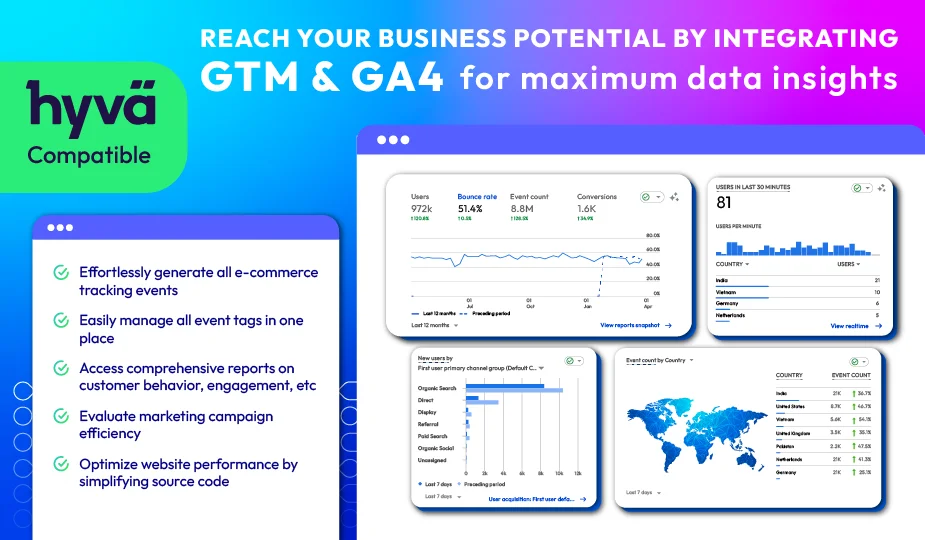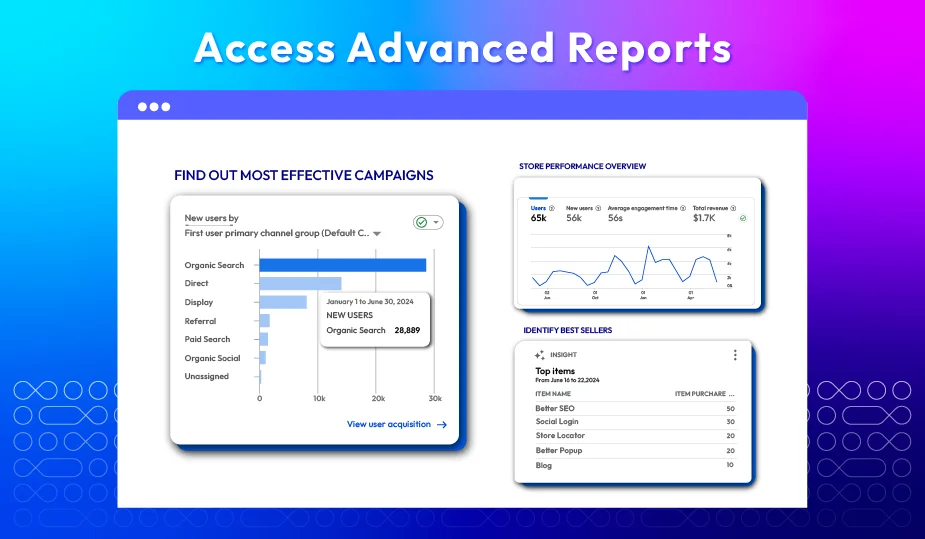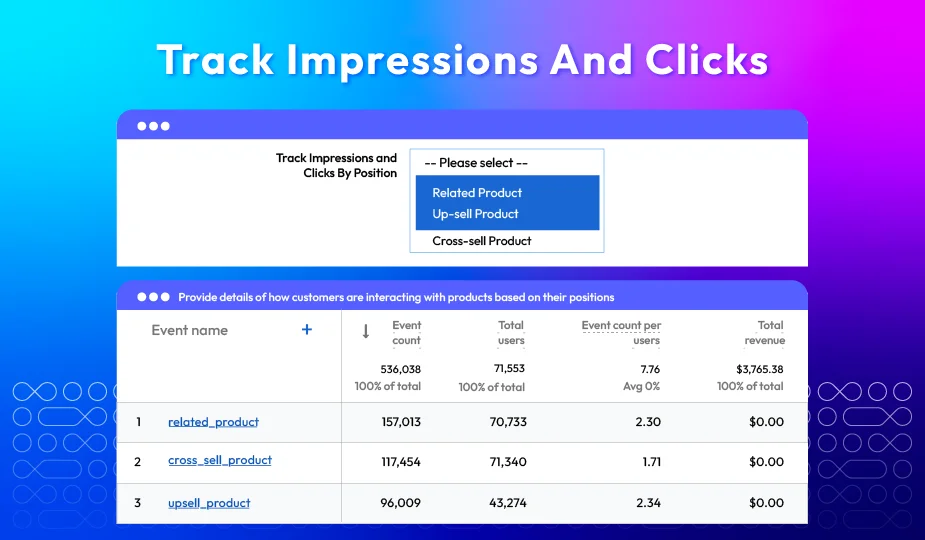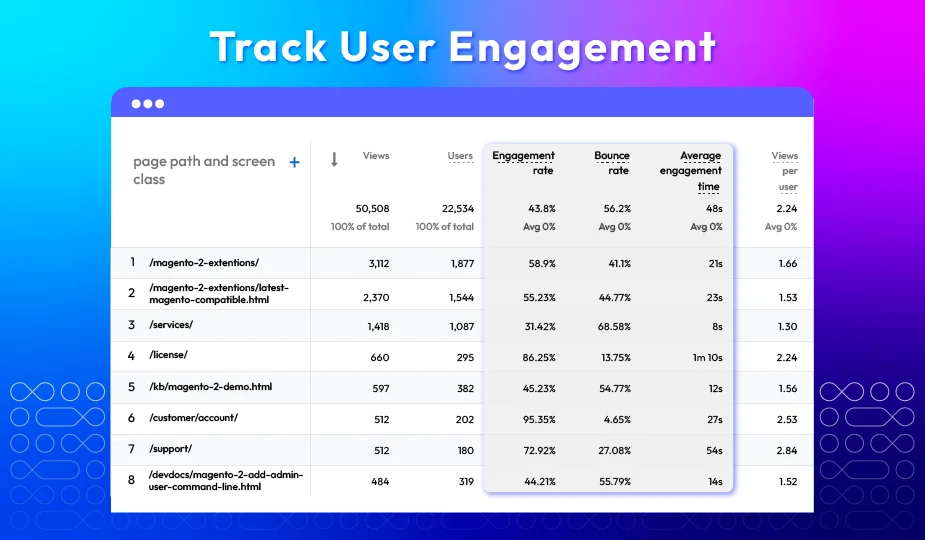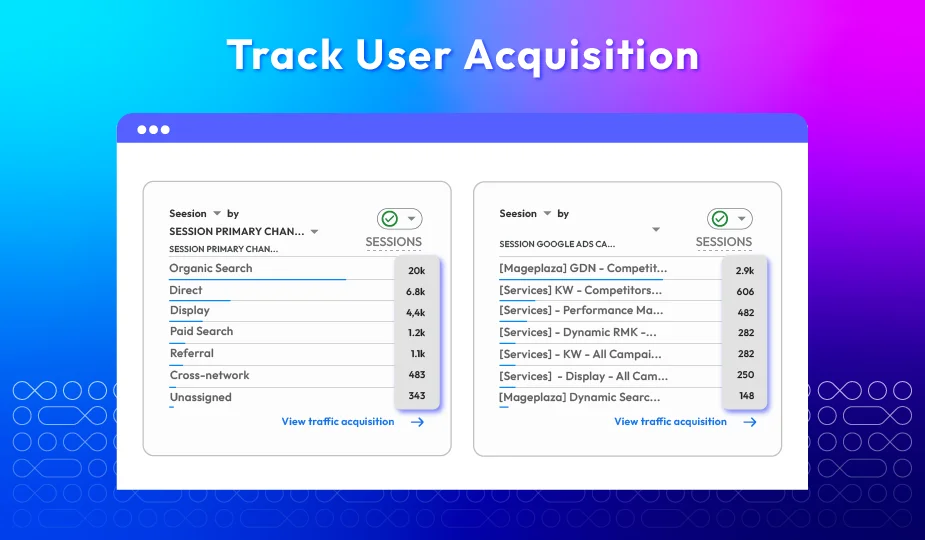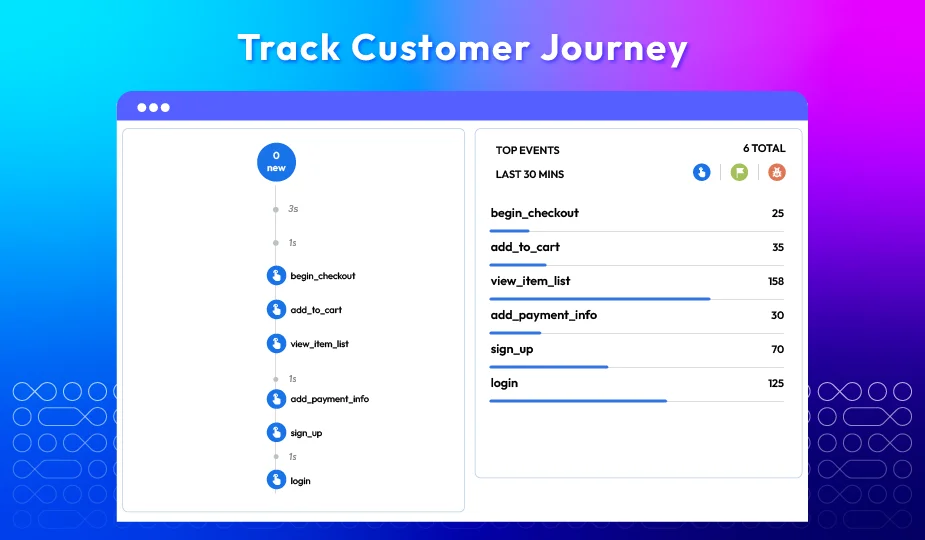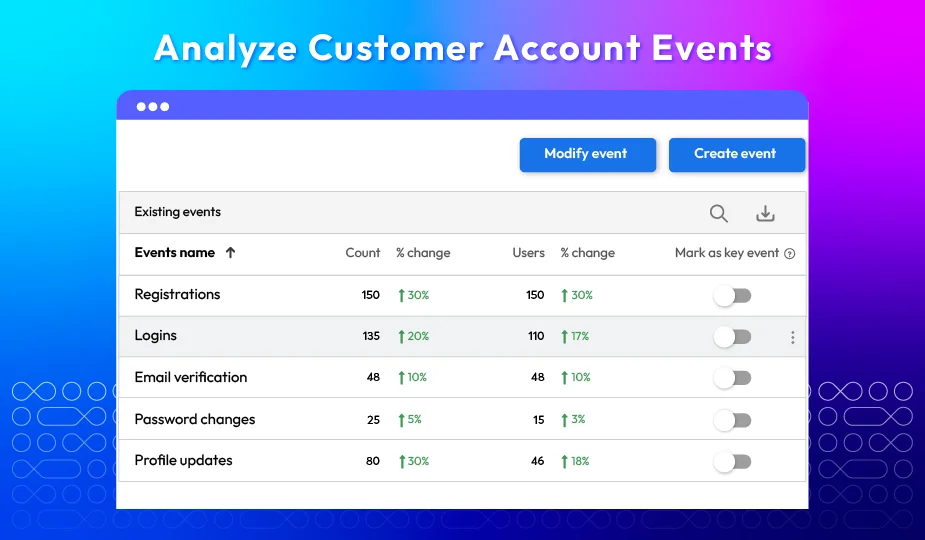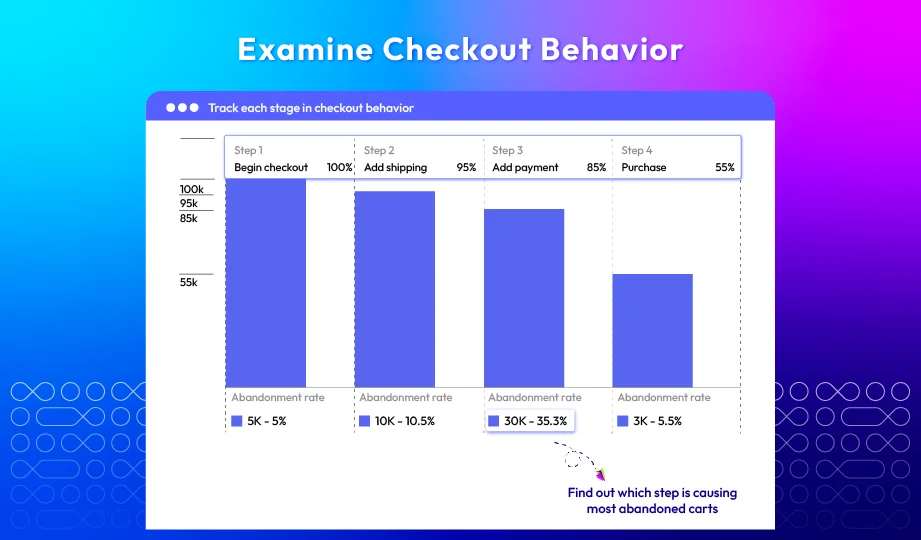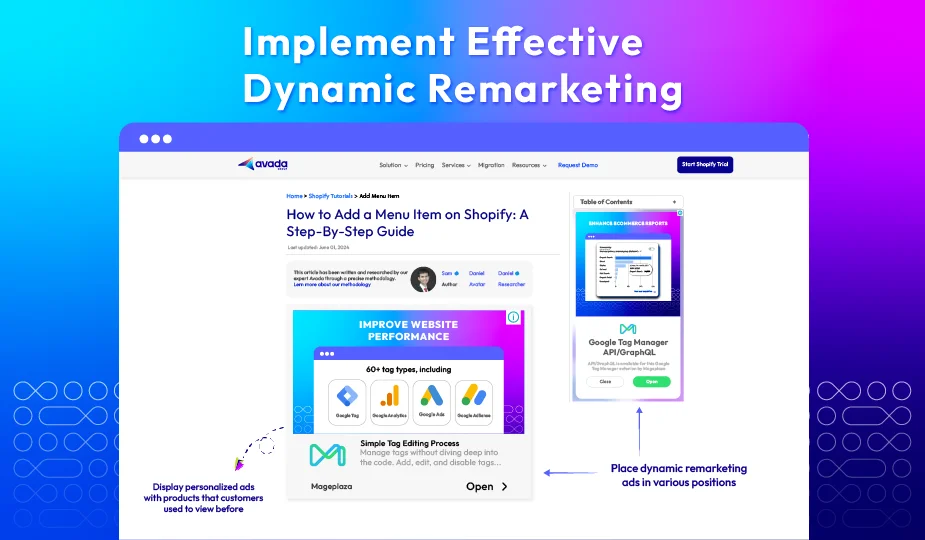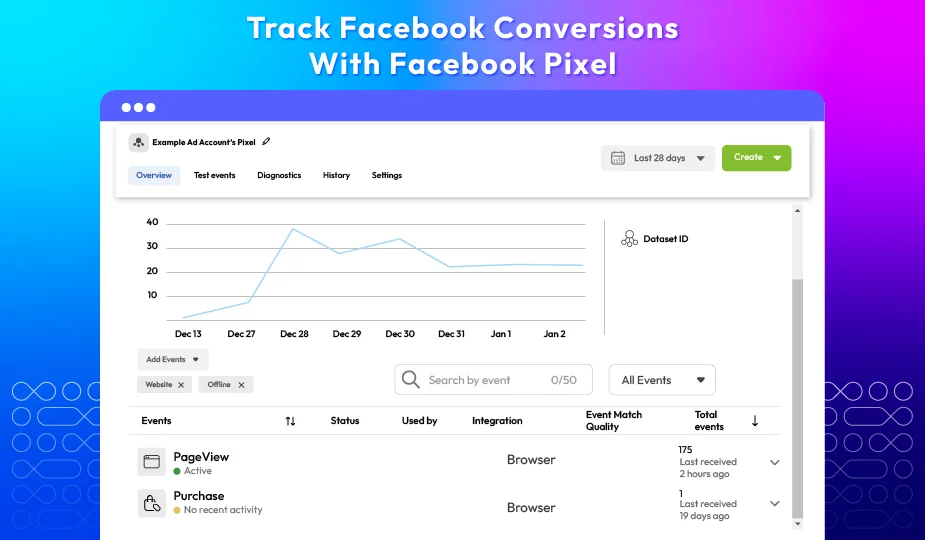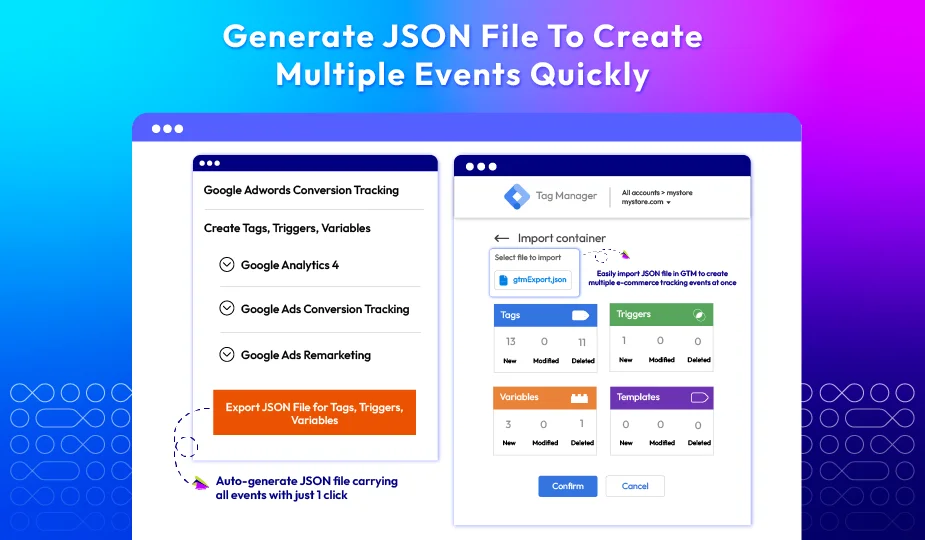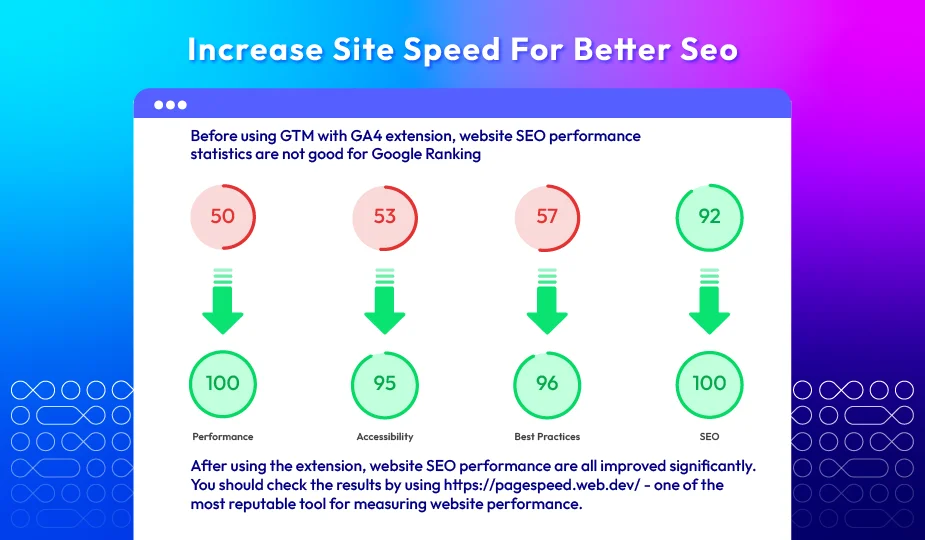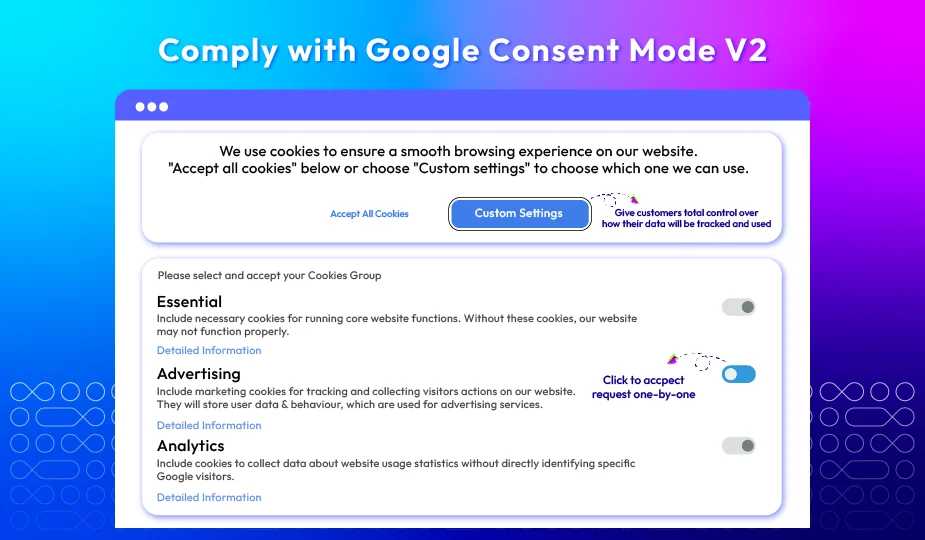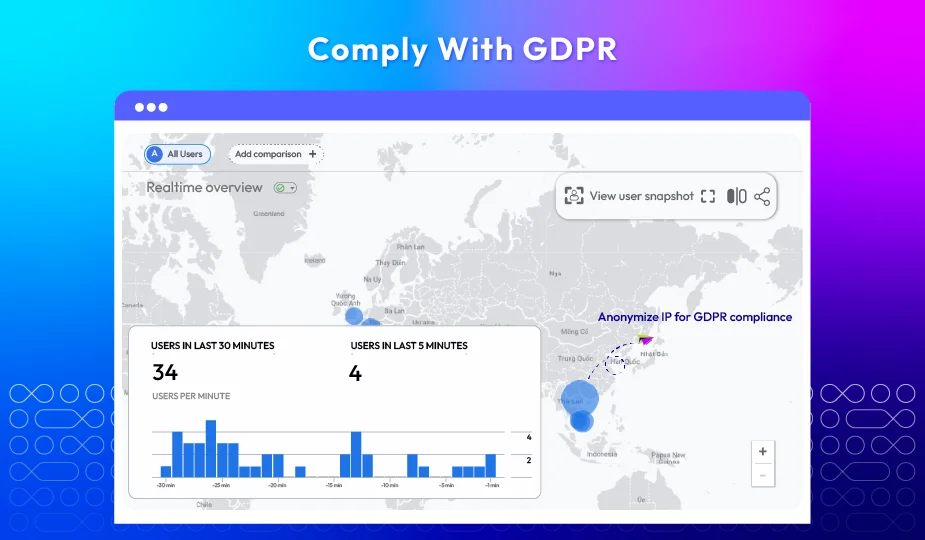Magento 2 Google Tag Manager (GTM) Extension New version v4.7.0









Collect Valuable Data Insights With Magento 2 GTM Extension
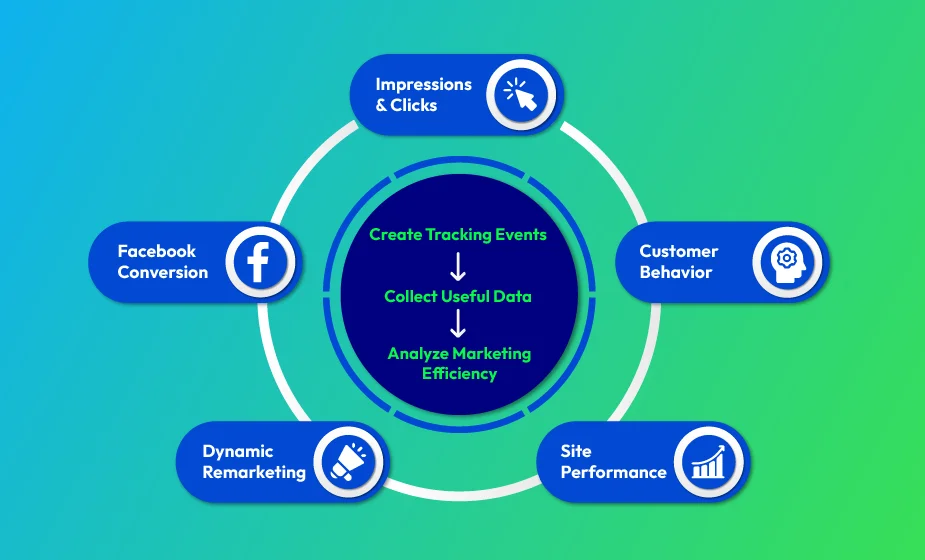
Track important store metrics
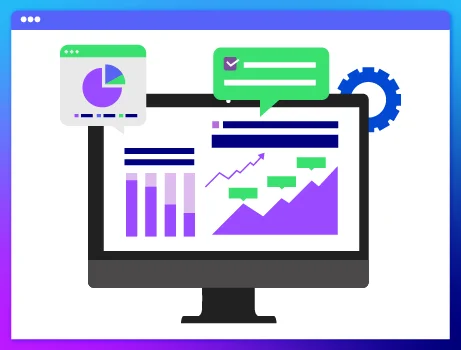
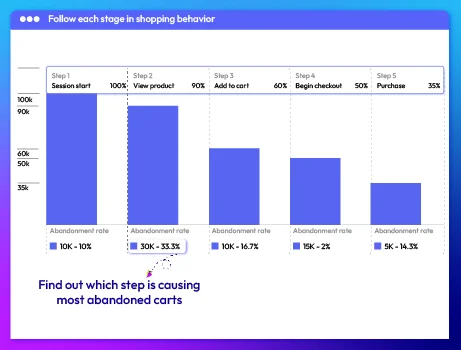
Track dynamic remarketing
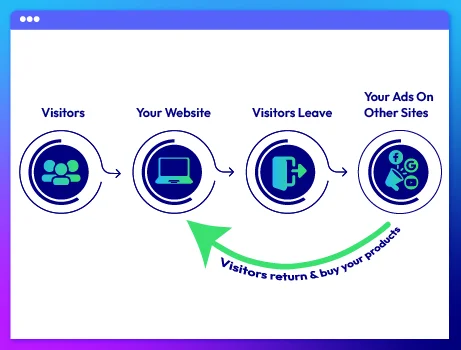
All features















What customers tell about us
Release notes
-
v4.7.0 (Magento v2.4.x)
12 August 2024
New Feature: We added Google Consent v2 for Google Analytics 4
-
v4.6.1 (Magento v2.4.x)
04 May 2024
- Compatibility: The extension is now compatible with Magento 2.4.7
- New Feature: We added to show Event for Facebook Pixel
-
v4.6.0 (Magento v2.4.x)
27 December 2023
- New Feature: We added “Show Events” field into group “Google Analytics 4”
- Compatibility: The extension is now compatible with PHP 8.1
- Compatibility: The extension is now compatible with Mageplaza GDPR in Ga4
- New Update: We updated config
- New Update: We updated the following event add to cart, remove from cart
- New Update: We updated event add to wish list, event Customer Login After, event Order refund, event Add shipping, event Add Payment, event add_to_cart for “add all to cart” wishlist, Search event in Ga4 and FB Pixel
- New Update: We updated Custom Dimensions, and Custom Metrics in Ga4
- New Update: We updated Track Impressions and Clicks By Position in Ga4
- New Update: We updated the missing code of the event Customer Login After in GA4
- New Update: We updated compa event add_to_cart with module Mageplaza Osc in GA4
- New Update: We updated the template for the new event
-
v4.5.0 (Magento v2.4.x)
24 March 2023
- Compatibility: The extension is now compatible with Magento 2.4.6
- New Feature: We added track product impressions and click by position in the Related, Up-sell, and Cross-sell section
- New Feature: We added track product impressions and click by position in the Advanced Result Page
-
v4.4.4 (Magento v2.4.x)
30 January 2023
- Compatibility: The extension is now compatible with Magento 2.4.5
- Bug Fix: We fixed a minor bug which Datalayer
-
v4.4.3 (Magento v2.4.x)
04 November 2022
- New Update: We added setup database schema XML
-
v4.4.2 (Magento v2.4.x)
07 September 2022
- Compatible with Magento v2.4.5
-
v4.4.1 (Magento v2.4.x)
17 August 2022
Fixed minor bugs
-
v2.6.1 (Magento v2.3.x)
17 August 2022
Fixed minor bugs
-
v4.4.0 (Magento v2.4.x)
29 July 2022
- New feature: create & export tag, trigger, variables
-
v2.6.0 (Magento v2.3.x)
29 July 2022
- New feature: create & export tag, trigger, variables
-
v4.3.1 (Magento v2.4.x)
10 June 2022
- Compatible with Magento v2.4.4
-
v4.3.0 (Magento v2.4.x)
15 April 2022
- Added Google Analytics Opt out
- Added Tracking custom dimensions and metrics
- Compatible with Mageplaza GDPR
-
v2.5.0 (Magento v2.3.x)
15 April 2022
- Added Google Analytics Opt out
- Added Tracking custom dimensions and metrics
- Compatible with Mageplaza GDPR
-
v2.4.0 (Magento v2.3.x)
01 March 2022
- Supported RestAPI & GraphQL
- Added Advanced Matching & Add To Wishlist event for Facebook Pixel
- Fix minor bugs
-
v4.2.0 (Magento v2.4.x)
01 March 2022
- Supported RestAPI & GraphQL
- Added Advanced Matching & Add To Wishlist event for Facebook Pixel
- Compatible with Magento v2.4.3-p1
- Fix minor bugs
-
v4.1.3 (Magento v2.4.x)
26 October 2021
- Compatible with Magento v2.4.3
-
v4.1.2 (Magento v2.4.x)
10 August 2021
- Fixed minor bugs
-
v2.3.2 (Magento v2.3.x)
10 August 2021
- Fixed minor bugs
-
v4.1.1 (Magento v2.4.x)
07 July 2021
- Fixed minor bugs
FAQs
Absolutely! GTM is an effective marketing tool that allows online stores to modify, manage, and edit tags and snippets of code, but there is no need to add many complicated source codes. While GTM is best for tag management, GA4 also remains dominant in the web analytics tool market, providing its users with essential metrics and statistics of store performance.
The differences between these two are quite big actually. The M2 GTM extension can be considered as a premium version of GTM. To use GTM, you need to have a solid understanding of code, but our module is much easier to use. It has a user-friendly interface and optimizes complex tasks to make them simpler. For example, instead of creating one event, users can auto-generate a JSON file that carries tags, triggers, and variables for all events. Besides, the module is also integrated with GA4 to maximize efficiency.
The easiest way is to use a third-party extension. Install our module and then follow our detailed instructions
here.
If you don't have time to set up GTM by yourself, we're always happy to help with our
Install & Setup Google Tag Manager Service.
First, create a Google Ads account > go to Google Adwords Conversion Tracking in our module’s backend > click on the guide link and follow detailed instructions.
Follow the steps below:
- Login Google Analytics account (or create a new account if you haven't got one)
- Navigate to admin panel in backend > Stores > Configuration > Sales > Google API
- Under the Google Analytics section, please enable the integration
- Enter your Google Analytics Tracking ID
- Save config
- Remember to preview and test your Google Tag Manager setup before publishing it
- Clear cache
First, check if you've completed the configuration correctly or if you are missing any steps. If everything is right, the reason could be an out-of-date version. New releases usually contain bug removal and performance improvement, so your current version might not be compatible anymore. To address this, update it to the latest ver by logging in to your account and checking the products you bought, it will show you the latest ver to update there.
GTAG is a single tracking code, but Tag Manager is a more advanced tool that helps you manage all of your tracking codes in one place. In fact, most people use Tag Manager rather than GTAG.
The answer is yes. When using GTM, you just need to add a short line of GTM codes instead of adding long complicated codes whenever you create an event. Without GTM, the more events you create, the more codes are added and the slower your sight will be.
This is a common question, but don't worry; there's nothing wrong at all. It may take up to 48 hours for data transfer into GA4, so please be patient. In the meantime, you should check your configuration again to make sure everything is correct.
There are basic steps that you need to follow before adding GA4 in Magento 2, such as:
Before adding GA4 to your Magento 2 store, please prepare several things below:
- Create GA4 Property
- Get Measurement ID
- Create a GTM Account and Container
- Locate Public, Account, and Container ID
Once you have got these elements prepared, please follow our detailed instructions.
To get e-commerce data in GA4, admins need to add events to their Google Tag Manager container. Since the events require extra context to understand their meaning, they aren't sent automatically. Please check our Google Tag Manager installation guide for more details.
Though this extension already includes various well-used tools like GA4, Facebook Pixel, GTM, it's better to use it along with several plugins for maximum efficiency like: One Step Checkout.
Pricing
Community
$ 149 first year

Enterprise/ Magento Cloud



Can’t see the feature you’re looking for?