Add Password Page to Shopify Store – Easy Setup Guide
Vinh Jacker | 03-17-2025
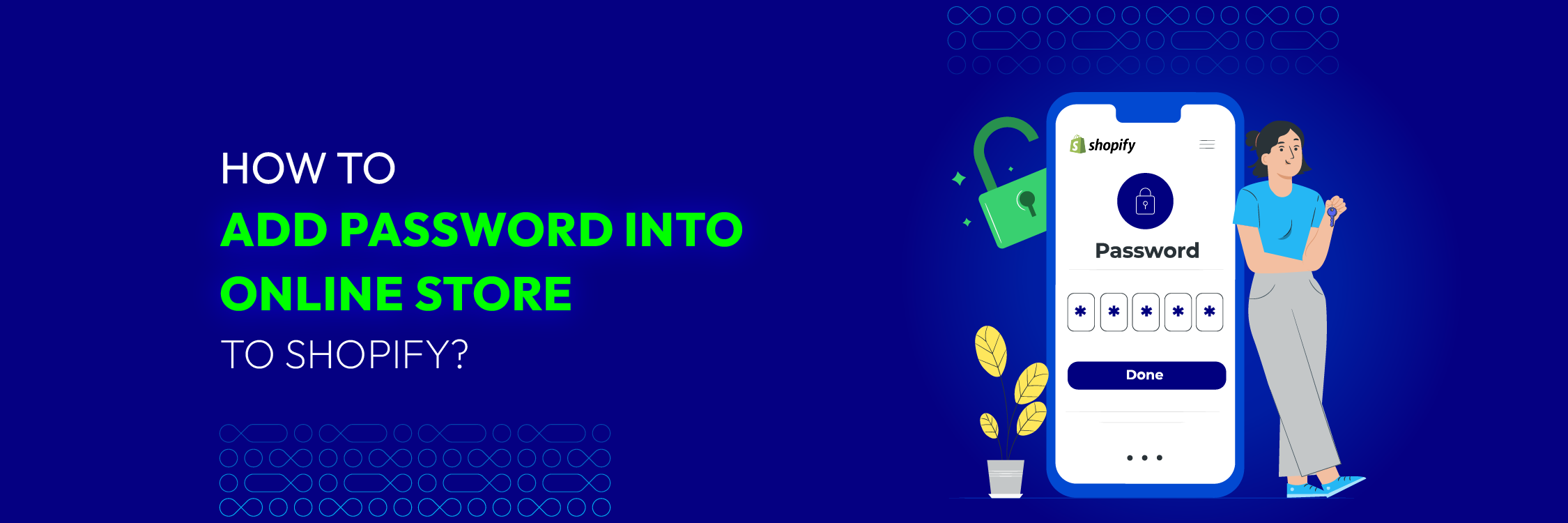
Since the number of Shopify stores is increasing dramatically, making it a famous option in the e-commerce business, more fraud are becoming interested in this subject. If you’re a store owner, it’s best to know how to secure your business. One way to do this is by adding a password. In this blog post, we’ll guide you through the essential steps to add a password to your Shopify store in 2025. This simple change not only enhances your store’s privacy but also allows you to engage with your customers in new ways. So, let’s dive right in!
Shopify Password Protect Page: What is it?
The Shopify Password Protect Page feature enables online store owners to restrict access to specific pages on their website. By requiring visitors to enter a password, merchants can control who can view the content, especially when they are still working on building or updating their store.
This makes sure that confidential information will remain secure and prevents unauthorized individuals from accessing unfinished sections of the website. For instance, if you’re launching a new online store on Shopify and are still fine-tuning product listings and website layout, you can utilize this feature to maintain privacy until you’re ready to go live.
Benefits of Shopify Password Page
The Shopify password page, in contrast to the homepage, product pages, and about us page, is a placeholder that helps create excitement for your business and interest in your actual launch.
Control access
There are numerous reasons to lock down specific pages using passwords when running an online store. It gives you the ability to manage who can access particular content, such as exclusive offers, limited-edition goods, or private information, that is intended solely for particular clients or members.
Create membership platform
Shopify’s password-protected pages enable the development of membership platforms where users must register and log in to access premium services or content. With more control over who uses your valuable resources, this membership model can be a dependable source of income for your company.
Increase customer trust
Your online presence is secure and private when you add a password to your Shopify store. You can safeguard your customers’ sensitive data and maintain the integrity of your online business by enforcing a password on specific sites. This will stop unauthorized individuals from accessing sensitive information and from making illegal changes to your store’s settings.
Boost sales
Pages that require a password to access are quite helpful for holding limited-time promotions or discounts. You may control who can access these exclusive deals by creating password-protected pages, which will give your clients a sense of urgency and exclusivity. This tactical strategy builds excitement and buzz about your online store in addition to increasing revenue.
Step-by-step to create a Password page in Shopify 2.0
Step 1: Log in to your Shopify admin panel
Step 2: From the Shopify admin dashboard, click on Online Store in the left-hand menu
Step 3: Choose Preferences to turn on the password feature.
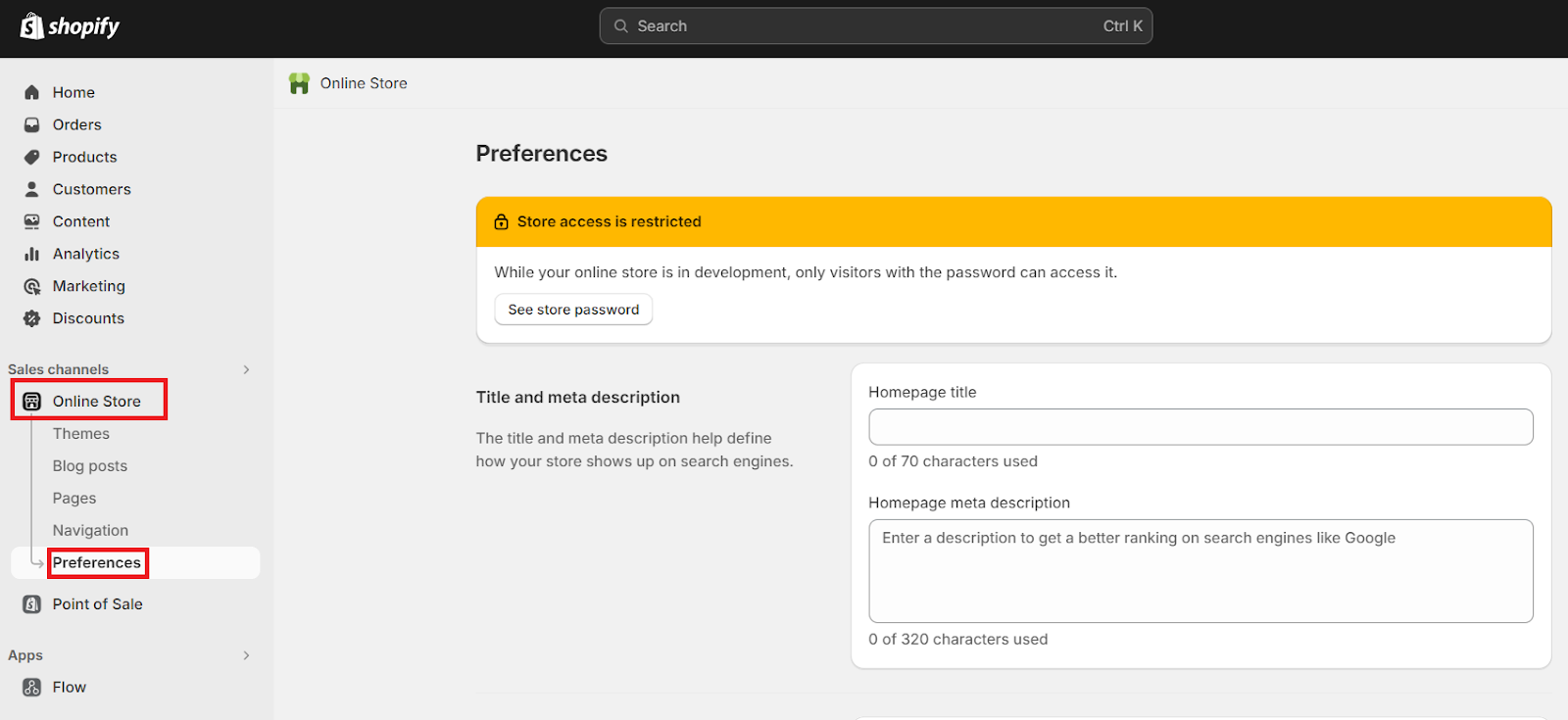
Step 4: Scroll down, and find Password Protection. Put a tick on the check box if you want to enable Restrict access to visitors with the password. Now please provide the desired password in the field and write the message that visitors will see on your password page.
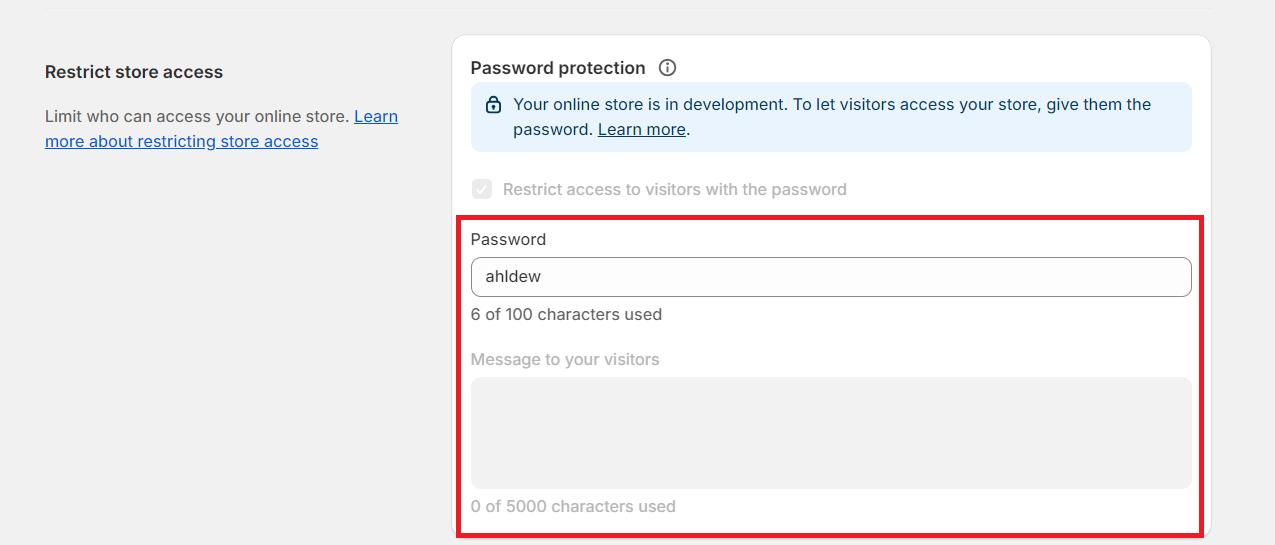
Step 5: When you’re done, click Save to make the changes effective.
Modify Shopify’s Password page
In case you already have a password page or have created like our above instructions but need to change something, here’s how to edit Shopify’s Password page.
How to edit Shopify password page via theme editor
Step 1: Go to Online Store > Choose Themes > Click on Customize from the dashboard of your Shopify domain.
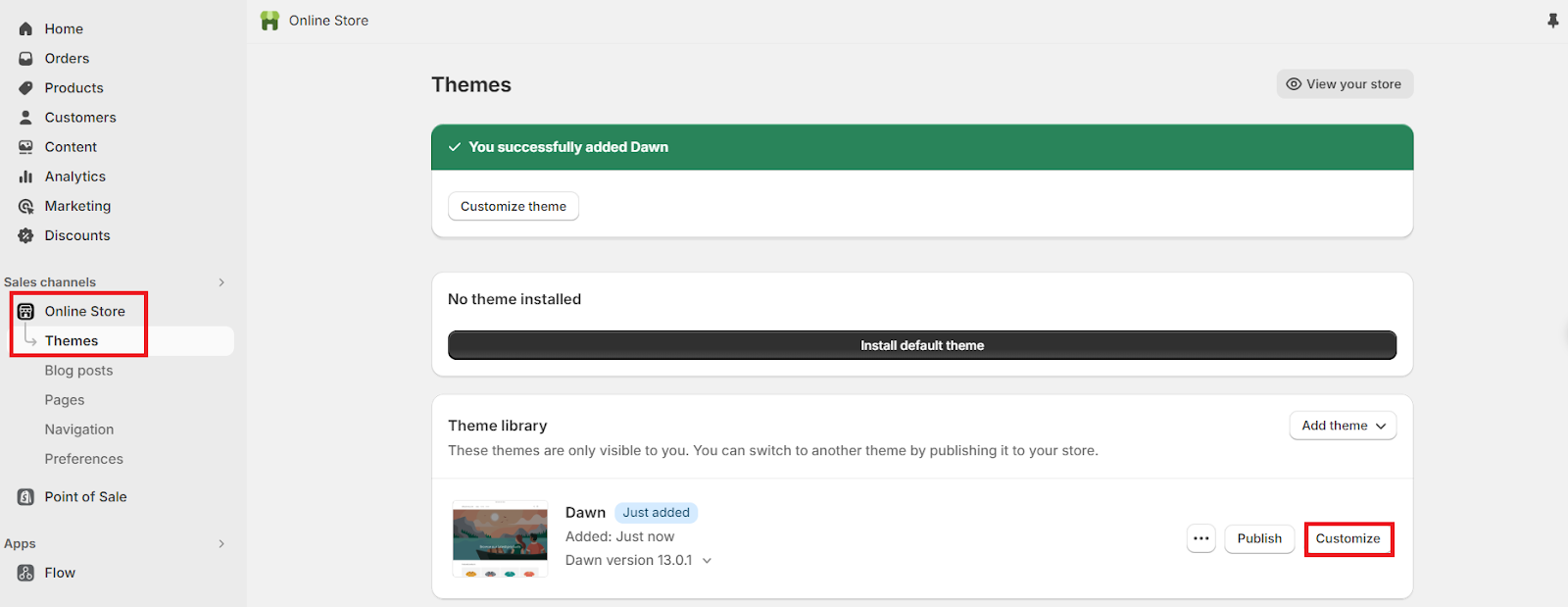
Step 2: Click Home page > Others > Password from the option list on the top header.
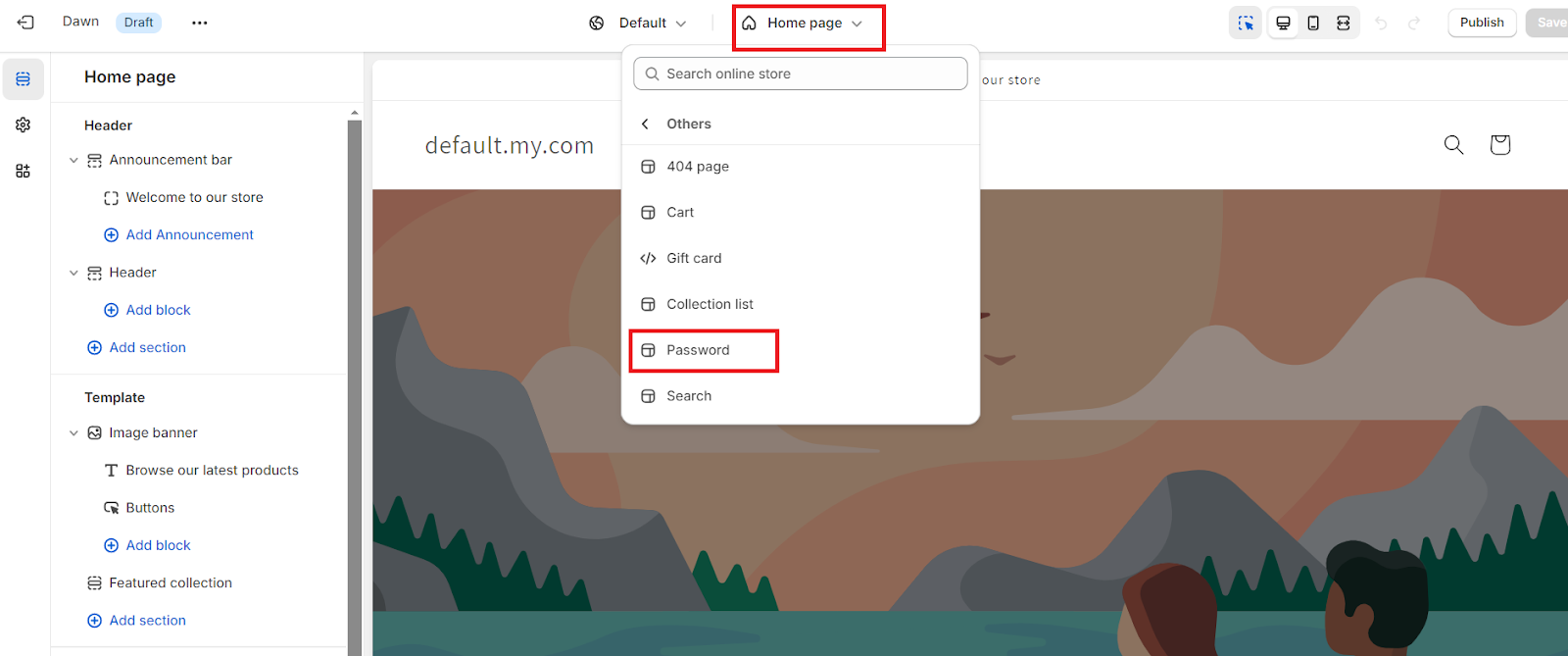
Step 3: Use the theme editor to modify the page header, footer, and body of your password.
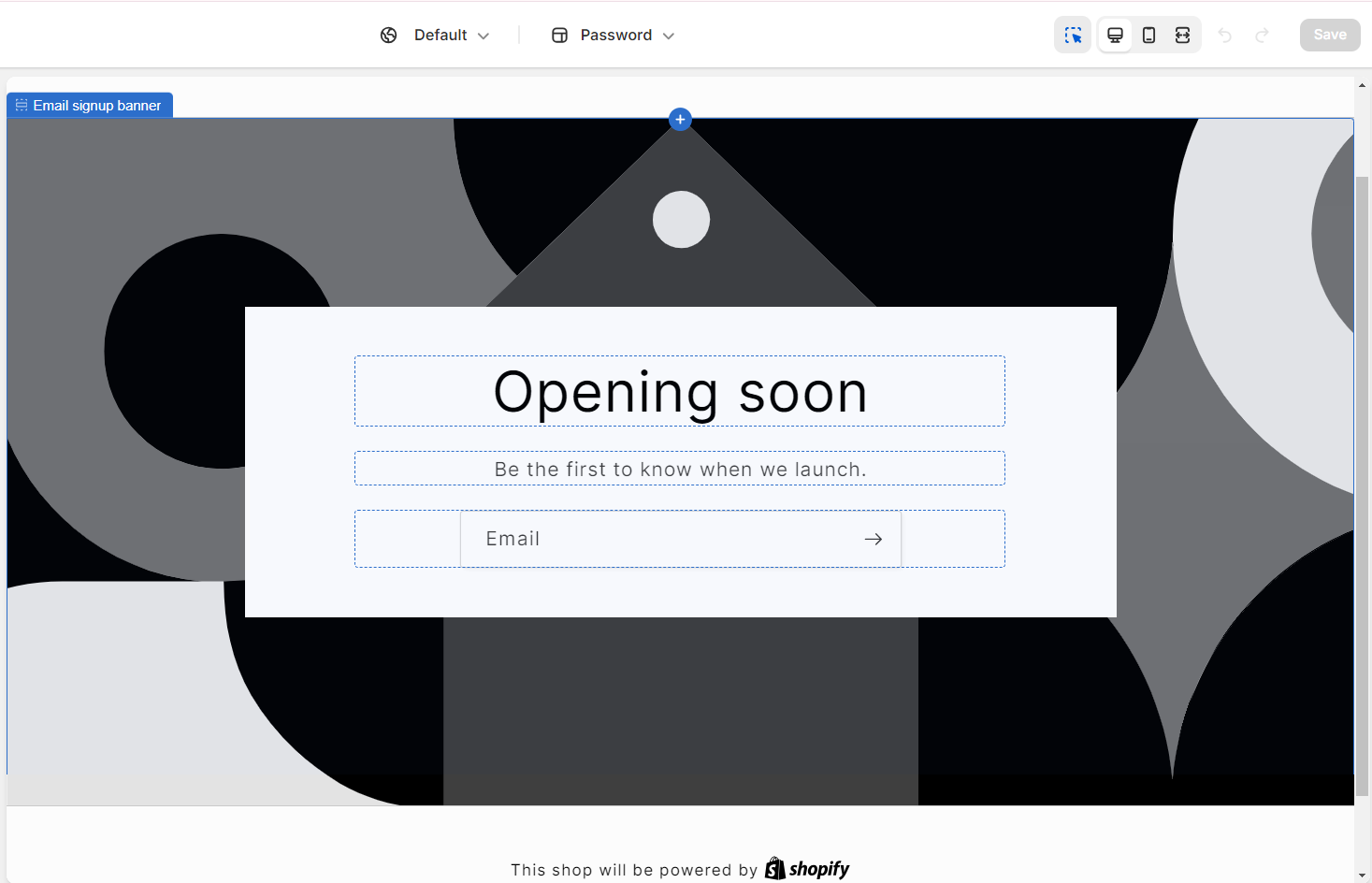
The password page can have additional parts added to it.
You can change the background and alter the logo in the Password Header.
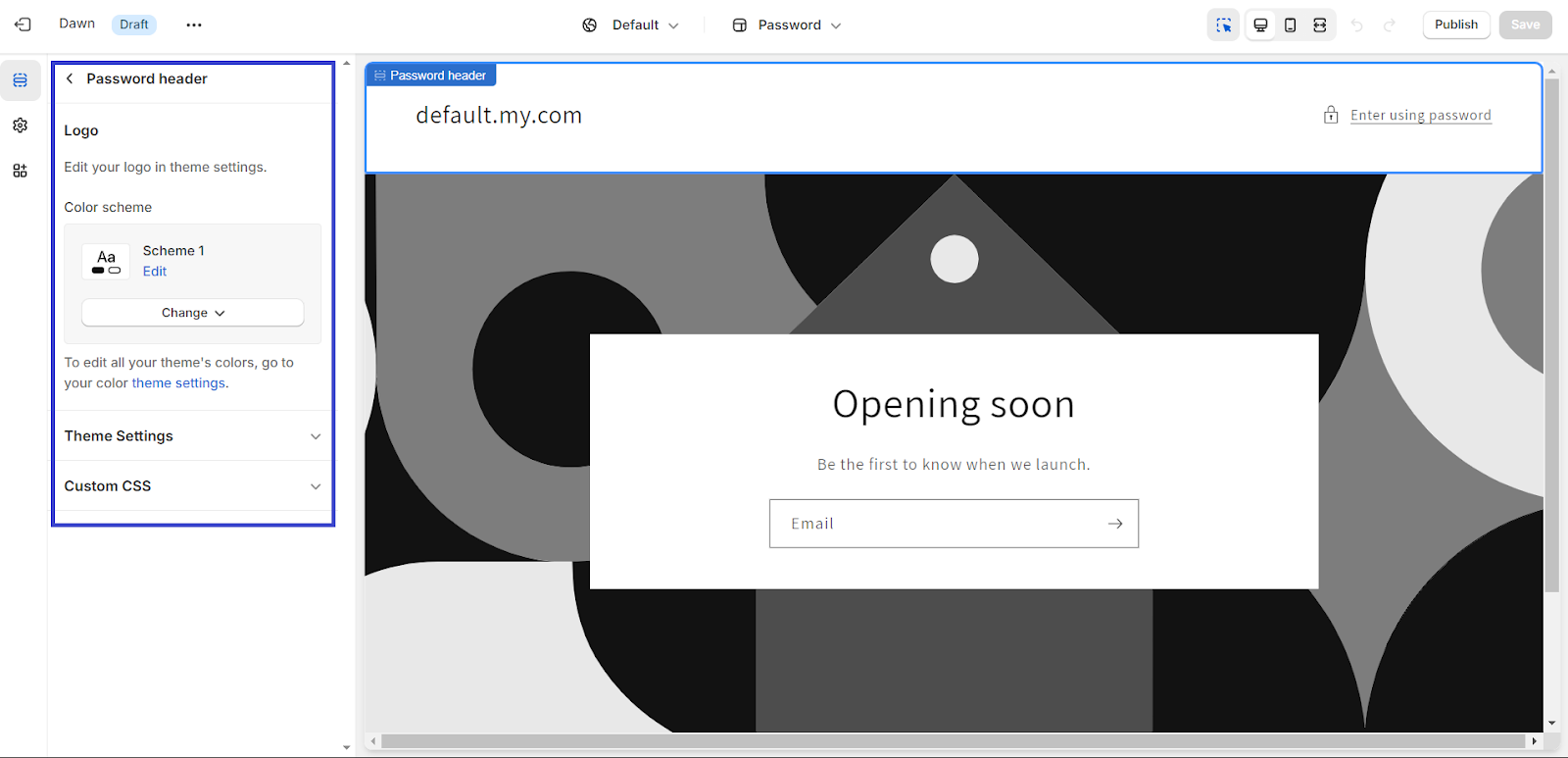
The Email signup banner allows you to customize the following: color scheme, mobile layout modification, desktop content position, display content alignment, banner height, background image, and image overlay opacity.

The Password Footer allows you to choose the color scheme.
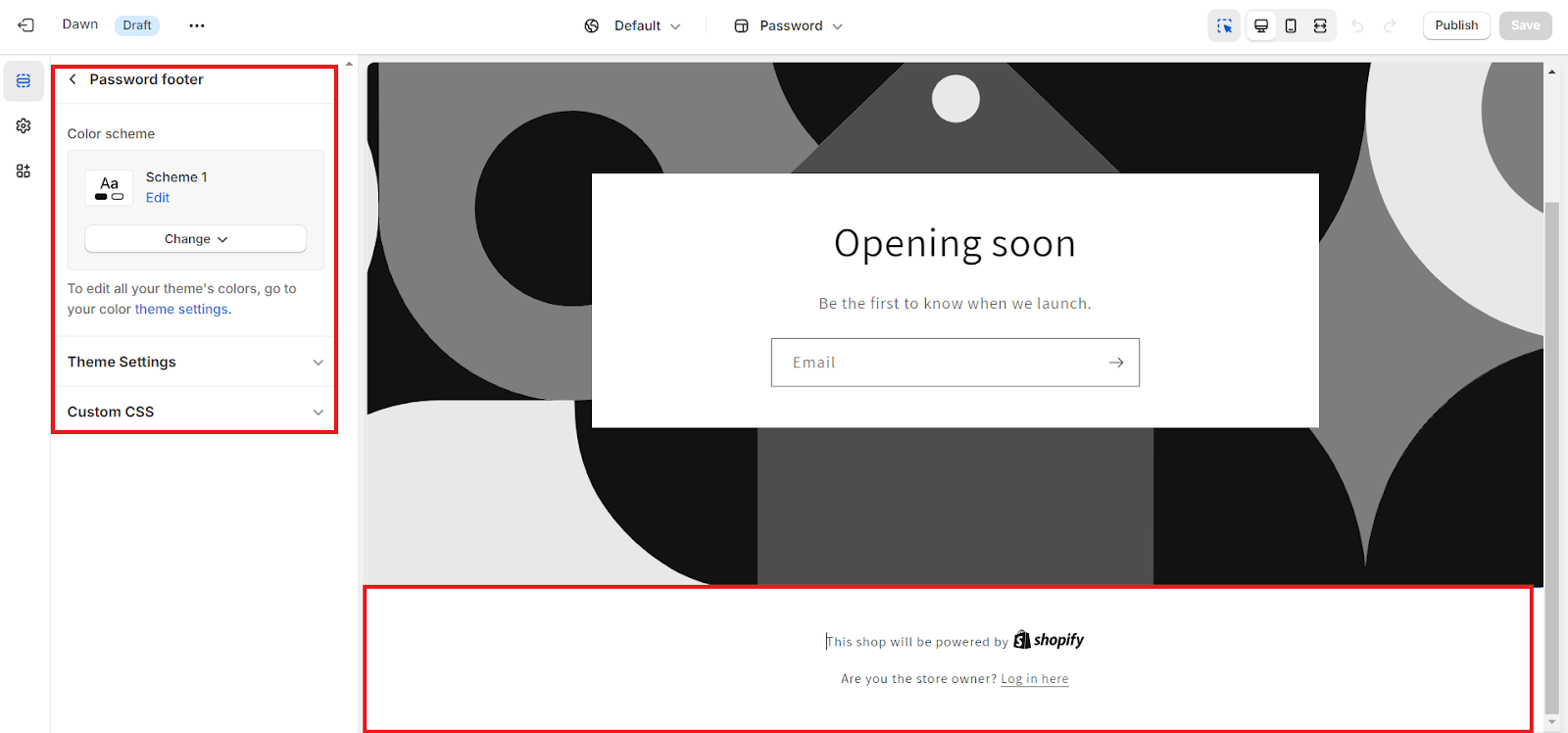
How to remove the password
The Preferences page in your Shopify admin or the Themes page are the two ways you may get the password removed from your store.
Via the Themes page
Step 1: In your Shopify admin, go to Online Store > Themes.
Step 2: Click Remove password if a banner stating “Your online store is password protected” displays. Your store is already unprotected if the banner isn’t there.
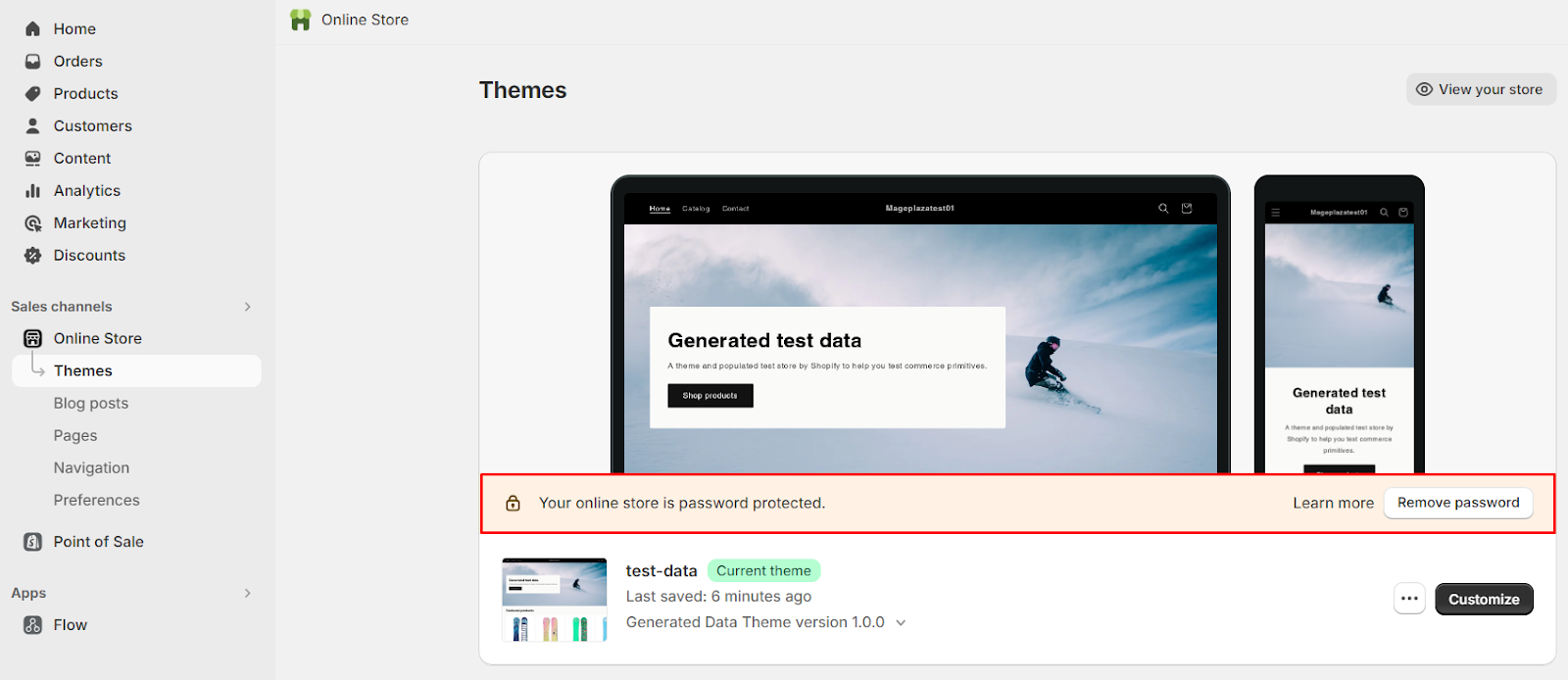
Note: Only after choosing a price plan can you remove password security from your online store. During a free trial, if you choose a plan, you won’t have to pay for a subscription until the trial period is up.
Via the Preferences page
Step 1: Open your Shopify admin and navigate to Online Store > Preferences.
Step 2: Uncheck Restrict access to visitors with the password under the Password protection section.
Step 3: Click Save to save your modifications.
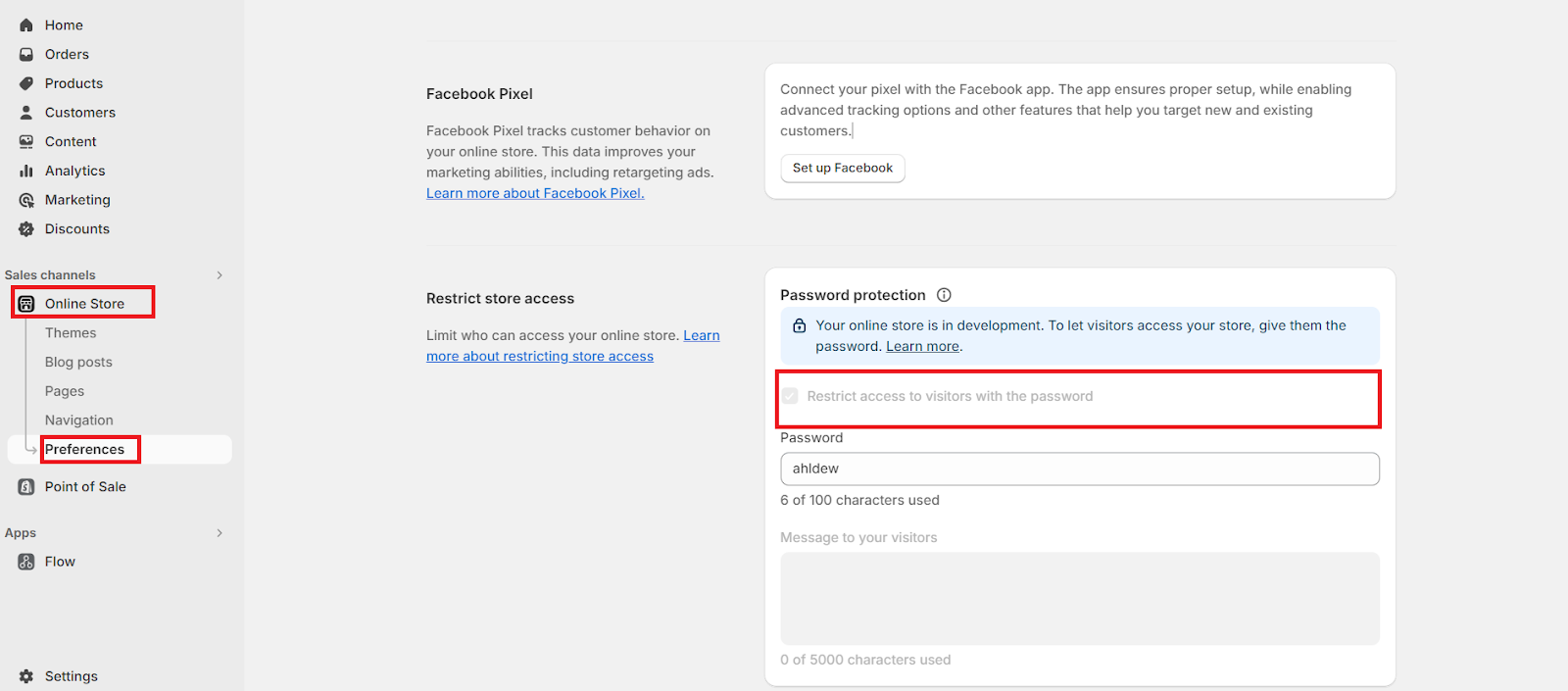
When to Use a Password to Secure Your Shopify Store
-
In the early stages: Adding a password to your store in the beginning gives you control. It lets you work on your store privately, perfecting its design and content before making it public.
-
Private sales or special events: Using a password keeps your store exclusive for special events or limited-time sales. It helps you manage inventory and creates a sense of exclusivity for invited customers.
-
Exclusive member offers: By password-protecting certain pages, you can offer exclusive content to subscribed members. This encourages more people to sign up and stay engaged with your brand.
-
Before launch/ during maintenance: It’s a good idea to have a password page when you’re launching your store or making updates. This hides your store from customers until you’re ready, ensuring a smooth experience when you reveal the final version.
How to Make Most of Shopify Password Page
Consider your password page as a landing page that will soon be revealed, displaying your newest and best products. Your goal is to grab their interest and persuade them to do something, like joining a waitlist or requesting more information.
What is the key to creating an incredible Shopify password page? What makes your password page attractive to benefit your store marketing? Let’s find out!
Tips 1: Clearly state what will happen in the future
You must be quite clear about your product’s purpose when it comes to its release. Visitors will be able to understand what you have better if you do this.
Additionally, they feel more informed and comfortable about their purchase when there is a detailed description. Just remember to be precise and direct.
Let’s now explore how Bare August presents its two foot-care basics on a landing page intended for pre-launch.
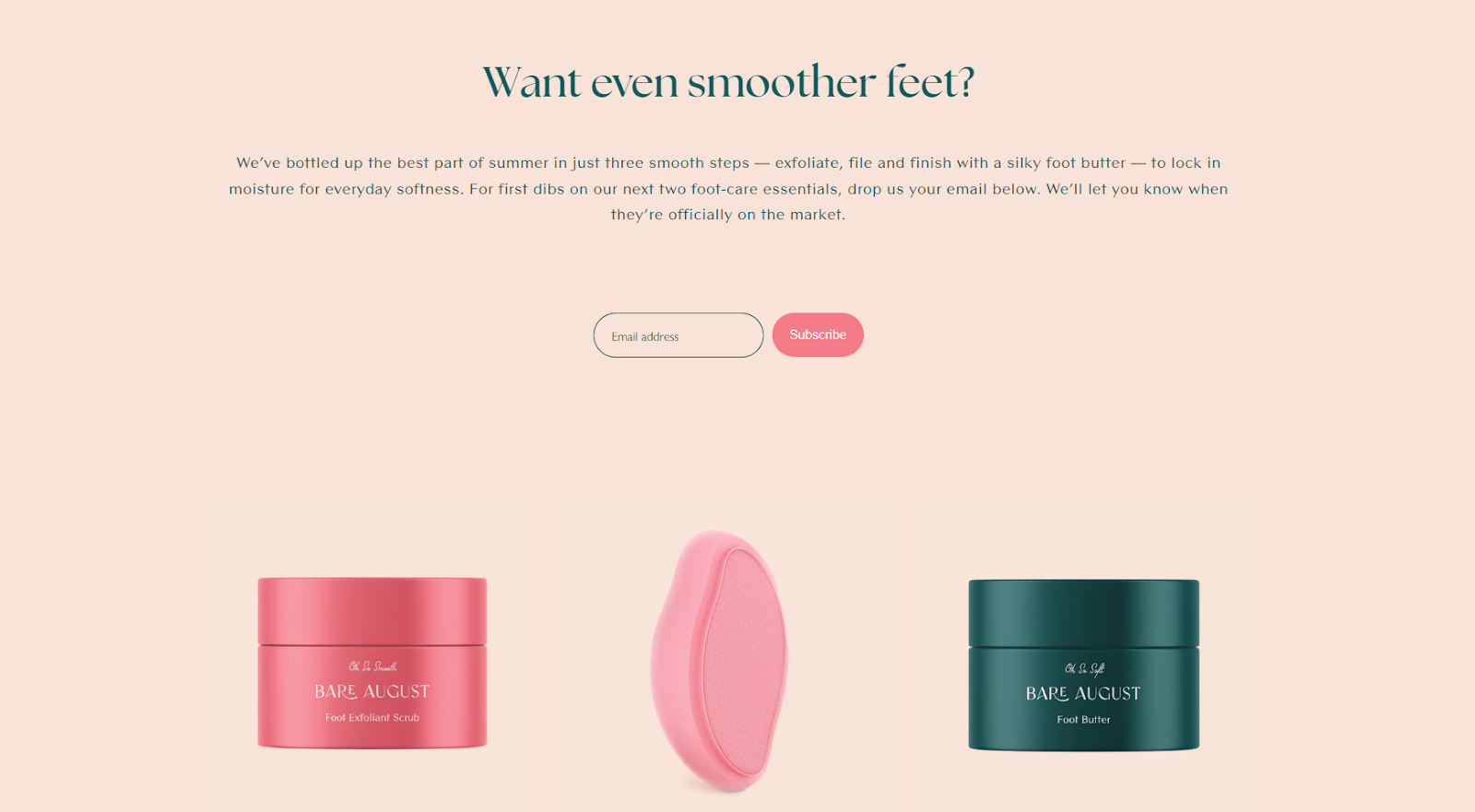
As you can see, the company provides a succinct description of the product to visitors, outlining exactly what they may anticipate: silky necessities for feet that trap moisture for daily softness.
Tips 2: Give customers exclusive offers
Second, allowing early consumers to receive unique deals is a great approach to collect email addresses from them. You can increase your social media engagement and draw in more clients by running a giveaway, providing early bird pricing, or giving away free goods.
For instance, Nutmixr, a one-product Shopify company, offered a $100 discount on orders and free weekly access to an exclusive plant-based recipe email to entice customers to convert.
Tips 3: Set a countdown timer
A countdown timer for the Shopify password page should then be added. It is intended to give viewers the impression that they have a limited amount of time and must respond quickly.
You can give a sense of urgency and encourage people to take advantage of your offer by using a countdown timer. This can increase your conversion rate and guarantee that the launch of your store is successful.
Tips 4: Include buttons to share on social media
By including sharing buttons on the password-protected Shopify page, visitors can quickly spread the word about your business across their social media networks.
Additionally, you can sweeten the deal by providing a share incentive—just like you would with email sign-ups. The wonderful aspect is that your reach grows the more people who share. More leads and conversions to your website result from this.
The screenshot below shows how birdy + ember employed social sharing buttons on their landing page.
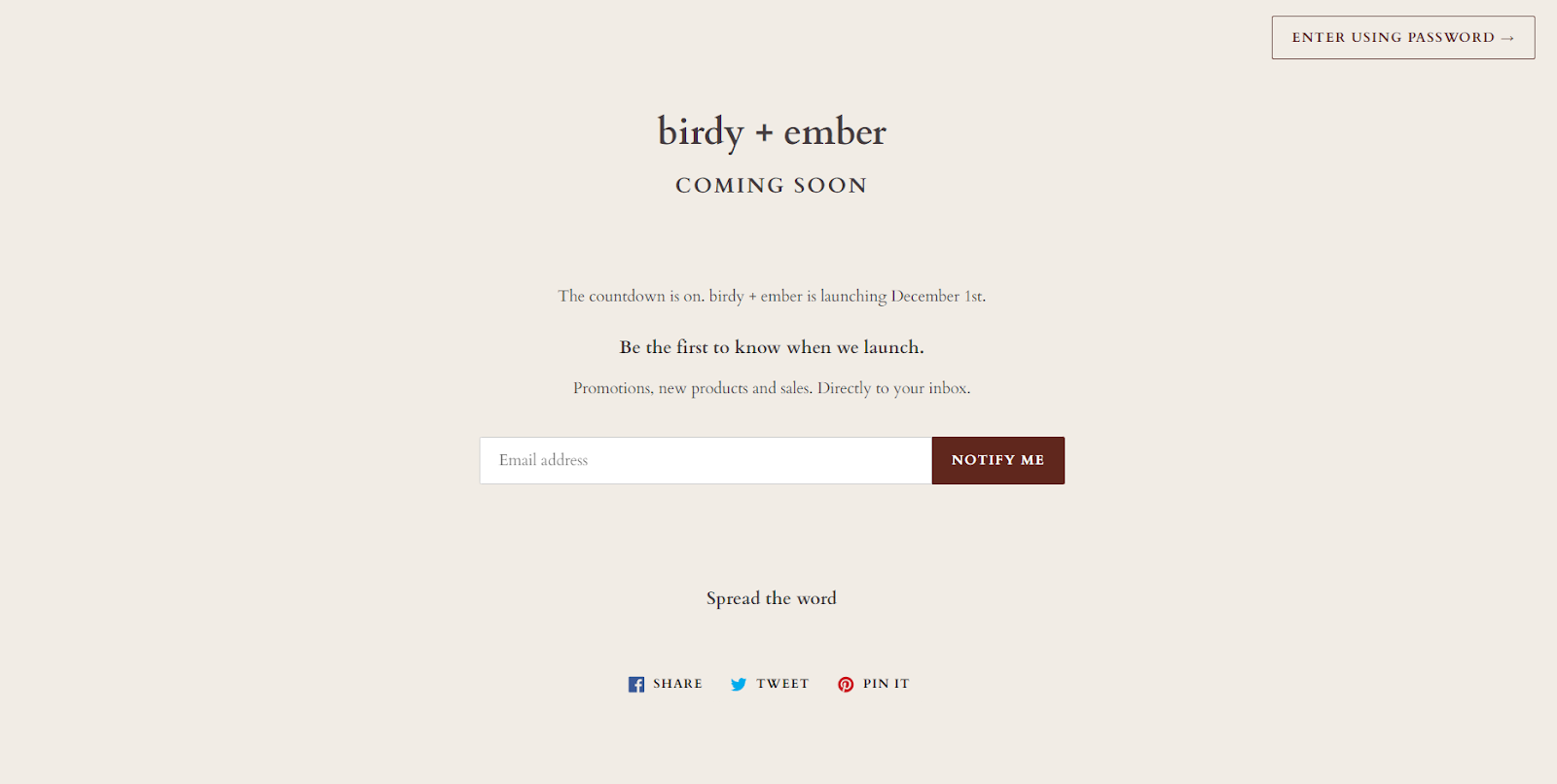
Tips 5: Guarantee a mobile-friendly experience
Ensure that the buttons and forms on your password-protected page are easily navigable with a single finger swipe thanks to mobile conversion optimization. You won’t have to strain to read text or expand images to see them. Additionally, a mobile-friendly website might improve your Google position.
Conclusion
From the start, you will have a pool of potential clients to target if you have a well-designed Shopify password page that generates qualified leads. Additionally, they’ll tell others about your impending launch, which will increase conversions and revenue. To develop the ideal password page for the debut of your future shop, adhere to the above rules and suggestions.






