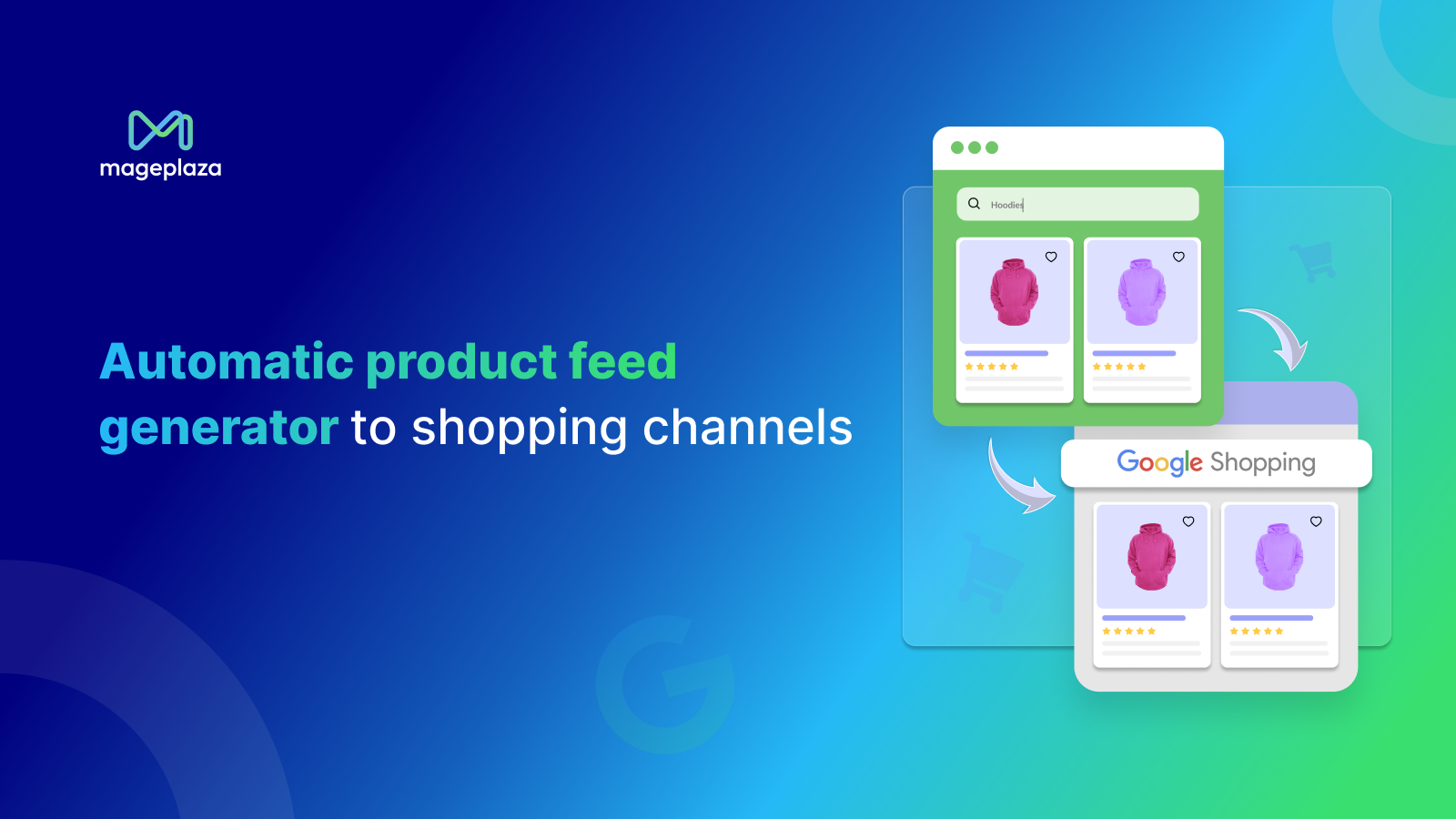Ultimate Guide to Create a Google Shopping Feed for Shopify
03-17-2025
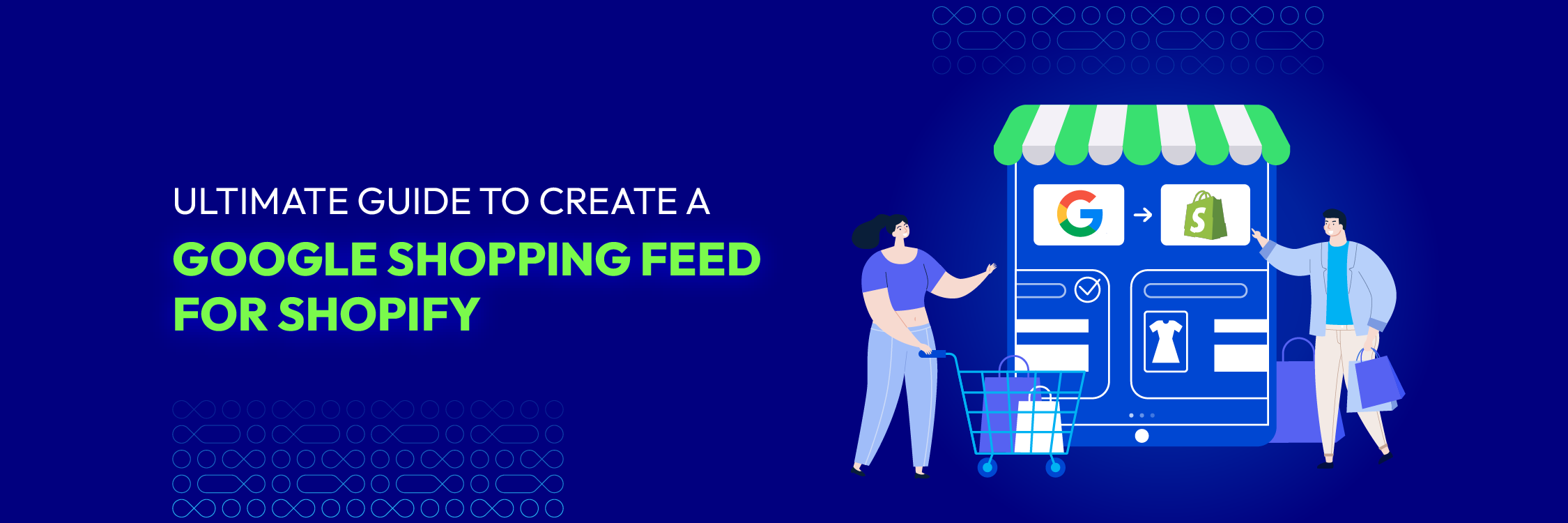
For online stores, Google Shopping campaigns present a tremendous opportunity to capture the attention of customers actively searching for products that align with what you offer. However, the process of getting your products featured on the Shopify Google Shopping feed is more complex than it may initially appear.
This guide is designed to provide you with a comprehensive understanding of how to navigate this challenge, offering insights into placing your products on the Google Shopping feed for Shopify and optimizing your strategies to increase the likelihood of generating sales through this platform.
What is the Google Shopping feed?
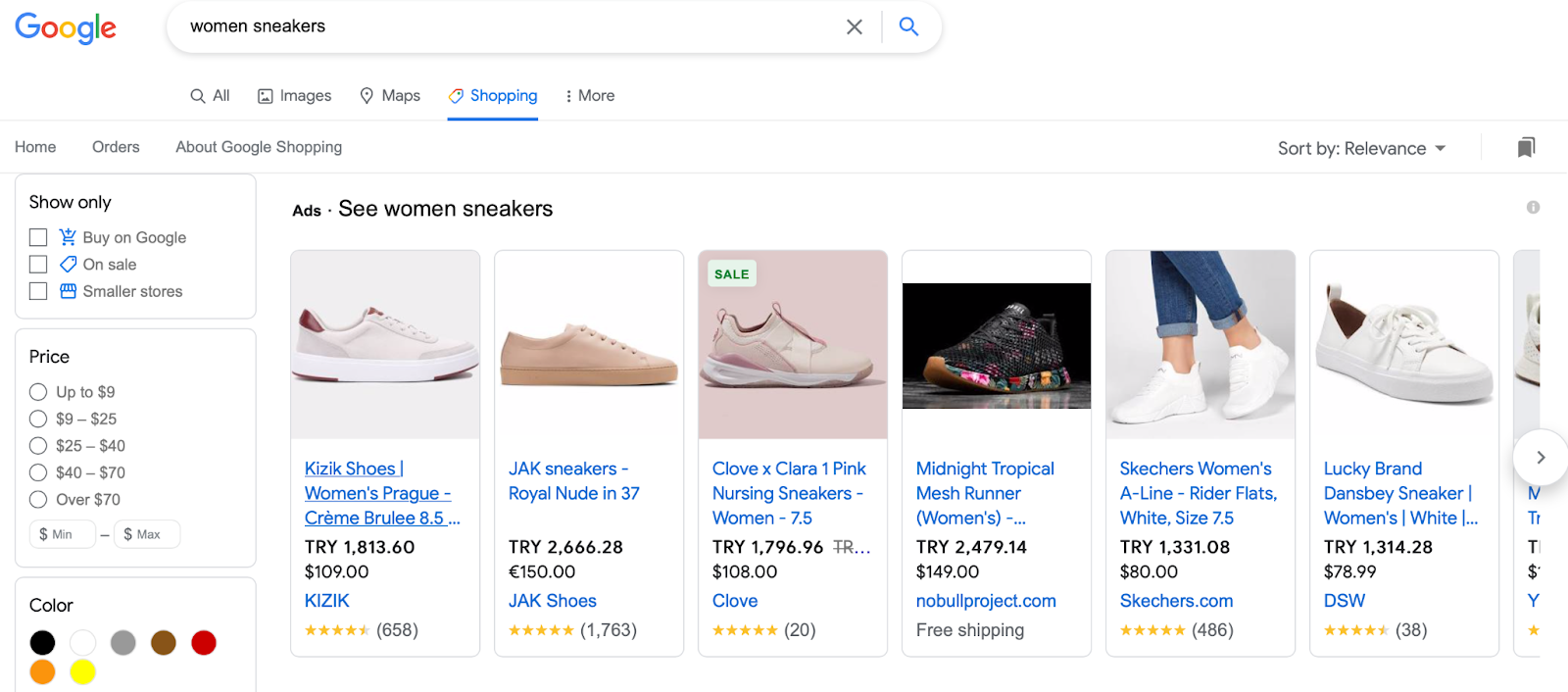
The Shopify Google Shopping feed operates as a kind of product slideshow, resembling a carousel akin to Instagram or Facebook post formats. Notably, it diverges from social media posts by being exclusively composed of Google ads, and as a searcher, you have limited control over its content.
Yet, for businesses, this format presents a valuable chance to deliver contextual-based advertisements rather than relying solely on behavioral-based ones, a shift that is becoming more significant as Google phases out the use of third-party cookies.
This transition allows businesses to tailor their ads more closely to the context of the search, enhancing the relevance and effectiveness of their promotional efforts.
Benefits of using a Google Shopping feed for Shopify
Credibility through association
Joining Google Shopping aligns your brand with major players like Walmart and Target, elevating your brand’s authority through association. The selective entry process ensures a higher product and brand quality, offering robust social proof for online stores.
Enhanced search quality
Google Shopping attracts users actively seeking to make a purchase, increasing the likelihood of sales compared to general Google searches. While not a guarantee for sales equivalent to major retailers, the platform’s user intent is generally higher.
User-centric design
Google Shopping’s design focuses on user experience, emphasizing high-quality product visuals and descriptions. Optimized for mobile devices, the interface streamlines the purchasing process, presenting clear features, reviews, and images without unnecessary clutter.
Comprehensive reporting and metrics for Google Shopping ads
Google Shopping provides comprehensive reporting and metrics for businesses running ads, reflecting Google’s commitment to user success. Despite its relative novelty, businesses are experiencing a high ROI, with the platform’s processes aligning with marketers’ familiarity with traditional Google Ads.
Google Shopping feed types
In our discussions about creating a Google Shopping feed for Shopify, it’s essential to be aware that there are different types of supplemental feeds available—6 to be exact. It’s possible that a specific type of shopping feed might better align with your needs. Let’s explore these options:
Google Merchant Center feed
The main Google Merchant Center feed, as detailed in this guide, serves as the primary feed. It features a product image carousel at the top of the search results page, showcasing a photo of the product, its price, your brand name, and a star rating if applicable.
Product inventory update feed
A notable variant is the product inventory update feed, which highlights item quantity, availability, and price. It performed well on mobile devices and in-store stock searches during testing.
The feed may display indicators like In store, with specifics like In stock upon clicking. In some cases, Google directly shows In stock in the feed. Regular inventory feed updates are essential for accuracy.
Promotions feed
The promotions feed is only marginally different from the regular Shopping feed. It incorporates information about ongoing product promotions or shopping ad campaigns.
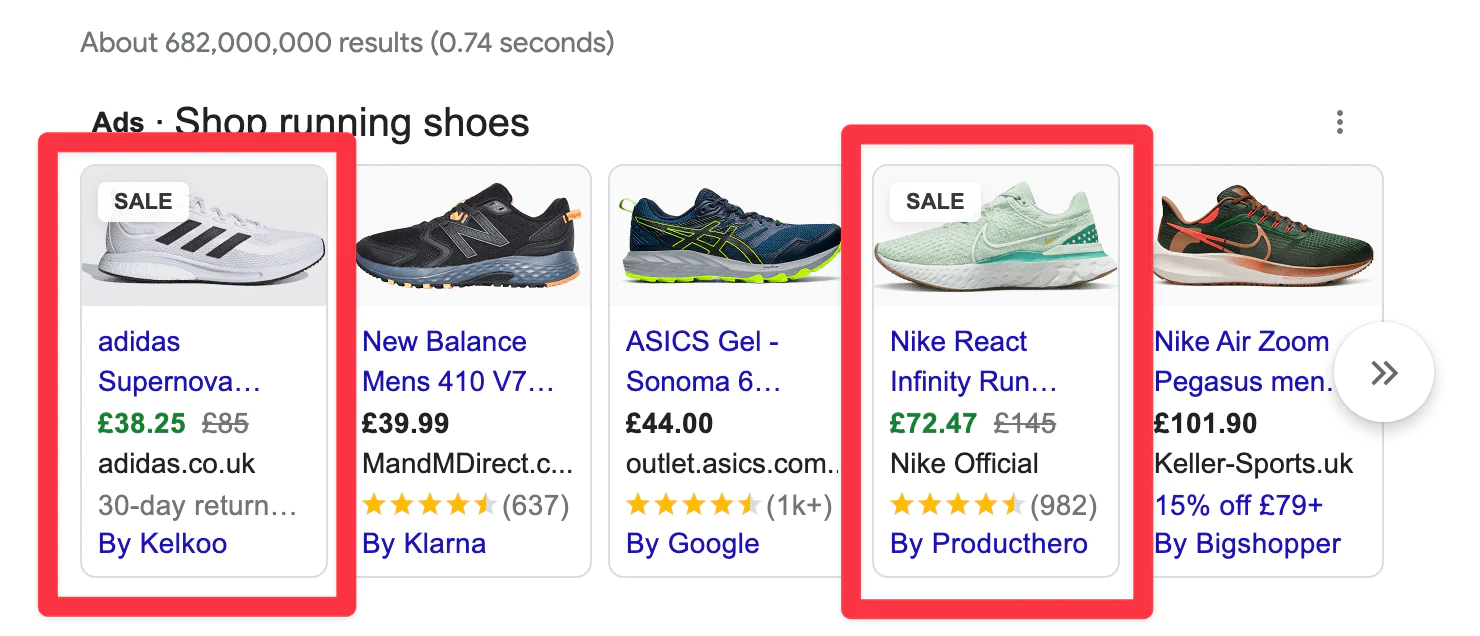
This type of feed provides an additional layer of detail to enhance the visibility of promotional activities associated with your products.
The promotions feed requires completion of six mandatory fields: promotion_id, product_applicability, offer_type, long_title, promotion_effective_dates, redemption_channel.
Local inventory ads feed
The local inventory ads feed closely resembles the product inventory update feed, centering on stock information and proving particularly suitable for stores with a physical presence.
What sets this feed apart is its unique feature that allows store owners the choice to provide local pickup:
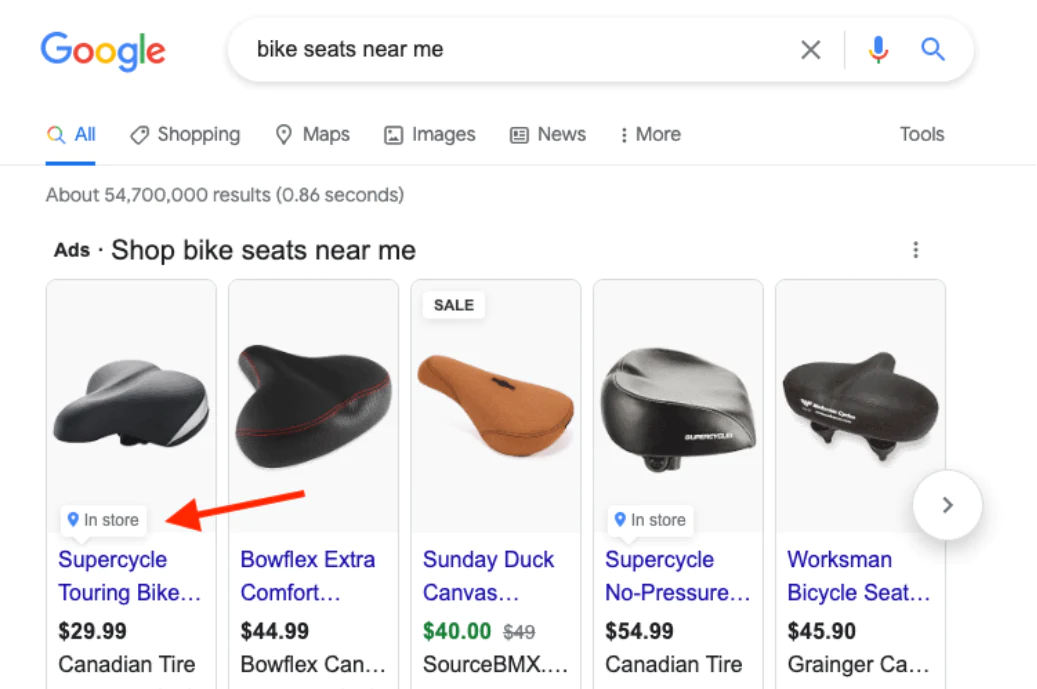
To establish this product data feed, you’ll require essential elements such as your store code, existing product data, item identifier, quantity, and price at a minimum. Regular updates to these data feeds are imperative to maintain the relevance of the information.
Product ratings feed
The product ratings feed plays a crucial role in the Google Shopping sales channel, often appearing alongside regular Shopping feed products. Essentially, it consists of listings featuring review ratings. There are two methods for stores to transform regular feed items into rating feeds:
-
Submitting feeds to your Merchant Center Account
-
Submitting through a third-party review aggregation service:
It’s worth noting that if you collect reviews directly on your platform, you must choose the first option and consistently update the feed to ensure the information remains current.
Dynamic remarketing feed
The last Google Shopping feed, dynamic remarketing, targets users who visited your site or abandoned a cart. Resembling regular Shopping feed items, these ads may be phased out in the next few years due to Google’s discontinuation of third-party cookies.
For manual feed management, use XML or TXT files with required fields like id, title, description, link, image_link, price, condition, availability, brand, etc. This can be done using tools like Google Sheets or Excel, exporting to these file types.
Mageplaza Product Feed for Shopify
Automate and optimize your feed uploads across multi-channels.
Check it out!
How to create a Google Shopping feed for Shopify
Now that you’re familiar with Shopify Google Shopping feed ads, the next step is to guide you on how to feature your Shopify products on this feed. This way, when your target audience searches for products similar to yours, you increase your chances of positioning your product at the top of the search results in the ad section.
Establish your Google Merchant Center account
The initial step in this process involves the setup of your Google Merchant Center account. While creating your account is a fairly straightforward task, it entails several sub-tasks that must be completed before connecting your Shopify store.
Navigate to the Merchant Center webpage and select Get Started.
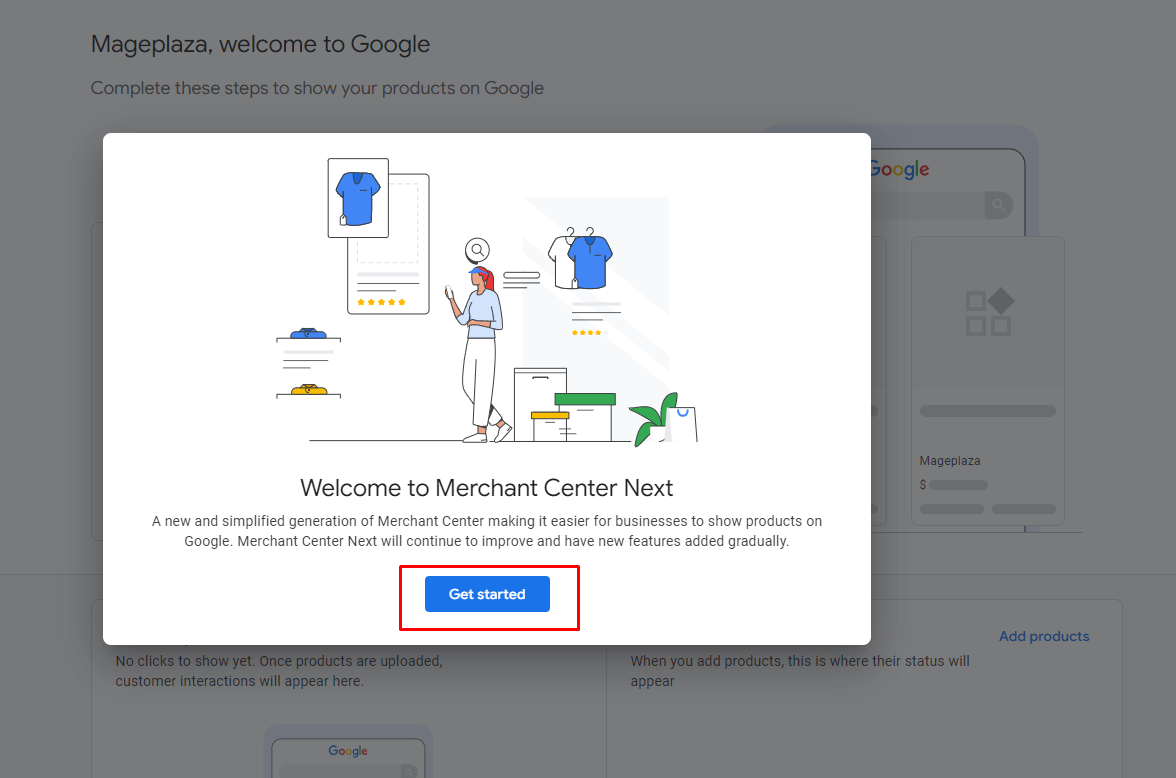
Subsequently, you’ll be required to configure your account by:
- Providing all necessary settings and business details
The initial information requested by Google includes your website URL, which must be verified before configuring shipping. Additionally, you’ll need to fill in fundamental details such as your store name and headquarters location.
- Verifying your website
Simply click the Confirm button to verify your ownership of the store and prove that no other Google Merchant accounts are utilizing the same URL.
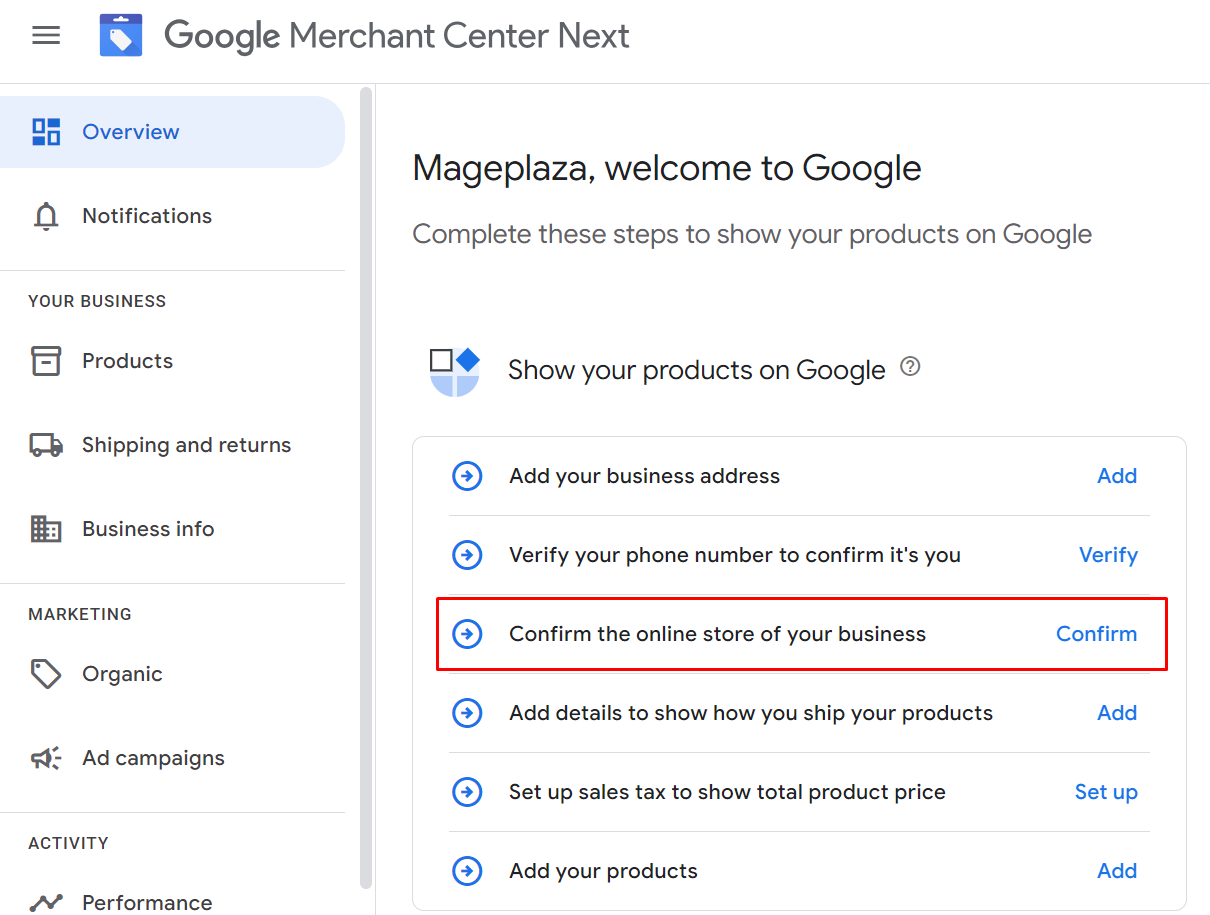
To verify your ownership, you can select one of the following options: Use your ecommerce platform, Add an HTML tag or file, Use Google Tag Manager, Use Google Analytics.
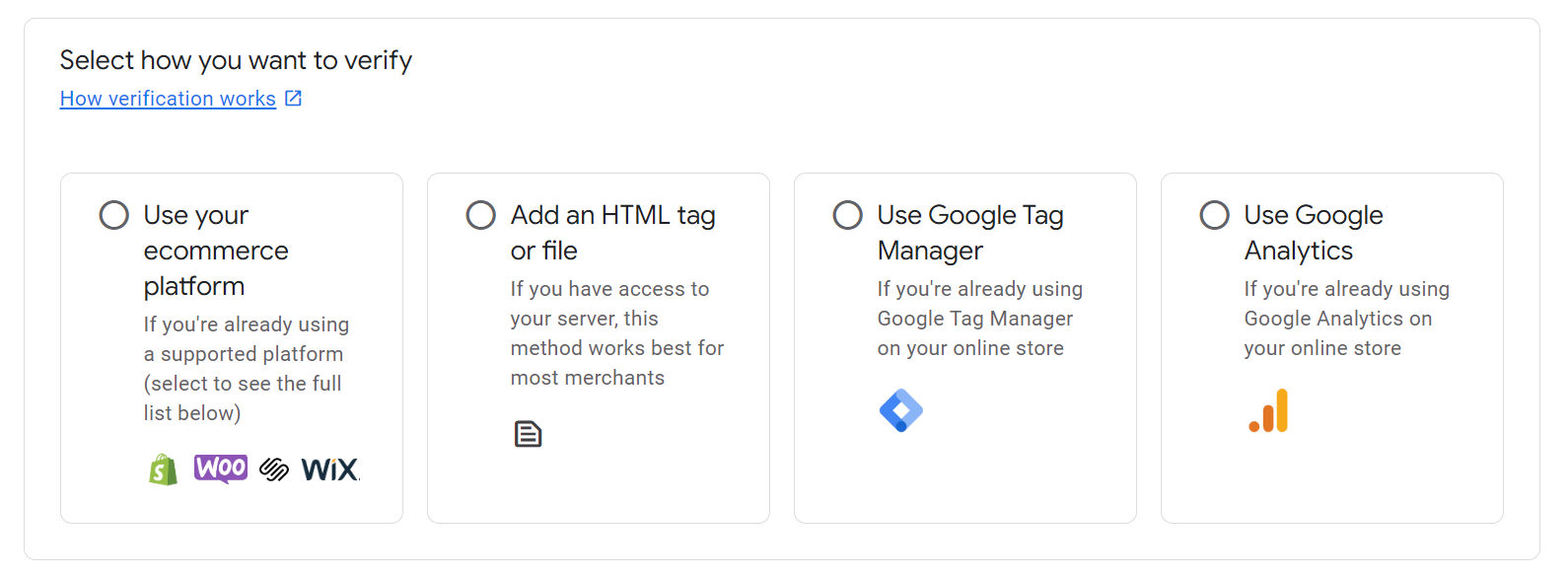
- Adding returns and refund information
Once your store URL is verified, you can input relevant returns and refund details, information that you should already have if you’ve constructed a Shopify store.
Integrate the Google & YouTube App into your Shopify store
Once you have successfully configured your Google Merchant account through the provided instructions, you can link your account to Shopify using the Google & YouTube app available in the Shopify app store.
Ensure that you are logged in to your Shopify account before attempting to add the app, as it streamlines the process. Upon clicking “Add app,” you will be directed to a screen outlining the permissions granted to Google by adding the app to your store.
After reviewing the information, scroll down and select “Add sales channel.” Subsequently, you can establish the connection with your Google Merchant account by choosing “Connect Google account.”
Follow the Google & YouTube app checklist
Once you have established the connection between your Shopify store and your Google account, you will encounter a checklist of tasks that must be accomplished before Google showcases your products. The checklist typically includes items such as:
-
Ensuring your store is public.
-
Adding a valid payment method.
-
Other straightforward tasks.
Each task on the checklist must be successfully completed before advancing to the subsequent steps. Fortunately, these tasks are generally uncomplicated. Upon finishing the checklist, you’ll gain the ability to manage fundamental store settings, including the target country and language, as well as shipping settings.
After checking the box to agree to Google’s terms and conditions, the initial setup will be finished, and you’ll be ready to optimize your product feed.
Monitor and optimize product availability
Upon finishing the initial setup, you’ll be directed to the overview page of your Google Merchant account.
More detailed guidance on refining your product listings will be presented later in this article. However, the optimization steps can be executed by selecting the “Manage availability” button located within the product status box.
Verify product approval and address errors and disapprovals
The crucial final step before your products can appear in the Google Shopping Feed Shopify involves ensuring that your products have been approved, a process that typically takes three to five business days. To confirm approval, observe the change from “Pending” to “Approved” just above the relevant product count.
For added assurance, navigate to your Google Merchant Center account, access the Products dropdown, and click on Feeds. Here, you should be able to view your active feed.
In case your products are not approved or encounter errors, investigate the reasons for disapproval by accessing the Diagnostics tab in the Products dropdown within your Google Merchant Account (GMA).
Google will provide a list of errors and disapprovals. Rectifying these issues may range from being straightforward to potentially tedious, depending on the nature of the error or disapproval.
It is imperative to address any issues promptly, as unresolved problems can lead to your ads not functioning or appearing in the Shopping feed.
Shopify Google Shopping feed apps and tools
Google Shopping Feed Advanced
Shopify Google Shopping Feed Advanced by ShoppingFeeder is another app for creating Google Shopping feeds. Merchants can leverage “Google Ads Labels” to promote key items, including best-sellers and clearance products.
ShoppingFeeder extends feed creation to various channels like Facebook Ads, Microsoft Ads, PriceCheck, and more. With this app, list all product versions across multiple channels, boosting traffic and sales for your online store.
Pros:
-
It offers simple guidelines for customizing product information for each channel.
-
ShoppingFeeder facilitates easy listing in multiple areas with a single integration, eliminating the need for multiple apps.
Cons:
-
Some users find the app’s interface complex.
-
The subscription plan may be costly for beginners.
Simprosys Google Shopping Feed
Simprosys Google Shopping Feed Shopify is a dependable marketing solution for Shopify ecommerce, seamlessly linking your store to Merchant Center without a Feed URL. Updates are quickly sent to Google Merchant Center, and the app’s interface allows efficient management of parameters like Custom Labels, Product Condition, and more.
Pros:
-
Powerful UI and detailed filters for bulk attribute editing with the ‘Feed for Google Shopping’ app.
-
Auto-optimization rules available for various characteristics.
Cons:
-
Some users experienced issues with the product syncing feature.
-
Improvement needed in customer support services.
Google Shopping Feed XML/CSV
A standout feature of AdWords Robot’s Google Shopping Feed is its ability to enable global product sales by creating feeds for each currency and nation. Users can include all product variations with dedicated images, and the tool automatically removes out-of-stock items.
It facilitates advertising in various countries and currencies through Google’s conversion, enhancing discoverability with detailed information on pricing, colors, sizes, and photos for each variant.
Pros:
-
Google Shopping Feed automatically excludes out-of-stock products from advertising.
-
The feed allows the inclusion of product variants with their respective images.
Cons:
- Many features are accessible only through the paid plan.
Webrex Google Shopping Feed
Webrex Studio’s Feed for Google Shopping app tops our list with a free plan, offering basic synchronization of Shopify items and variations.
Customize titles for improved Google Shopping SEO, even on the freemium model with 24/7 support. Submit products with multiple versions, ensuring constant inventory linkage between Google Shopping and your Shopify Store.
Safeguard seller rankings, connect your business to Google Shopping, and attract new customers effortlessly.
Pros:
-
This app provides automatic syncing and filtering of products.
-
Customers receive email updates on feed status.
Cons:
- The free plan is limited to up to 4 products.
Omega Google Shopping Feed
Simplify your Shopify product integration with Google using the Omega app. This responsive tool provides real-time updates to Google Merchant through a content API, ensuring your inventory is up-to-date and eliminating unavailable landing pages.
Omega also offers customization of product data fields and allows you to choose destinations like shopping ads, buy on Google, display, and free local listings.
Pros:
-
Easy installation and seamless product syncing with Google.
-
Ideal for small-scale Shopify stores seeking visibility on Google.
Cons:
- Drawback in slower customer service response.
Google Shopping feed optimization tips for Shopify
Irrespective of the method employed—be it utilizing an app, a service, or a manual approach—to create your feed, certain essential aspects must be accurately addressed. The specific feed requirements vary depending on the product category you are dealing with.
Neglecting crucial steps or taking shortcuts can result in your feed being rejected or, in the long term, lead to the loss of valuable clicks. To ensure success, it is imperative to prioritize and accurately execute the following key elements initially. These are outlined in order of importance, considering their impact on your overall results.
Product title
The precision and descriptiveness of your product title are crucial, as Google relies on this information to determine when to display your product ad. The product title stands out as arguably the most pivotal component of your feed.
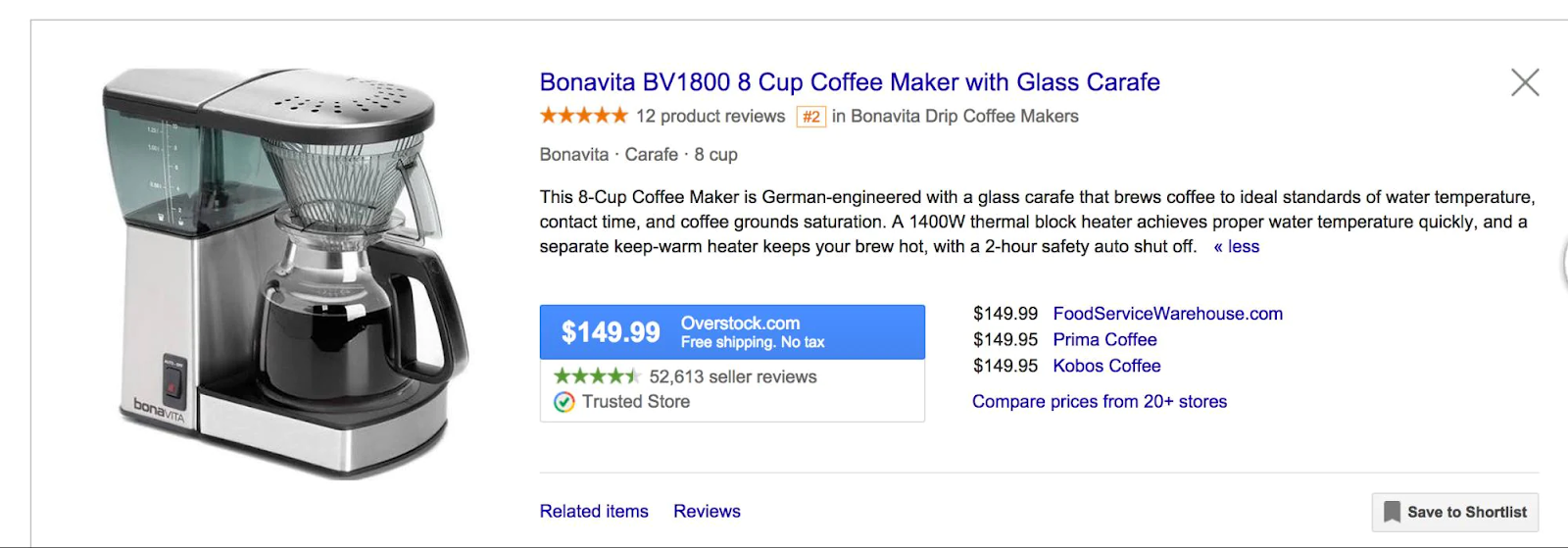
For those acquainted with SEO, the product title parallels the significance of a webpage’s title tag. Individuals experienced in SEO understand the substantial impact of a well-crafted title tag. Here are some quick guidelines, both advisable actions and things to avoid, when crafting an effective product title.
Best practices:
-
Incorporate top keyword(s): Ensure that your most desired keyword is accurately included in the title for optimal visibility.
-
Utilize product name: Use the commonly recognized name of your product to enhance clarity.
-
Include differentiators: Differentiate your product by incorporating details such as color, brand, gender, and size, especially for longer, more specific searches that indicate buyer intent.
-
Front-load important information: Prioritize crucial information by placing it at the beginning of the title tag to capture attention effectively.
-
Include model numbers and descriptors: Consider including model numbers or other relevant descriptors to cater to potential buyer searches, which may involve details like model year or edition.
-
Mind Google’s character limit: Be mindful of Google’s 150-character limit for titles, aiming for detailed yet concise product titles that maximize information within this constraint.
Product description
While not as important as the titles of your product, your product descriptions remain integral elements within your feed. Google closely examines these descriptions to ascertain the keywords that will activate your product listing ads. Incorrectly handling this aspect could result in the loss of valuable impressions.
Best practices:
-
Concise and accurate description: Provide a concise yet thorough description of the item without unnecessary details. Focus on the information buyers need to facilitate a purchase decision.
-
Consider keywords: Strategically incorporate keywords into your product description, recognizing its significant role, alongside the title, in determining the keywords triggering your product listing ads.
-
Front-load important information: Place crucial information at the beginning of the description, as the opening sentences carry the most weight. Direct attention and emphasis to the initial portion of your product description.
Google product category
Google has compiled a comprehensive list of categories and subcategories that encompass a wide range of products. This serves as an additional method for Google to precisely understand the nature of your product.
Selecting the appropriate category from Google’s predefined list is a crucial and mandatory step to ensure your products appear in relevant search queries. It’s important to note that you cannot define your own product category; rather, you must choose from Google’s provided list of categories.
Best practices:
-
Google’s taxonomy: Google provides an extensive taxonomy with 6,215 categories and subcategories for product listings.
-
Choosing the best category: It’s crucial to carefully select the most relevant category since only one choice is allowed.
-
Getting as specific as possible: Aim to be as specific as possible in selecting a category. However, if your product doesn’t neatly fit into a category, choose the closest match and use the Product Type field to provide additional clarification for Google.
Product type
Streamline your Google product presentation by adding the next layer. If categorizing on Google was challenging, this step is crucial. While optional, it’s highly recommended.
Best practices:
-
Opt for your site’s breadcrumbs: Copy and paste your product page’s breadcrumbs (e.g., Chevrolet > truck parts > door parts > door handles) into the product type field in your feed.
-
Enhance description: If your site’s taxonomy is unclear, use “> “ and spaces to add layers. For example, transform “Parts > Door handles” into a more descriptive format for better Google comprehension.
Image display
- Image quality is crucial for ad clicks.
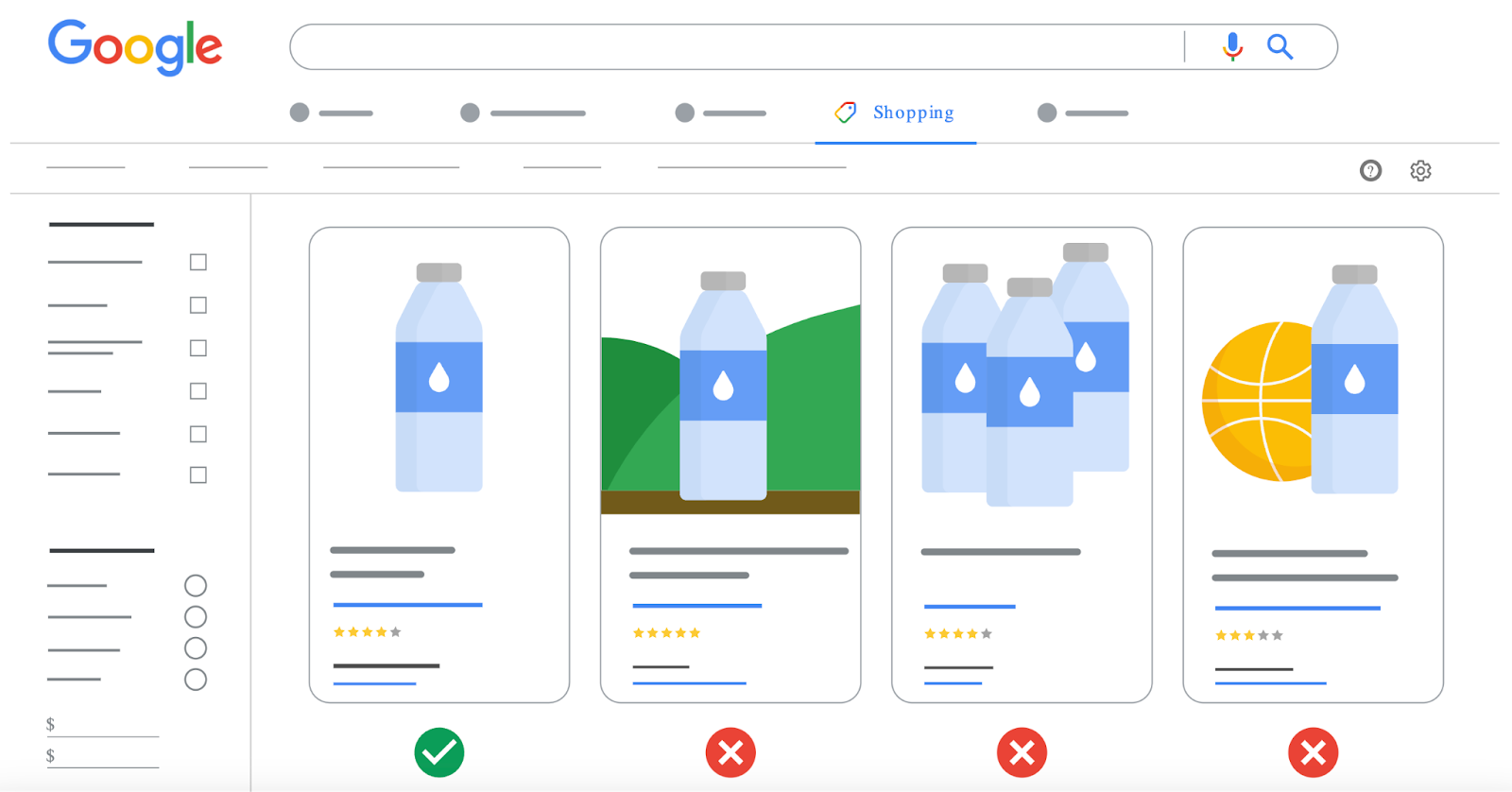
Source: Google Merchant Center Help
Best practices:
-
Thumbnail visibility: Ensure your product is clearly visible in thumbnails to attract clicks.
-
White background: Adhere to Google’s requirement of a white background behind your images.
-
Avoid text, watermarks, or logos: Prohibited unless they naturally appear on the product itself. Do not overlay your image with additional text or watermarks.
-
Compelling visuals: Follow merchandising best practices. Display clothing on models resembling your ideal customer, ensuring good lighting and a favorable product angle.
Wrapping up
The Google Shopping feed Shopify provides an excellent opportunity to attract potential customers actively searching for products your online store offers. By following this guide, you can seamlessly link your Shopify store products to your Google Merchant account, enabling you to initiate display ads within a few hours.
Once the connection between GMA and Shopify is established, you can utilize Google Analytics to track your store’s performance, gaining insights into areas of success and identifying areas for improvement.
Although the process of setting up a Google Merchant account and optimizing product listings may seem a bit intricate, the eventual outcome is worth it, as it will lead to increased visibility of your products and more customers making purchases from your store.
Read more: