How to integrate Zoho Books with Magento 2 via Zapier

Do you know that Zoho Books is a great accounting software for small businesses? In this tutorial, we will help you know how to integrate Zoho Books with Magento 2.
First of all, we need to learn what Zoho Books is?
Zoho Books is a smart accounting software that is designed for small businesses to manage their finances. This tool is easy to use and allows you to make smart decisions based on data as well as financial control of your company. You can send professional invoices to customers and receive online payments from all applications.
The great thing about Zoho Books is that it has intelligent design and financial management capabilities for your projects. Don’t hesitate to integrate Zoho Books into your Magento 2 store today to experience.
How to integrate Zoho Books with Magento 2
To integrate Zoho Books
- Step 1: Sign up the Zapier account
- Step 2: Sign up the Zoho Books account
- Step 3: Integrate Magento 2.x
- Step 4: Integrate Zoho Books for your Magento 2 store
Step 1: Sign up the Zapier account
Step 2: Sign up the Zoho Books account
After logging into Zapier, choose Make a Zap to start integrating
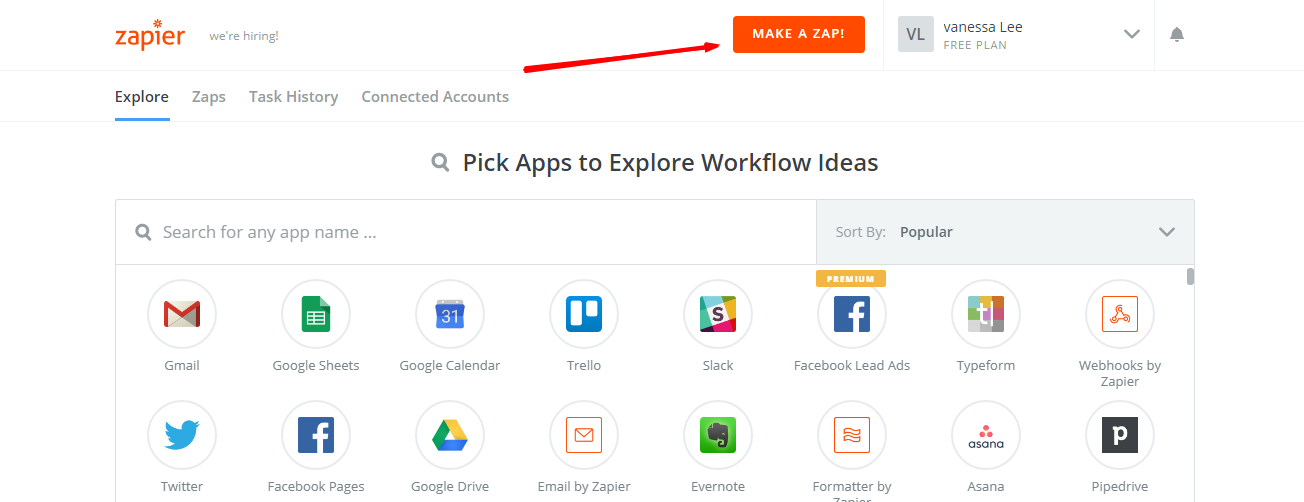
Step 3: Integrate Magento 2.x
- In this step, choose
Magento 2.xso that Zapier can get all data from your store.

- Then, choose
New Customerinselect Magento 2.x Triggerfield and click oncontinue.
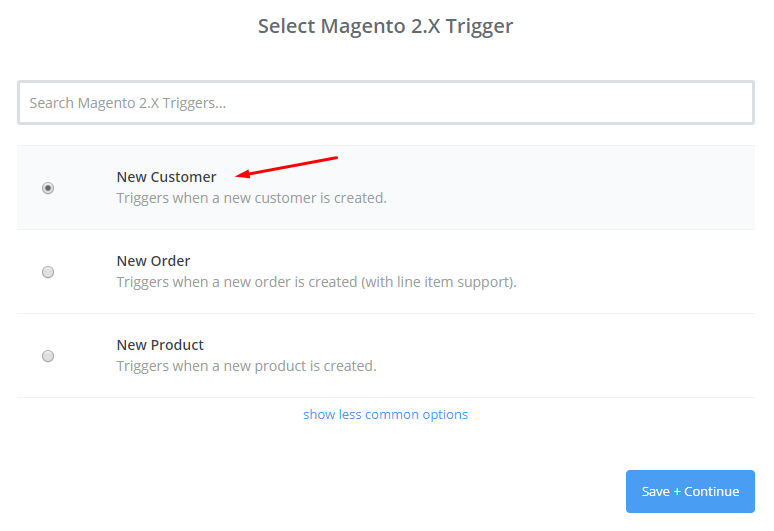
- After that, you need to
connect an Accountinselect Magento 2.x accountfield. In this step, please enter full domain, admin username and admin password of your Magento 2 store as the following image:
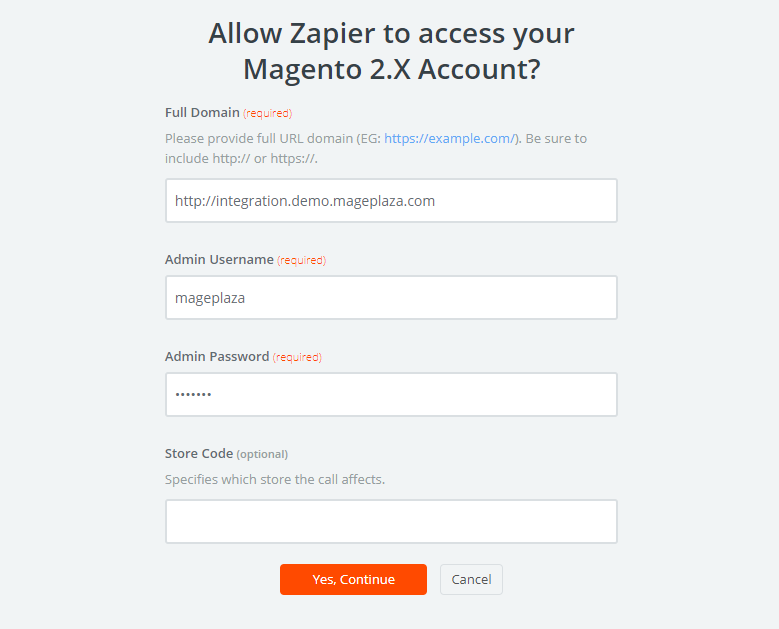
- After generating your Magento 2.x account, the screen will display as an image below. Then, choose
Save + Continue.
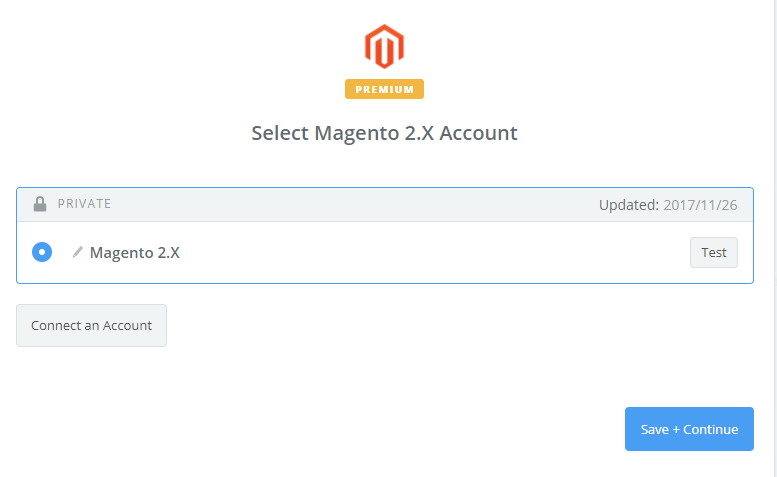
- Great! You have just tested Magento 2.x successfully. Please continue doing the next step.
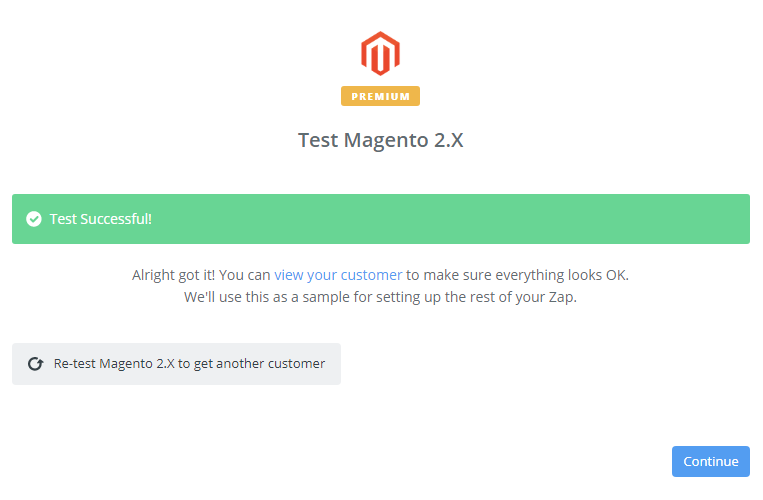
Step 4: Integrate Zoho Books
- In
Choose an Action Appfield, chooseZoho Booksand click onContinue.
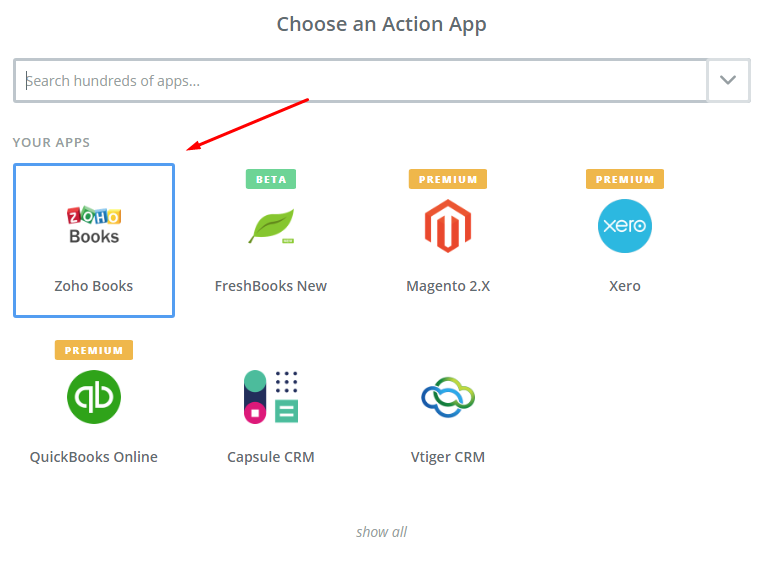
- Then, you need to choose one of the options in the drop-down list of
Select Zoho Books Actionfield. After selecting, click oncontinue.
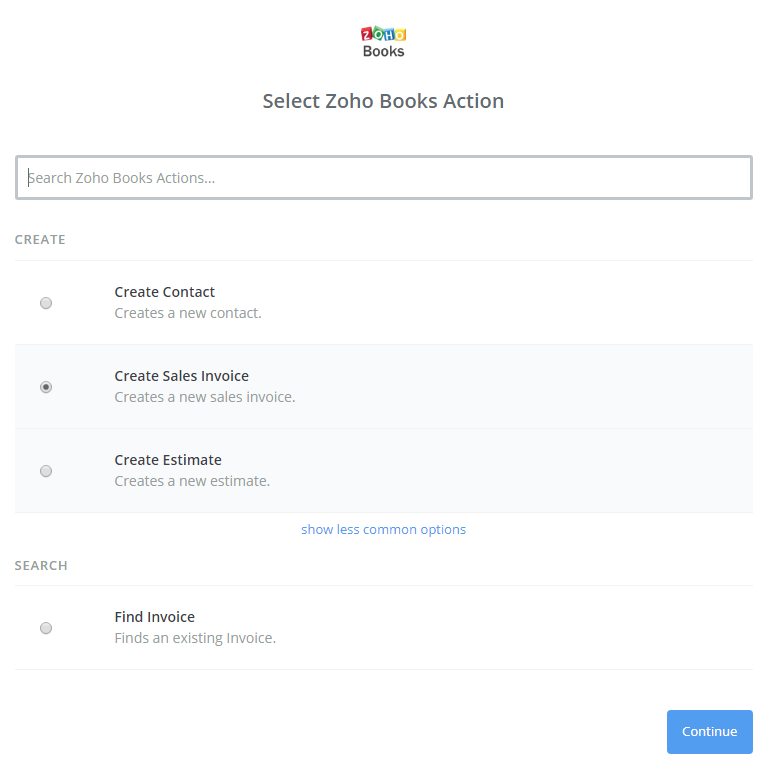
- Next, you have to
Select Zoho Books account. Please click onConnect an Account. Then, your screen will display the image below:
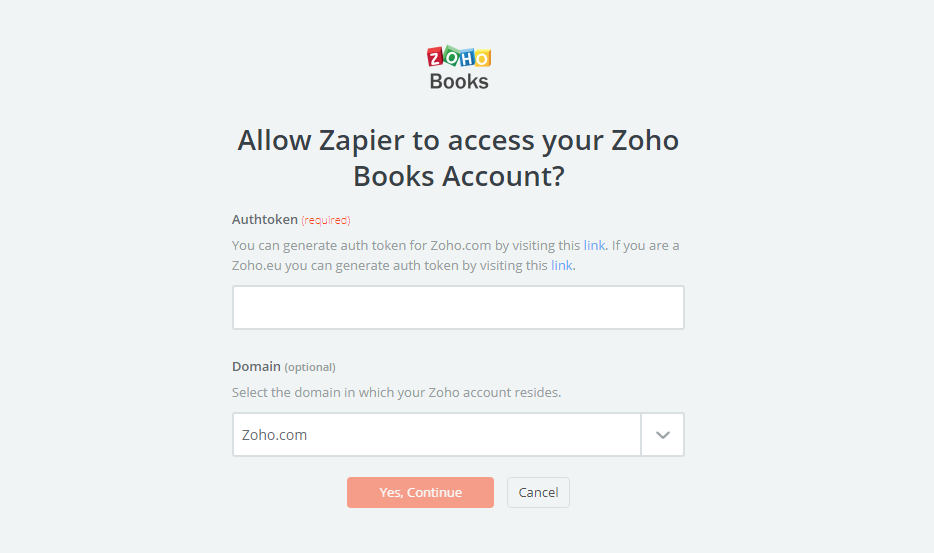
- Now, this is the account that you have just created. Please click on
Save + Continue.
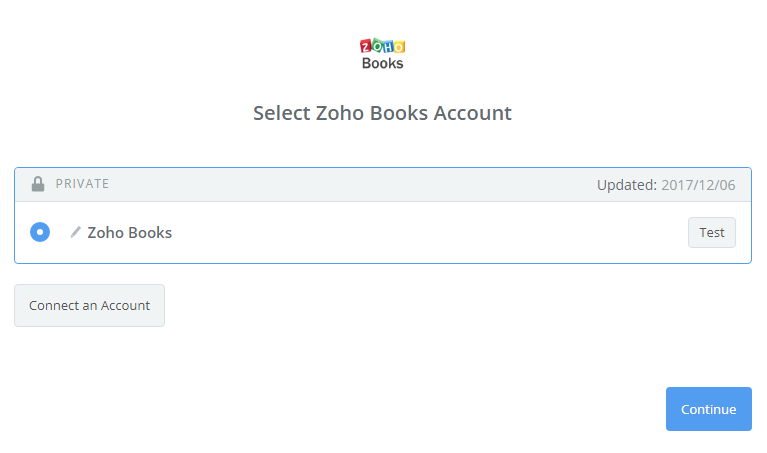
- Next, you must
Set up Zoho Books Sales Invoice. Now, please enter all required fields on the page as well as choosecustomer namefrom step 1, then choosecontinuebox.
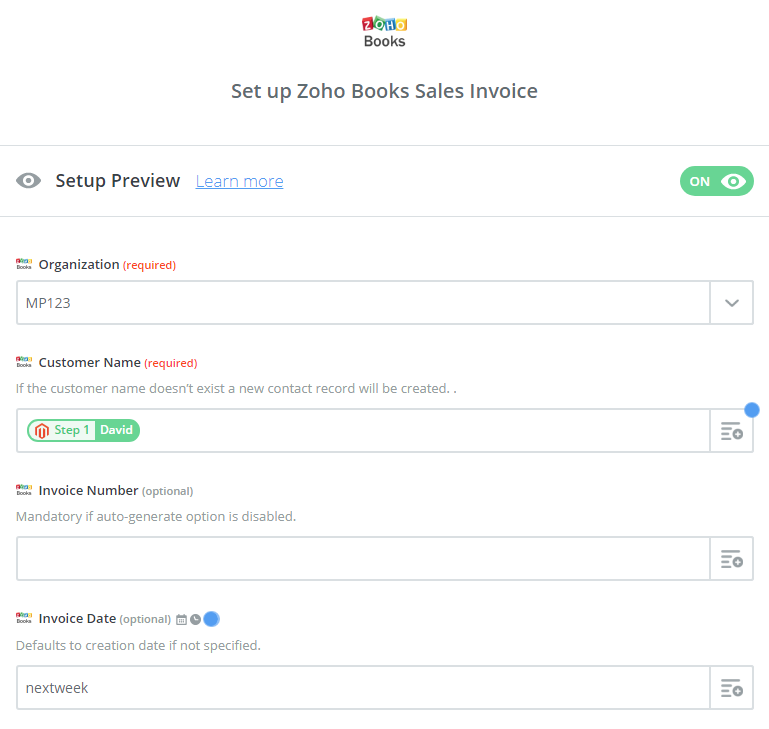
- Wow, you have tested
Zoho Bookssuccessfully. Finally, chooseFinishand set thename your zapto complete.
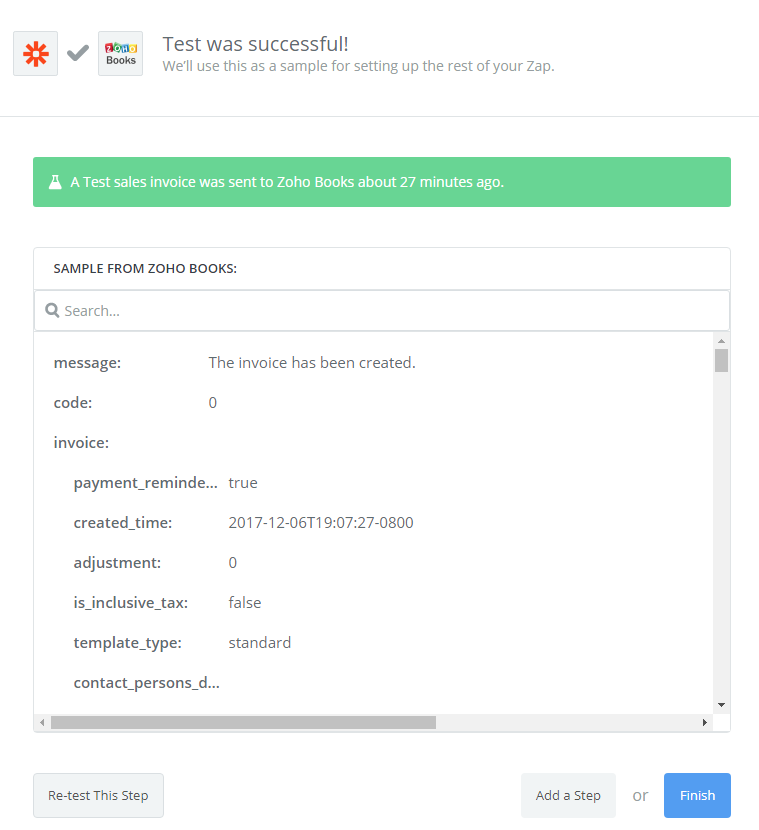
- Your Zap is working and it will auto-check for your Magento 2.x new customer.
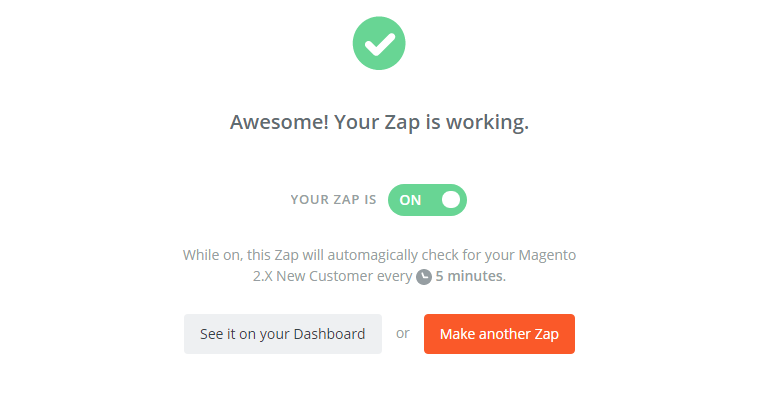
- After all, you have just done the integration between Zoho Books and Magento 2.
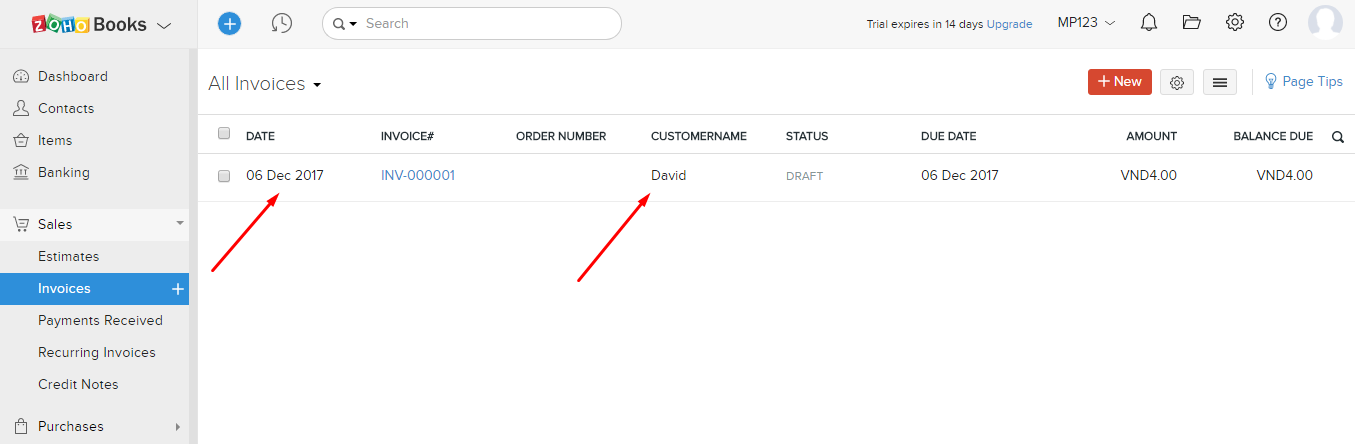
- You have just completed the integration. Congratulations!
Magento API Integration Service by Mageplaza
Connect your store with any 3rd-party software and boost customer experience quickly and efficiently.
Learn more







