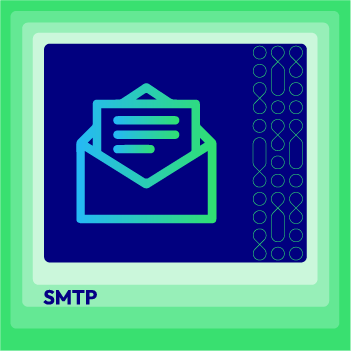How to configure SendinBlue SMTP in Magento 2
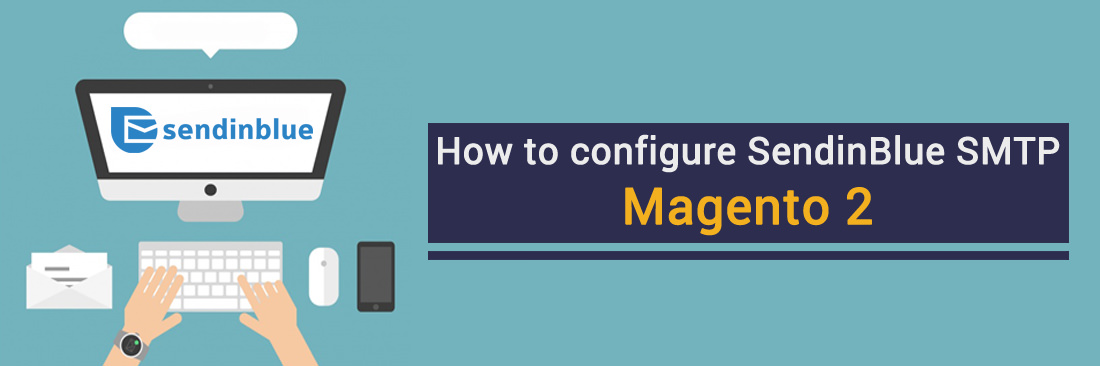
In this article I’ll guide you How to configure SendinBlue SMTP in Magento 2, but first allow me to be chatty a bit.
It’s quite a waste of leaving your promotion email campaign in the Spam box of customers when you’re on air a digital business. Customers are always in a transition mood, thousands of forgotten carts is left behind your store, up-to-ears life drives them away from the shopping stop, lots of distracting events happen everyday. It’s too obviously that you can not recover them back urgently by the e-letter in a nowhere bin.
As far as you know, SendinBlue is a full-of-promise email marketing solution, a popular opt-in chosen by customers which especially are Wordpress’s plaform fan. It’s worth to give it a try to learn more about one of basic technique: SMTP in SendinBlue server.
How to configure SendinBlue SMTP in Magento 2
- Step 1: Create a new and setup the SendinBlue account.
- Step 2: Download and install Magento 2 SMTP extension.
- Step 3: Configure the SMTP extension for Magento 2.
Step 1: Create a new and setup the SendinBlue account
- Sign up for a new SendinBlue account if you haven’t had one.
- If you have one already, login to the SendinBlue account and do these following steps:
- After login to your SendinBlue account, you will be redirected to the dashboard, which looks as shown below. Next, you will need to move to the “Settings” section.
- In settings section, you will be able to see the various option as shown below. You will need to move on to the “Configuration” section.
- So in the configuration section, you will be able to get the SMTP details which you will have to put in your Magento 2 SMTP account
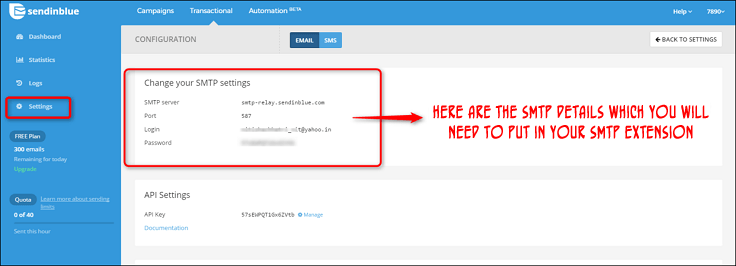
Step 2. Download and install Magento 2 SMTP extension.
This guide will use Mageplaza SMTP extension to configure this setup. It’s a free extension so there’s no risk to try out this new advanced modules. You can download it in Github and the installation guide can be found at this Documentation: Install extension in magento 2.
Step 3. Configure SMTP extension for Magento 2.
Back to Magento Admin, make your way from Mageplaza > SMTP > Configuration. Expand General Configuration, choose Yes to turn Mageplaza SMTP on

Expand SMTP Configuration Option, complete these following steps
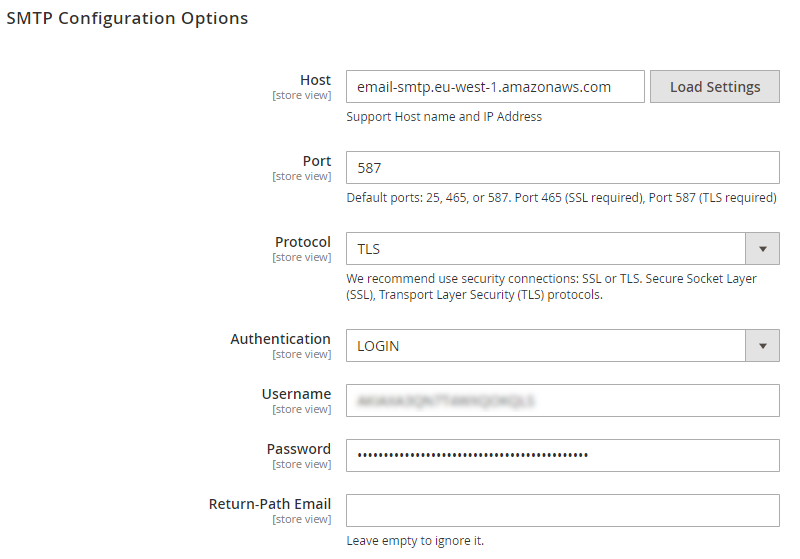
- Next to the Host field, click on the Load Settings button and choose Sendinblue.
- In the Username and Password field, fill the SendinBlue account’s information you just have set up in Step 1.
- In Test Email Recipient, enter the email you want to sent to. A successful report will show up if thing worked properly.