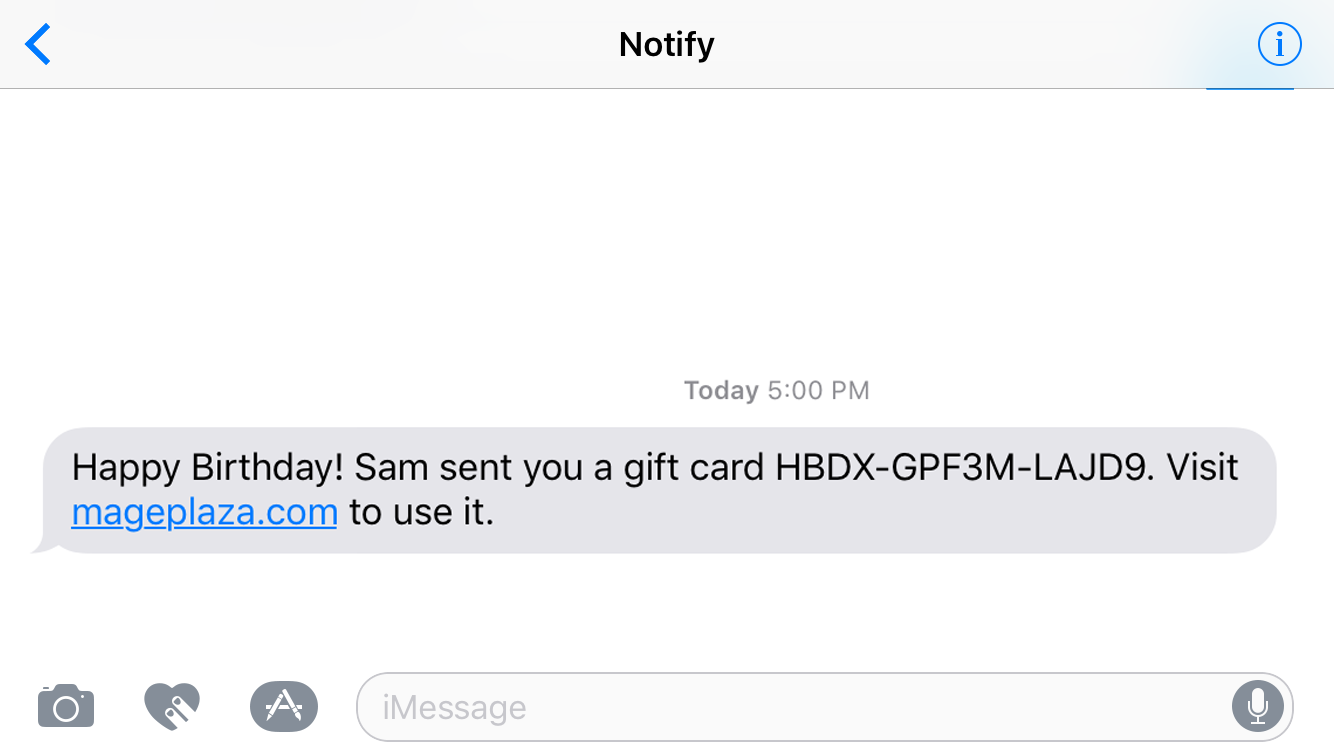How to create gift cards to sell in Magento 2 default
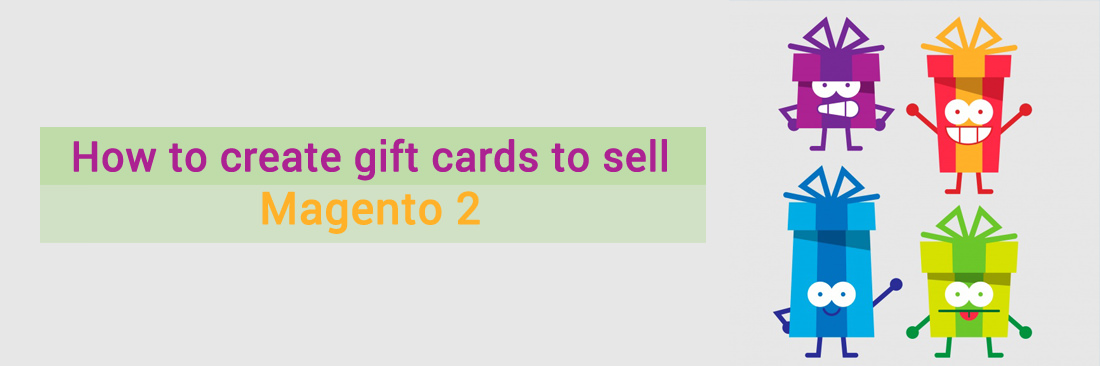
The customers are so busy with their work, and choosing the gifts for the friends, family, and relatives on holiday season is so difficult. They don’t have much time to purchase the gifts for them or even if they come in front of the store, they also don’t know that what gifts they should buy. Because there are many things and they are overwhelmed by that things. To resolve this problem, we are pleased to introduce Magento 2 Gift Card Module store.
First of all, let’s learn how to create Gift Cards to sell in Magento 2 default.
Create gift cards to sell in Magento 2
Step 1: Create the Gift Card Product
- After logging into admin panel, choose
Product > Catalogand clickAdd Productbutton - In the Create Product Settings field, choose the “Attribute Set” that you want to use for your product.
- In the Create Product Settings field, please follow the steps below:
- Able to accept the default for Attribute Set field, or choose another option.
- Establish “Product Type” to “Gift Card”.
- Then, click on
Continuebutton.
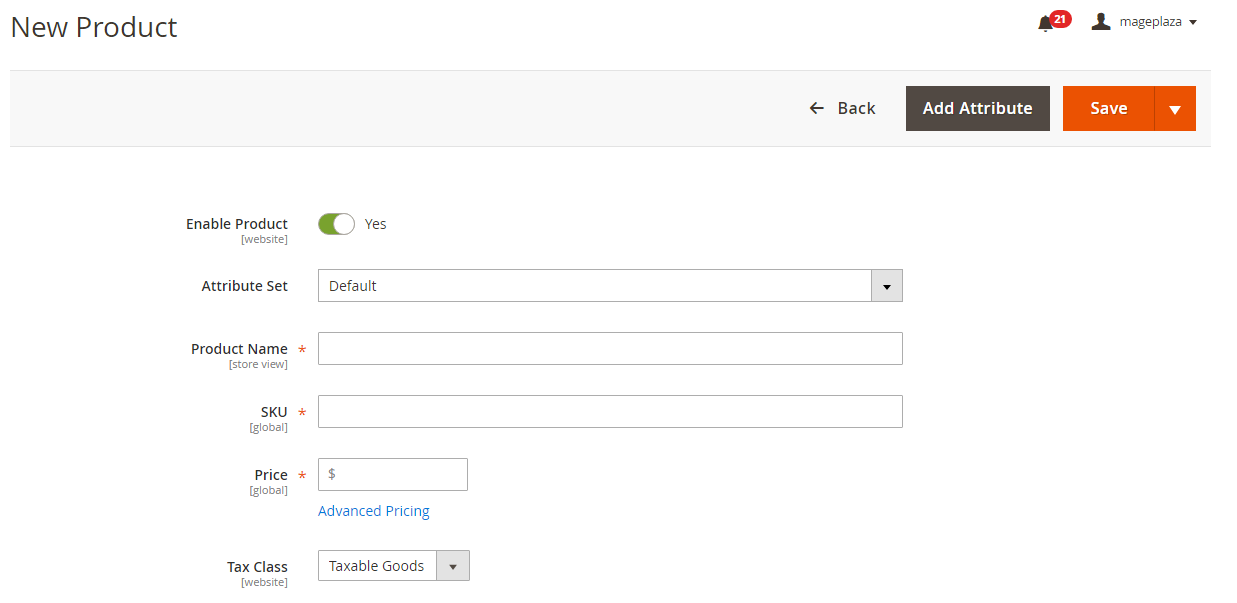
- You can complete all the Product information for a simple product if you want.
- To finish this step, choose
Save and Continuebutton.
Step 2: Set Up the Gift Card Pricing
- Click on the Prices on the left of the admin panel.
- Choose “Add Amount” button to add the predefined Gift Card prices. Then, you can enter the price of the Gift Card as the Amount. Keep in mind, you need to repeat this step to add more pricing options.
- To set
Allow Open Amount, you do the following:- No: Ask the customers to choose a predefined gift card amount.
- Yes: Enables the customers to type their gift card amount. If you use an open amount, please fulfill the following to determine the minimum and maximum amounts allowed:
- Open Amount Minimum Value
- Open Amount Maximum Value
- Choose
Savebutton to complete.
Step 3: Complete the Gift Card Information
- Choose “Gift Card Information” on the left of the panel.
- Set Card Type according to one of the following options:
- Virtual
- Physical
- Combined
- Determine whether the value of the gift card can be Redeemable. If so, the amount can be transferred to the store credit when creating.
- Establish Life (days) for the number of days left before the gift card expires. If you don’t want to set a limit for the card’s lifetime, leave this field blank.
- Choose Allow Gift Message to “Yes” if you want the customer to be able to give a message to the recipient. A gift message includes in both virtual (emailed) and physical (shipped) gift cards.
- As soon as creating a Gift Card account, select Email Template to the template that you want to use the sent notification email.
- Click
Savebutton to finish.
Things to remember
- There are three types of Gift Cards: Virtual, Physical, and Combined.
- You can set to
RedeemableorNon-Redeemablefor Gift Cards. - The Gift Card’s lifetime can be unlimited, or you can set some days.
- You can set a fixed amount for the value of a Gift Card or set an open amount with minimum and maximum value.
- Allow creating a gift card account for the customer when the order is placed or at the time of invoice.
That’s great. Today we have a chance recommend you Magento 2 Gift Card extensions. It includes many powerful features that help store owners gain more revenues and attract more loyal customers. Let’s explore these great features to know more about Mageplaza Gift Card extension. Also, you can follow the guide about this module here.
Firstly, Gift Card by Mageplaza allows admins to personalize gift cards as well as configure them easily by dragging and dropping method.
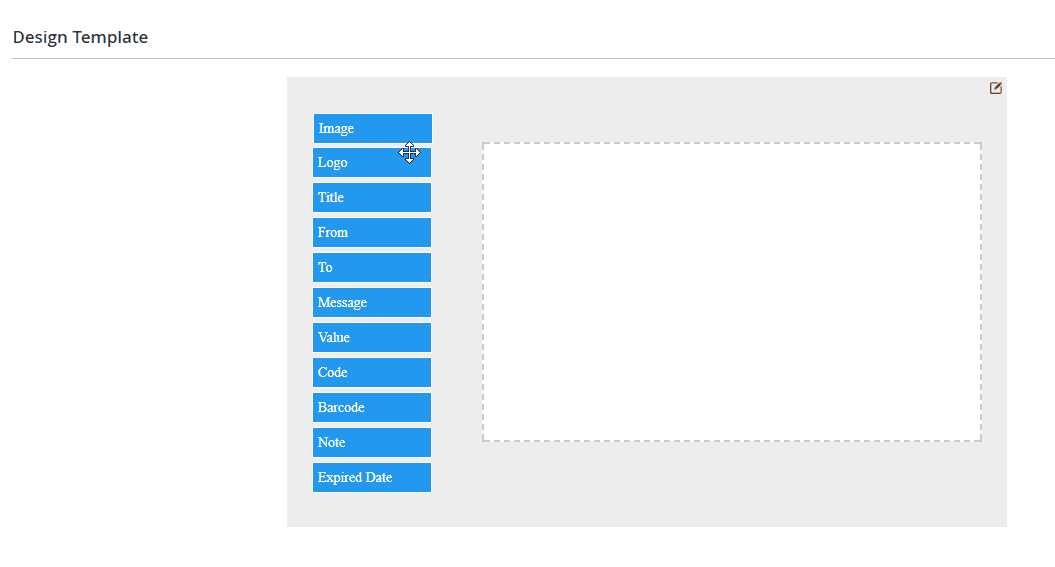
Secondly, this plugin allows shoppers to send digital gift vouchers by SMS, emails or via some online messengers as Whatsapp, Viber, Facebook Messenger or Tango. Besides, you can print physical gift cards and send via post office.
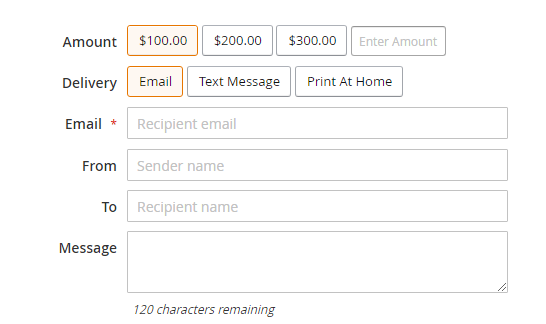
Thirdly, thanks to the Delivery Time feature, Gift vouchers shoppers can choose specific time and date to deliver thei gift cards.
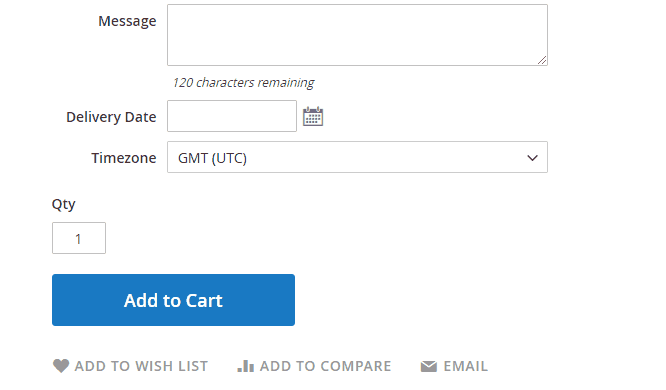
Next, you can follow all Gift Card’s history as creating, sending, receiving and redeeming a gift card from the backend.
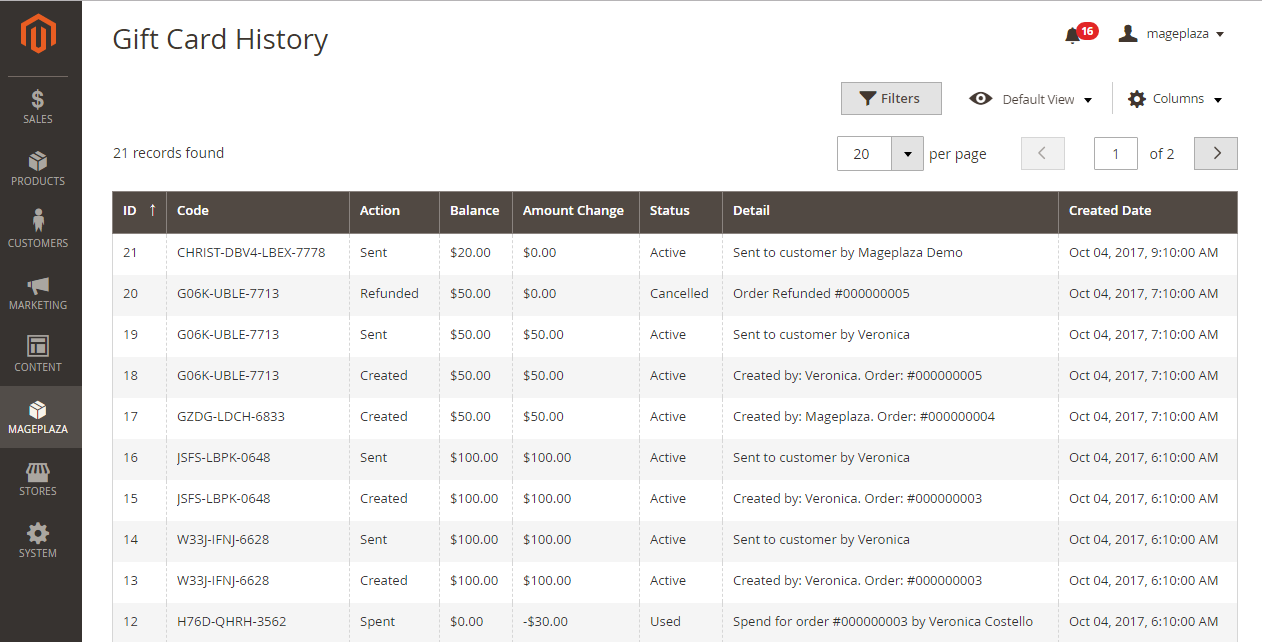
Finally, with SMS notification feature. Admins can send SMS to gift card recipients about the status of the card. You can entirely customize messages to appear as personal SMS. To do this, make sure that you have to create a Twilio account.