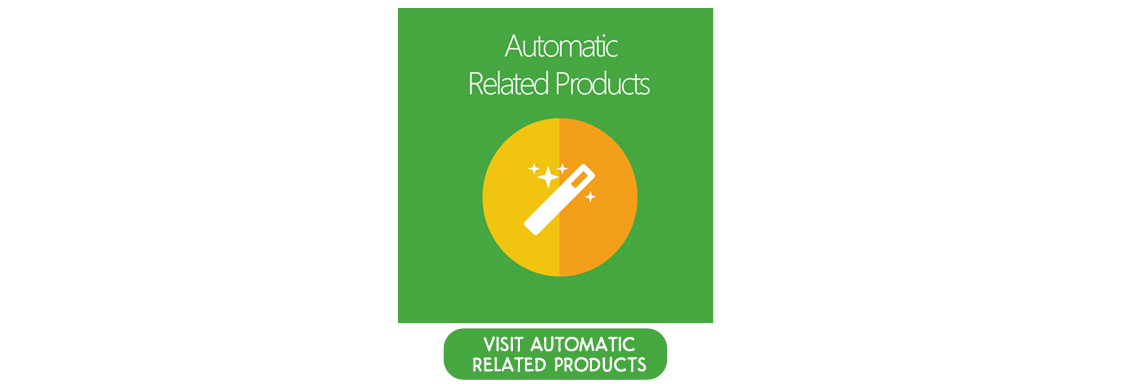How to create Cross-sell Products block?
What are Cross Sell products?
Cross-sell products, according to Investopedia, “is the practice of selling or suggesting related or complementary products to a prospect or customer”. It the key to profit generation for sales representatives and small business owners
For a particular example: Jeanne owns a small cat’s accessories shop. A customer comes to her shop to purchase a box of catnip monthly. After a period of time, Jeanne knew that cat’s owner is having a problem with changing his cat food. Just in time, Jeanne was importing some new food curing for the anorexia and she suggested to him buy along with catnips. He took a second to consider and happily accepted Jeanne’s offer, purchased both of them
In this circumstance. Jeanne made it successfully in suggesting catnip buyers move on to buy new cat food. It’s highly likely that customer will recommend another customer to purchase the same combo in your store.
Why is cross selling important?
A must-have plugin in online store nowadays
Cross-selling is no more a strange strategy to such noteworthy e-commerce platform like Magento, Amazon, Shopify, eBay, etc, that probably every time you enter a digital store, you will see a section of recommendation products at the bottom of the screen, which is based on your interest in a current item you’re viewing. As a result, they still stand a certain effectiveness that every store owner, newbies or veteran, can’t ignore obviously.
Enhance customer’s loyalty
In the Jeanne’s case, she did help the customer solve his problem by giving a good recommendation product. That shapes the loyalty. That forms the relationship. They don’t need to go elsewhere but at your dedicated place. That what makes your brand
In conclusion, Cross-selling is an expert way to boost your revenue without going through a rough time of searching new leads or consolidating new relationships with customers.
Building on profitability
This is a common trick when shop owners play it on the online selling pages. Consumers will be involved in some kinds of this discount: in the second they want to purchase an item alone, recommendation tool propounds some related products together with a lower price than the combo actual is. So buyers will feel like being bought a bargain instead of buying items individually.
One stone skills two bird, you don’t miss a sale as well as increase overall profitability
How to configure Cross-sell block in Magento 2
1. Install Automatic Related Products extension.
After being amazed by enormous this block can bring up to you, why don’t try to learn to have one in your store right today? Cross-sell block can be easily obtained by Auto Related Product extension introduced by Mageplaza. There are 3 ways to install this plugin and all of them are easy to finish. Why don’t you check this out immediately?
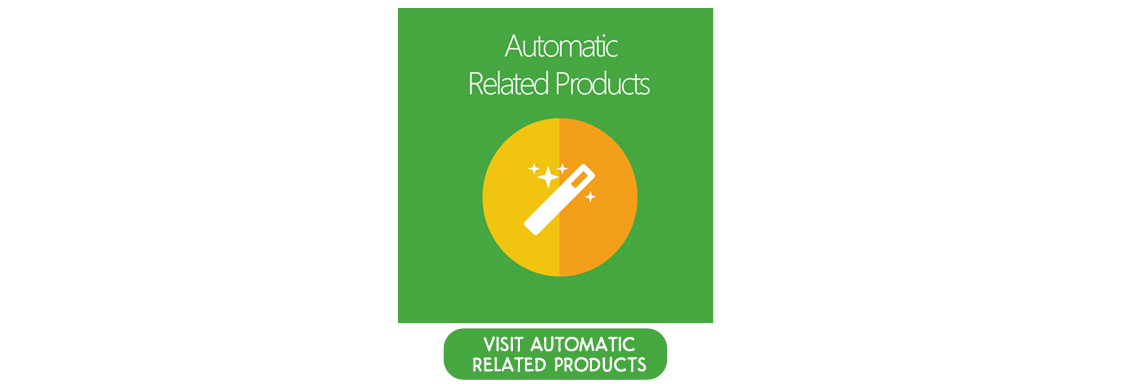
And here’s the dedicated installation guide for Automatic Related Product in this link: Magento 2 install extension via composer.
2. Setup a Cross-sell block
This tutorial will guide how to create Cross-sell block on the Shopping Cart page that when a customer comes to visit the page, the cross-sell block will entice them to add more related items to their cart and congratulation! More sales!
Step 1: Create a new rule
You have to set a new rule to specify when this block is allowed to be displayed, or furthermore, create many Cross-sell block as you want in many product/category pages. To create a new Rule on Product Page, go to Mageplaza > Automatic Related Products > Manage Rules. In the Add Rule section, select Shopping Cart page.
A new Related Block Rule form will appear.
Step 2: Set Rule Information
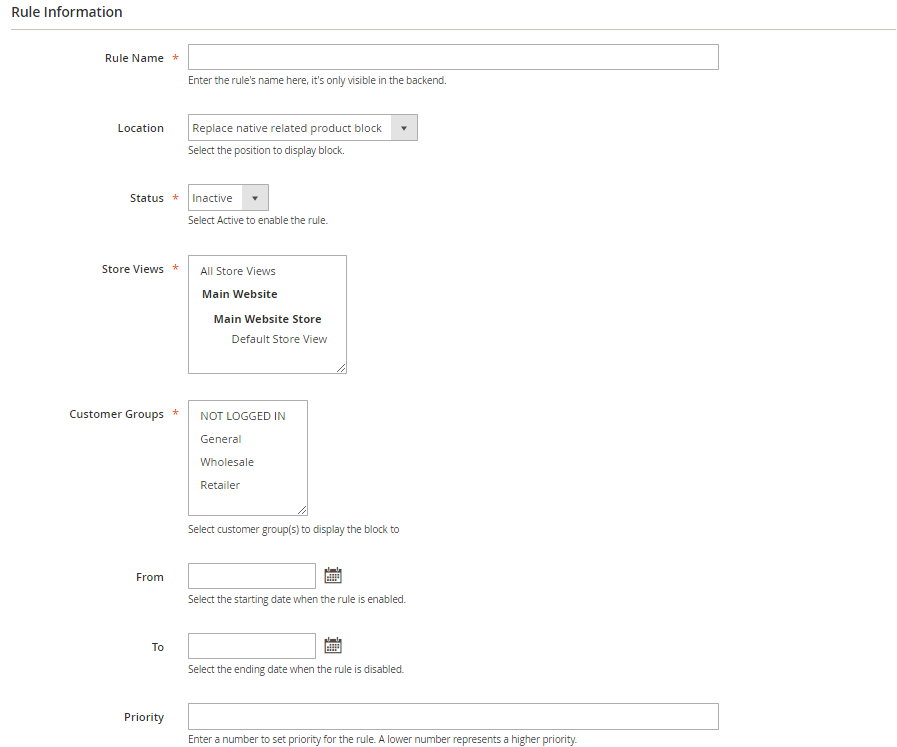 In the Rule Information form:
In the Rule Information form:
- Rule Name field is where you name the rule in the backend only. Here I’ll name it as “Cross-sell products - Macbook - Cross-sell”
- Location is where you specify the block where it located. I’ll choose it as “Replace cross product block” which means replace the default one of Magento 2.
- In the Status field: choose “Active” to enable the rule.
- In the Store View field you can select the store view where the rule applies on.
- In the Customer Group field: The rule is only applicable to customers who in the selected group. I selected all but “NOT LOGGED IN” customer group.
- In the From and To if you want to set the block in a period of time only, feel free to config this section.
- In the Priority field: This is the field where you enter the priority of the rule. 0 is the highest priority
Step 3: Set Rule’s Condition
I want this rule to be applied on all products so I will leave the Condition tab in blank.
Step 4: Set Rule’s Action
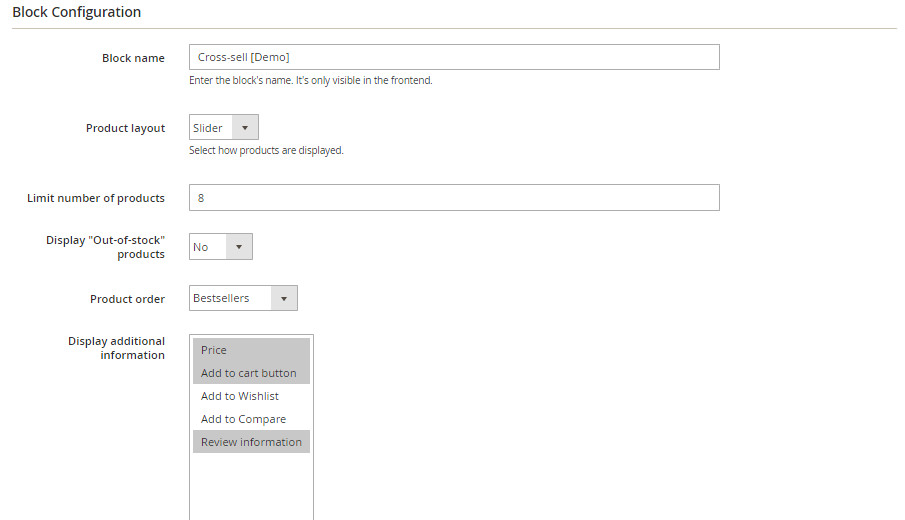
- The Block name field is where you can name the block which is displayed in the frontend. I name it as “Cross-sell”
- In the Product Layout field: I choose “Slider” for its layout.
- In the Limit number of products field: Enter the maximum number of products displayed in a block.
- In the *Display “Out-of-stock” products field: select “No” to not display Out-of-Stock products in my Bestseller slider. It’s not a good impression if your customers see unavailable items being featured.
- In the Product order field: choose how to sort products in the block. I like sorting by Bestsellers.
- In the Display additional information field: choose additional information or/and buttons displayed under products in the block, including Price, Review Information, Add to Cart buttons.
Step 5: Check result
Click Save Config. Now back to the frontend and see the final outcome!
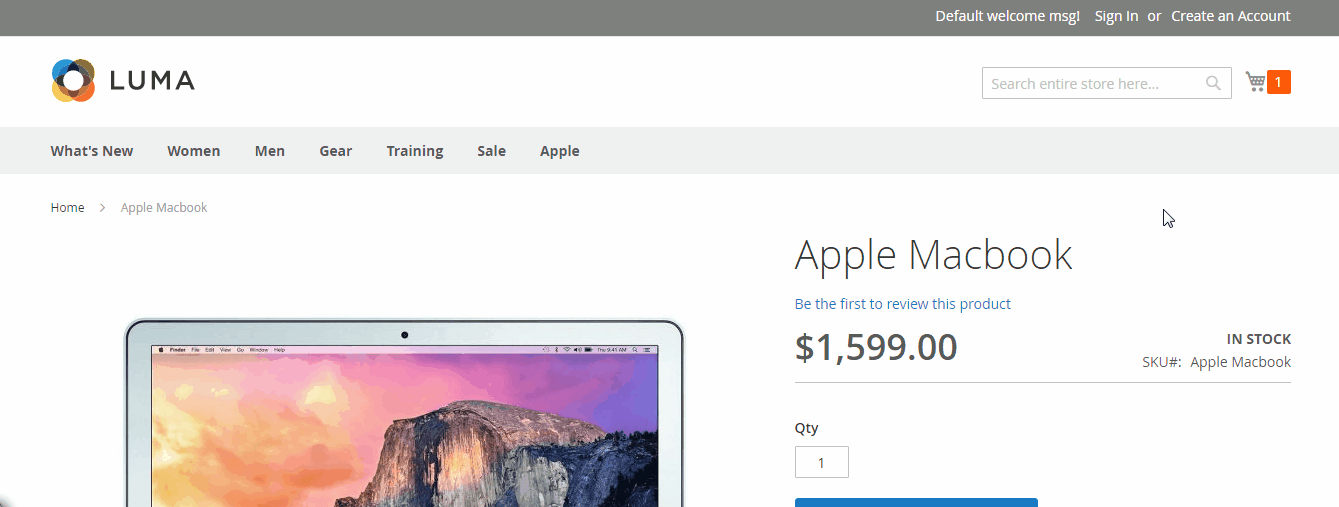
Please take a quick glance the official page of the Automatic Related Products extension to discover more notable features!