Magento 2 Quick Order and How to Configure it?
Vinh Jacker | 06-17-2024
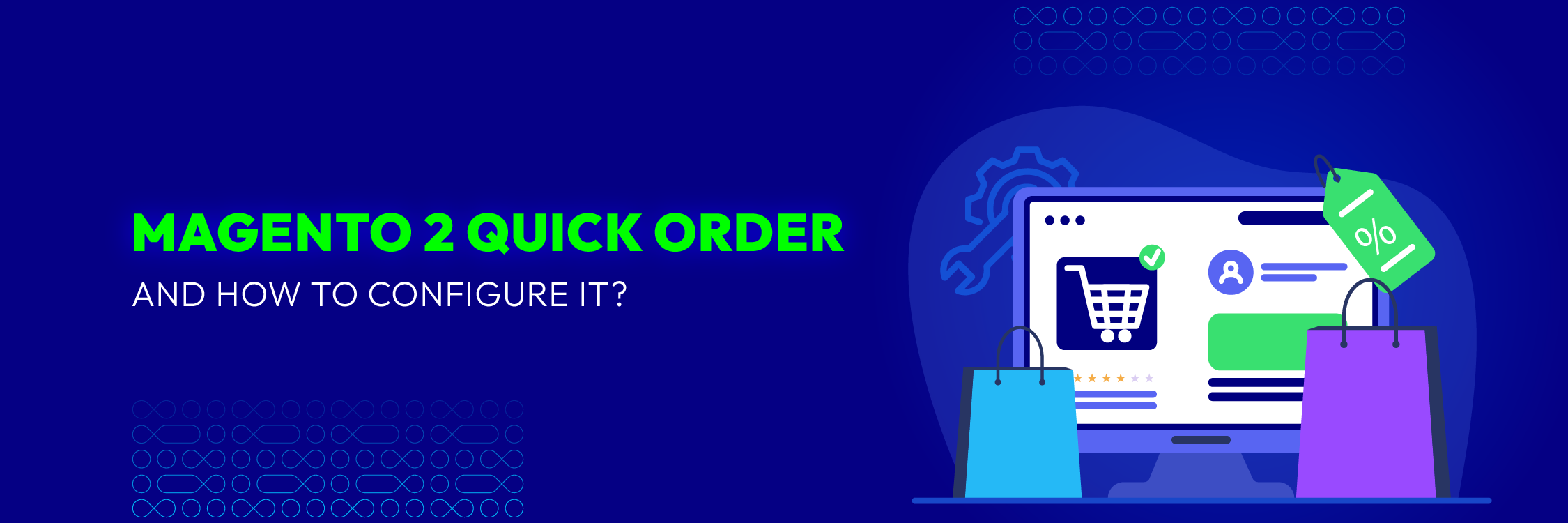
Imagine when your wholesale customers have prepared an order with a long list of products, but they have to navigate through multiple pages to find and add each product to the cart. This process takes a lot of their time and carries a high risk of abandoning the cart.
Installing the quick order function will easily address that issue, by allowing users to place multiple products on a single page quickly, avoiding errors when checking product quantities.
In this article, we will discuss the definition of Quick Order, why Magento 2 Quick Order is necessary, and provide a detailed guide on how to configure it.
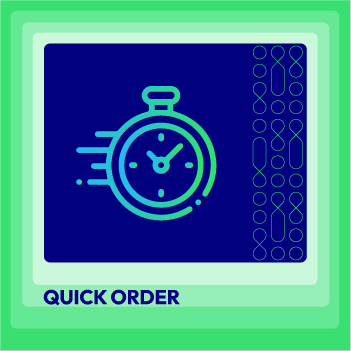
Simplify and fasten your ordering process to grow your business
Check it out!What is Magento 2 Quick Order?
Magento 2 Quick Order streamlines the B2B shopping experience, allowing customers to quickly order multiple products by entering SKUs or uploading a CSV file.
Magento has two main versions: Magento Open Source and Magento Commerce. Quick Order is available in Magento Commerce, the paid version with advanced features. If you use Magento Open Source, you will need a third-party extension like Mageplaza to add Quick Order functionality. For Magento Commerce users, simply activate and configure the built-in Quick Order feature.
Enhance your B2B shopping experience today by configuring Magento 2 Quick Order !
Benefits of Quick Order in Magento 2
Your professionalism and sophistication will determine the shopping experience of your customers.
Faced with a long list of products to process, wholesale customers certainly do not want cumbersome ordering steps. Magento 2 Quick Order offers significant benefits that can enhance the shopping experience for customers.
By streamlining the ordering process, it saves time for B2B customers and wholesalers who frequently place large orders.
This efficiency leads to increased customer satisfaction, as they can quickly and easily purchase the products they need without any hassle.
Satisfied customers are more likely to return for future purchases, knowing they can rely on a smooth and efficient ordering experience.
Customer loyalty is enhanced, and continuous repeat purchases lead to increased sales, making Magento 2 Quick Order a valuable tool for driving revenue growth.
How to Configure Magento 2 Quick Order?
Let’s explore how to configure the Magento 2 Quick Order Extension to provide your customers with an amazing shopping experience right now!
Here are 3 simple steps to configure Magento 2 Quick Order:
Step 1: Log in to the Magento admin panel > Stores > Configuration > Mageplaza > Quick Order.
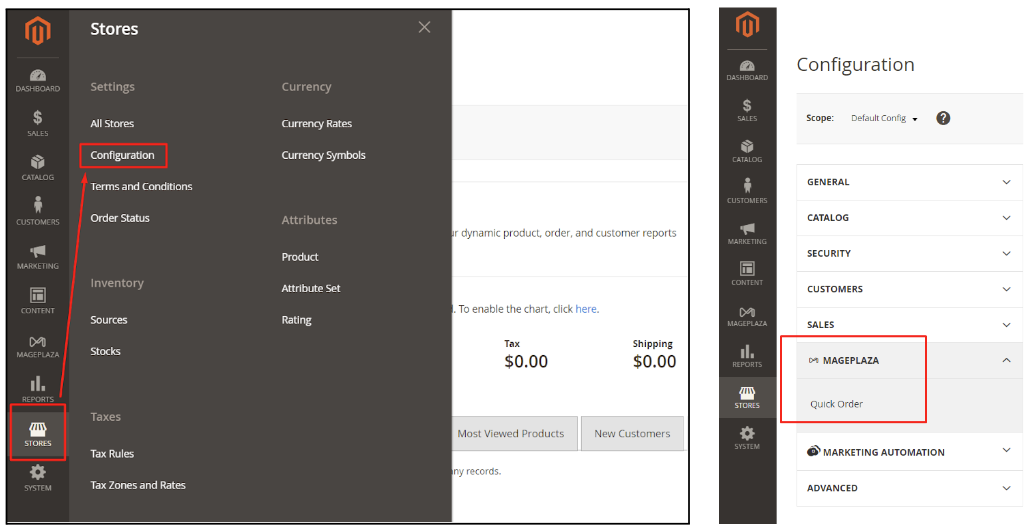
Step 2: In the General Configuration section, adjust the corresponding fields:
-
Enable: Choose Yes to activate this feature.
-
Route name: Provide the URL for the Quick Order page
-
Page Title: Set title for the Quick Order page
-
Allow Customer Group: Select the target audience you want to be able to see the button/link of the Quick Order page (Example: Wholesale).
-
Quick Order label: Set name for the Quick Order page
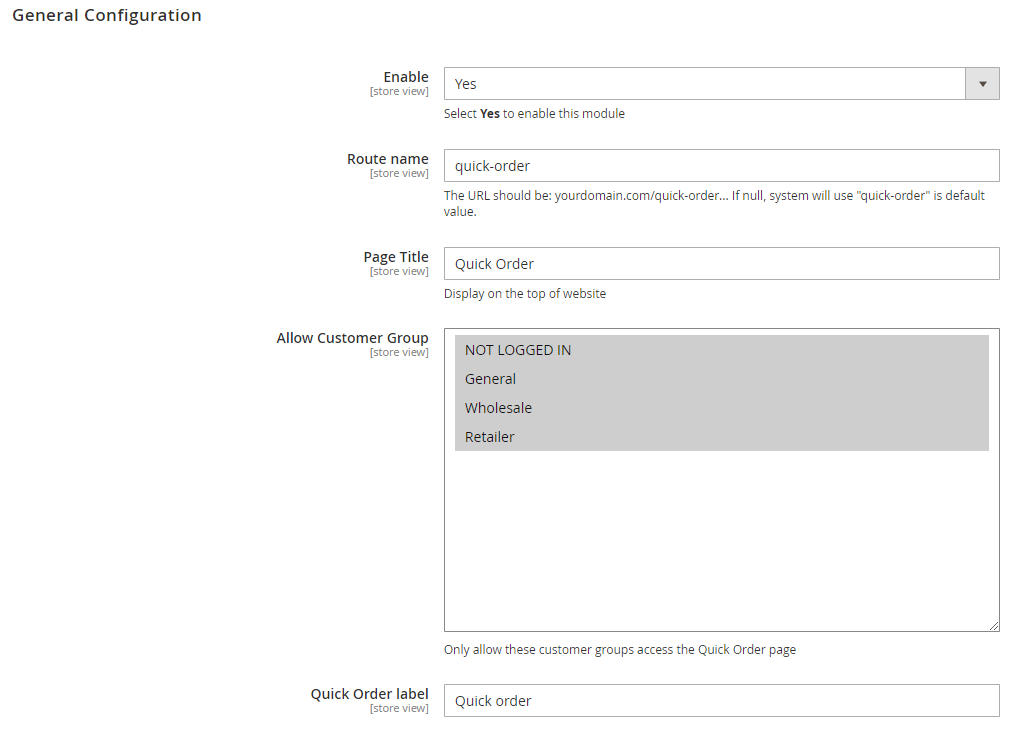
- Show Quick Order Link: Select a location where you want the Link/button of the Quick Order page to be displayed, corresponding display locations are described below:
Top Menu
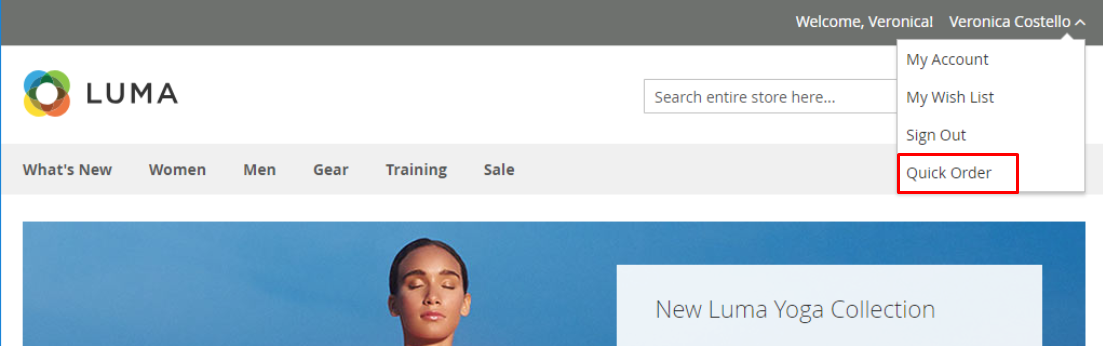
Next to the Search Box

Footer Link

Step 3: Scroll down to the Search section and enter the corresponding information you want to display, as follows:
-
Auto search minimum character: In this field, the administrator will enter the minimum number of characters that customers must input to display search results.
-
Limit search results: This field is where you input the number of search results you want to display in the search results grid when customers interact with your store.
-
Display product image: Select “Yes” to display product images in the search results when customers search.
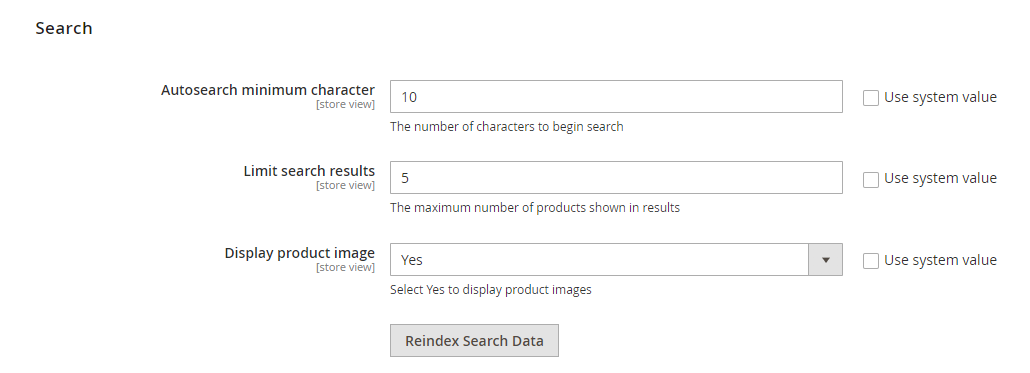
Magento 2 Quick Order in Frontend
After admins complete setting up Magento 2 Quick Order, customers can use one of the following types of adding products in quick order page:
1. Add Individual Products
Users can add individual products to the quick order by entering the SKU or product name into the search field on the Quick Order page.
The instant search box will suggest products so that users can find them quickly.
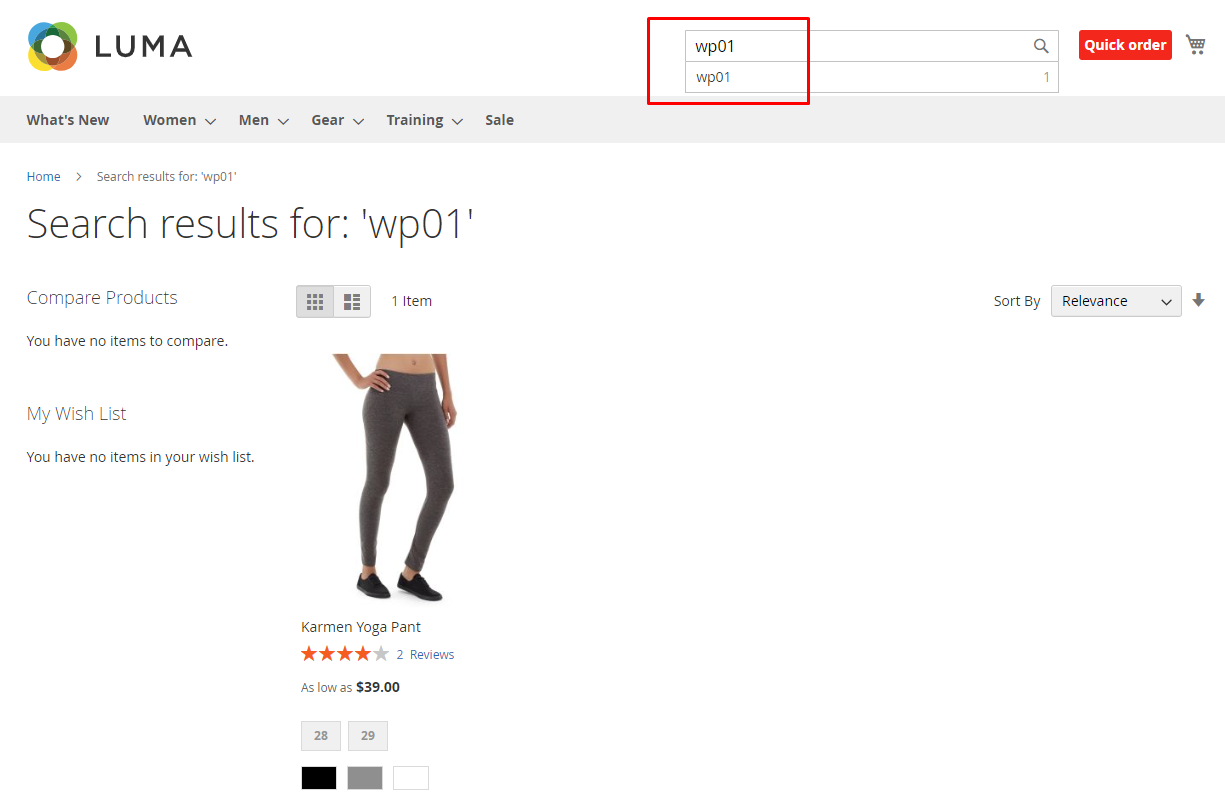
2. Add Multiple Products
Customers can also add multiple products at once by entering the SKUs into the corresponding fields on the Quick Order page.
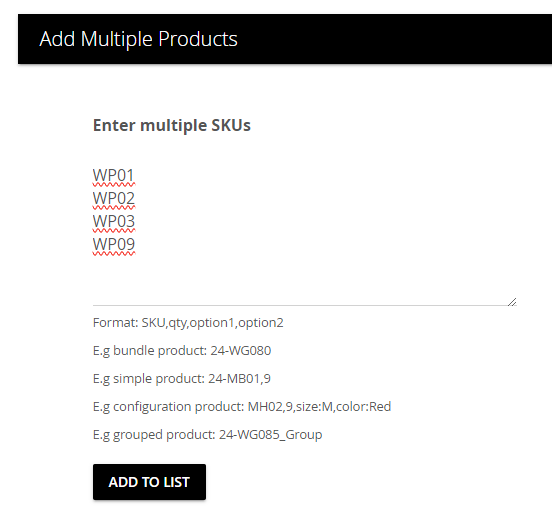
After that, enter the desired quantity for each item in the product list.
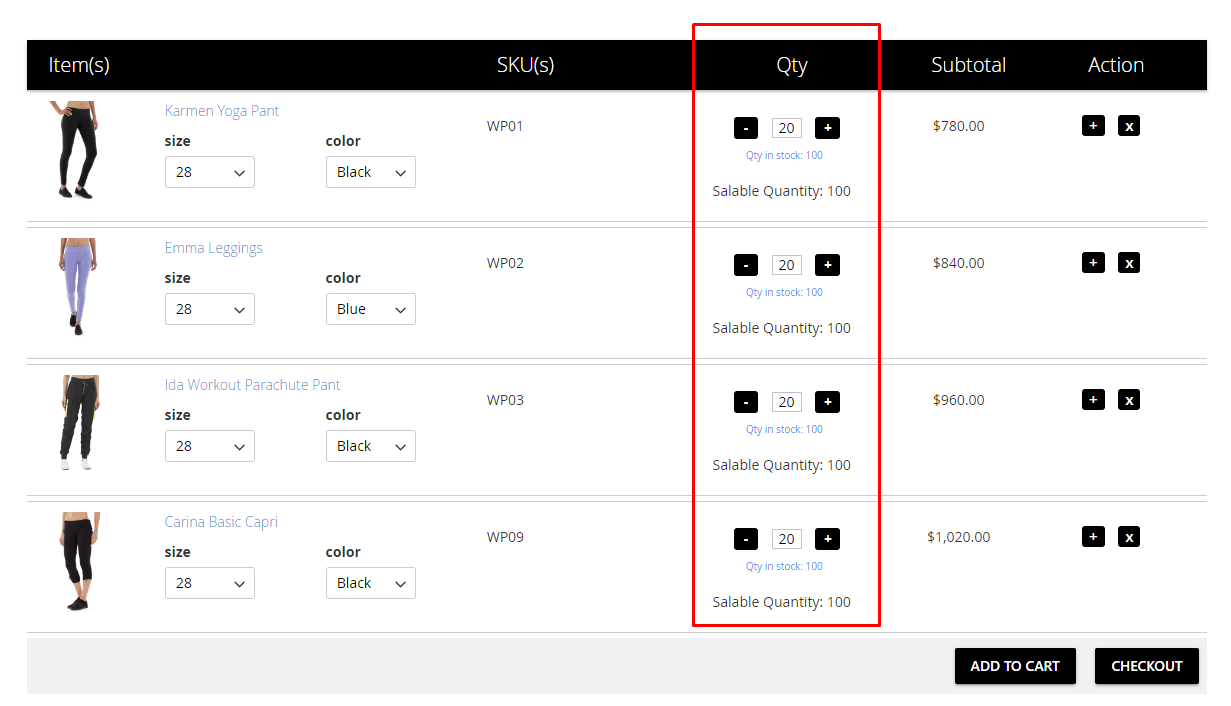
3. Upload a List of Products
For large orders, users can upload a CSV file containing the list of products to be ordered.
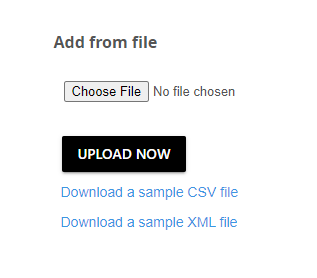
This file needs to be in the correct format and contain product information such as SKU, quantity, etc., separated by commas or on different lines.
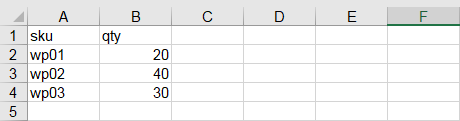
Magento 2 Quick Order Solution by Mageplaza
The more improved the shopping experience, the more satisfied B2B customers will feel. As a result, they will return for future orders, and your sales will be significantly boosted with just simple changes.
By equipping your store with the Magento 2 Quick Order solution from Mageplaza, you will receive great benefits from outstanding features such as:
-
Lightning-Fast Product Search: With the instant search box, customers only need to type one or a few characters of the product name or SKUs, and the system will automatically suggest highly accurate and easy-to-find products. Search bars will frequently appear for immediate use when customers find an item, ensuring a smooth and convenient search for customers.
-
Add Bulk Products to Cart with a Few Clicks: Thanks to the CSV file upload feature, or the use of plus/minus buttons to select accurate quantities, as well as the option to upload a meticulously prepared list of SKUs, users can optimize the process of adding a dense list of products by simply clicking a few times, ensuring satisfaction for anyone using them.
Beyond these basic quick order features, Mageplaza also provides other advanced features to optimize the customer experience.
Highly Customizable Design
Mageplaza Magento 2 Quick Order allows administrators to design the store with a personalized touch; they can freely choose the color of background, text, and button background in the backend to match the store theme.
Compatibility with Multiple Devices
According to OuterBox , approximately 50% of customers frequently make purchases on mobile devices, so your website should be mobile-friendly.
High responsiveness with various devices such as desktops, laptops, mobile phones, tablets, etc., will help optimize the experience on your website, ensuring customers encounter no obstacles while shopping in your store.
Optimize Quick Order Page with User-Friendly Interface
With a simple and user-friendly interface, wholesale buyers can easily find the instant search box and neatly arranged functional buttons.
Additionally, when customers want to purchase the same product with different attributes such as color or size, they can duplicate a product and easily select various models.
Conclusion
To optimize the experience of your B2B customers and make them enjoy every order they place on your website, Magento 2 Quick Order is an attractive solution.
By providing convenience and proactively saving time for customers, your store will stand out and be different from competitors, promising large orders to return from customers, and even their friends due to referrals.






