How to Set Up a B2B Shared Catalog in Magento 2 for Your Business?

Setting up a shared catalog in Magento 2 is a critical step for B2B businesses aiming to tailor product pricing and visibility for different companies. Shared catalogs enable store admins to set custom pricing for various customer groups, ensuring that each company receives personalized offers. This approach not only boosts the effectiveness of your marketing campaigns but also strengthens customer relationships and optimizes the sales process.
This guide will take you through the steps to set up a shared catalog in Magento 2, helping you leverage this powerful feature to meet your business needs.
What Are Shared Catalogs in Magento 2?
B2B store owners can manage individual price lists for each customer on their Magento site and customize product listings. This feature helps in creating personalized marketing and enhancing customer experiences.
With Magento 2, you can activate as many shared catalogs as your business requires. Additionally, this feature lets you offer two types of catalogs, ensuring you can cater to all your clients’ needs.
Where Can I Manage Shared Catalogs in Magento 2?
In Magento 2, you can manage shared catalogs through the Shared Catalogs Grid, a dashboard that provides a comprehensive overview of all the shared catalogs in your store. This grid allows administrators to easily manage and set up shared catalogs, with all the relevant information displayed in one place.

The grid typically includes the following columns:
| Option | Description |
|---|---|
| Select | Allows you to access and manage shared catalog records. You can select or deselect all records from the header or choose individual catalogs |
| ID | A unique number assigned to each shared catalog |
| Name | The custom name you assign to each shared catalog |
| Type | Indicates whether the catalog is Public (default catalog visible to guests) or Custom (visible only to logged-in users of assigned companies). Magento 2 supports only one public catalog at a time, but you can create multiple custom catalogs |
| Created At | The date and time when the shared catalog was created |
| Created By | The name of the administrator who created the shared catalog |
| Action | Lists available actions for the selected catalogs, such as setting pricing and structure, assigning companies, adjusting general settings, or deleting |
Steps to Create a Shared Catalog in Magento 2
Step 1: Set the Catalog Price Scope
Before initiating a shared catalog, it’s essential to configure the price scope. You need to set it to either Global or Website.
- Go to Stores > Settings > Configuration > Catalog > Catalog
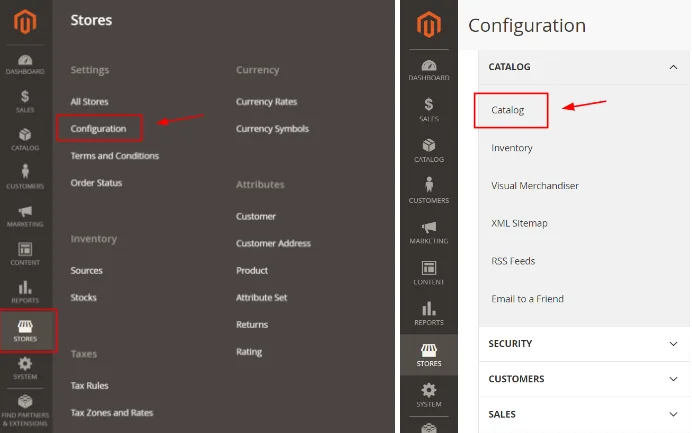
- Scroll down and expand the Price section, adjust the Catalog Price Scope field
to Website.
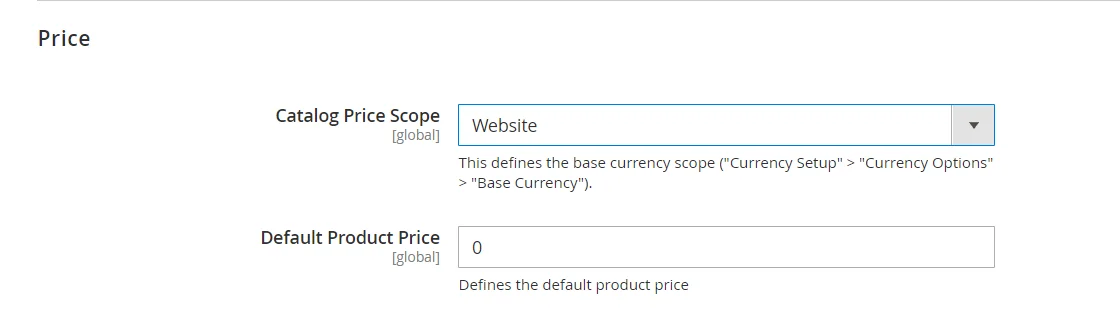
- Press the Save Config button to apply your settings.
Step 2: Create the Shared Catalog
Magento 2 provides two methods for creating a shared catalog for B2B companies:
Option 1: Create a New Shared Catalog
1, Log in to your Magento 2 B2B admin panel. 2, In the sidebar, navigate to Catalog 3, Find the Shared Catalog section under Catalog.
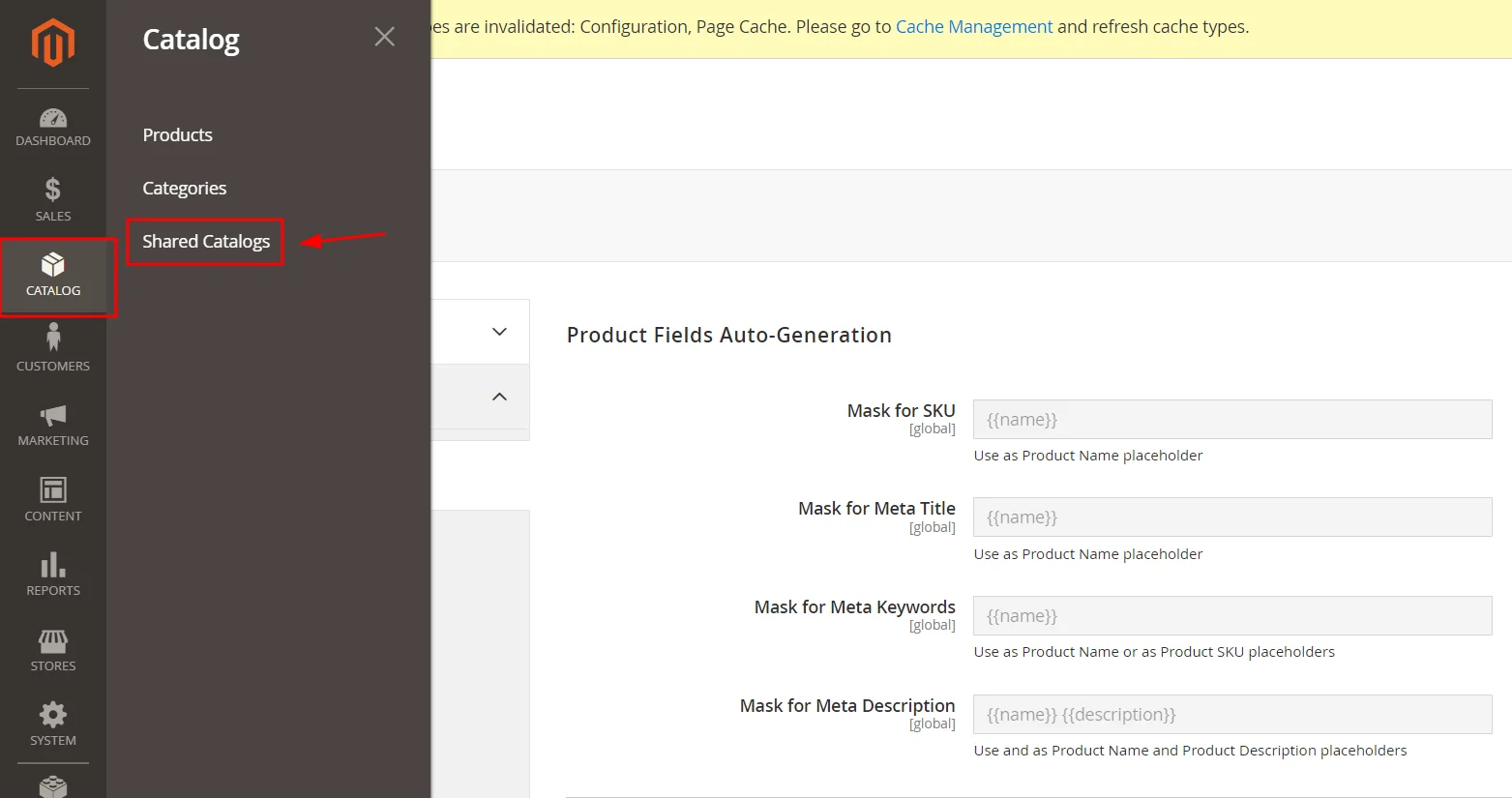
4, Click on the Add Shared Catalog button.
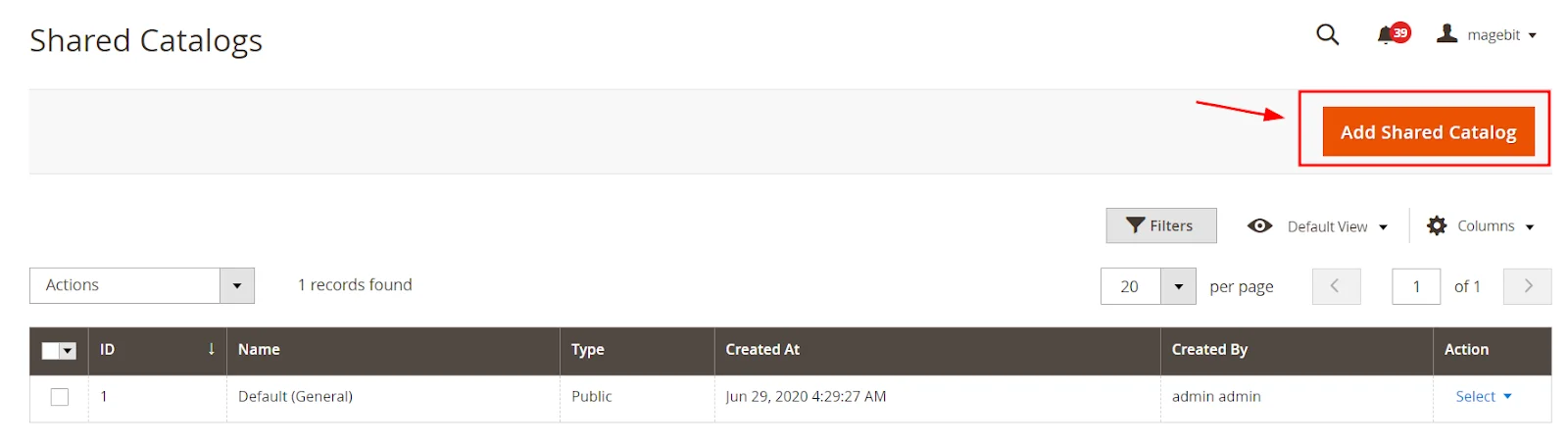
Next, fill in the catalog details:
- Name: This will be visible on both the admin and customer dashboards.
- Type: Select custom to make the catalog accessible to users logging in from assigned company accounts.
- Customer Tax Class: Choose the appropriate tax class for customers.
- Description: Provide a detailed description of the shared catalog.
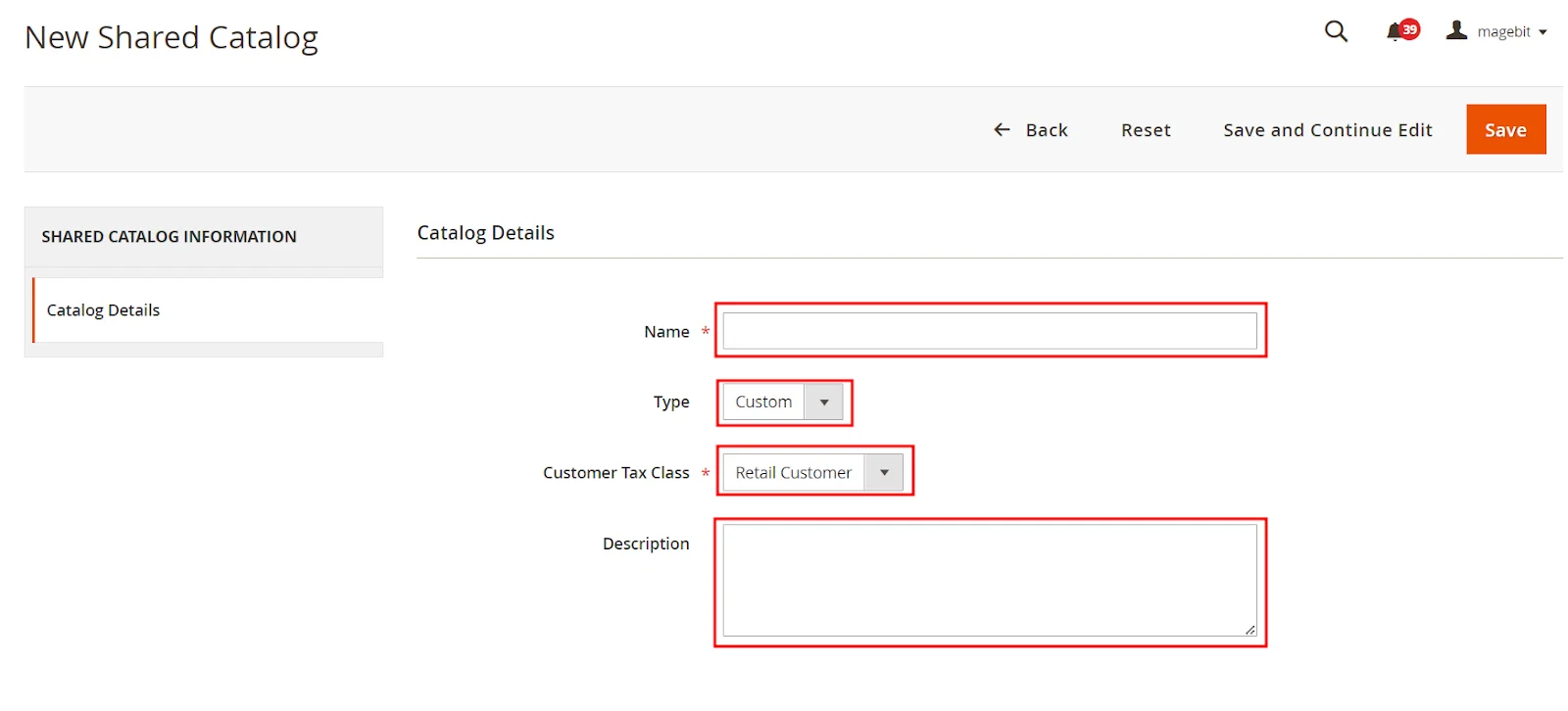
Lastly, click the Save button to create the catalog.
Option 2: Duplicate an Existing Shared Catalog
Duplicating an existing shared catalog is a quick way to create a new one with similar settings, saving time when you need multiple catalogs for different customer groups or companies.
1, Open the Shared Catalog grid. 2, In the Actions column, select General Settings.
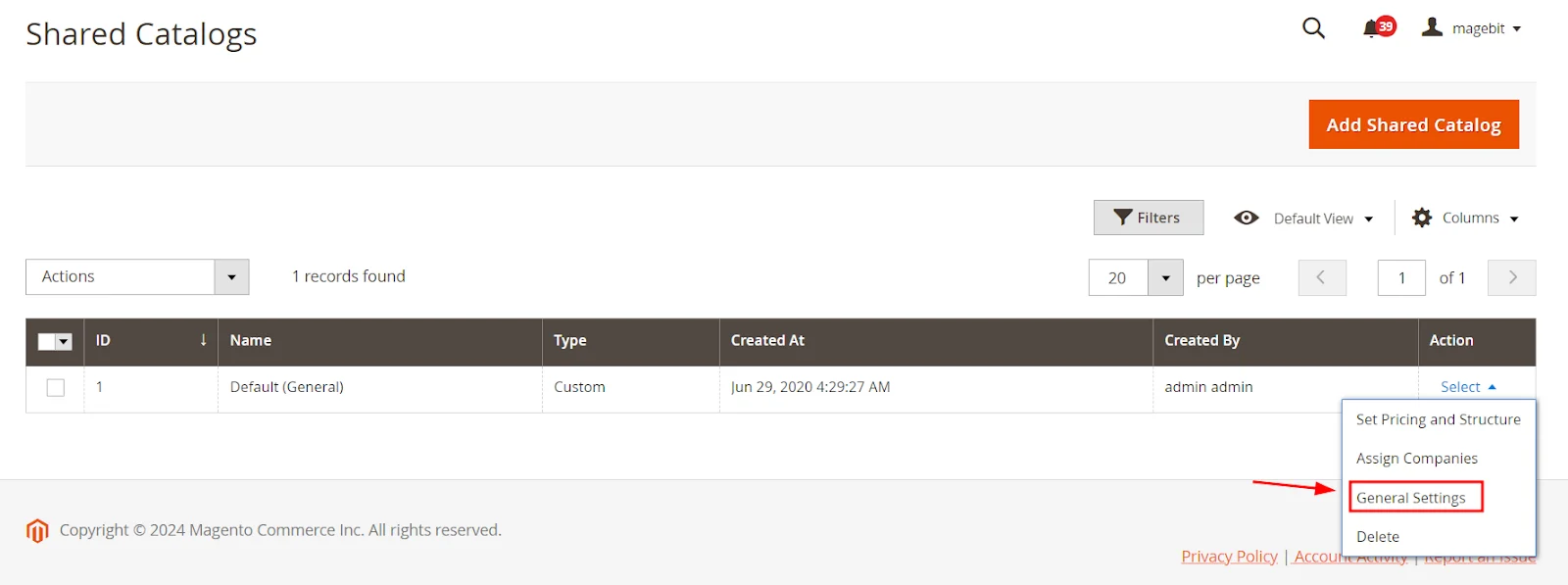
3, Click on the Duplicate option in the header section.

4, Update the details for the new catalog.
5, Click the Save button to finalize the process.
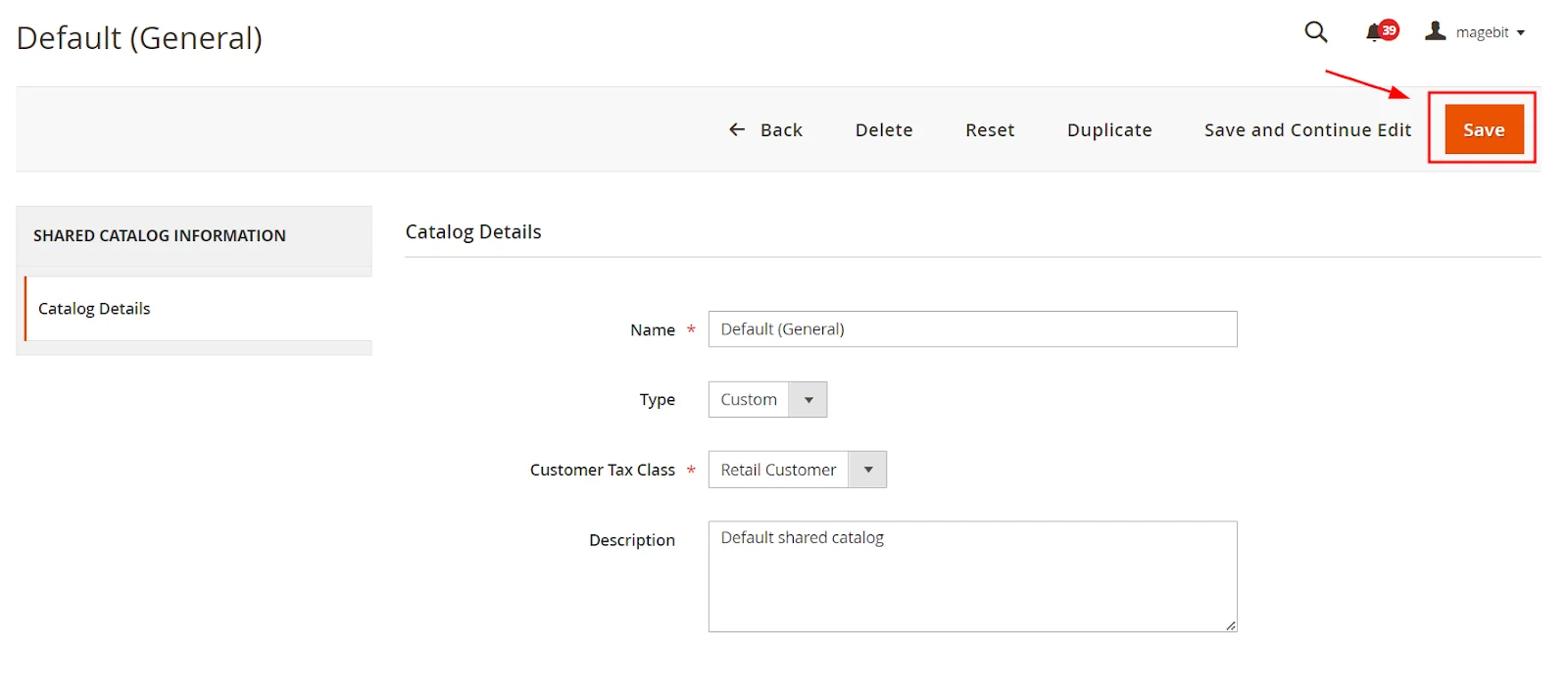
Step 3: Set Catalog Pricing and Structure
1, Open the catalog grid and, in the Actions column, select the Set pricing and structure option.
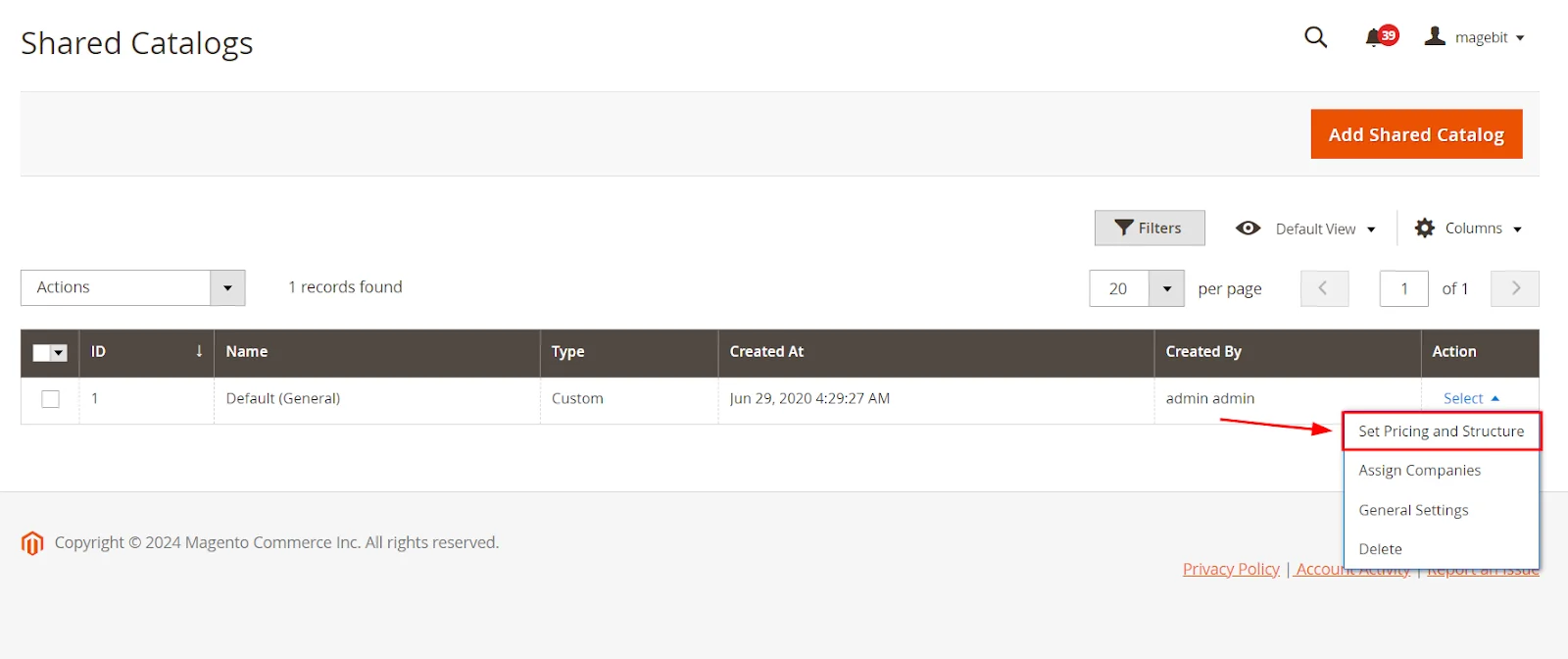
2, On the catalog page, click the Configure button located next to the catalog structure section.
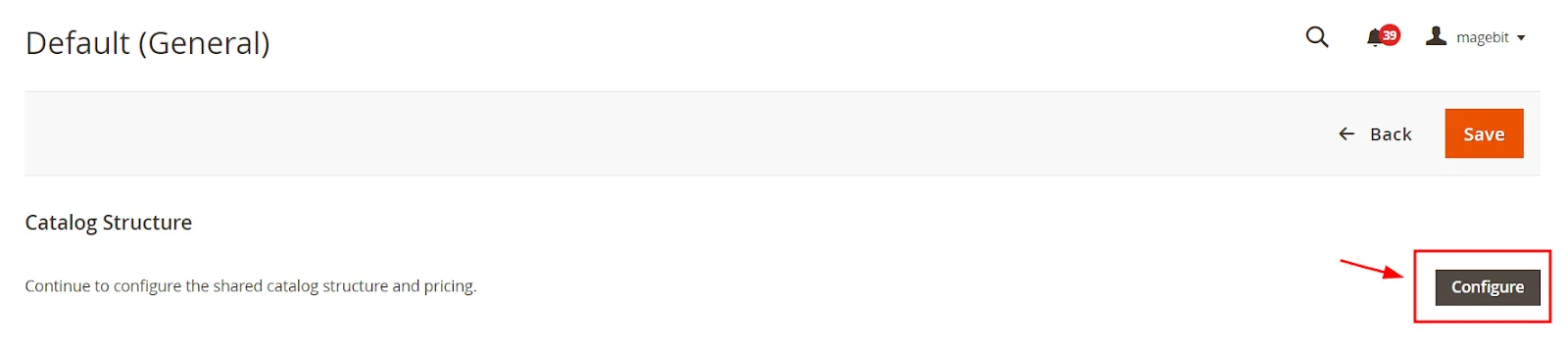
3, Choose the products you want to include in your shared catalog.
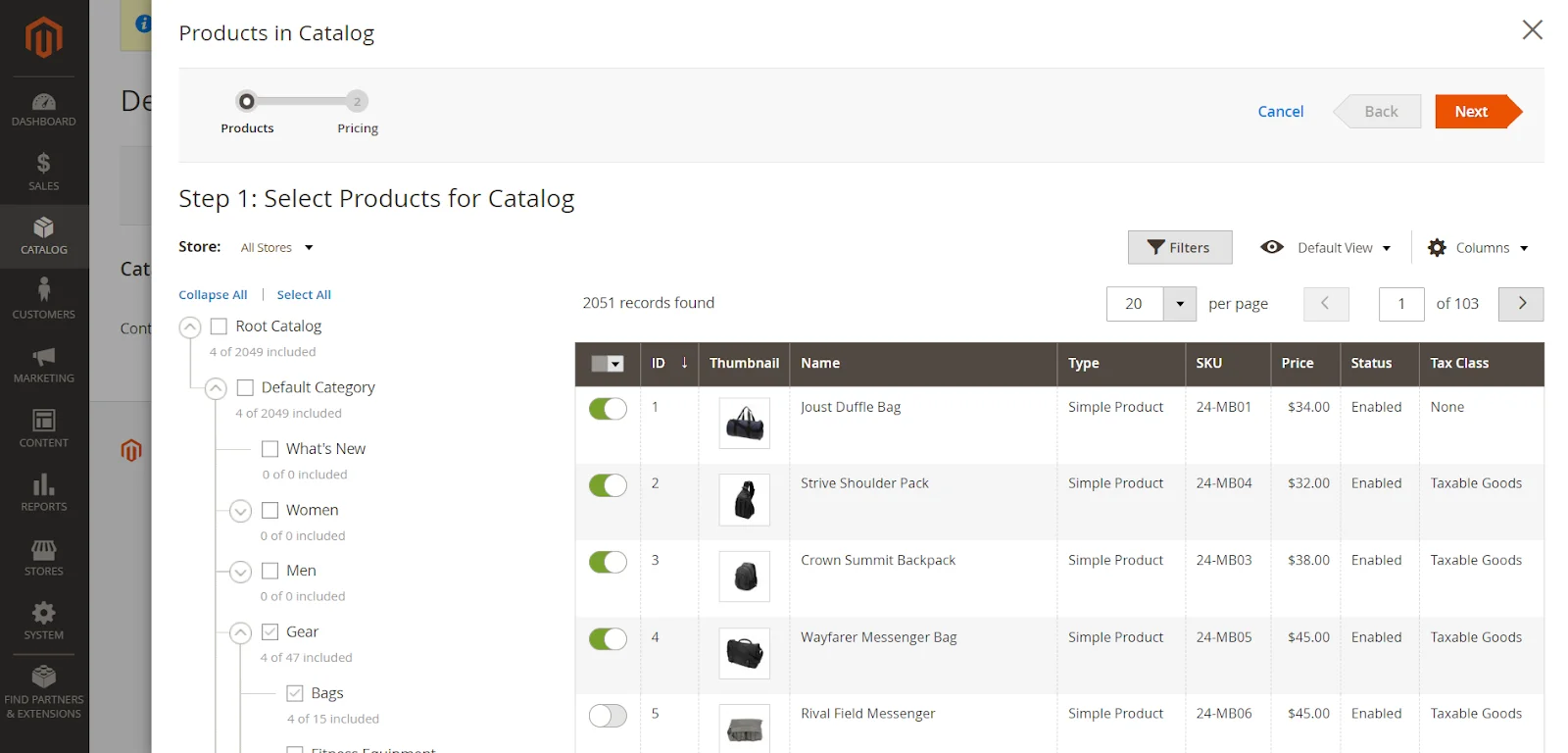
4, To set custom prices, turn on the next button in the header. This will open the custom pricing page. Here, you can add prices for the selected items, either by applying discounts or setting fixed amounts.
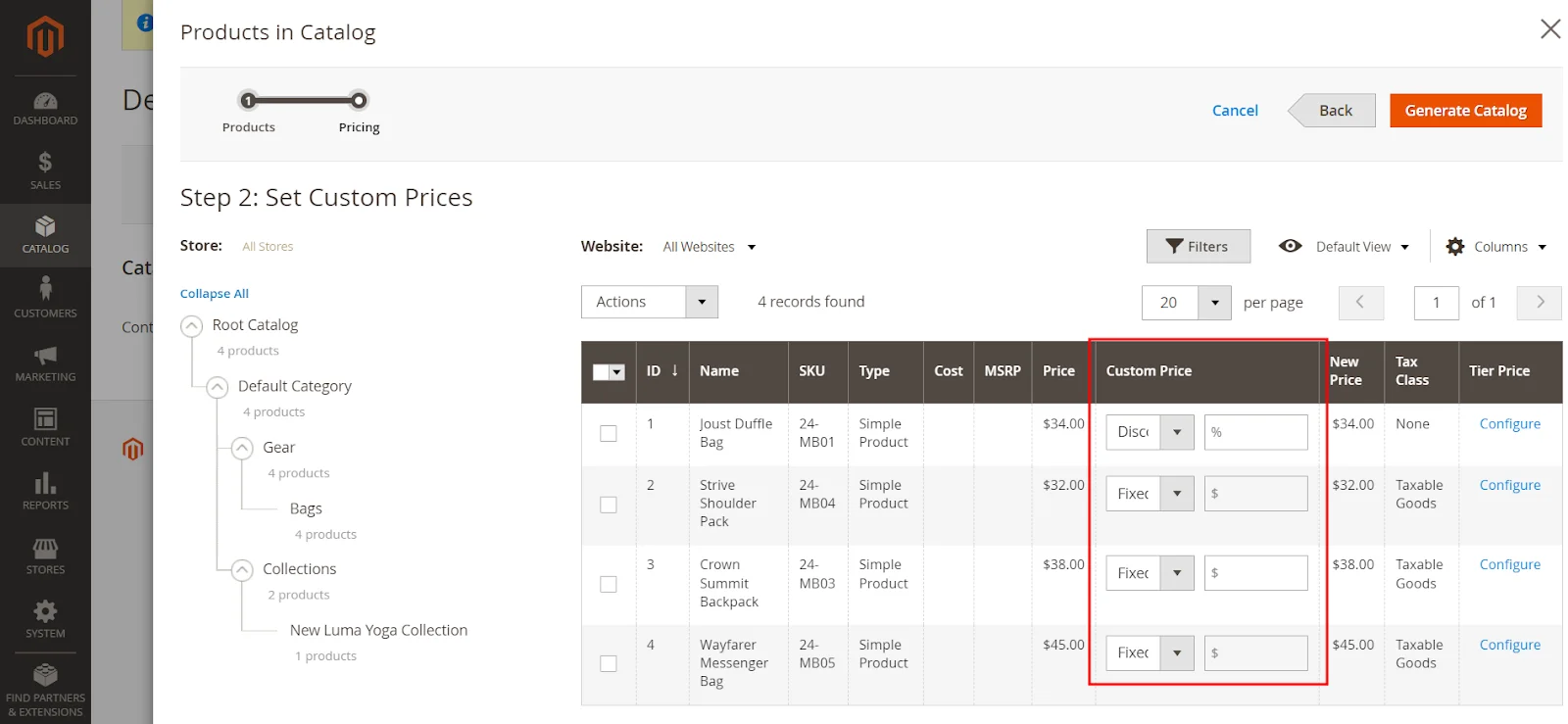
5, Once you’ve made your adjustments, click the Generate Catalog button.
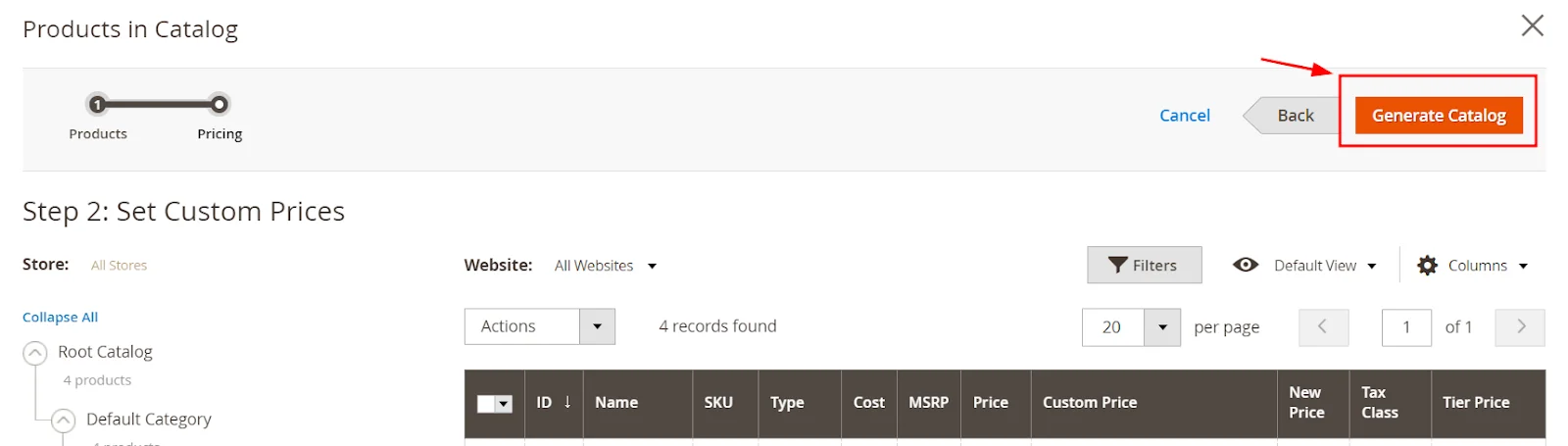
6, Lastly, click the Save button to save your changes.
Step 4: Assign Companies to the Shared Catalog
Magento 2 offers two ways to assign companies (B2B customers) to a shared catalog:
Method 1: Using the Shared Catalogs Grid
1, Open the catalog grid. 2, In the Actions column, select Assign Companies.
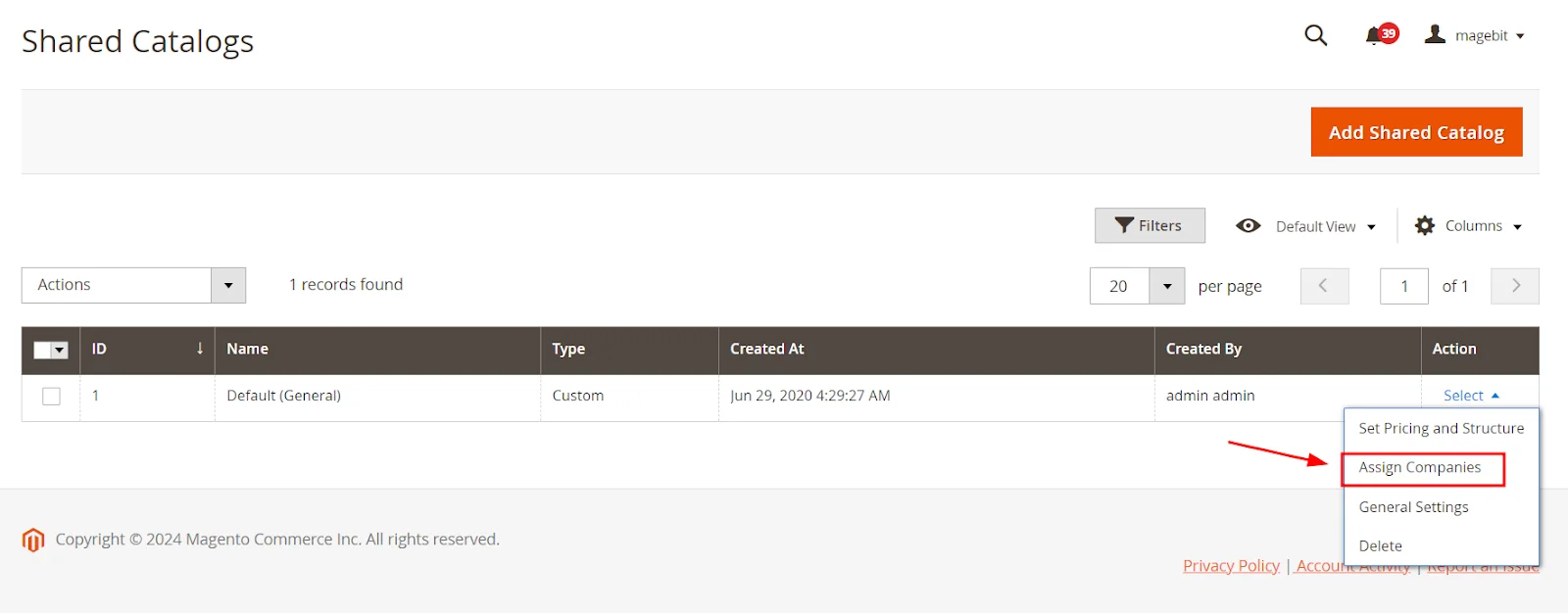
3, From the grid checklist, choose the companies you want to assign to the catalog. 4, Go to the Actions dropdown menu and select Assign.
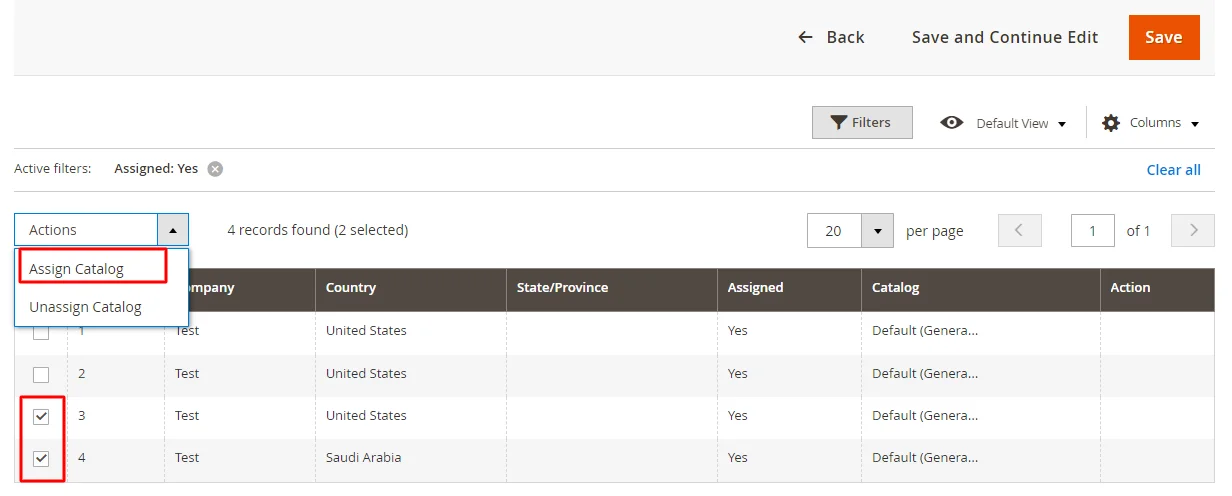
5, Click the Save button to finalize.
Method 2: Editing the Company Account
1, In the admin sidebar, navigate to Customers, then click Companies.
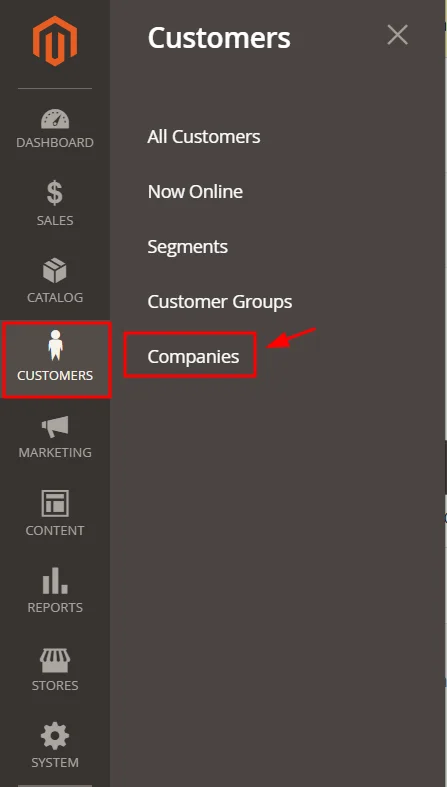
2, In the Actions column, choose a company to edit.
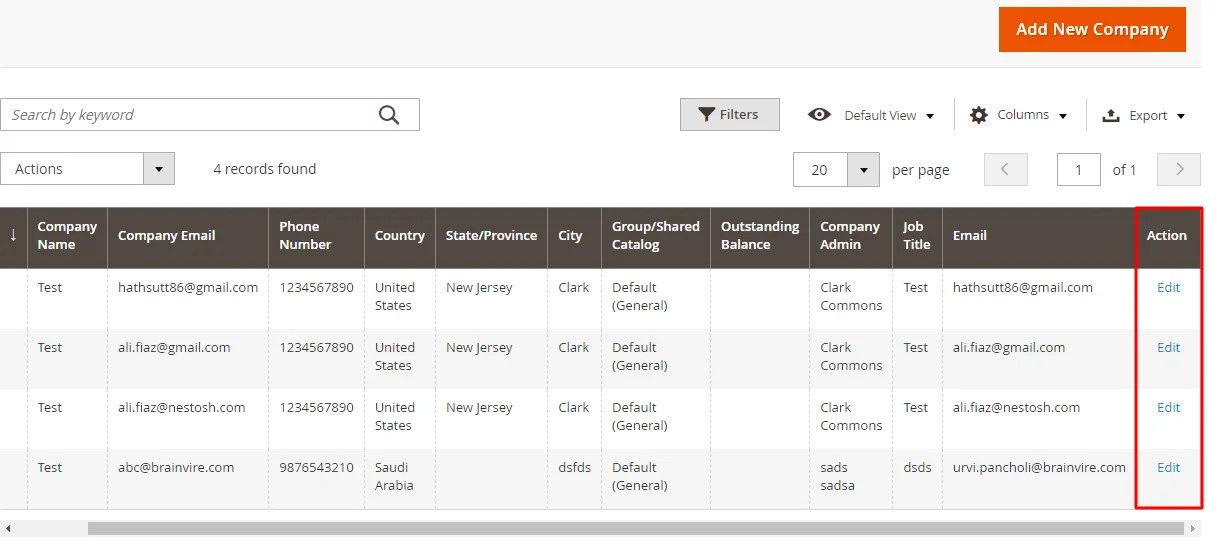
3, Expand the Advanced Settings section and assign the desired shared catalog by setting the Customer Group.
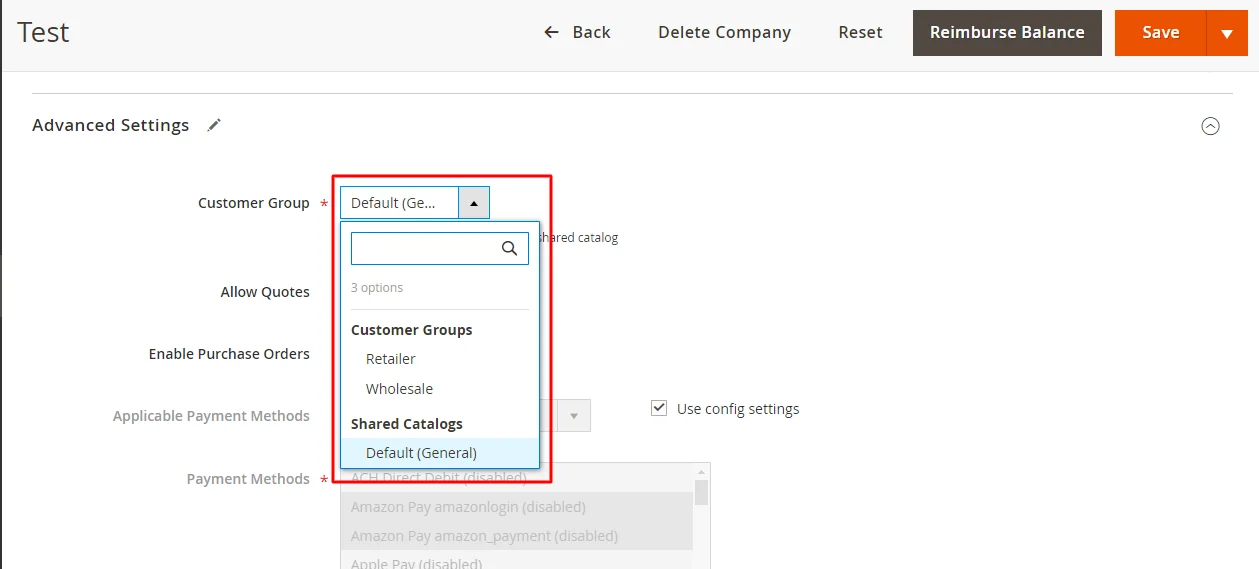
4, Click Save to apply the changes.
Managing a Shared Catalog in Magento 2
1. Adding or Updating Products
To add products to a shared catalog, follow these steps:
- In the Magento admin sidebar, go to Catalog and then click on Products.
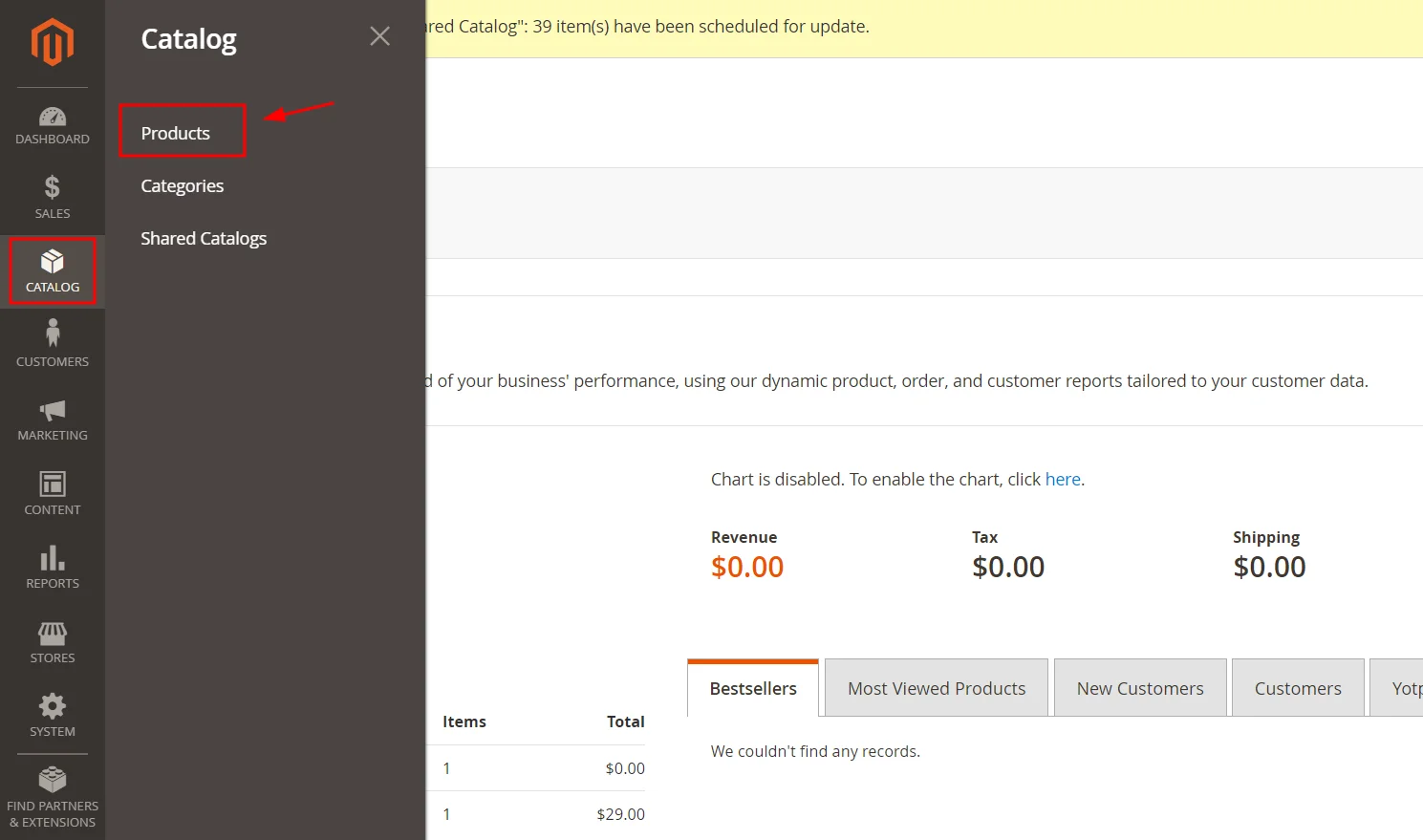
- Select a product from the grid and click Edit.
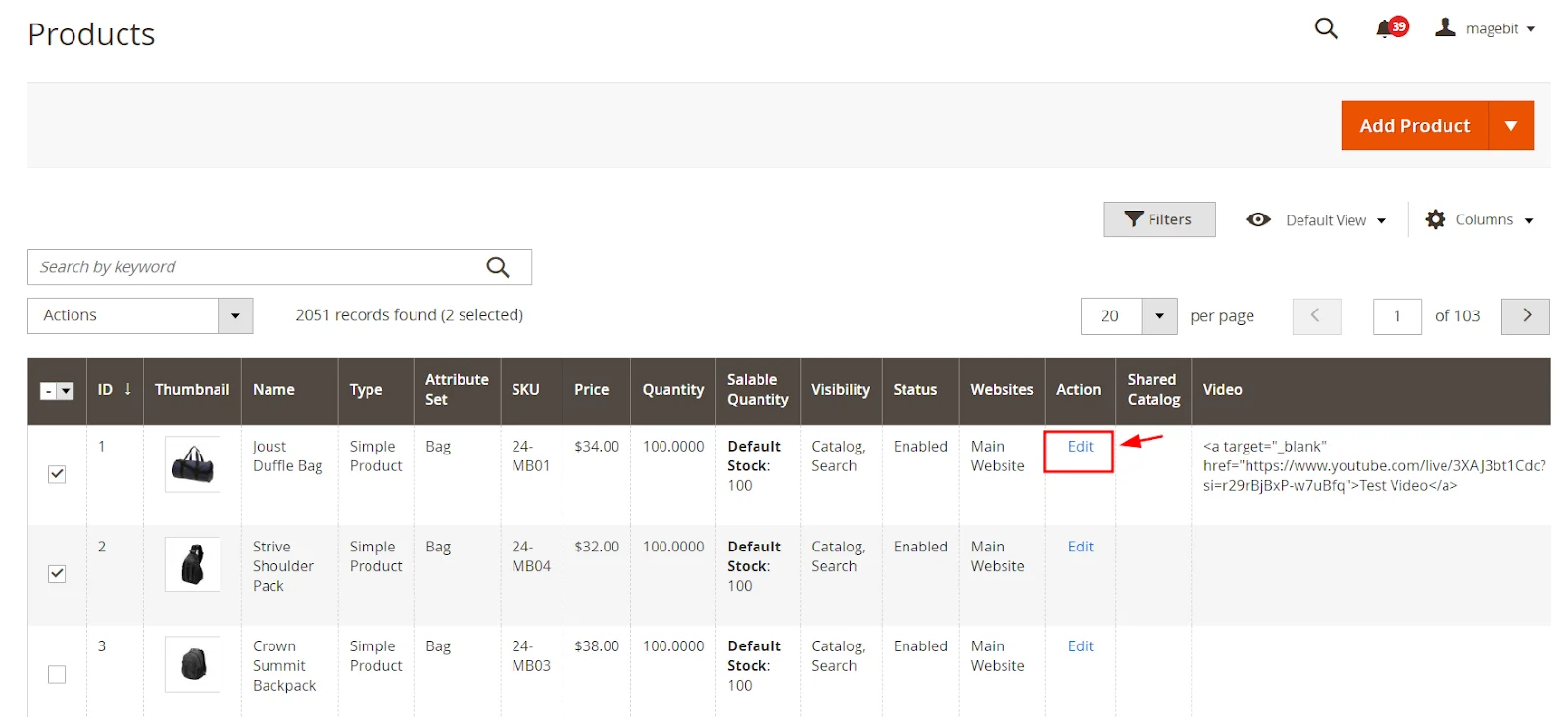
- Expand the Product in Shared Catalog section and assign the product to the desired catalog.
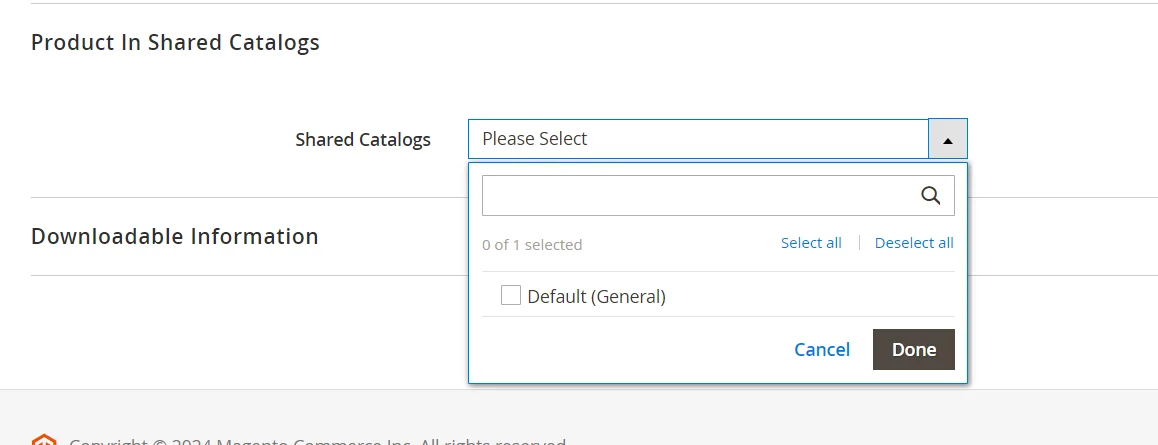
- Click Done and then Save to apply the changes permanently.
2. Changing Category Permissions
By default, Magento 2 sets category permissions to ‘Allow’ for all products in a shared catalog. To modify these permissions:
- Navigate to Catalog in the admin sidebar, then click on Categories.
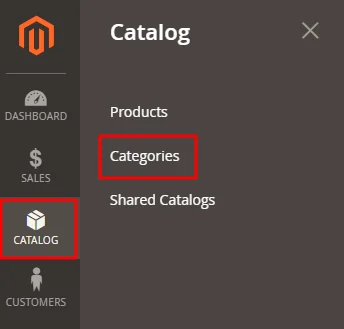
- Choose a category to edit, preferably a ‘main category.’
- Expand the Category Permissions section and click New Permission.
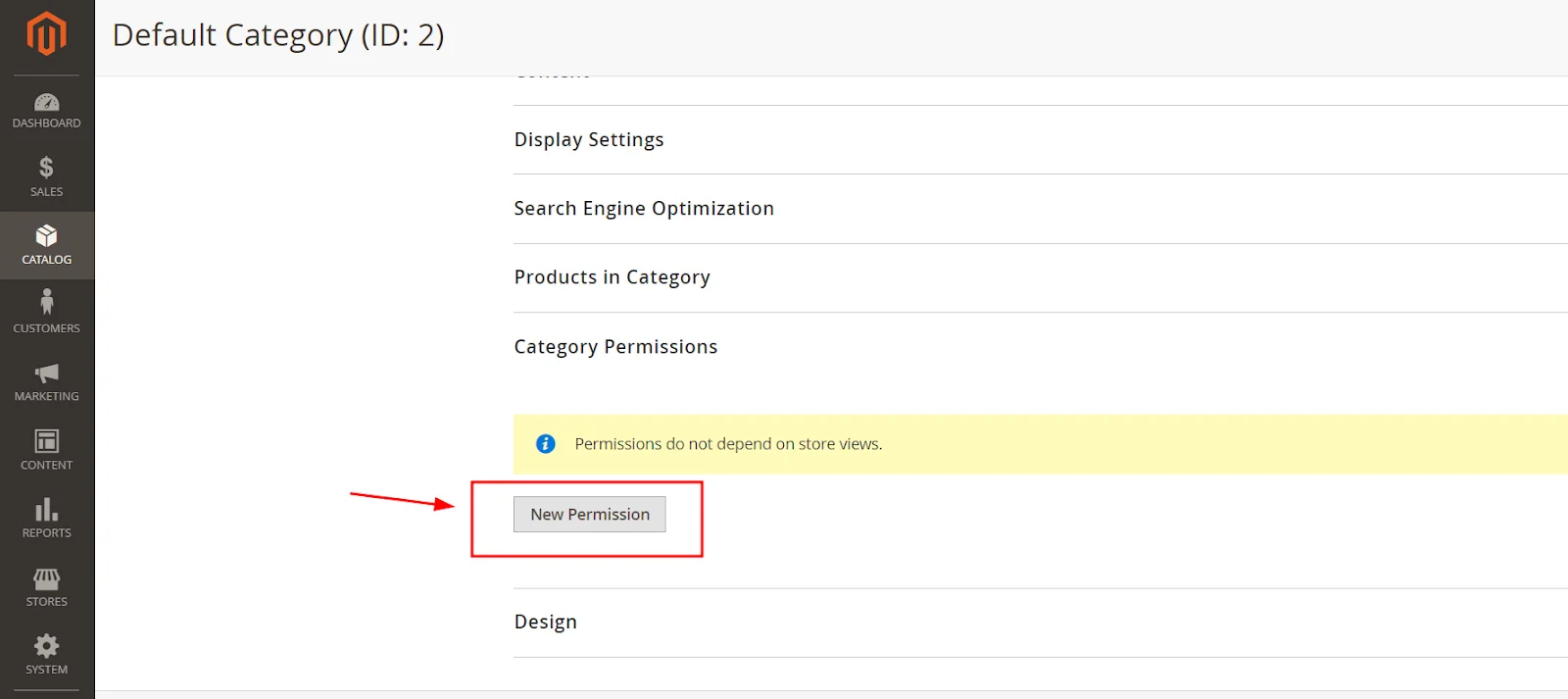
- Select a customer group and adjust the permissions by creating new rules or removing existing ones.
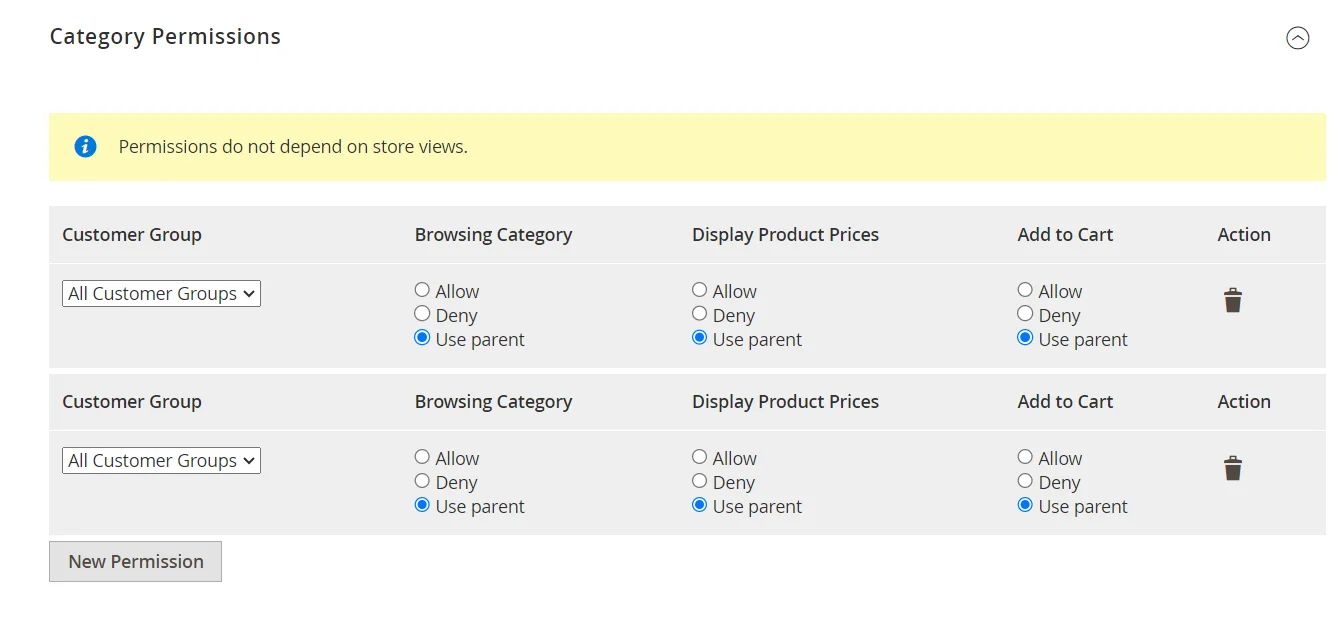
- Click Save to finalize the changes.
Advantages of Shared Catalogs in Magento 2
Custom Pricing
Shared catalogs in Magento 2 enable store admins to set unique customer pricing for different companies and B2B buyers. This flexibility allows businesses to tailor pricing strategies to individual client needs, fostering better relationships and enhancing sales opportunities. By providing personalized pricing, businesses can offer special rates to loyal customers or large-volume buyers, making their offers more attractive and competitive.
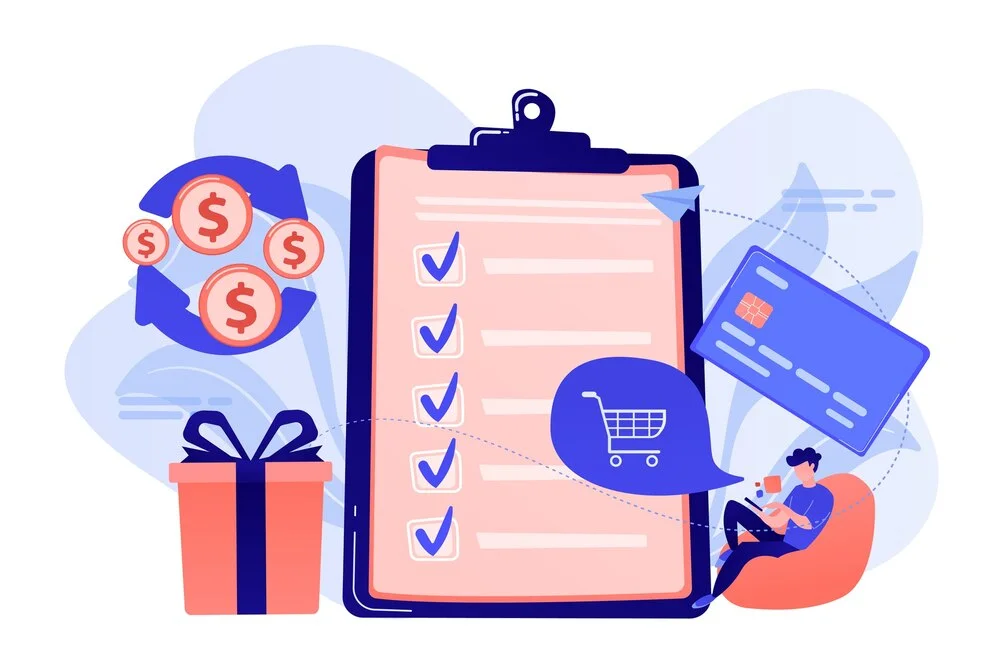
Easy Management
The shared catalogs feature comes with powerful tools for managing and customizing pricing plans. Store admins can efficiently set up and adjust prices across various catalogs, simplifying the process of maintaining accurate pricing information. This streamlined management helps reduce errors, save time, and ensure that pricing remains consistent and up-to-date across all customer segments.
Personalized Offers
Magento Shared Catalogs enable merchants to design and implement personalized deals and discounts. This capability allows for a more targeted sales strategy, where promotions and special offers can be tailored to specific customer groups or individual clients. By customizing deals based on buyer behavior and preferences, merchants can enhance customer satisfaction and drive higher sales conversions.
Custom Price Display
With shared catalogs, users can set custom prices for specific clients and display these prices through a Custom View. This means that each client sees the pricing tailored to their account, making the shopping experience more relevant and transparent. Custom views ensure that clients only see the prices and products applicable to them, which can improve their overall purchasing experience and reduce confusion.
Accurate Catalog Management
The Adobe Commerce B2B features offer advanced tools for precise management of product catalogs and pricing structures. Admins can arrange and manage product listings more precisely, making sure the right products and prices are shown to the correct customer groups. This improved management helps keep the catalog organized, boosts operational efficiency, and aids in making better business decisions.
Enhanced Control
Shared catalogs let users assign product prices, discounts, and catalogs to specific buyers across multiple storefronts. This feature gives businesses more control over pricing and catalog visibility, allowing them to target different customer groups more accurately. By managing pricing and catalog access in detail, businesses can better match their offerings to customer needs and boost their sales efforts.
Related to:
- How to Set Up Magento 2 Top Navigation Menu [No code required]
- How to Remove the “Add To Wishlist” Button in Magento 2
Conclusion
To sum up, setting up a shared catalog in Magento 2 allows businesses to customize pricing and product visibility for different customer groups. By following the steps provided, you can easily manage and configure shared catalogs to offer personalized pricing, simplify catalog management, and enhance customer satisfaction.





![Top 20+ Must-have Shopify Apps for 2025 [Free & Paid] - Mageplaza](https://cdn2.mageplaza.com/media/blog/must-have-shopify-apps/top-must-have-shopify-apps.png)
![[2025 Updates] Top 10+ Upsell Apps for Shopify - Mageplaza](https://cdn2.mageplaza.com/media/blog/best-upsell-shopify-app/cover.png)