Magento 2 Sort by Price: Low to High & High to Low Set Up
Vinh Jacker | 03-17-2025
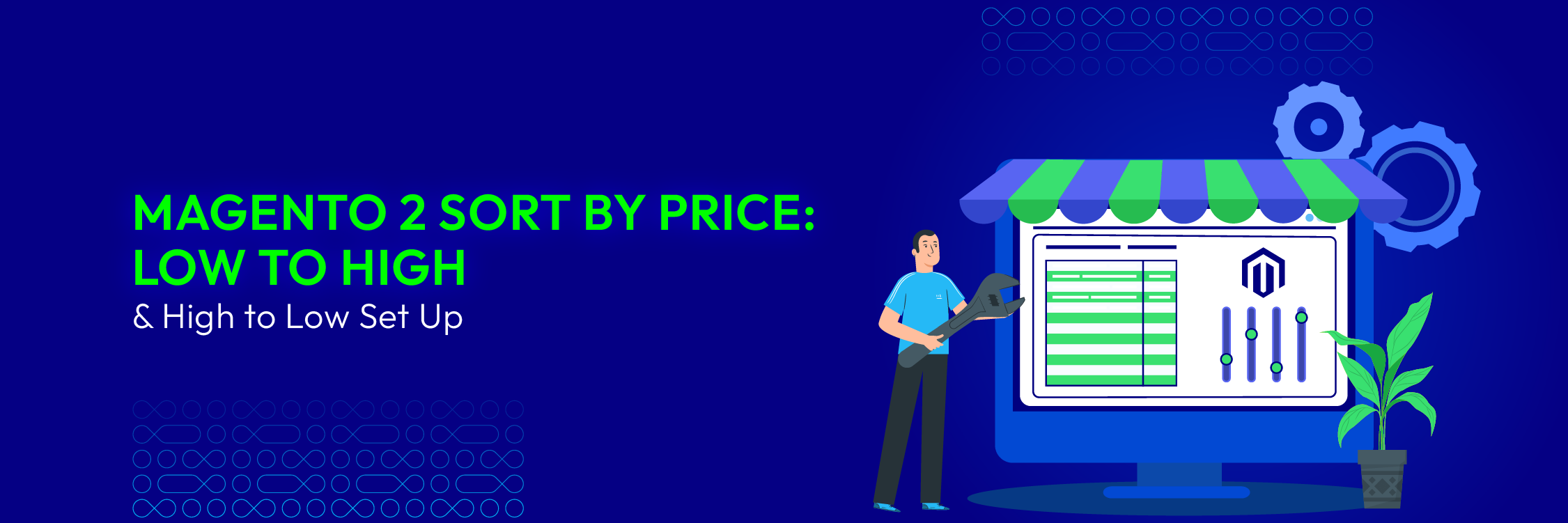
Price is king when it comes to online shopping. Customers (including yours truly!) usually sort products by price, mostly from low to high, to find the best deals.
This is where Magento 2 Sort by Price comes in! It’s a crucial feature that empowers your customers to easily find the products that fit their budget. By offering both ascending and descending price sorting options, you cater to a wider range of shoppers, from bargain hunters to those looking for premium items.
Ready to supercharge your store’s navigation? Let’s explore how to configure sort by price for a seamless shopping experience!
Benefits of Price Sorting
Enhance User Experience
By offering price sorting, you demonstrate customer focus. When shoppers can effortlessly find what they’re looking for, they’re more likely to have a positive shopping experience and return for future purchases.
Boost Sales
Of course, since your customers are happy and find the product they’re looking for within their price range, they are more likely to make a purchase. In contrast, frustrated shoppers who can’t find the right item within a reasonable timeframe, chances are they’re going to abandon shopping carts. Price sorting helps them navigate your product selection efficiently, reducing bounce rates and keeping them engaged.
How to Add Magento 2 Sort by Price for Low to High & High to Low
In the past, to set price sorting, we had to set it up programmatically, with complex command lines, which is not an easy task for store owners with limited knowledge of coding. Fortunately, that time has gone.
Basically, the Magento 2 default now has 3 basic sorting types: Position, Product Name, and Price, and ascending and decreasing orders for all of them.
For example, if you choose to sort by product name in the frontend with an ascending order, the system will display the product based on their names following the alphabetical order. Imagine organizing a dictionary! Products with names starting with “A” will appear first, followed by “B,” “C,” and so on.
On the other hand, if you select descending order, it flips the way products are arranged. Instead of A to Z, it will start with products whose names begin with the last letter “Z,” then “Y,” “X,” and all the way down to “A.” Think of it like putting the alphabet in reverse order!
So is the way it works with sorting by price. It already has low-to-high and high-to-low options. Here’s how it looks like in the storefront.
Low to high price
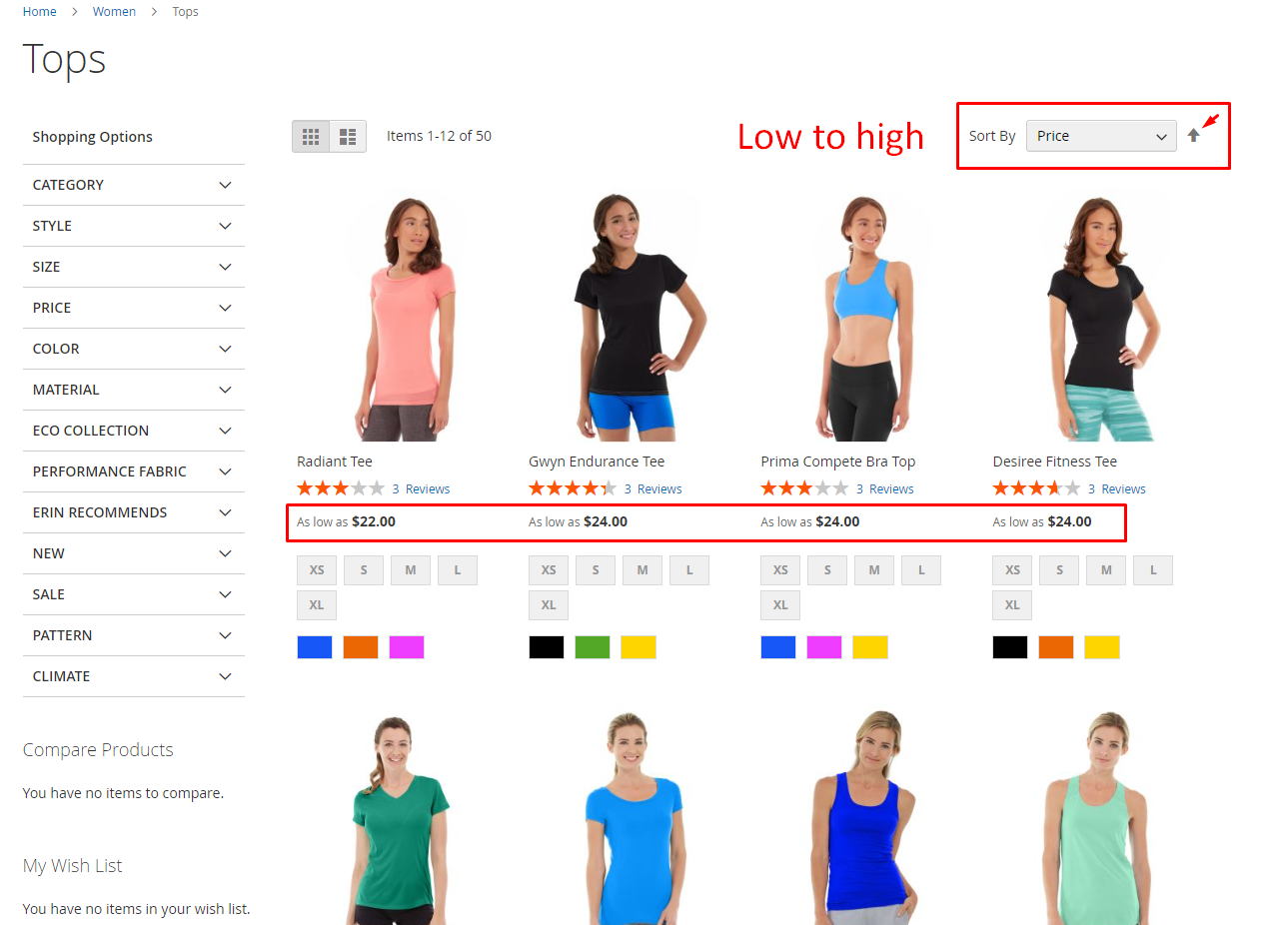
High to low price
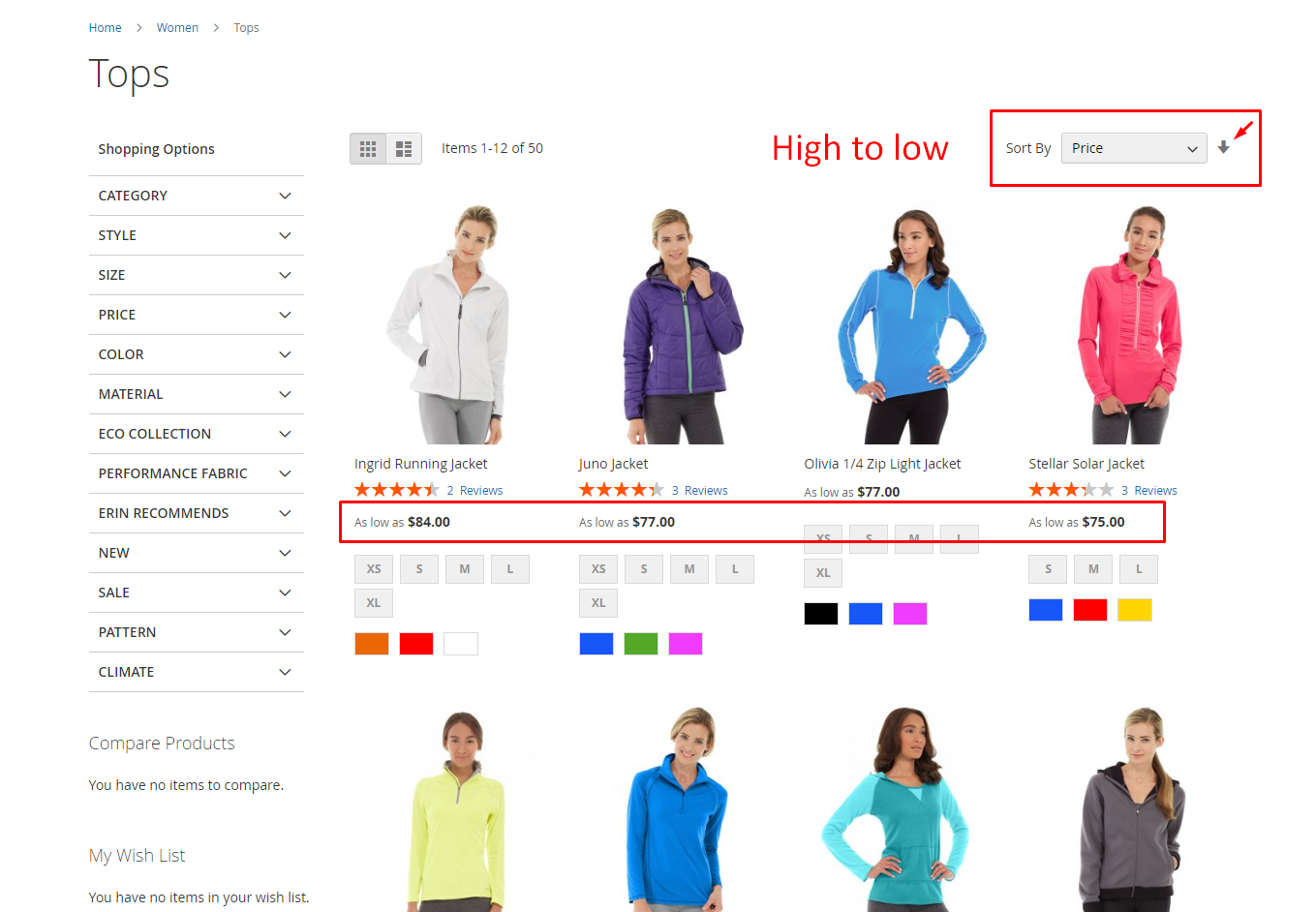
Now, if you want to set the system to automatically sort by price instead of other choices when customers visit your store, here’s how to do it.
- Navigate to your admin panel >
Stores > Settings > Configuration > Catalog > Catalog
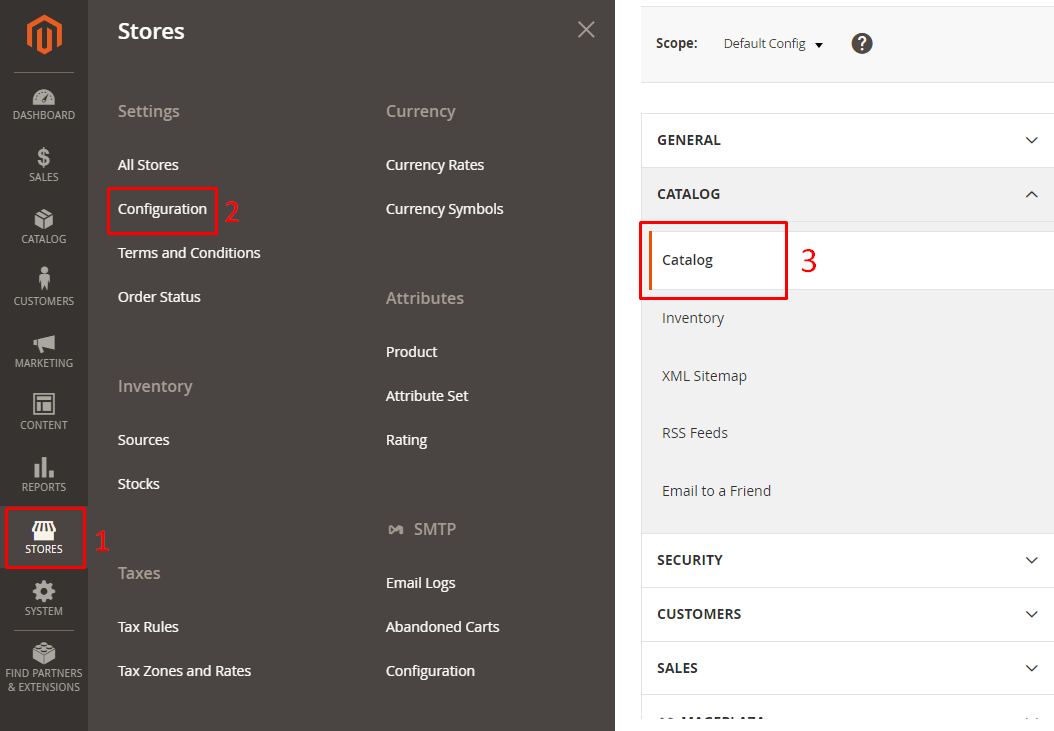
- Next, expand the Storefront section and select Price at the Product Listing Sort by field
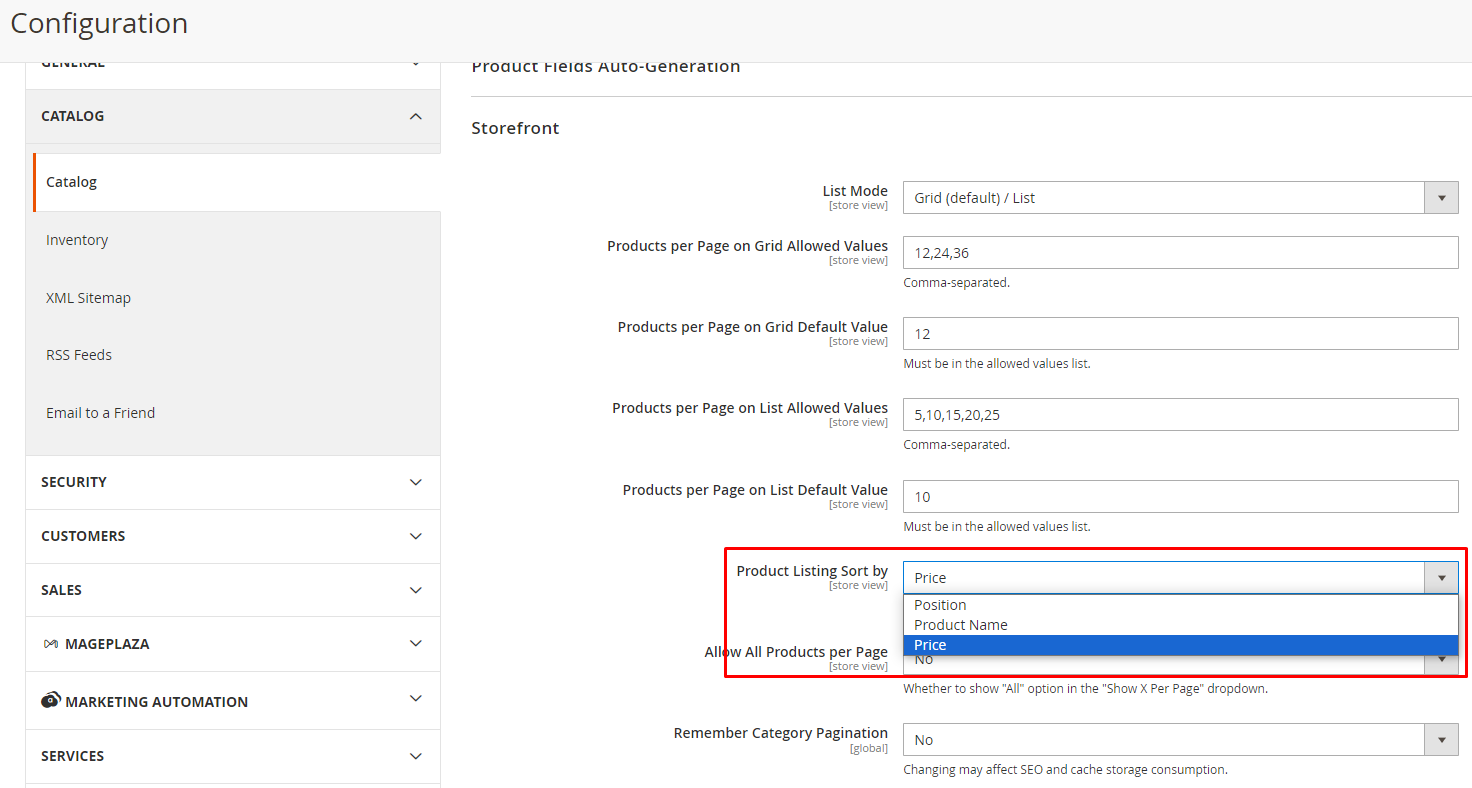
Now you know how Magento 2 works with price sorting, have you thought of upgrading your store sorting filter? If so, check out Mageplaza Better Sorting extension, an advanced tool offering more trending sorting options like Hot deals, Discounts, Top rated, New arrivals, and so on.
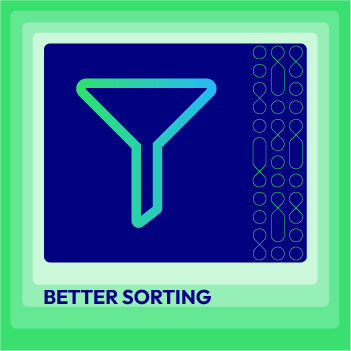
Add 12 product sorting options which are flexibly customizable
Check it out!Conclusion
Hope that our blog today has provided you with a clear instruction on how to set Magento 2 sort by price with low to high and high to low choices. If there’s any questions related to this topic, please feel free to ask.






