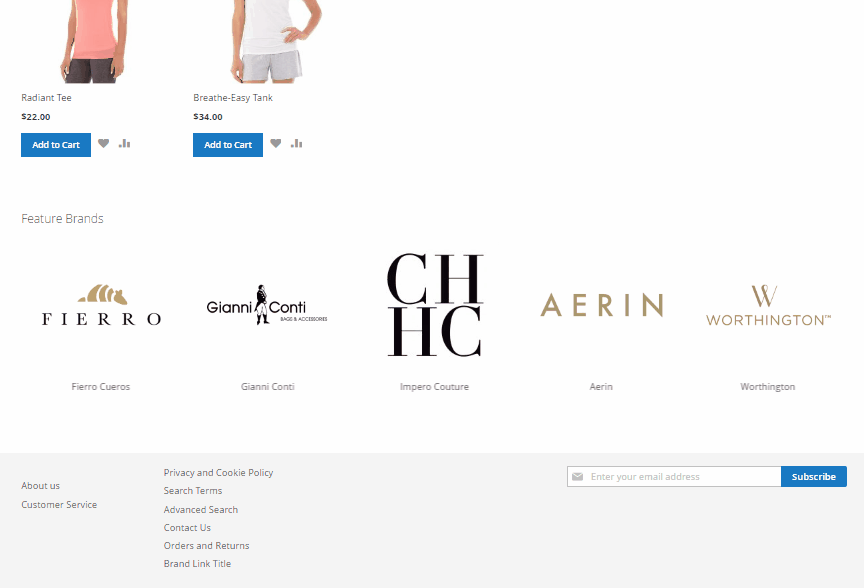Magento 2 Show Brands on Home Page
To attract your shoppers with feature brands of your store, today tutorial from Mageplaza will be Showing Feature Brands on Home Page.
It is a smart move when providing your shoppers with featured brands right on your home page. As a reason, according to Hubspot, the home page is the most important as well as the most-visited page on a website. Moreover, shoppers tend to purchase a product based on its brand nowadays. Hence, noticing your visitors with highlight manufacturers can result in sales boosting of your store.
With Mageplaza Shop By Brand extension for Magento 2, every store owner can easily insert featured brands block to display on the homepage with few steps. In fact, we have classified these steps obviously to ensure the followability for everyone. For more detail, you may follow the process below:
Overview
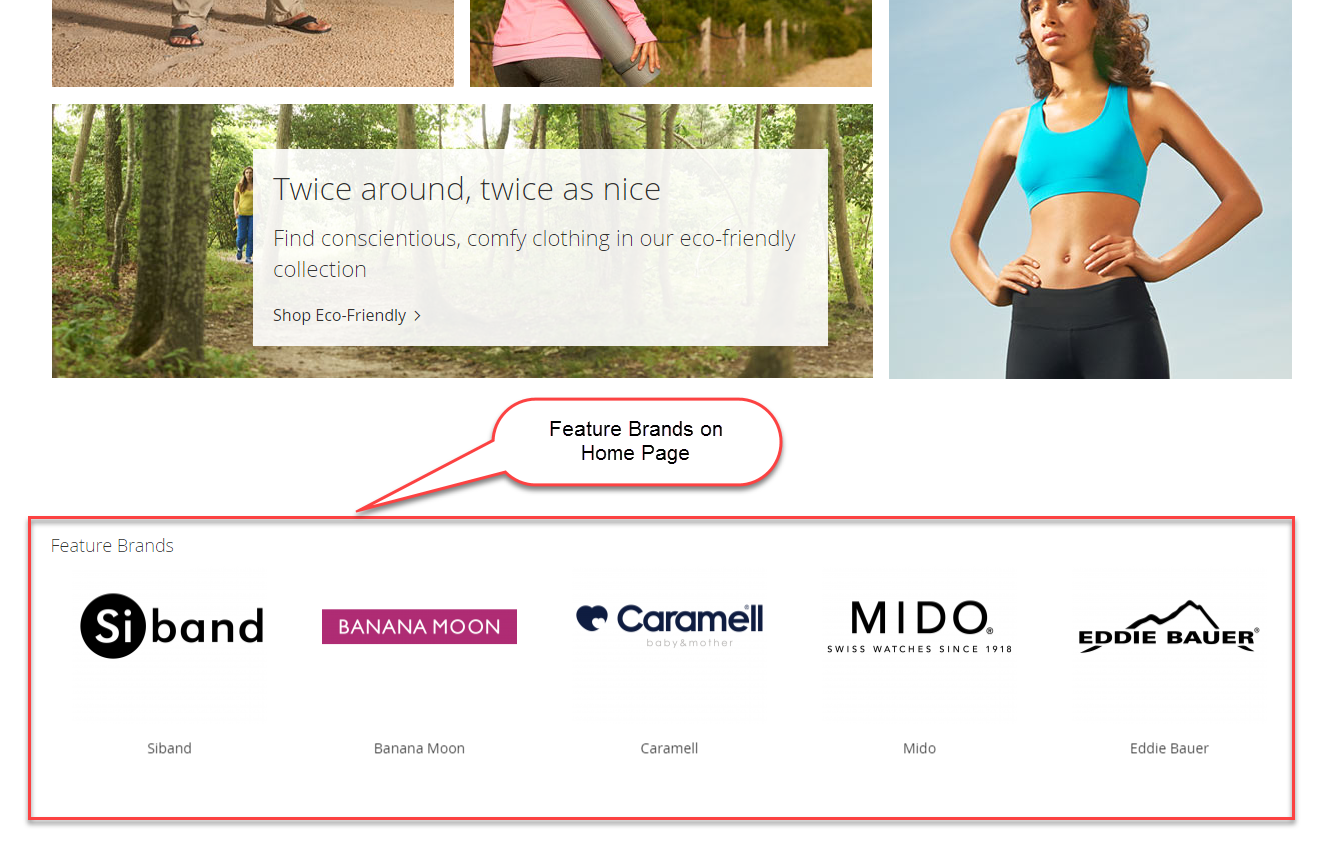
Step 1: Get the Code
Before starting any configuration in administration, you will need to log in your admin account with your credentials. Then do the following to get the available embedded code:
- In the admin panel, choose
Mageplaza > Shop By Brand > Configuration
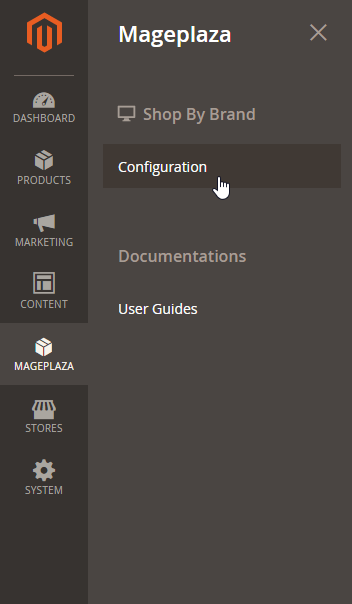
- Expand
All Brands Page Settingssection and thenFeature Brand Settingssection - In the
Embedded Codefield, copy the code line under CMS Page/Static Block or simply get it here:
{{block class="Mageplaza\Shopbybrand\Block\Brand\Featured"}}
Step 2: Insert into Home Page
This step will show you how to assign the feature brands to your home page with slider function. With the copied embedded code,
- In the admin panel, follow the path
Content > Elements > Pages - In the search box, enter your home page
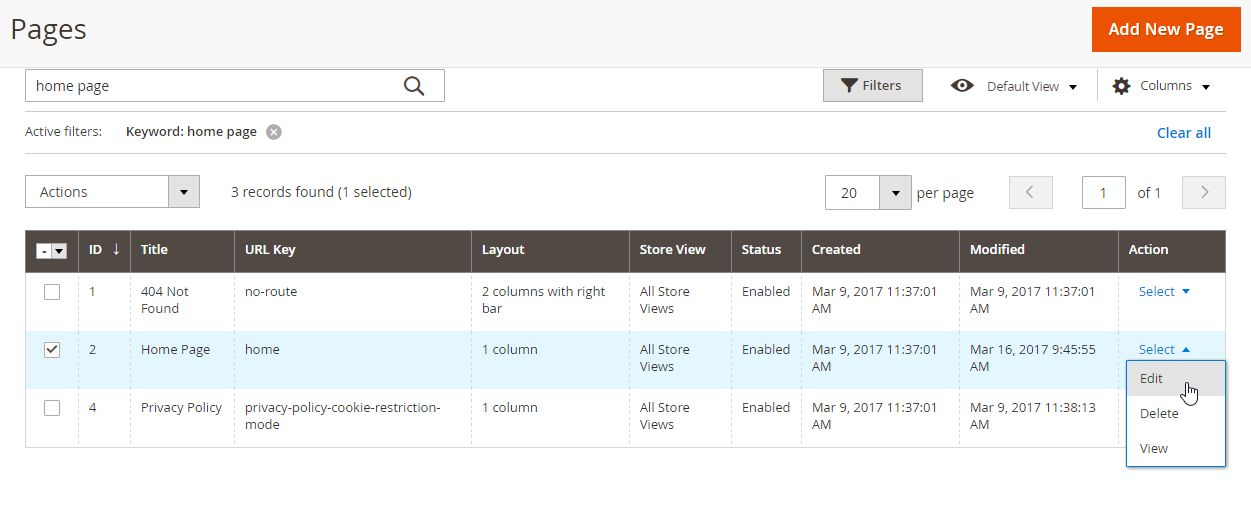
- In the
Actioncolumn, click onSelectand choose Edit to open Home Page page - Expand the
Contentsection - Click on
Show / Hide Editorbutton to edit home page - Paste the embedded code in the box.
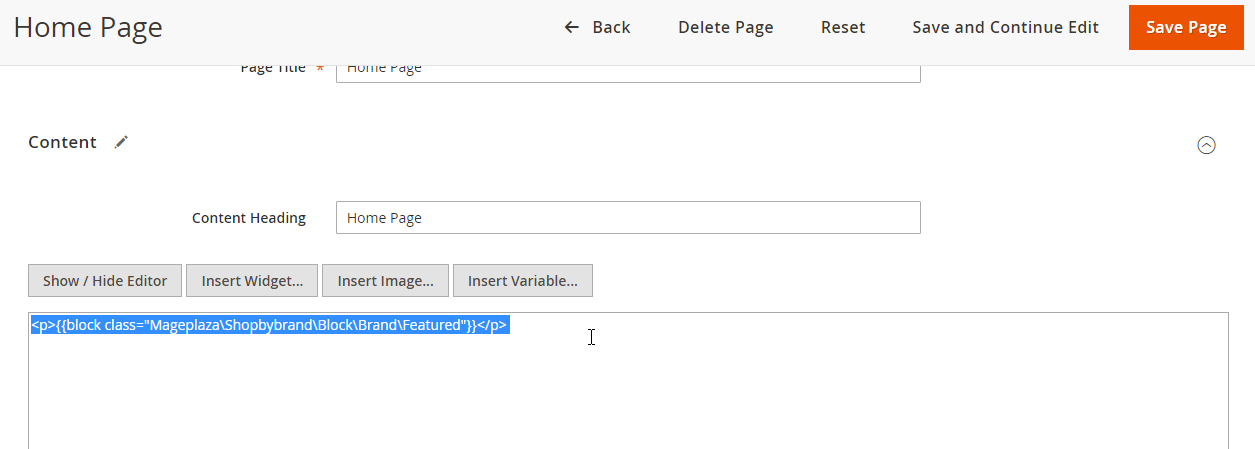
Step 3: Save and Flush Cache
- To save your configuration, choose the
Save Pagebutton in the upper right corner. - And to make sure that your settings going to process successfully in the frontend, you can follow this tutorial to Flush Cache.
And that’s all. Now, return to your storefront and have a look at your achievement.