Shopify Free Trial 2025: Get 3 Days Free & 3 Months Trial for $1
Summer Nguyen | 03-17-2025
Thinking of selling with Shopify? You’re in the right place!
While Shopify operates on a subscription basis, you can test it for FREE before committing to a plan.
And guess what? The $1/month for 3 months Shopify deal is back! Unlike before, you can only use it for 1 month, now, it’s the perfect time to take full advantage of it.
In this article, we’ll walk you through the step-by-step process of signing up for a Shopify free trial and extending it.
Ready to get started? Let’s dive in!
Exclusive Offer: Get Shopify 93 days for just $1/Month + The Online Store Starter Kit
Start your 3-day free trial, and enjoy your first 3 months of Shopify for 1$ per month, plus the premium package designed especially for new Shopify merchants!
Is Shopify free? How long is the Shopify free trial?
These are two common questions from potential merchants. To be clear, Shopify is not free! However, new merchants can enjoy a free Shopify trial that lasts for 3 days to test the platform and see if it’s right for their businesses.
But here’s the exciting part: there’s also a special deal! You can extend your Shopify free trial for another 3 months for just $1 per month! This gives you even more time to explore all the features and capabilities Shopify has to offer before making a decision.
How To Get Shopify Free Trial: A Tutorial
Step 1: Visit the Shopify website via this link
Step 2: Hit Start free trial
Look for the “Start free trial” button in the upper right or the bottom left corner.
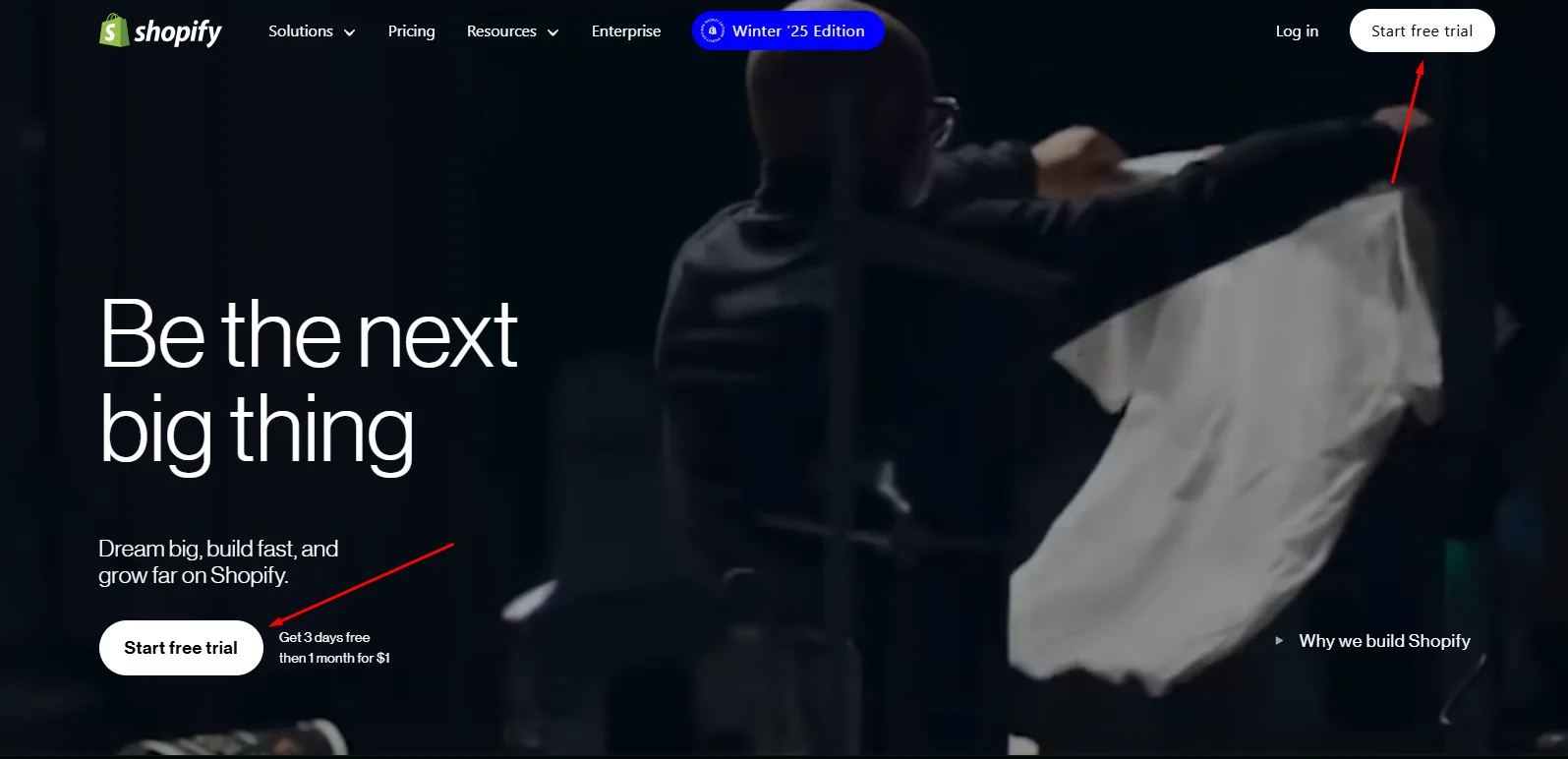
Step 3: Provide your business information
You will be asked to share details about your business, such as your business type, what you’re selling, and the channels you use for sales. Don’t worry if you’re unsure what to choose, you can skip all these questions and change them later in the Shopify admin.
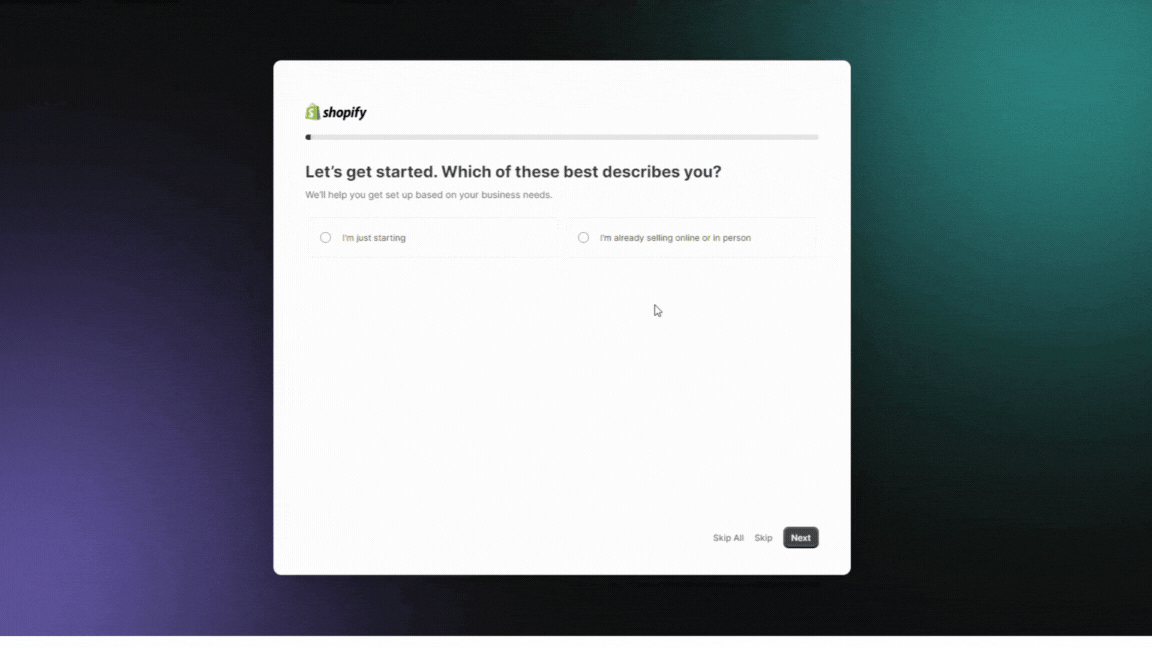
Step 4: Select where your business will be located
This will affect important aspects of your Shopify store, such as default shipping rates, shipping discounts, payment gateways, and taxes.
If your business is officially registered, select the country or region where your business is registered.
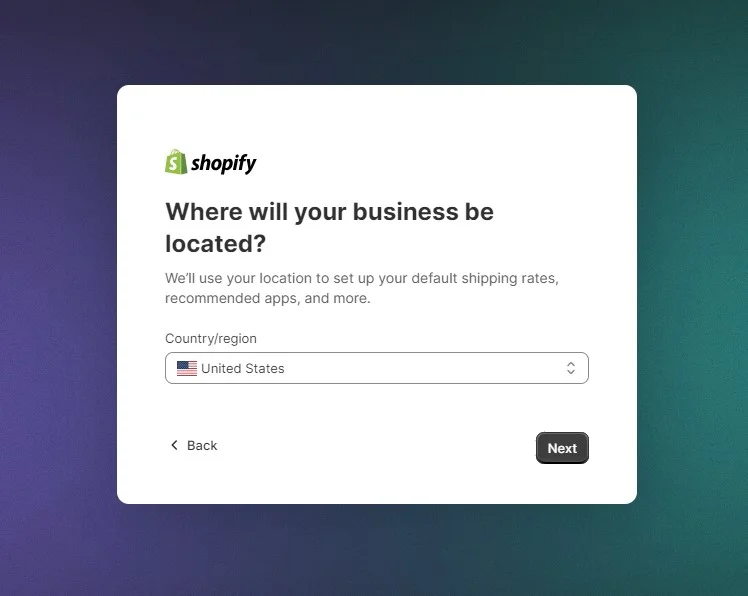
Step 5: Create Shopify account
You can whether choose to sign up with your email, Apple, Facebook, or Google account.
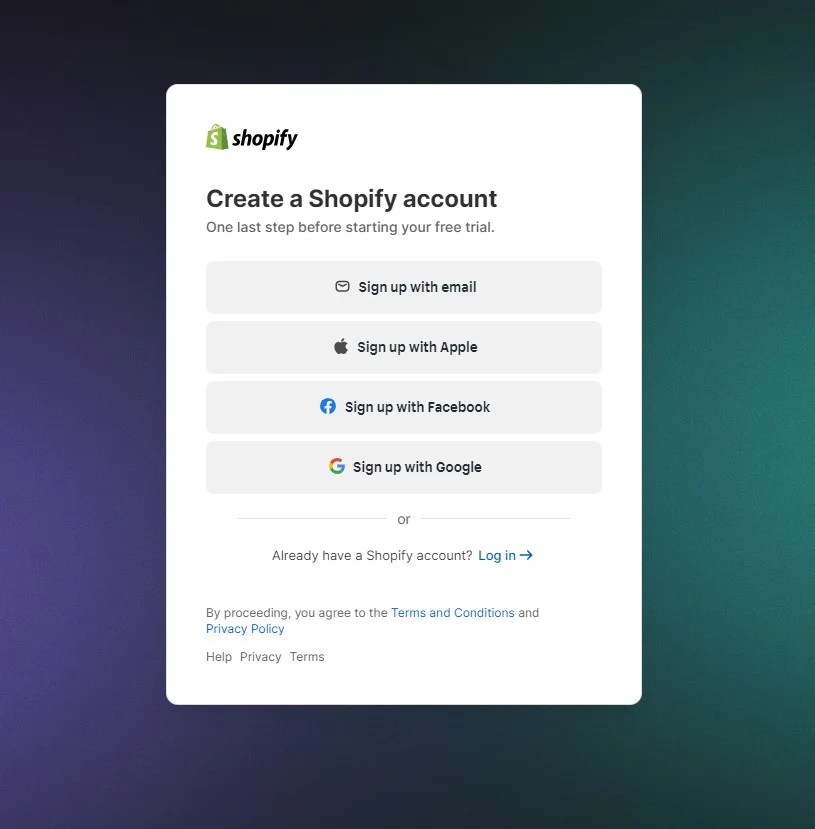
In this tutorial, I chose to sign up with my email. The steps for other choices are the same for other choices. Here, enter your email address and password. Ensure it’s an address you can access, as you’ll receive important information about your account here.
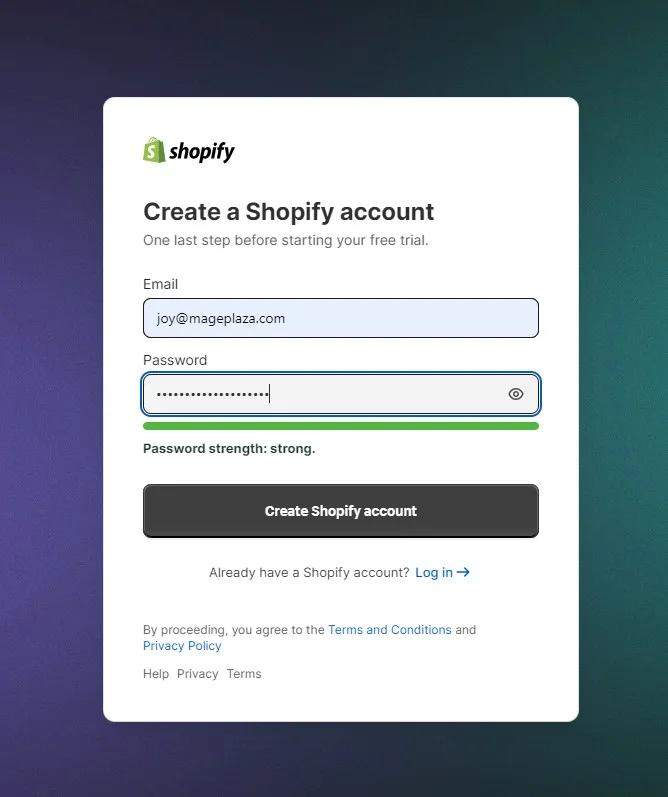
Step 6: Get started with your free trial
What is left to do is enjoy your free trial and explore Shopify for the next 3 days. Remember, if you want to sell online, you’ll need to extend the free trial to 1 month for $1. I’ll show you how to do it in the section right below.
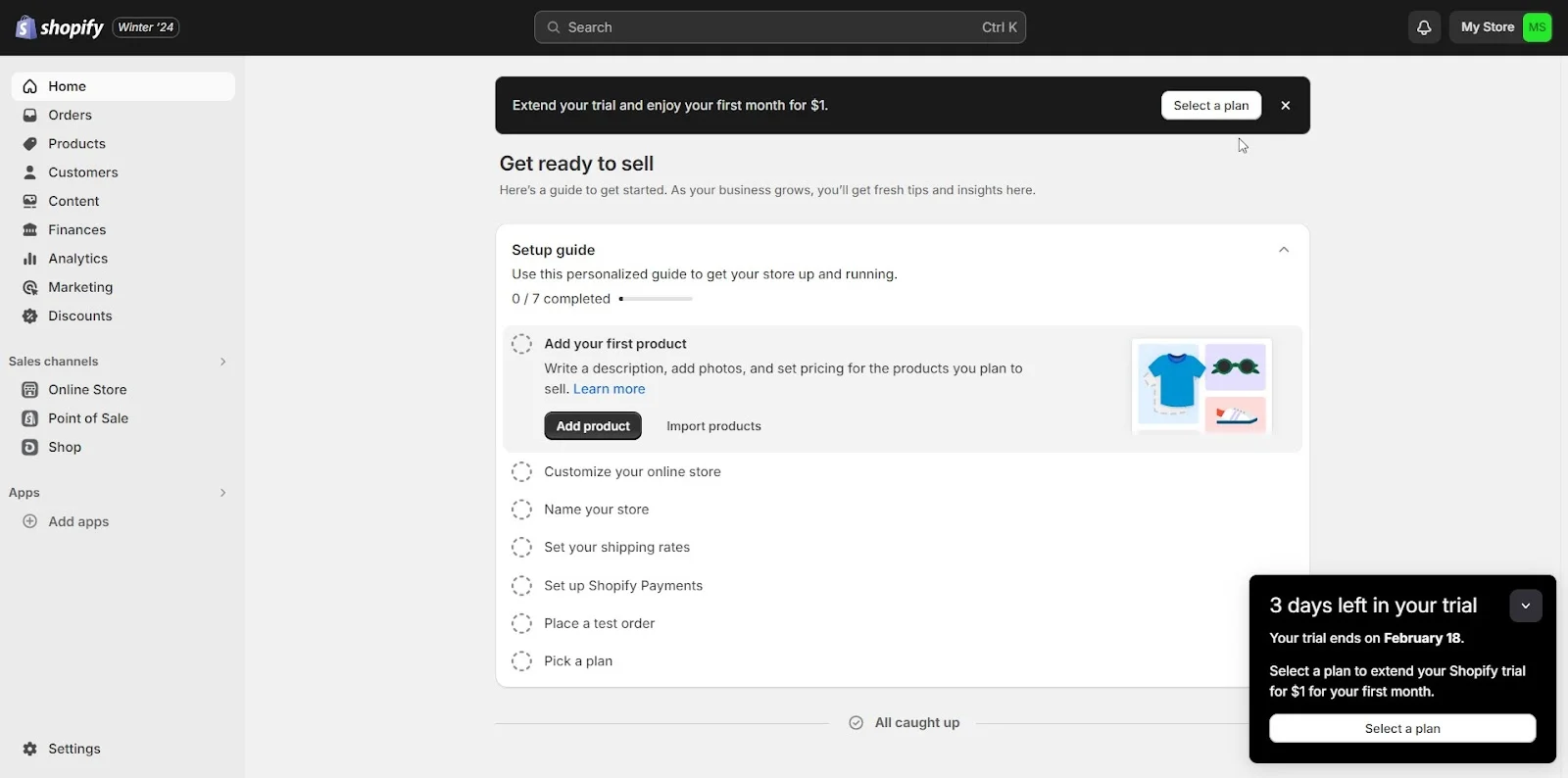
Be mindful of the length of your free trial so you can make the most of it.
After 3 days of free trial
After your 3-day free trial, if you are ready to start selling with Shopify or want to continue using the platform after your trial, you should definitely take advantage of the “Shopify $1 for 3 months” offer. It’s a great way to save money and get your business started.
Let me show you how to do it!
Step 1: Log in to your account
Step 2: Click “Select plan” at the bottom right corner
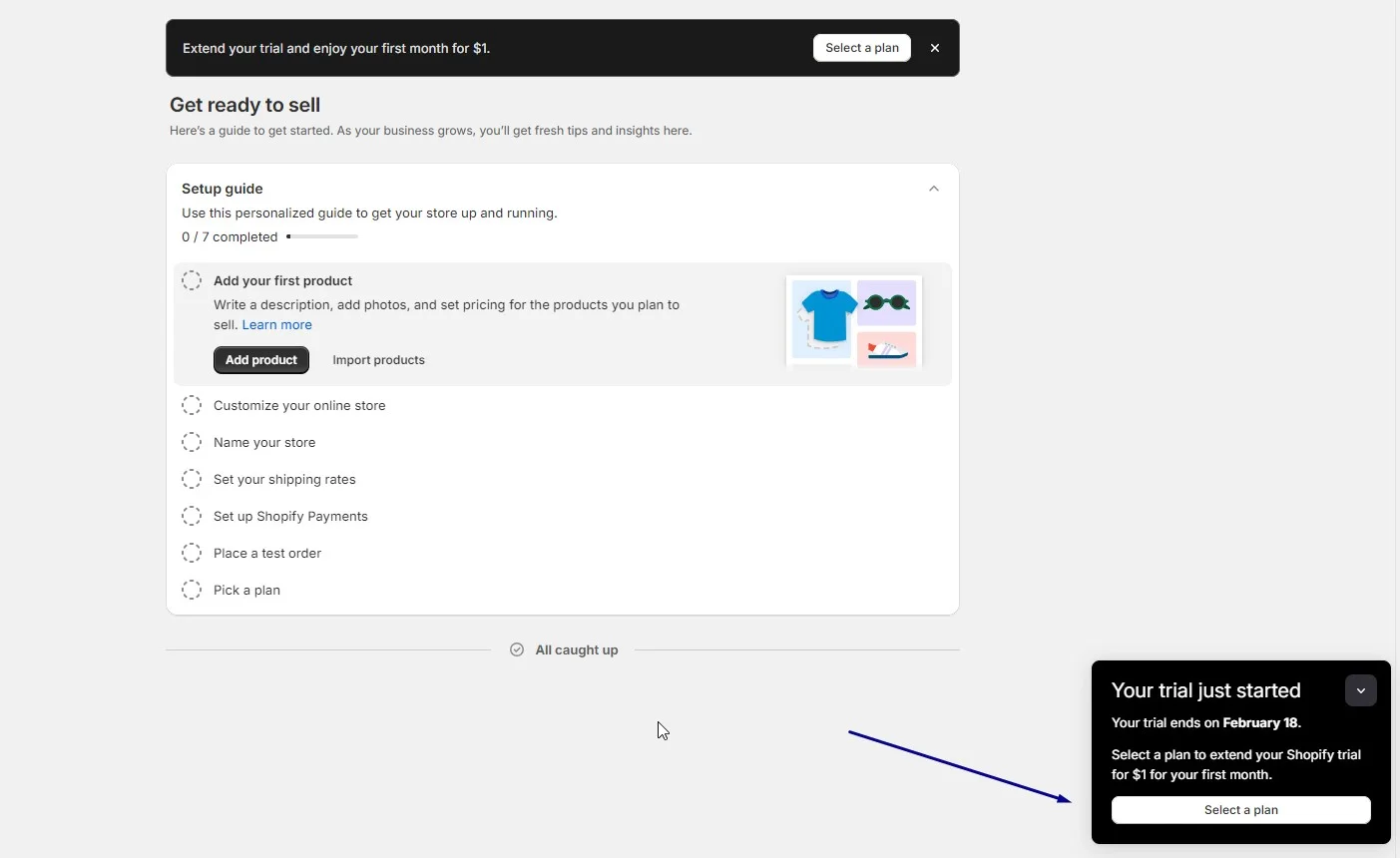
Step 3: Choose the plan that best suits your needs. You can choose from these Shopify plans, with the full prices as follows:
- Shopify Starter Plan - $5/month
- Shopify Basic Plan - $39/month
- Shopify Standard - $105/month
- Shopify Advanced Plan - $399/month
- Retail (also known as Shopify POS Pro) - $89/month/location
Please note that the prices mentioned above are for the US. If you’re located in other regions, the prices might be different, depending on where you are.
Step 4: Choose your preferred billing cycle. You can pay monthly or yearly to save 25% on subscription fees by clicking the toggle button. Next, pick your preferred payment method and enter your details. Make sure to carefully review your billing information in the right column before clicking “Subscribe.”
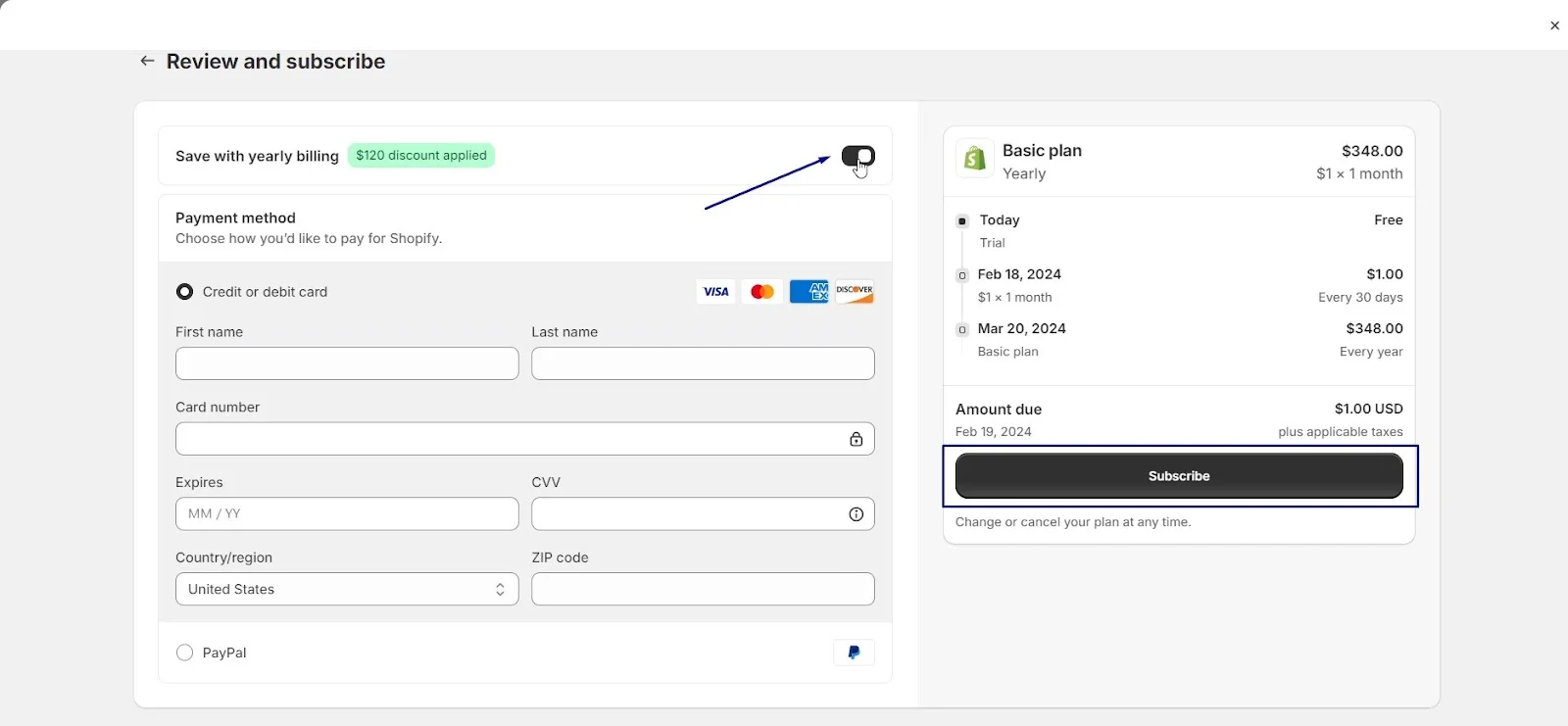
Remember, if you change your mind or want to explore another Shopify plan, you can cancel or change your subscription plan anytime.
Note: if you switch to a different Shopify plan, the full price of the new plan will apply. The special offer of $1 for the first month is only valid for the initial plan you choose.
Why Use Shopify Free Trial
If you’re thinking about starting an online business, you might also wonder which eCommerce platform is best for building your store. Shopify’s free trial is a great way to explore its full features and tools without spending any money. This 3-day free trial lets you decide if Shopify, one of the top eCommerce platforms, is the right choice for your store. Here’s what you can expect to benefit from the trial:
1. Try Out Shopify’s Interface
During the trial, you can explore Shopify’s features and apps to customize your online store. Adding products and collections is quick and simple through the Shopify admin dashboard. Once your setup is done, you can launch your store for just $1 and start selling online.
For example, you can browse the Shopify Theme Store to find the perfect design or use their store builder to make your site look and work the way you want.
2. Discover Powerful Tools and Apps
The trial lets you test almost all Shopify tools and apps, including features like inventory management, customer service, and marketplace integrations. These tools can help you boost sales, improve customer experience, and simplify managing your store.
For instance, you can set up Shopify Payments to enable one-page checkout, use shipping features, and add sales channels to your store. This is a great chance to learn how to use these tools to sell more effectively.
3. Experience Running and Growing a Business
With the trial, you get access to all the features of a paid plan, such as managing orders, setting up payment methods, and using marketing tools. You can see how Shopify handles high traffic and large transactions, giving you a real feel for growing your business.
How to Create a Shopify Store
Once your store loads, you’ll land on the backend of your Shopify store. This is where you’ll see your store’s dashboard, customer behavior stats, and tools to help you create a great website.
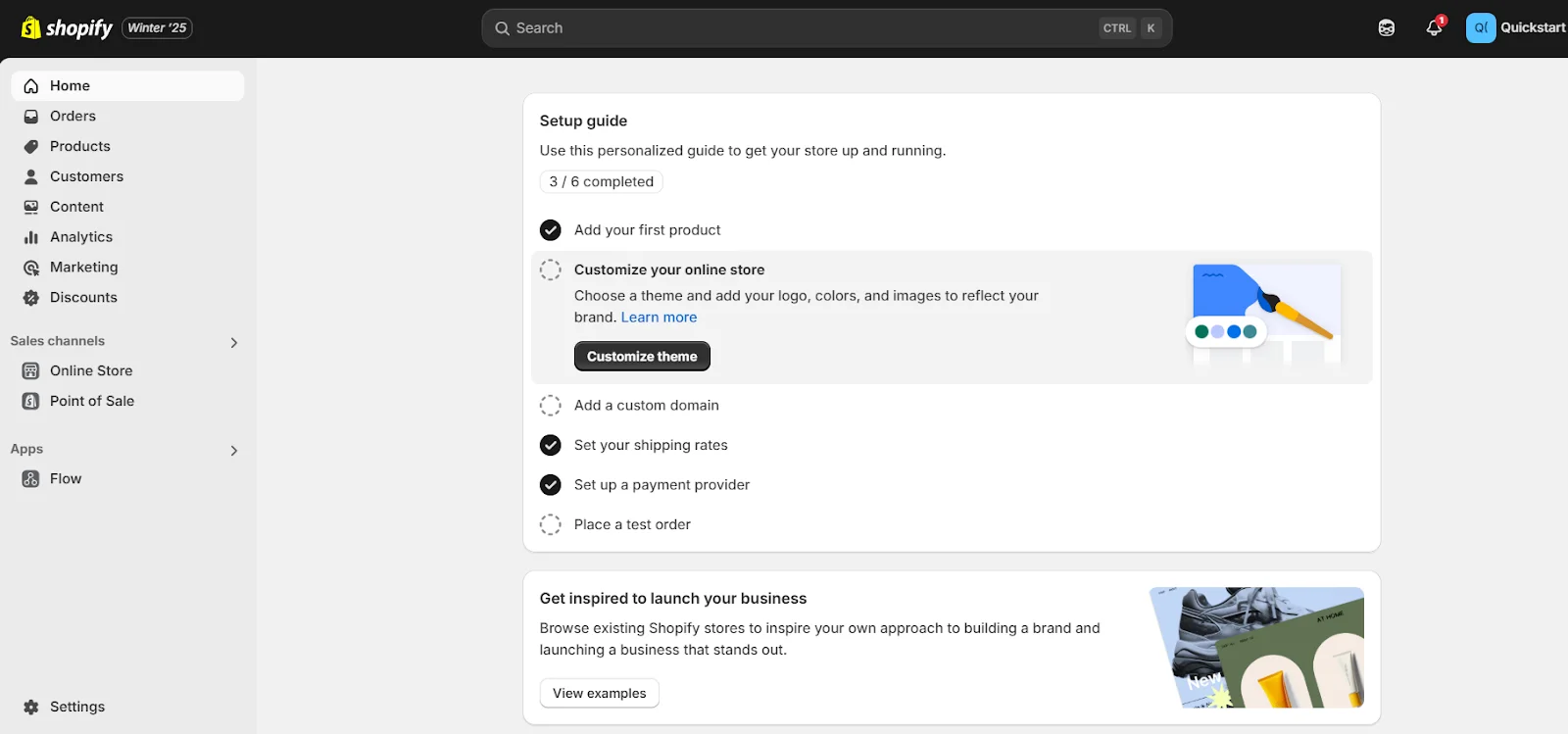
The first thing you’ll notice is a list of tips to help you get started with your Shopify store. Shopify suggests initial steps like adding a product, selecting a theme, and setting up a domain name so your store is easy to find.
Add products
We strongly suggest using these tips to guide you through the initial steps of setting up your online store. Since Shopify stores are centered around the products they feature, the best place to start is by adding a product or two. Let’s walk you through the basics!
How to add a product to your Shopify store:
- To add a product, click on Products > Add Product.
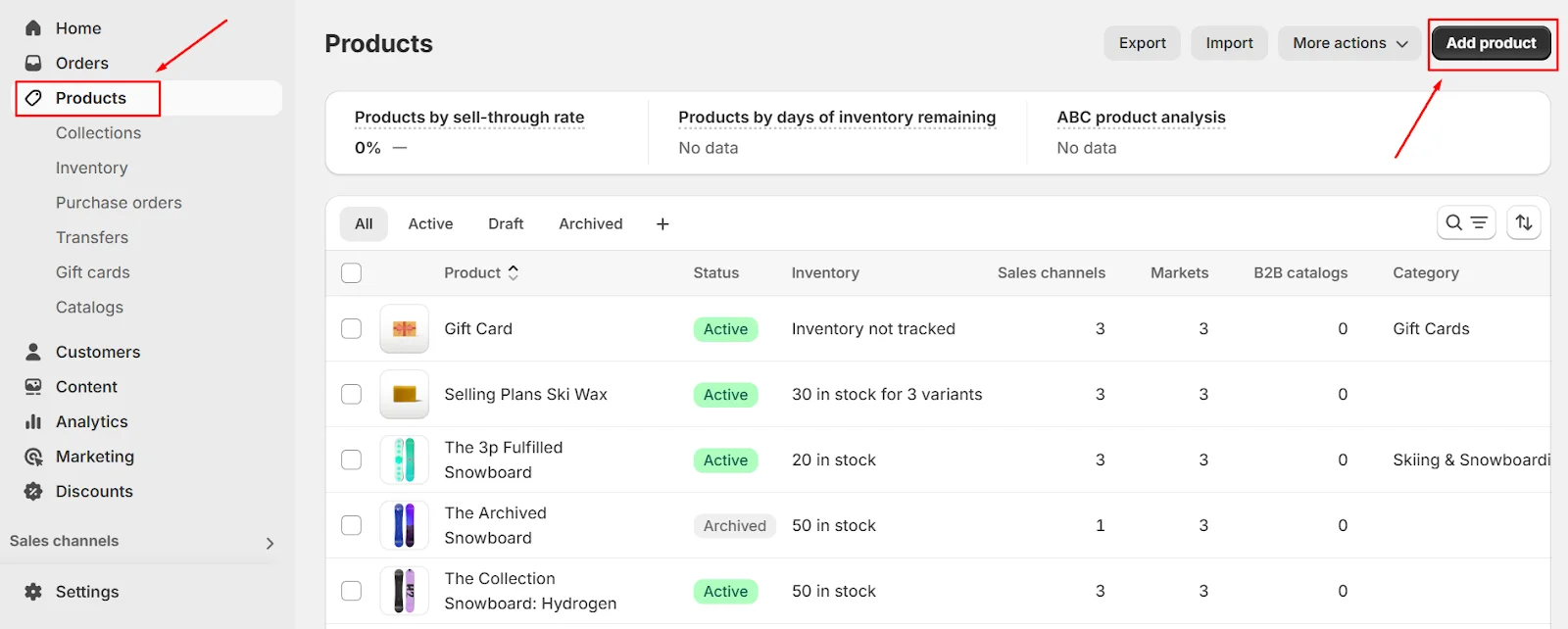
- Next, provide all the necessary details for your product, such as its name, description, images, variants, price, and more.
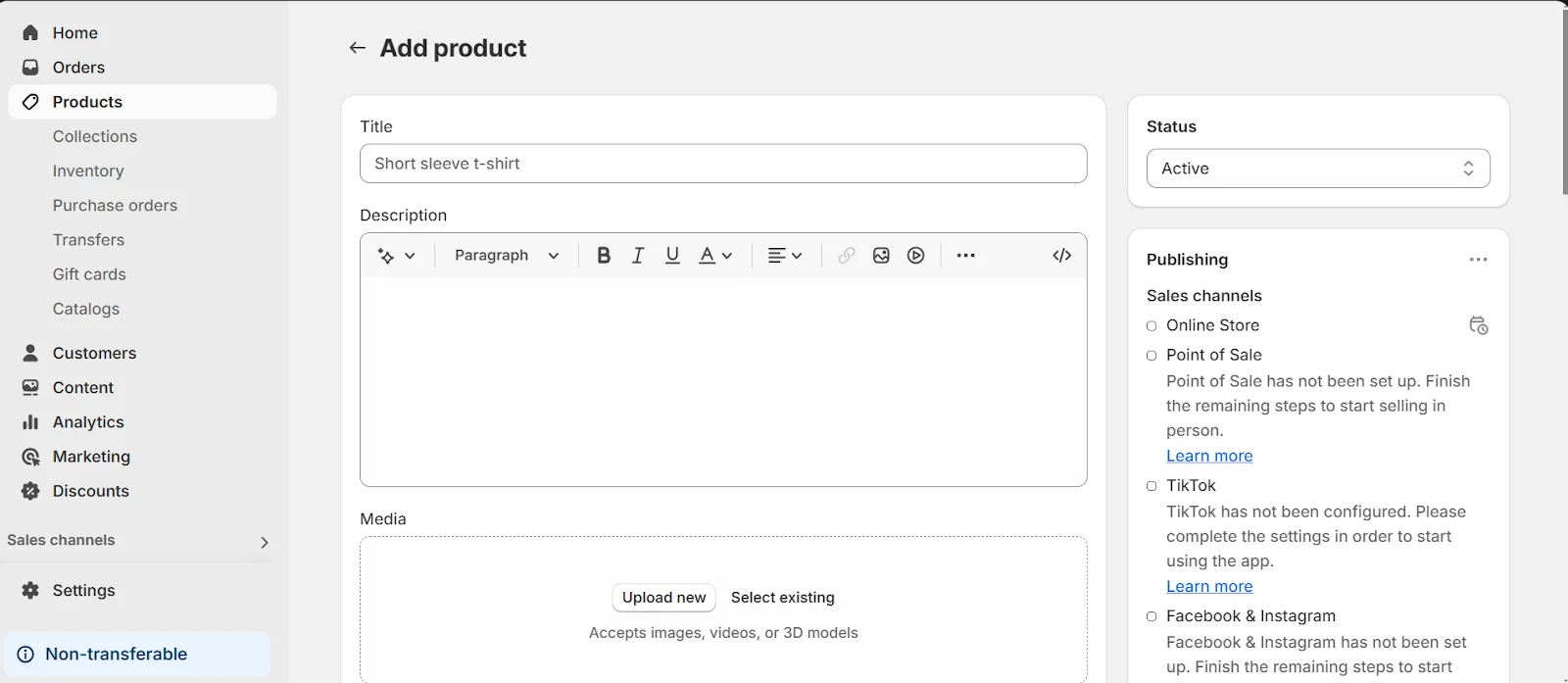
- When choosing a name, keep in mind that it will appear on search engines like Google. Use relevant keywords to make it SEO-friendly and improve visibility.
- You can also add gift cards as products. These act as advance payments, so customers won’t spend additional money when using them. Gift cards are a great way to enhance your store’s offerings!
Tip: If you’re dropshipping, visit the Shopify App Store (accessible via the backend side menu) and install Oberlo. This app lets you easily import products from AliExpress, with all the details automatically filled in.
Add collections
Collections are important. They’re how you group products to make it easier for the customer to navigate around your store. For example, you might have a collection of footwear or women’s jackets.
How to add a collection to your Shopify store:
- Go to Products > Collections > Create collection
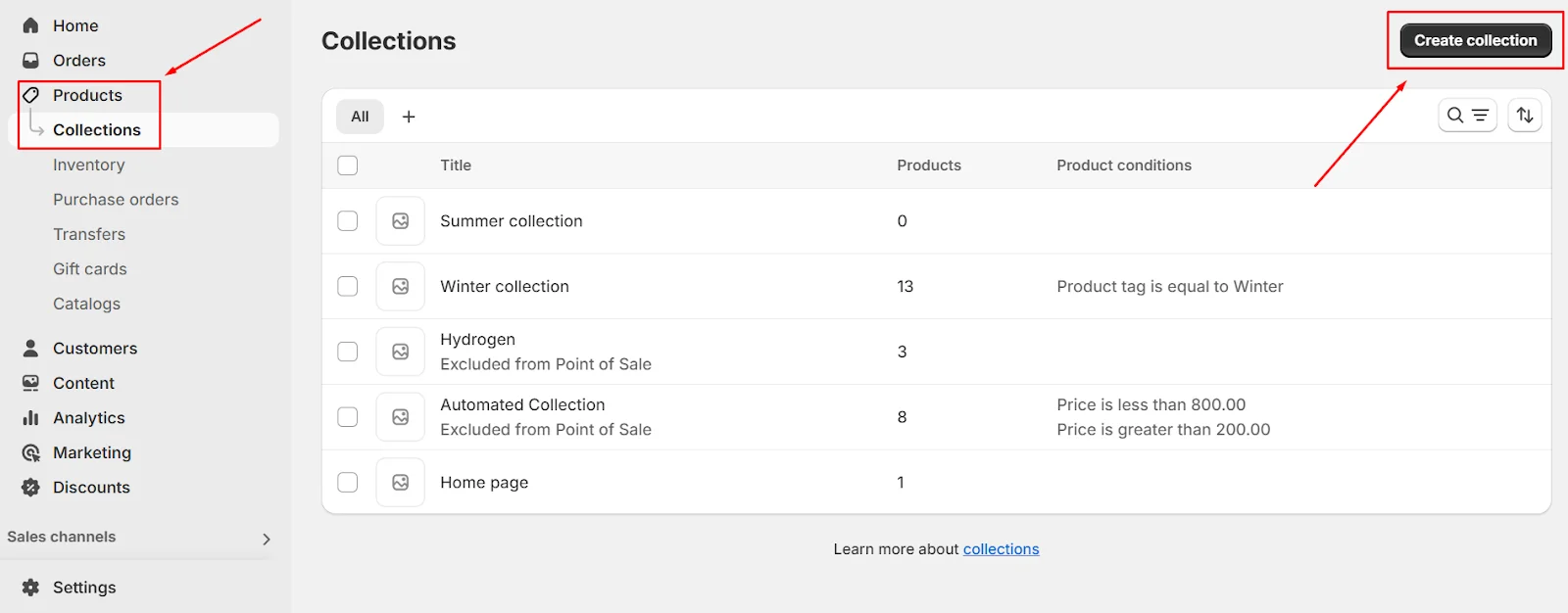
- Start by filling in the collection title and adding a brief description. Next, choose a tag for the collection. To link products to this collection, simply use the same tag in your product tags, and they’ll automatically be added to the collection.
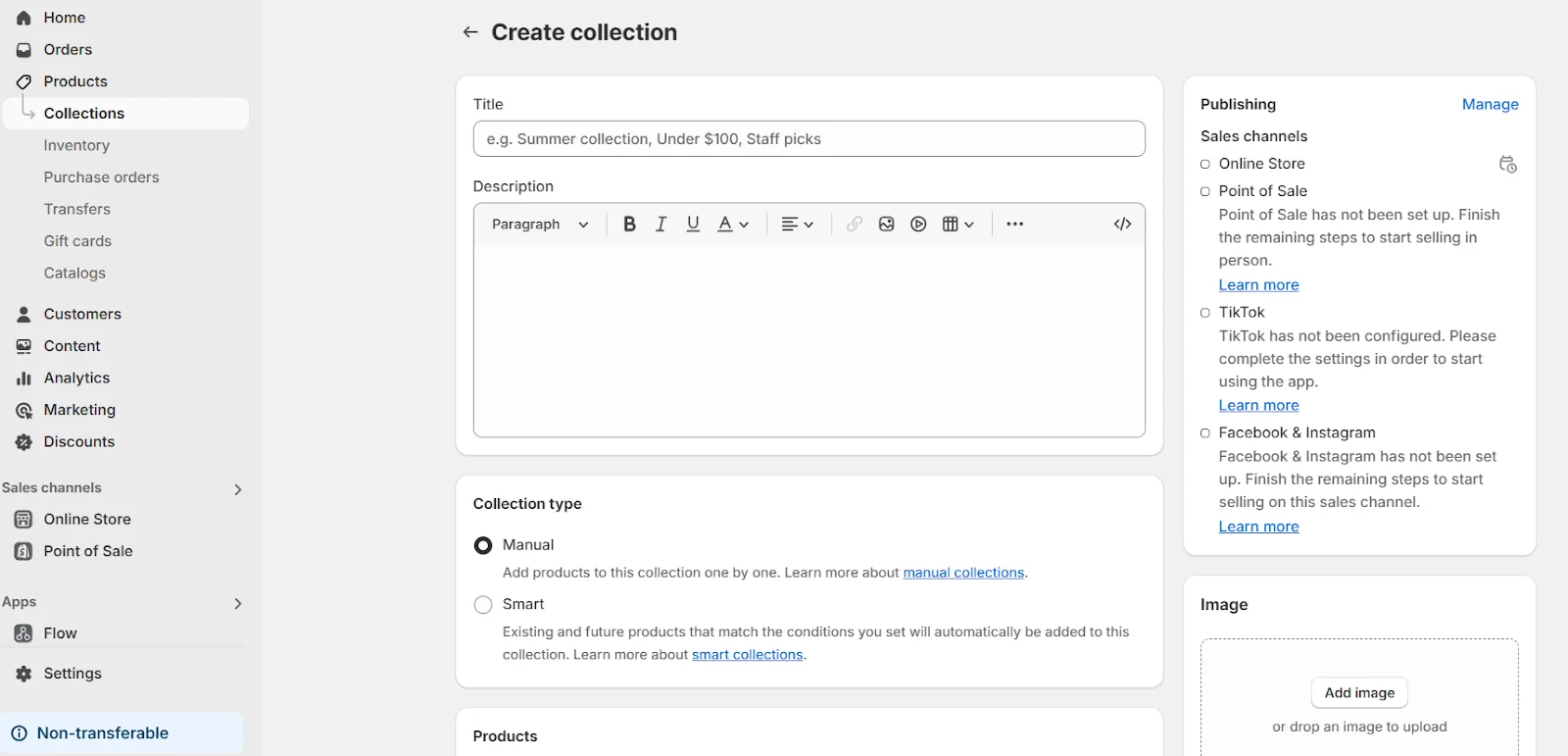
- Lastly, edit the Search Engine Listing to customize how the collection will appear on platforms like Google. This step is important for improving your SEO.
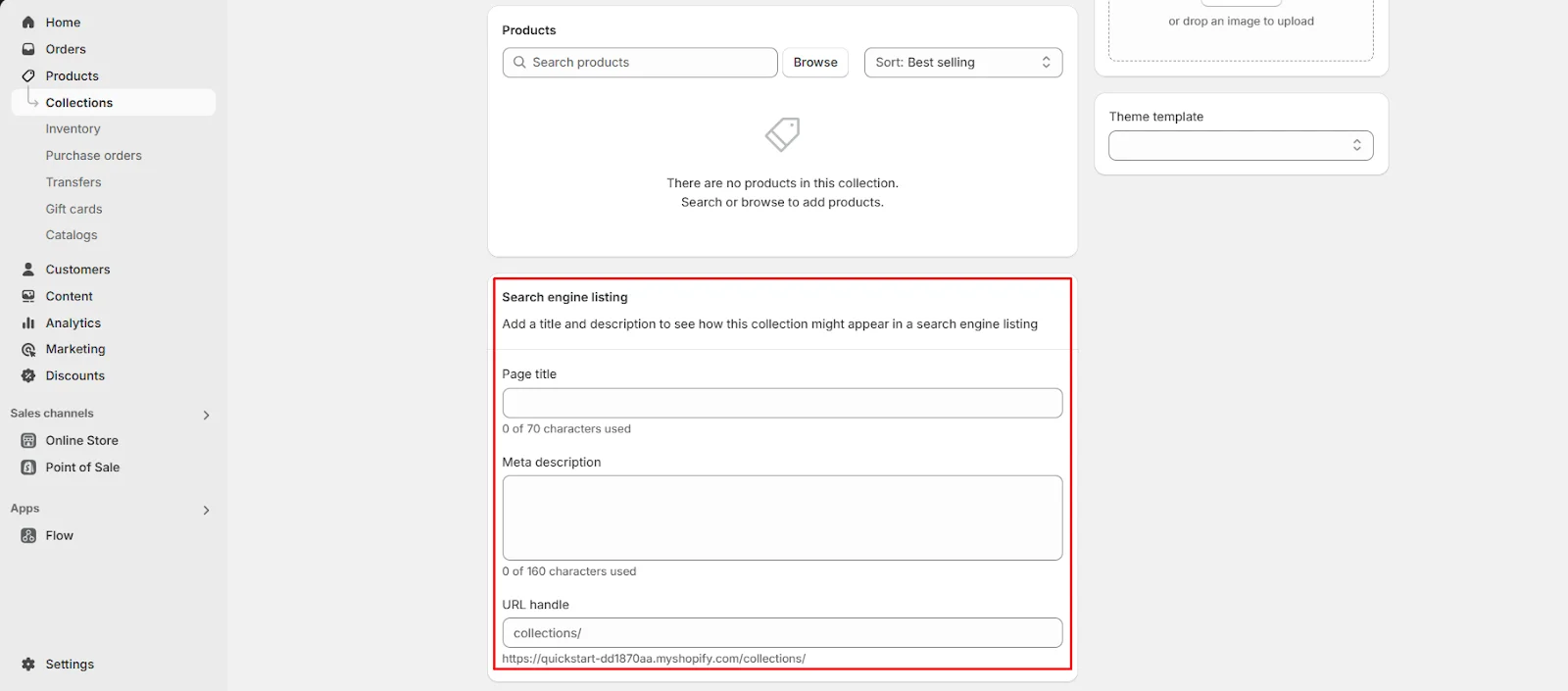
Change the store theme
Your theme determines the appearance of your store, which is crucial since customers often judge your store based on its design and professionalism. A great theme is usually simple, with high-quality images, well-placed text blocks, and white space to make everything visually appealing.
Shopify offers plenty of free themes to choose from, or you can use apps like PageFly to create a custom design with easy drag-and-drop tools. If needed, you can hire someone to code a custom homepage, but this isn’t essential—especially for beginners or even experienced eCommerce sellers.
How to change your Shopify store theme:
- Go to Online Store > Themes
- There are two options now: customize the default theme or add a new theme from the Shopify list.
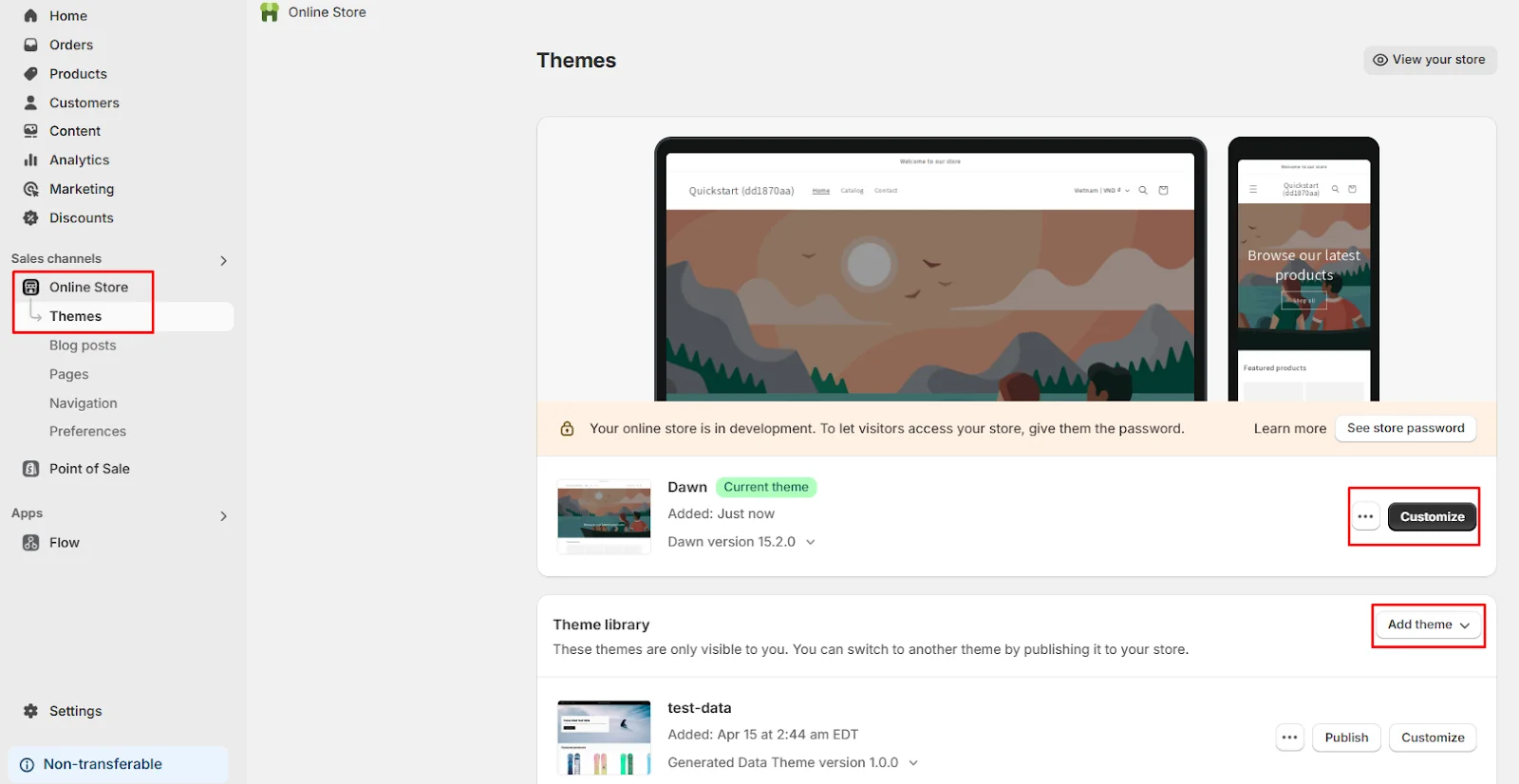
- Once you decide the theme you like, hit the Publish button next to it to apply for your store.
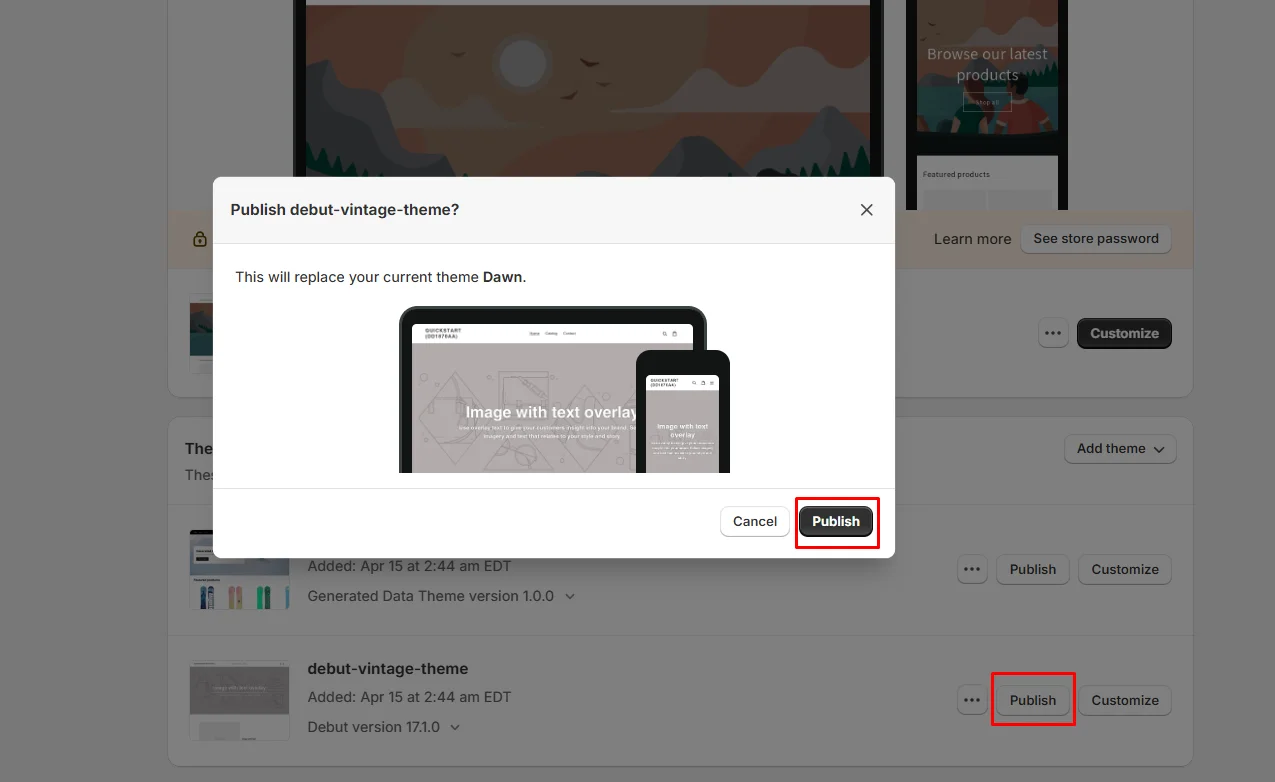
Create a domain name
At this point, your Shopify store should look nice and have products on it. It’s time to create your domain to make your e-commerce business more professional and make it easier for customers to find you. How to create a domain name:
- Go back to the home dashboard and choose Add domain from the beginner guide
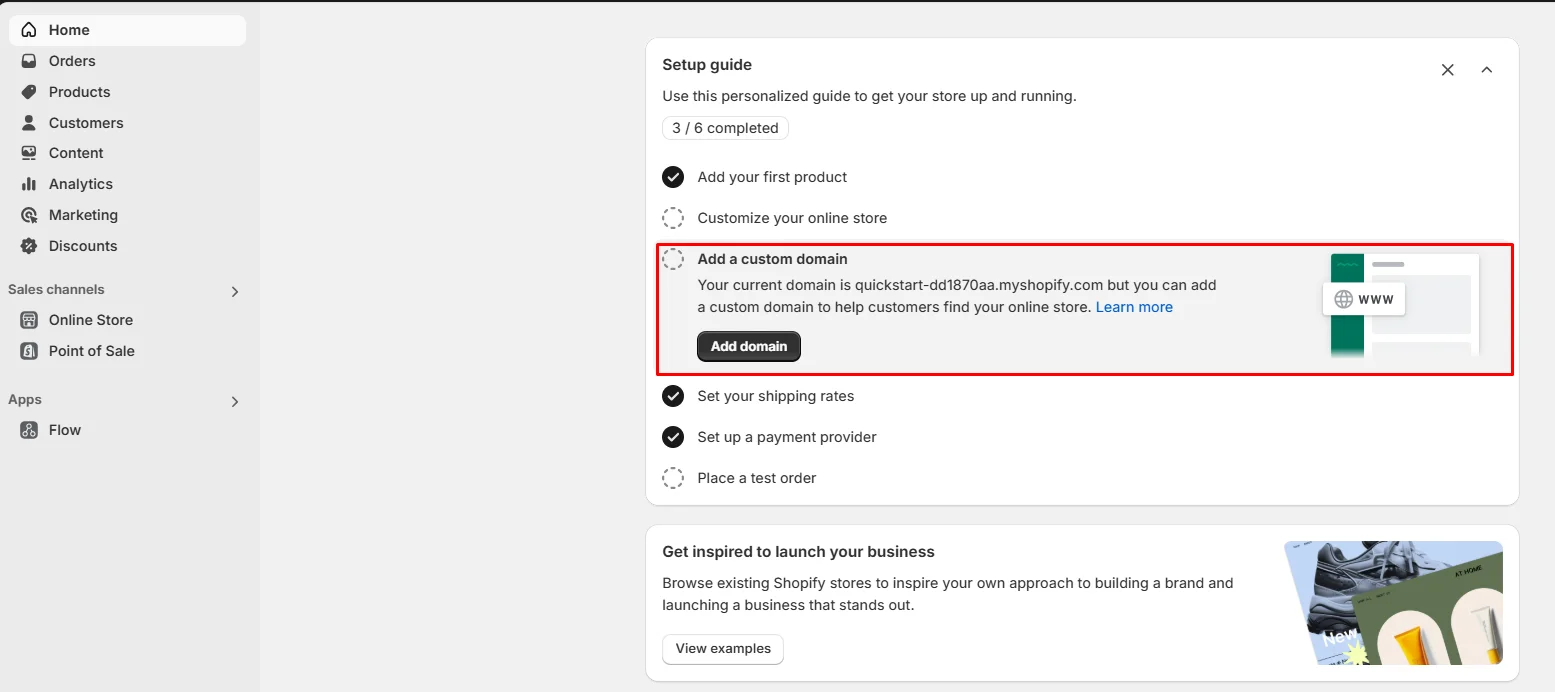
- You can buy a new domain, connect an existing one, or transfer your current domain.
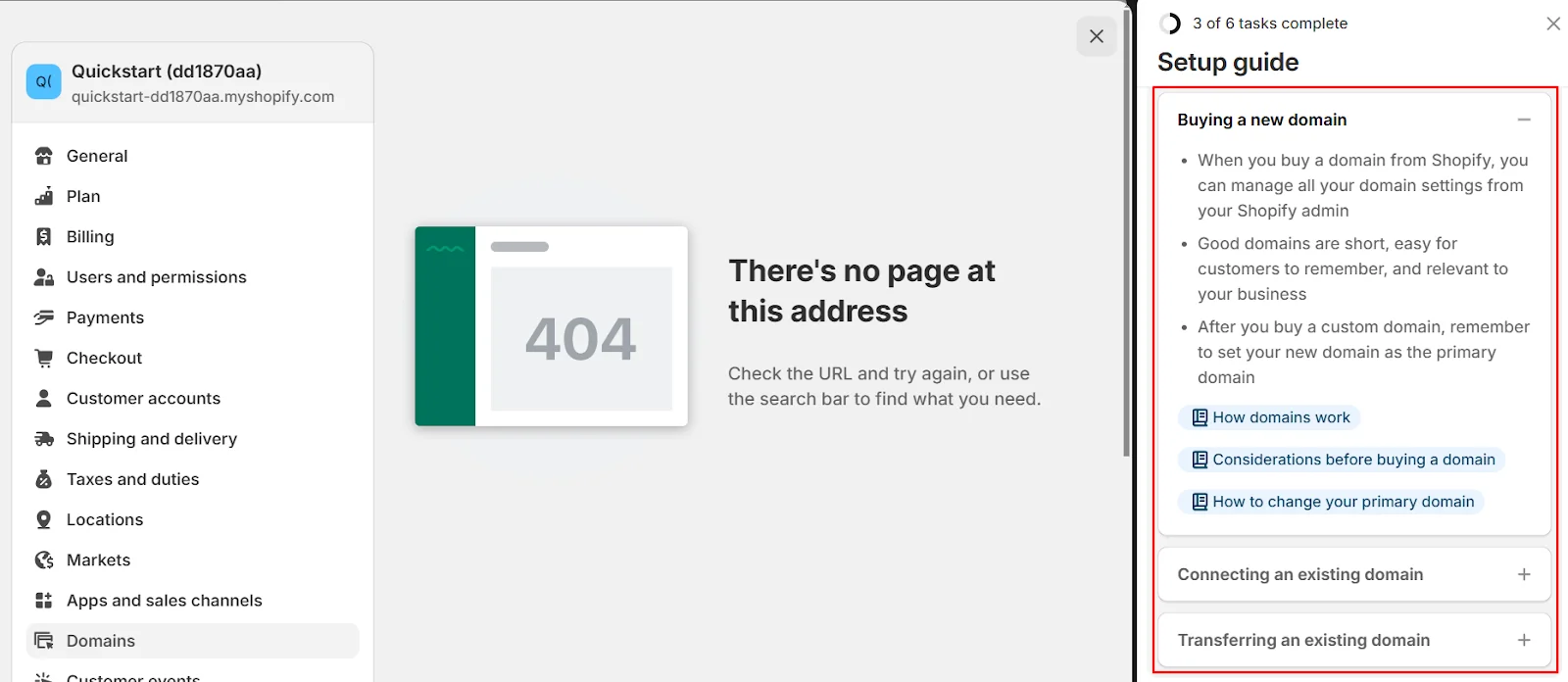
Remember: The domain should be able to show your business value, what you sell, and something unique about yourself.
- Good domain example: www.lisabakery.com
- Bad domain example: www.lisastoreonshopify.com.
Choose a plan to start selling
After 3 days of using Shopify trial, if you like it and want to select a plan, there are four options available.
- Basic plan: $25/mo
- Shopify plan: $65/mo
- Advanced plan: $399/mo
- Plus plan: $2,300/mo
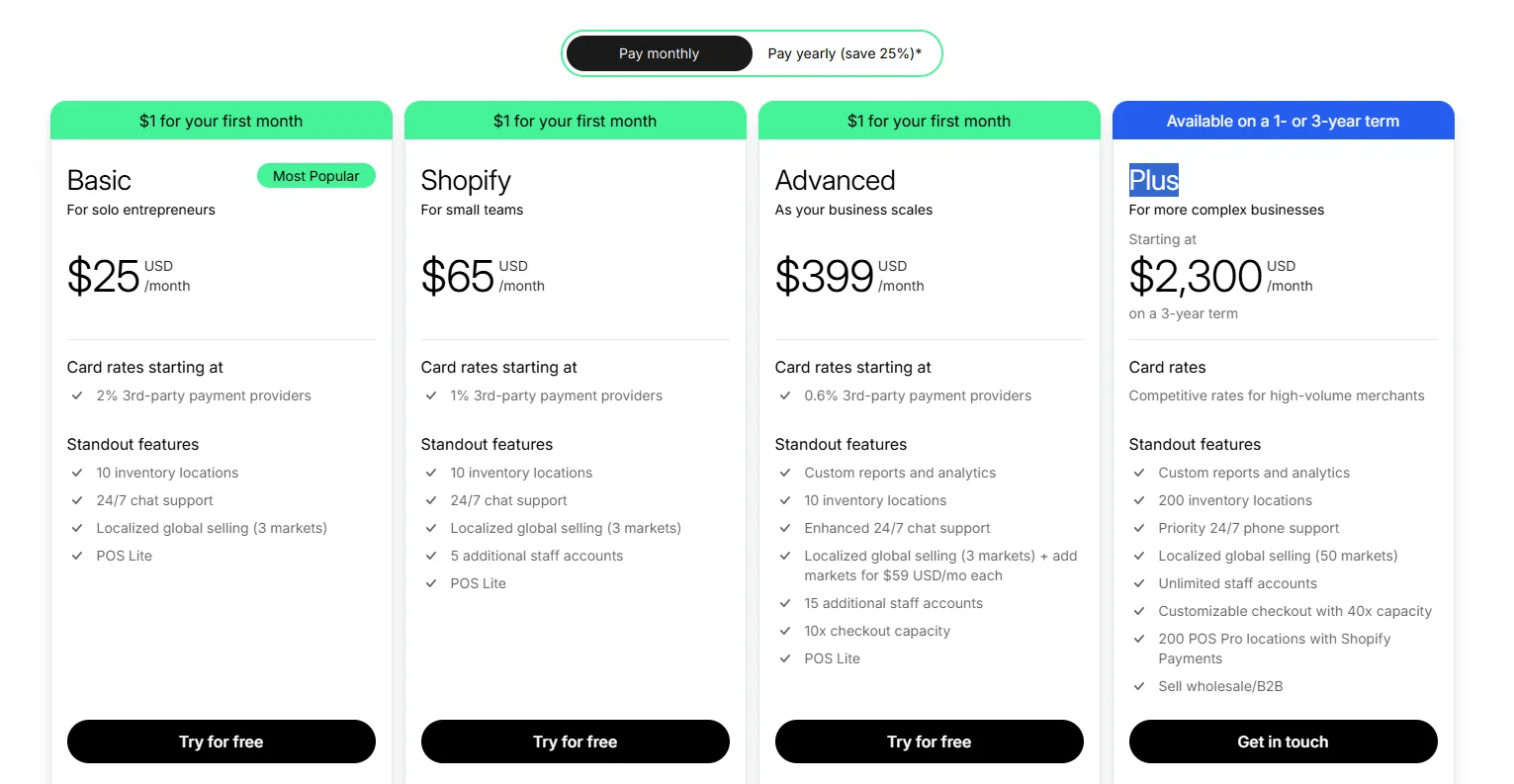
One thing people like about the Shopify free trial is that it never requires your credit card details. So, of course, you won’t be charged when it ends. The platform only asks for credit information when you decide to select a plan.
Tip: If your business is located in Australia, Canada, or the US, you can apply for Shopify Capital. This financing program provides loans and merchant cash advances to eligible businesses, allowing you to access funds to help grow and manage your operations.
Setting Up Your Store During The Extended Shopify Free Trial
After signing up and extending your Shopify free trial, you can start setting up your online store, here’s what you need to do:
Familiarize Yourself with the Dashboard
- Take some time to explore its different sections and features for managing your products, orders, customers, and more.
Add Your Products
- Create your product listing with detailed descriptions, high-quality images, and pricing information.
- Organize your products into collections to make them easier for customers to find.
Customize Your Store’s Appearance
- Go to the Shopify theme store, browse through its collection, and choose a theme that aligns with your brand aesthetic and budget.
- Take advantage of the unlimited free trial to try the theme with your logo, brand colors, and product images to see how it works with your assets.
Set Up Shipping and Payments:
- Configure shipping rates based on your location and product weight.
- Connect a payment gateway like Shopify Payments, PayPal, or other options to accept payments from customers. Explore Additional Apps
- The Shopify app store offers over 8,500 apps to enhance your store’s functionality.
-
Check out the best Shopify free apps for new merchants like:
How Do I Cancel Shopify Free Trial?
You can cancel your free trial at any time, by following these steps:
Step 1: From your Shopify dashboard, choose Settings and choose Plan
Step 2: Select Cancel trial
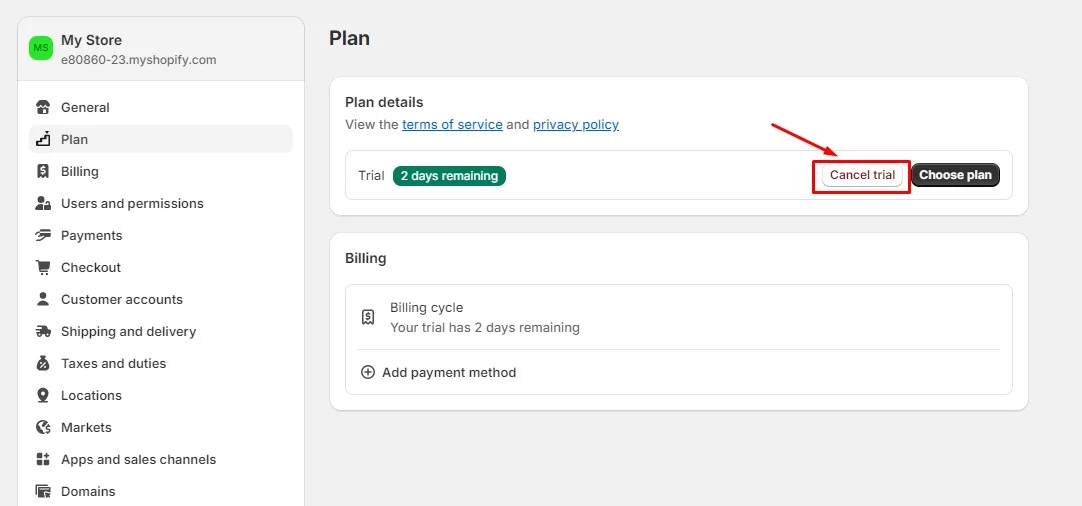
Step 3: Shopify will show a notice popup about your cancelation. If you still want to proceed, click Next, then choose the reason you’re closing the store.
Step 4: Select Deactivate store.
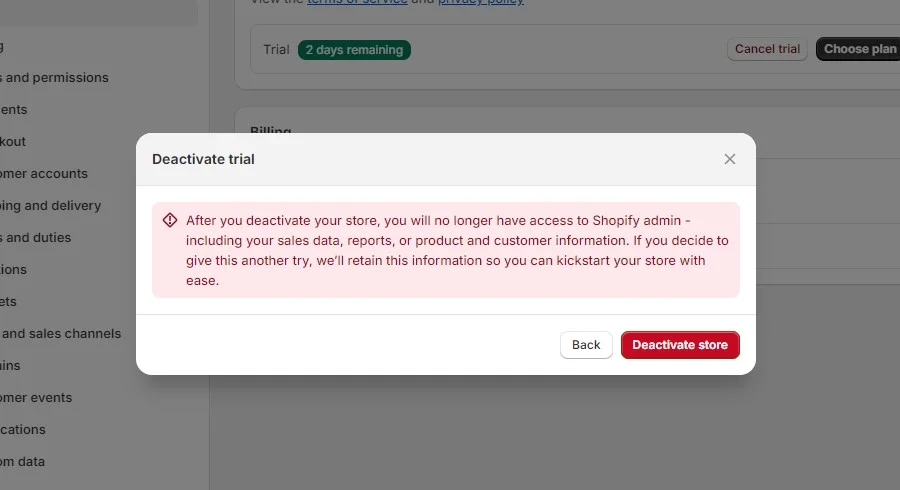
Shopify Free Trial: FAQs
Is Shopify still doing 90 day free trial?
No. The Shopify free trial only lasts for 3 days. However, merchants can extend it with the Shopify 1$ for 3 months deal to enjoy Shopify for an additional 3 months with just $1/month.
Does Shopify have a 90 day free trial?
No. Shopify does not currently offer a 90-day free trial. Instead, Shopify provides a 3-day free trial. After this trial, users can opt for the Shopify $1 for 3 months promotion, which gives you a total of 93 days trial period for only $1/month.
Is the Shopify 14-day free trial available?
No. The Shopify 14-day free trial is no longer available. Shopify has switched to a 3-day free trial since November 2022.
Does Shopify Free Trial Require Credit Card Details?
No credit card is required when registering and starting your Shopify free trial. However, you will need to add your credit card or PayPal information if you want to extend your trial to 90 days with the $1 for the first three months.
What’s included in the Shopify free trial?
The Shopify free trial grants access to key tools for starting an online store, including customization options, product organization, payment and shipping settings, and the Shopify App Store. It also offers support, marketing, SEO tools, and analytics to enhance and monitor your store’s online presence.
Can I Sell Products During My Shopify Free Trial?
During your Shopify 3-day free trial, you can set up your store and explore features, including adding products and setting up payments. However, you’ll need to choose a paid plan to accept customers’ payments.
Bottom Line
Now that you know how to start the Shopify 3-day free trial and extend it to an additional 90 days with just $1. What are you waiting for? It’s time to kickstart your business!







