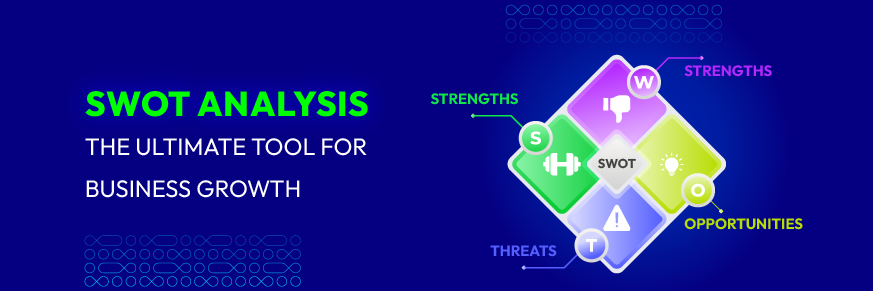Adding Icons to Shopify: Elevate Your Store’s Look
Have you ever visited a store and wondered how it manages to look so appealing? While a stunning layout and high-quality product images play key roles, there’s another crucial element that often gets overlooked: Icons. These small but mighty visual cues are part of your store’s visual language and can convey messages instantly - without a single word.
For instance, icons like shopping carts, discount badges, or price tags help viewers instantly grasp the information, saving time and making the content much more engaging.
So, how can you effectively add icons to your Shopify store? Let’s start!
Benefits of Using Icons in Shopify
![]()
Icons offer a range of advantages for enhancing your Shopify store’s design and functionality:
1. Enhance Visual Appeal: Add a modern and visually appealing element to your store, making it more attractive and engaging for visitors. They help break up text-heavy sections and draw attention to key features or calls to action.
2. Improve Navigation: Simplify navigation by providing intuitive visual cues. This enables users to quickly understand the function of buttons, links, or sections, leading to a more streamlined browsing experience.
3. Optimize Space Efficiency: Convey information quickly and concisely, allowing you to utilize space more effectively. This is particularly useful for mobile optimization, where screen real estate is limited.
How to Add Icons to Shopify
There are 2 simple ways to add icons to Shopify:
-
Method 1: You can use the pre-existing icons in Shopify’s settings. This method is convenient as it comes with a built-in layout, allowing you to set up icons with just a few basic steps.
-
Method 2: This method offers more choices for icons in terms of images and colors, allowing you to add any icon you want from a rich library. All you need to do is paste the icon into the desired position on your headings.
Method 1: Use available icons from Shopify
By leveraging the available icons and layout in Shopify’s Collapsible content section, you can easily set up icons in an organized and consistent manner. However, this method will limit the icon options you can choose from.
With this method, you can integrate icons into various sections of your site, such as the f, product pages, or collection pages. In this guide, we’ll focus on adding icons to the home page. Let’s explore the following steps to ensure seamless integration.
Step 1: Go to Shopify Admin > Online Store > Themes > Click Customize to modify the current theme that your store is using
![]()
Step 2: Hover between the two sections and click Add section > Then choose Collapsible content.
![]()
Step 3: Change the names of the Caption and Heading fields of the newly created Collapsible content to fit your needs.
![]()
Click the expand arrow for each Collaborate row. A selection panel will pop up on the right side of the screen. Here, change the name in the Heading field and select the appropriate icon for each Collaborate row in the Icon field.
![]()
Step 4: Finally, click Save.
Method 2: Use diverse icons from other tools
If method 1 provides you with minimalist 2D icons, method 2 offers a rich selection of icons from an extensive library, including various images and colors. All you need to do is copy them and paste into any headings you want.
Step 1: Choose icons that fit your store’s message. You can use Emojipedia to find icons for various needs. Then, click Copy to copy the icon.
![]()
Step 2: Open Shopify Admin > Online Store > Themes > Click Customize to open the theme interface you’re using and want to add icons.
![]()
Step 3: In the Theme interface, double-click on the heading where you want to add the icon. The right-hand toolbar will appear for editing, simply paste the icon into the heading box, and it will immediately display in the demo view.
![]()
Step 4: Click Save.
Using Icons Effectively
When incorporating icons into your Shopify page, it’s crucial to adhere to best practices to make sure they improve the user experience and add value to your store’s design. Here are 2 key practices:
1. Relevance: Choose icons that are relevant to the content they represent. Icons should be easily recognizable and convey the intended message or action without causing confusion.
2. Compatibility Check: Ensure that the icon works well on all devices and browsers, including both desktop and mobile.
Conclusion
Adding icons to your Shopify page can significantly enhance your store’s visual appeal and usability. By following best practices such as maintaining consistency, ensuring relevance, and prioritizing accessibility, you can effectively integrate icons into your site.
Begin applying these tips today to transform your Shopify store with stylish and functional icons.
For any support, contact us now!