Master Shopify Organization: Best Guide to Add Sub Collections
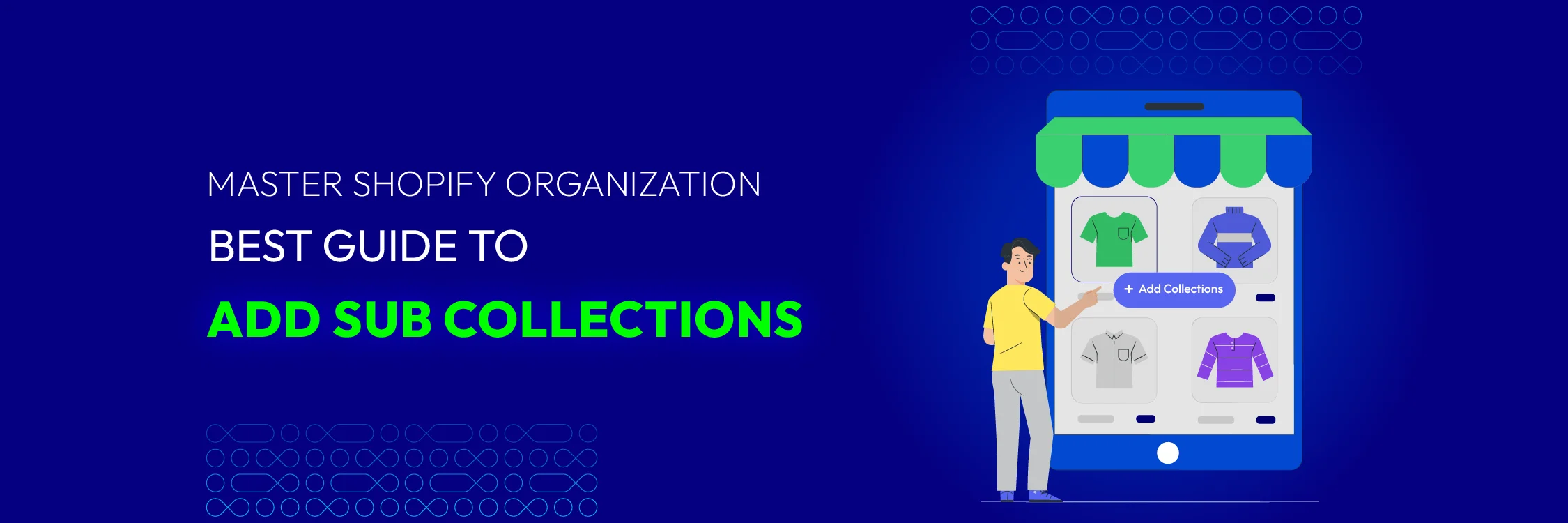
Adding sub collections can greatly enhance how customers navigate your store by categorizing products into more specific groups. This guide will explain the key steps for setting up sub collections in Shopify, including various methods such as using the navigation menu, themes, and HTML code.
Additionally, we’ll cover common issues you might encounter and how to resolve them, as well as how to delete sub collections when needed. Whether you’re looking to streamline your store’s layout or simply improve customer experience, this comprehensive guide will help you master Shopify organization with ease.
Why Do You Need Sub Collections in Shopify?
Sub collections are a powerful feature in Shopify that allows you to create a more organized and navigable store. Here’s why they’re essential for a well-structured e-commerce site:
1. Enhanced Product Organization
Sub collections enable you to group related products under a main collection, making it easier for customers to find what they’re looking for. For example, a main collection like “Men’s Clothing” can have sub collections such as “T-Shirts,” “Jeans,” and “Jackets,” helping shoppers quickly locate specific types of apparel.
2. Improved Customer Experience
By breaking down large collections into smaller, more manageable sub collections, you reduce the time customers spend searching for products. This streamlined navigation leads to a more satisfying shopping experience and can help increase conversion rates.
3. Better Store Navigation
Sub collections improve your store’s navigation by providing additional layers of categorization. This makes your website’s structure more intuitive and user-friendly, allowing customers to filter and browse products based on their preferences.
4. Targeted Marketing and Promotions
Sub collections enable you to run targeted promotions and marketing campaigns. For instance, you can create a sub collection for seasonal items or special promotions, making it easier to highlight these products to customers who are interested in specific categories.
5. Efficient Inventory Management
With sub collections, managing inventory becomes more organized. You can track and update stock levels for specific product groups, ensuring that your inventory data is more accurate and reflective of the diverse range of products you offer.
6. Enhanced SEO
Sub collections help improve your store’s SEO by allowing you to optimize category pages with relevant keywords. This can improve your store’s visibility in search engine results, leading to increased organic traffic to your site.
7. Customization and Flexibility
They provide flexibility in how you display products on your site. You can customize sub collection pages to highlight certain features or themes, offering a more tailored browsing experience for your customers.
Guide to Add Sub Collections in Shopify
One of the top concerns for most store owners is, “How can I add sub collections?”. We will now guide you through the three most popular and straightforward methods to add sub collections in Shopify with just a few clicks.
Read through the entire article and choose the method that works best for you.
Method 1: Using the Navigation Menu
This is a simple method that allows you to easily create sub collections directly within Shopify’s default browser interface. You can easily create sub collections for your store with just a few clicks. Follow the steps below:
Step 1: Go to Shopify admin >** Online Store** > Navigation > Add menu
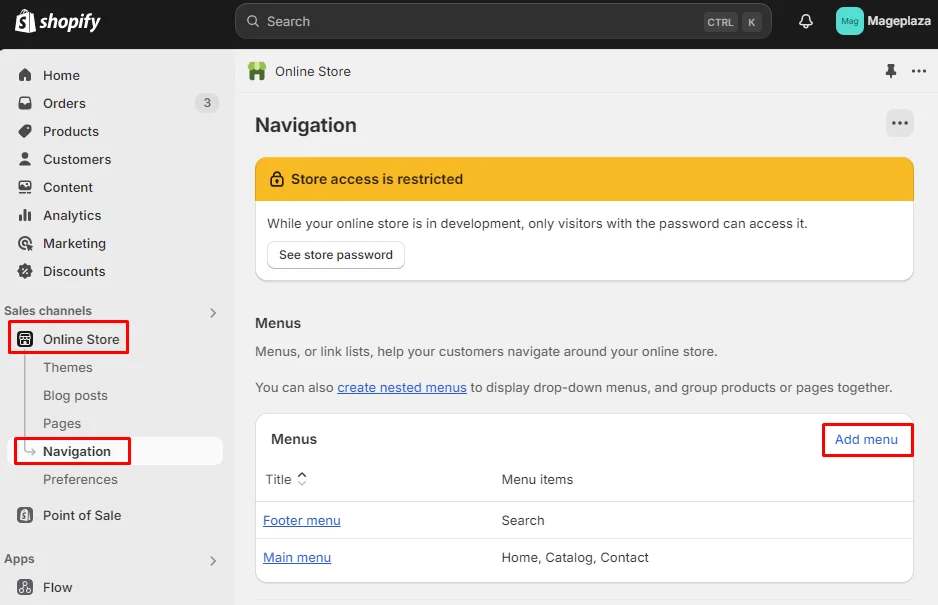
Step 2: First, before creating sub-collections, you need to create a parent collection and enter a name for the parent collection in the Title field > Click Add menu item > Select the necessary collection.
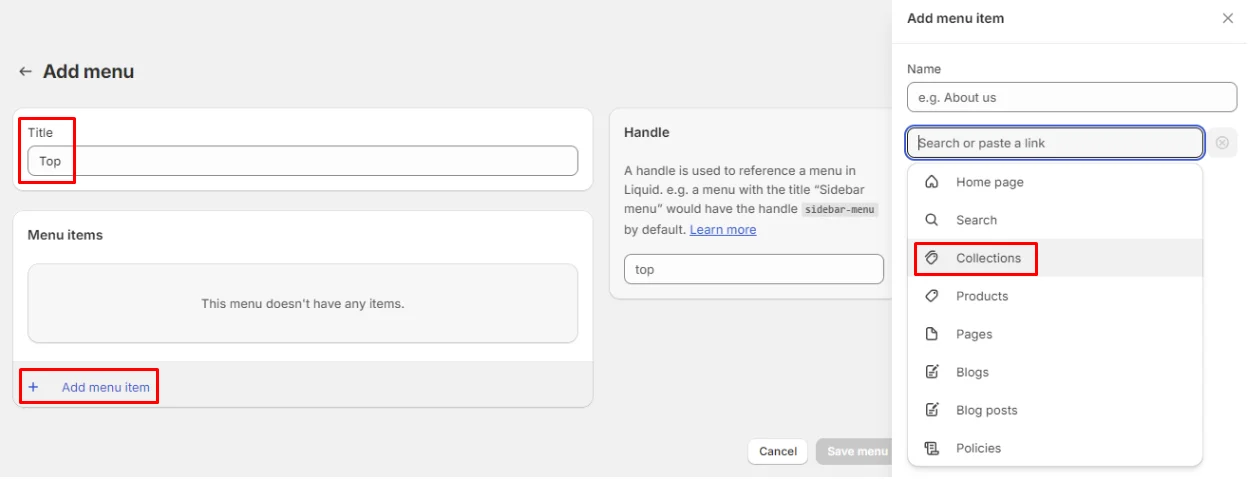
Step 3: After creating the parent collection, it’s time to set up the sub collections according to your category plan.
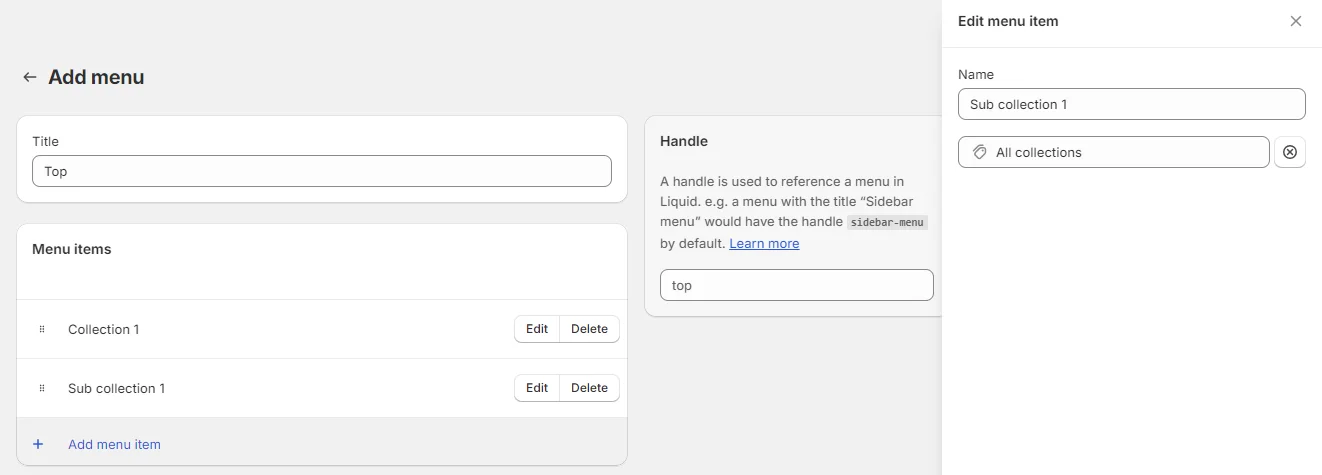
Step 4: Use your mouse to click on the six-dot icon and drag the sub collections into the parent collection according to the collection tree.
Step 5: After you have added the corresponding sub collections to each parent collection, click Save menu to store the changes.
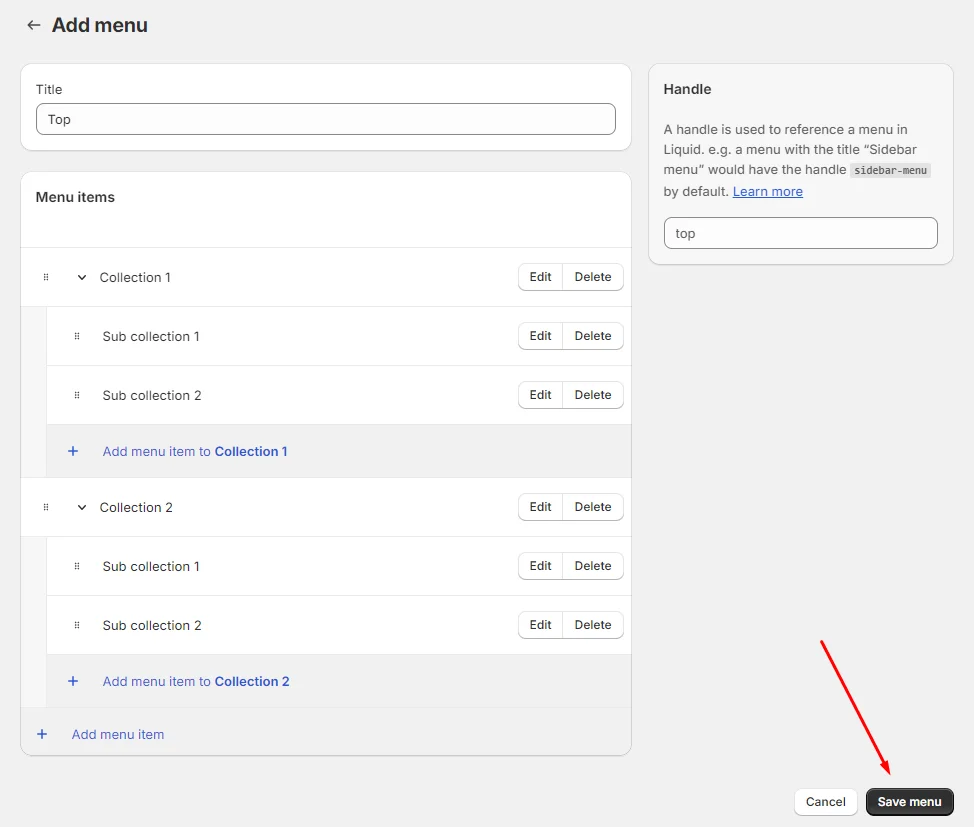
Method 2: Using Theme
Creating a sub collection list with your theme allows you to customize how sub collections appear, making them fit perfectly with your store’s design. This approach enhances the look of your store and makes it easier for customers to find related products.
Step 1: At Shopify Admin > Online Store > Themes > Click on Customize for the theme you are using
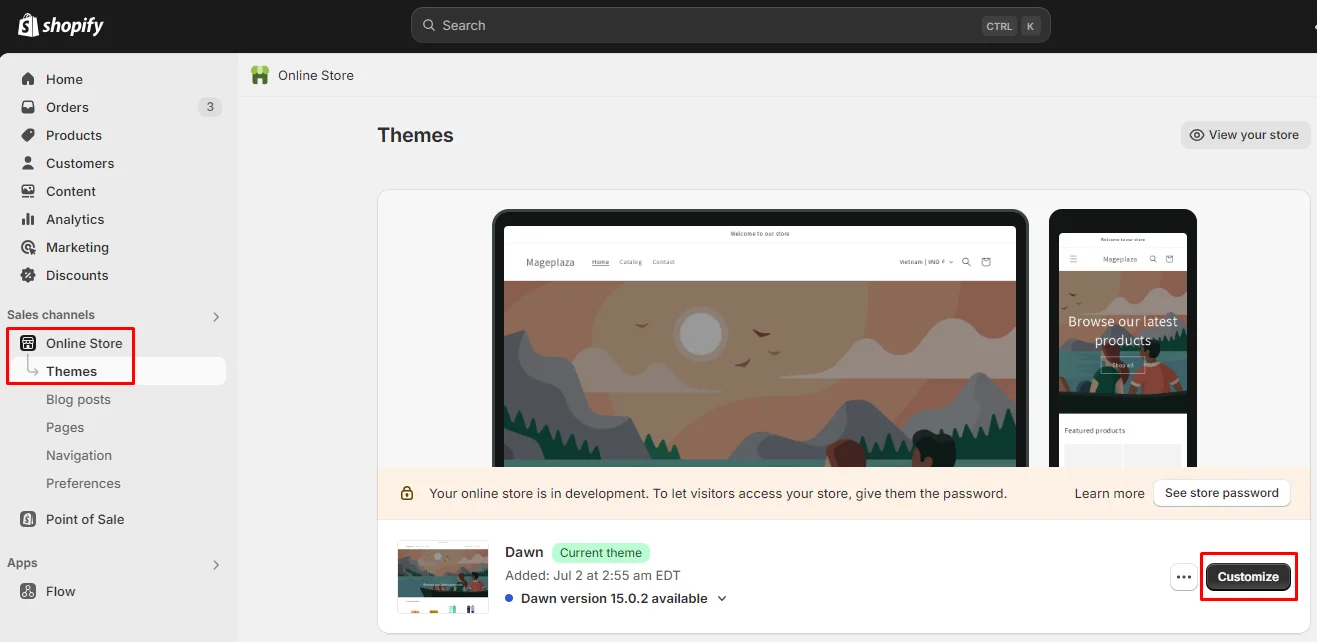
Step 2: In the header menu > Choose Home page > Select Collection > Click Default collection.
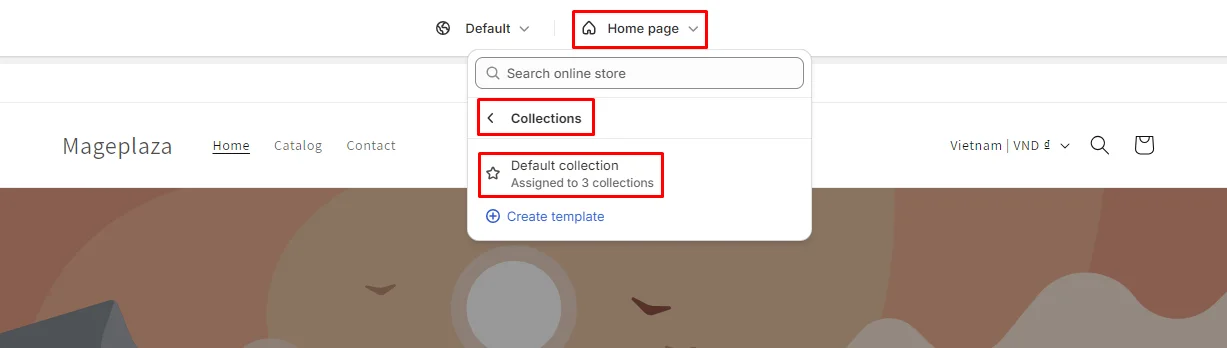
If you want to create a new template, click on Create template below the Default collection section, enter the necessary information, and click on Create template to generate it.
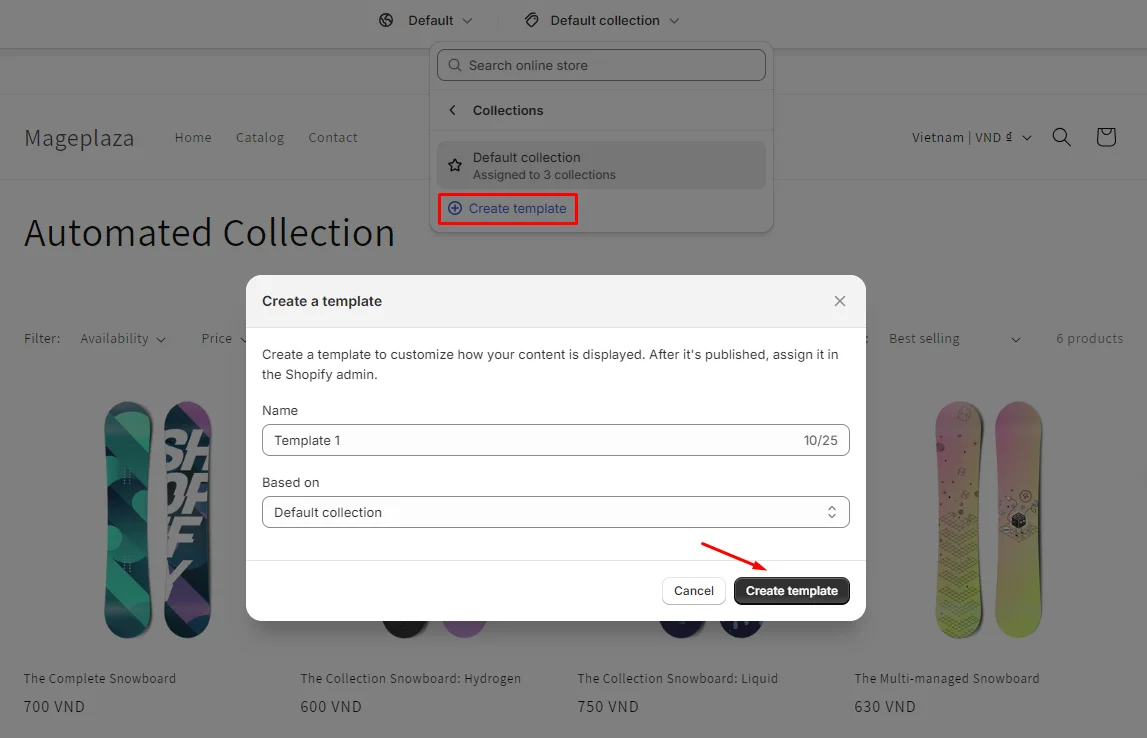
Step 3: In the right-hand menu, under the Template section, select Add section, and then choose Collection list.

Step 4: Rename the Collection headings and adjust the number displayed in the Number of columns on desktop field. Then click Save.
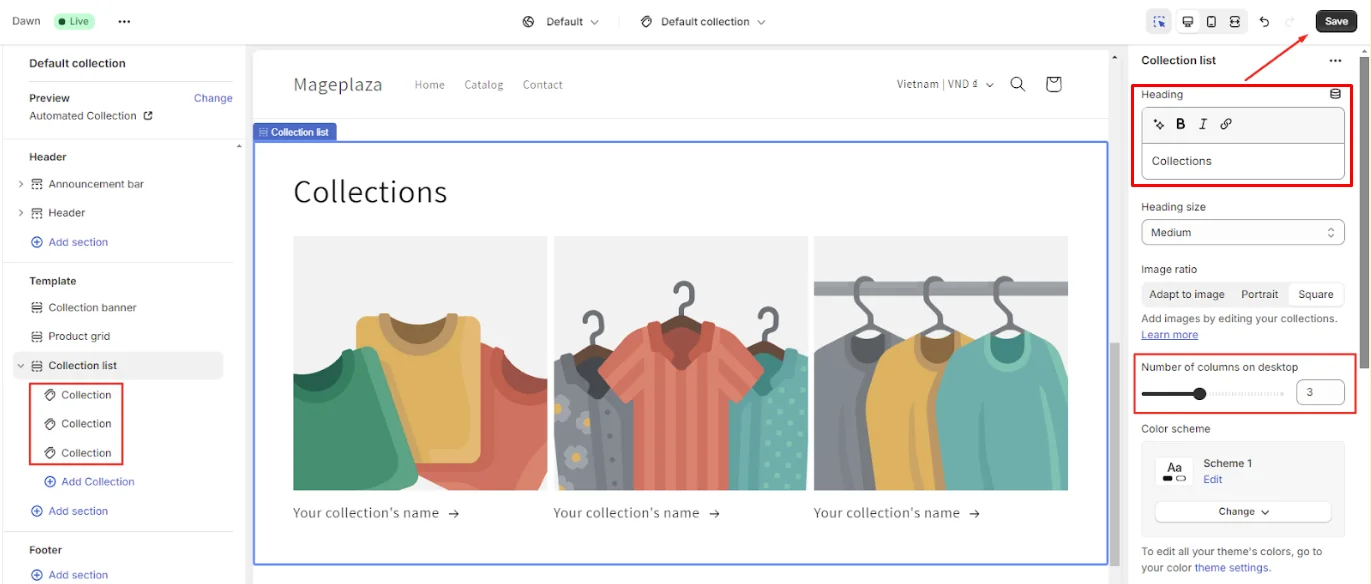
Step 5: Choose the collection to display in the collection list by clicking Collection > Select Collection > Pick the collection you want > Then click Select.
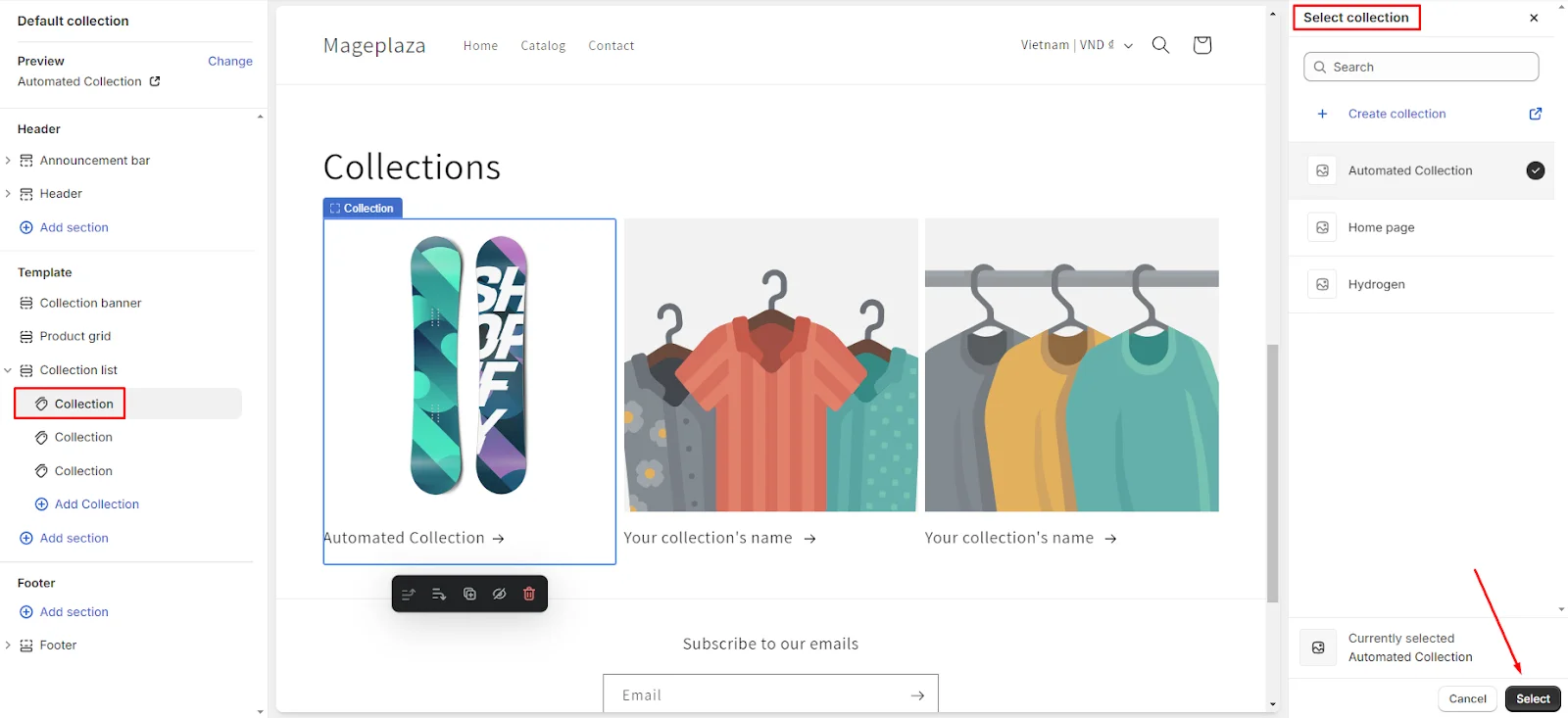
Step 6: Move the Collection list to the desired position on the frontend, and then click Save.
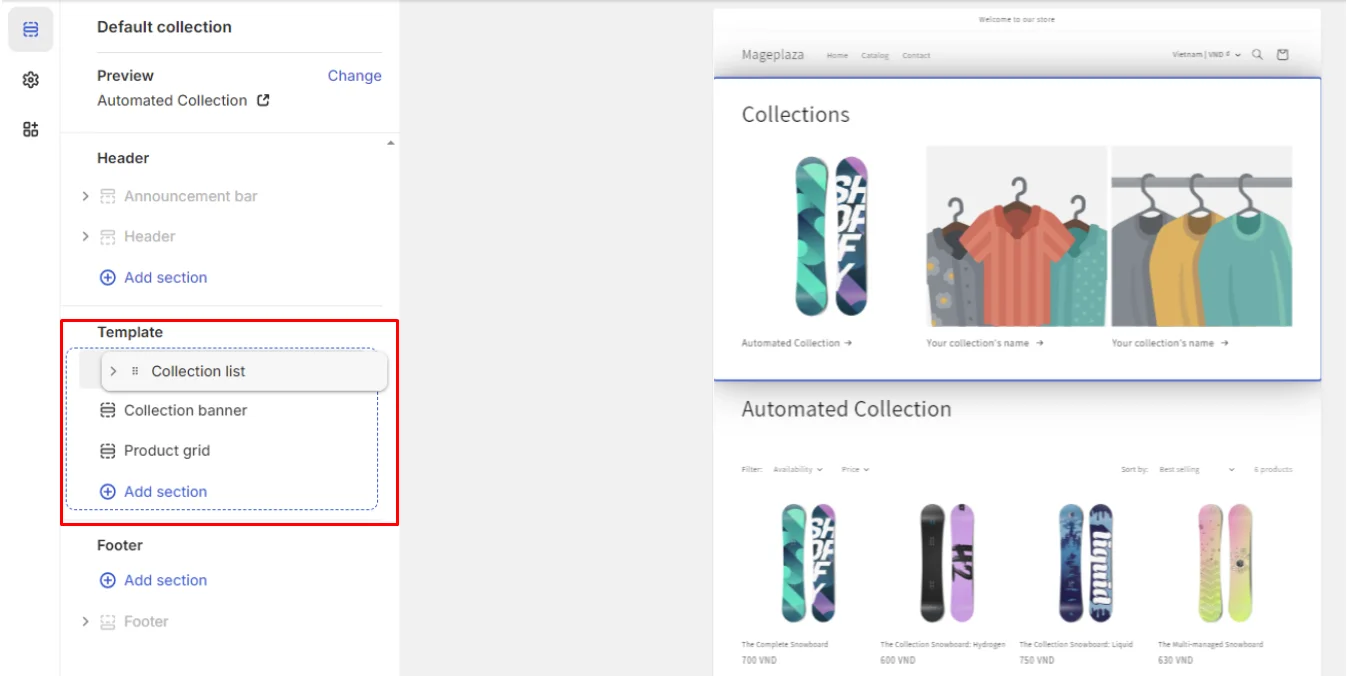
Method 3: Using HTML code
To use this method, you need to be proficient in HTML, as it requires you to create a new template in your theme. liquid file. Make a backup of your store before you start to avoid any issues.
Step 1: At Shopify Admin > Online store > Themes > For your active theme, select Edit code.
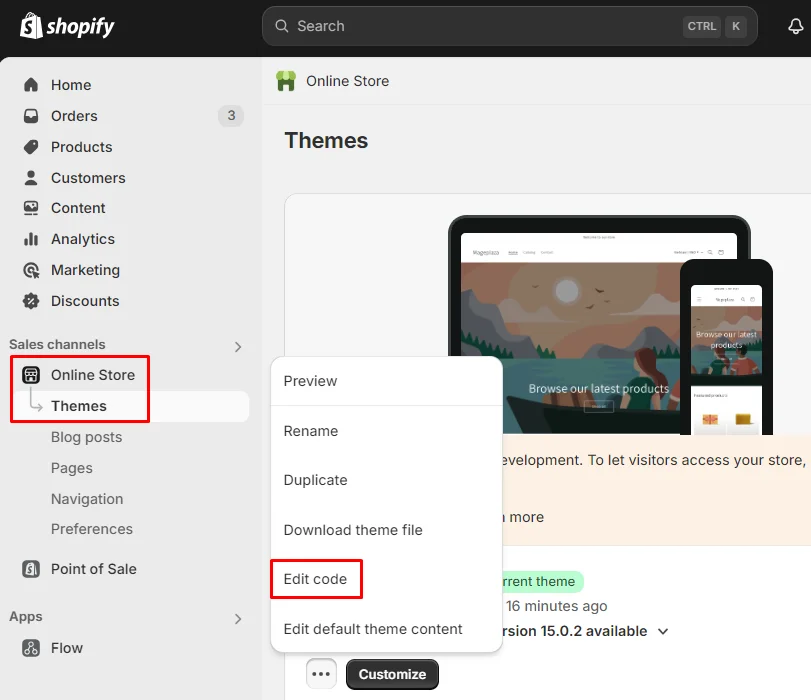
Step 2: Click Add a new template under Templates.
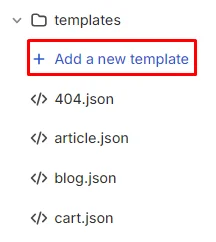
Step 3: Select the template: collection > Choose liquid > Enter the file name as Collection.sub-collection.liquid. Then click Done.
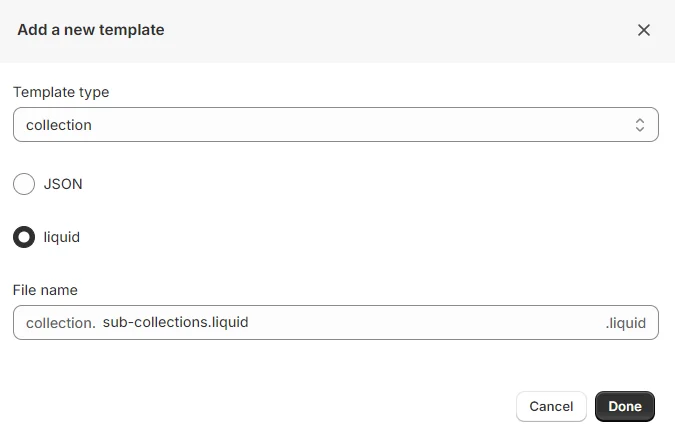
Step 4: Here is a basic code example to get you started, you need to customize this code to fit your store’s specific needs
<ul>
</ul>
Step 5: Save your changes.
Please note that this method requires some coding knowledge and is not highly recommended for most users, as it involves advanced steps for adding sub-collections in Shopify.
After successfully creating the sub collections on Shopify, you will see the frontend interface displaying the Collection and Sub collections. Here’s an example from Allbirds:
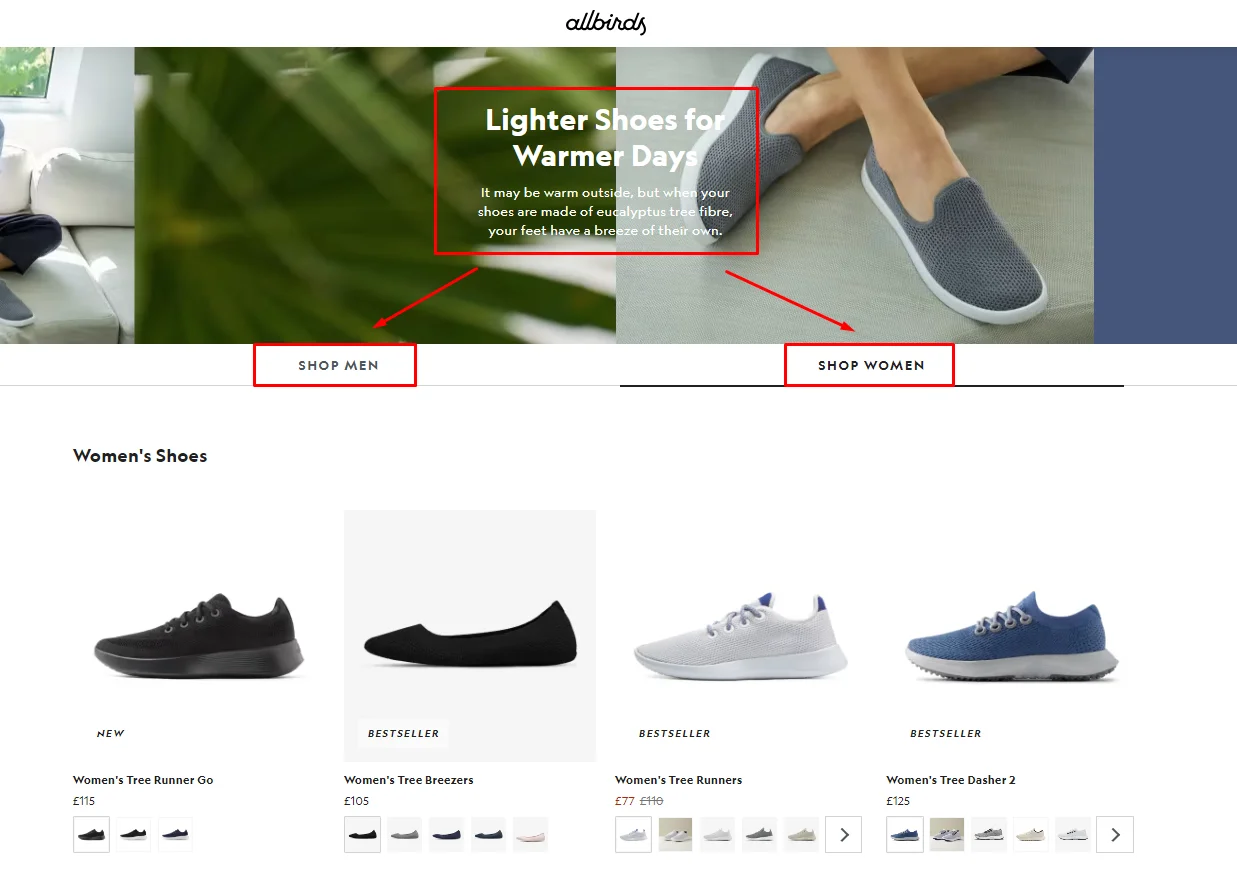
How to Delete Sub Collections in Shopify
Deleting sub-collections in Shopify follows the same steps as deleting regular collections:
Step 1: First, record the URL of the collection you plan to delete.
Step 2: Go to Products > Choose Collections.
Step 3: Select the collection you wish to remove.
Step 4: Click Delete collection.
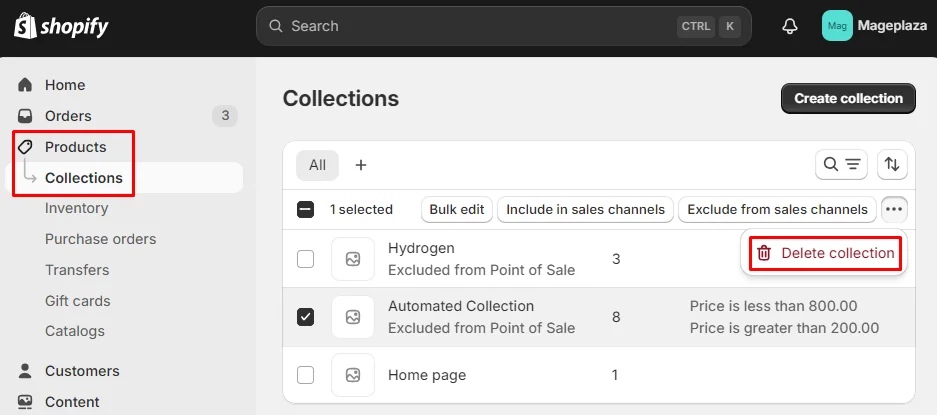
Typical Problems When Adding or Managing Subcollections in Shopify
By understanding these common problems, Shopify store owners can better prepare to address them and seek out effective solutions to streamline their collection management.
Difficulty Navigating to Subcollections:
-
Problem: Customers have trouble finding subcollections through the main navigation menu.
-
Solution: Ensure that your subcollections are clearly linked within your main navigation menu. Organize your menu structure to make subcollections easy to find and consider using dropdown menus to group related collections and subcollections together for better accessibility.
Subcollections Not Sorting Correctly:
-
Problem: Products within subcollections are not sorted in the desired order.
-
Solution: Check the sorting settings for your subcollections. Shopify allows you to sort products by various criteria such as best-selling, price, alphabetically, or manually. Adjust these settings in the collection edit page to ensure products are displayed in the order you prefer.
Duplicate Products in Multiple Subcollections:
-
Problem: The same product appears in multiple subcollections, causing confusion and clutter.
-
Solution: Review your product assignment rules to ensure each product is only included in the most relevant subcollection. If a product needs to appear in multiple subcollections, ensure that this is intentional and that it makes sense for the customer’s shopping experience.
Final Thought
Mastering the organization of your Shopify store with sub collections is a crucial step in enhancing both user experience and store efficiency. By effectively implementing sub collections, you can streamline product navigation, improve the overall browsing experience, and create a more organized catalog that aligns with your store’s branding.
Remember to address common issues and manage your sub collections proactively to maintain a seamless shopping experience. With these strategies, you can ensure that your Shopify store remains well-organized, user-friendly, and optimized for both customers and your business needs.






