Check How Many Products You Have on Shopify in 5 Minutes
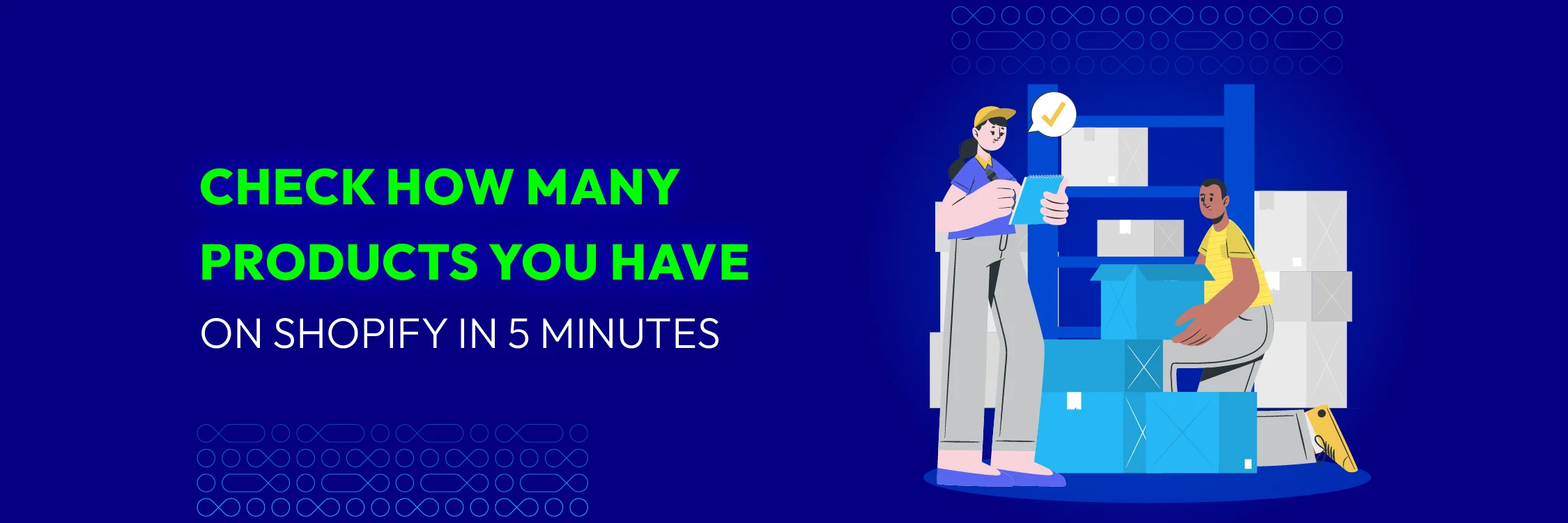
If you want your Shopify store to run well, one of the metrics you need to monitor is the quantity of items in it. Tracking your product count is essential for effective inventory management and strategic marketing planning. It also empowers you in corporate decision-making, giving you the confidence to make informed choices.
Here, we’ll look at a few different ways to see how many goods are in your Shopify store.

Why Do I Need to Know My Product Quantity?
Keeping track of your product count is essential for several reasons:
- Inventory Management: Knowing your overall product count allows you to identify low stock items that need to be reordered.
- Sales & Marketing Strategies: Understanding your product range helps with planning promotions and optimizing marketing campaigns.
- Understanding Customer Interests: Analyze which products sell quickly and adjust your inventory accordingly.
How to Check the Total Number of Products in Your Shopify Store
You can find out how many products are in your Shopify store in two easy ways:
Method 1: Using the Products Page
For small Shopify stores that have under 50 products
Step 1: Log in to the Shopify store
Step 2: Navigate to the Products section. You’ll typically find this option on the left-hand sidebar within the admin panel. Clicking on Products displays a list of all your current product offerings.
Step 3: Check the product count by selecting all product. If your store has a relatively small number of products (around 50 or less), the total count will be displayed at the top of the product list like the image below, showing there are 17 products in your store.
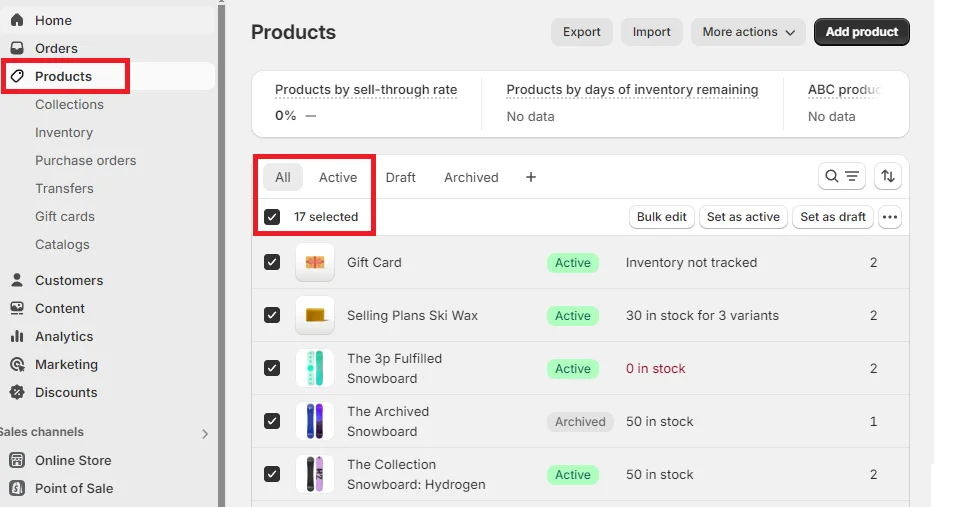
Method 2: Using a Shopify URL Trick
For Large Shopify stores that have more than 50 products
Step 1: Copy your Shopify store URL
In your browser address bar, copy the complete website address for your Shopify store.
Step 2: Add /admin/products/count.json to the end of your URL. It should look like this: https://yourstorename.myshopify.com/admin/products/count.json
Step 3: Press Enter.
This action sends a request to your Shopify store to retrieve the product count data. A new page will likely appear displaying a number in a JSON format. This number represents the total number of products in your store.
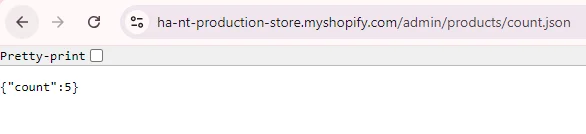
How to Count the Number of Products in a Specific Collection
Method 1: Using the Products Page
Shopify allows you to categorize your products into collections. Knowing how many products are within a specific collection can be helpful for managing your store’s organization. Here’s how to check the product count within a collection:
- Navigate to the Collections section under Products.
- At the Products column, you can see a total number of products in each collection.

- For large businesses with many collections, the search bar allows you to quickly view a specific collection.
Method 2: Using a Shopify URL Trick
Otherwise, you can use different methods to check the product count in collections:
-
Navigate to Products > Collections.
-
Select the collection you’re interested in
-
Adjust the URL in the address bar by adding
.jsonat the end, like this: https://yourstorename.myshopify.com/admin/collections/Your-Collection-ID.json
The page that loads will display various data in JSON format, including the products_count, which indicates the number of products in that collection.

Counting Products Using Third-party Tools
This is an additional method to count the number of products your Shopify store has more conveniently. Among tools that can to this task, Koala Inspector is one of the best choices as a Chrome extension. Here’s how you can use it:
Step 1: Install Koala Inspector from the Chrome Web Store.
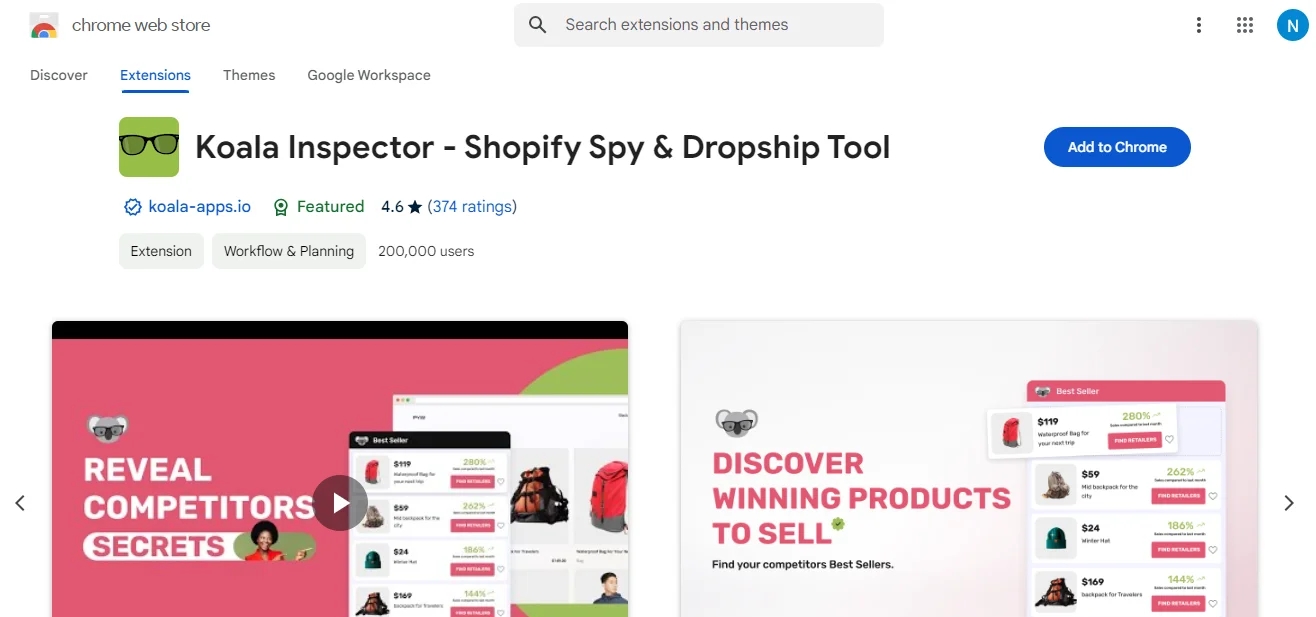
Step 2: Navigate to the Shopify store you want to inspect.
Step 3: Click on the Koala Inspector icon in your Chrome toolbar. The extension will analyze the store and display various details, including the total product count. Here’s an example of using Koala Inspector on Tentree.
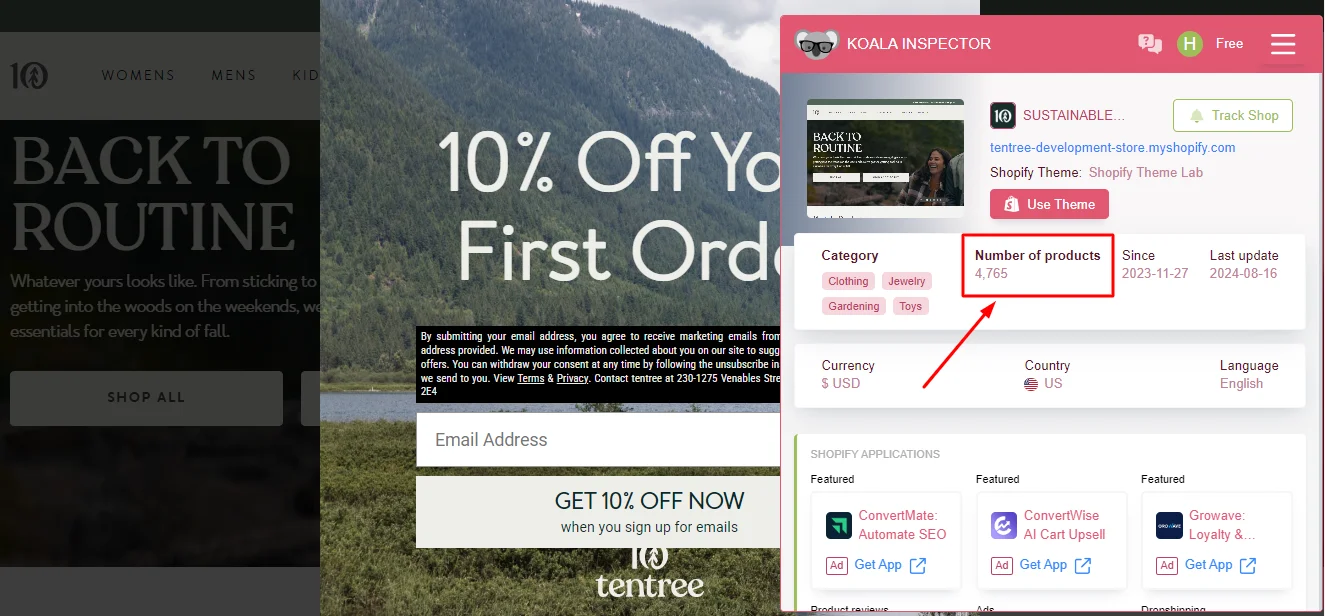
Or you can search for a product count app on Shopify App Store and install any option that meet your needs.
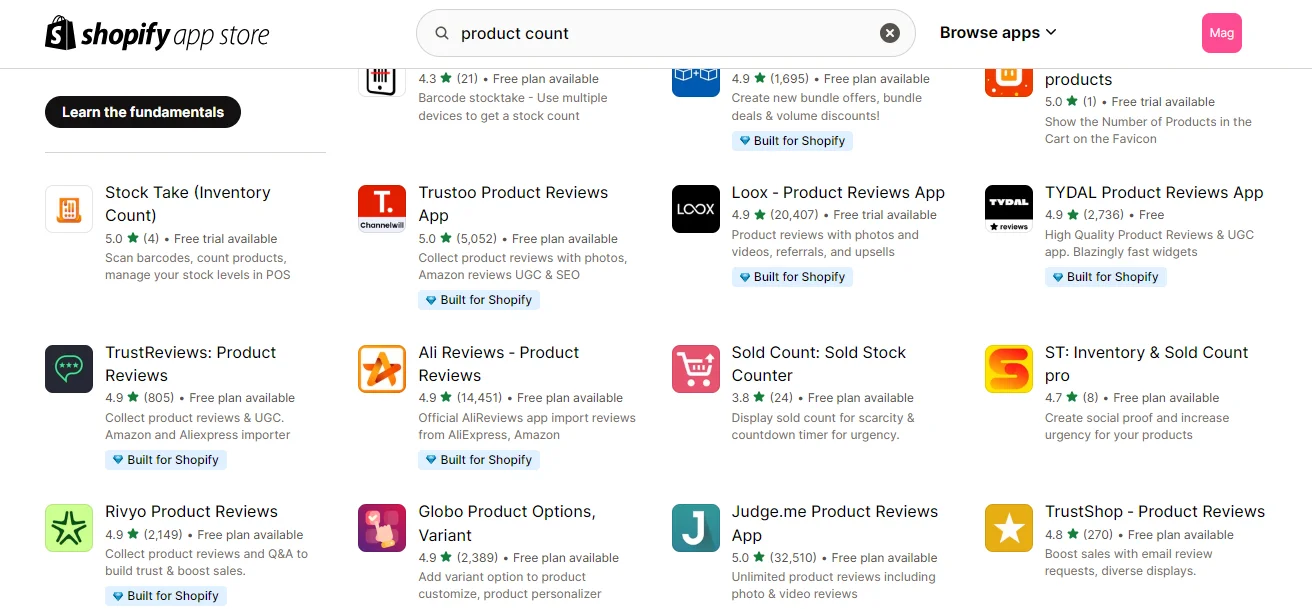
How to Check Your Shopify Customer Count
In addition to checking your product count, you may also want to know how many customers you have in your Shopify store. Here’s how you can find this information:
Method 1: Using the Customer page
Step 1: Access the Customers section
In your Shopify admin dashboard, click on the Customers tab located on the left-hand side of the screen.
Step 2: View the Total Customer Count: At the top of the customer page, you will see the total number of customers registered in your store. This number represents your Shopify customer count.
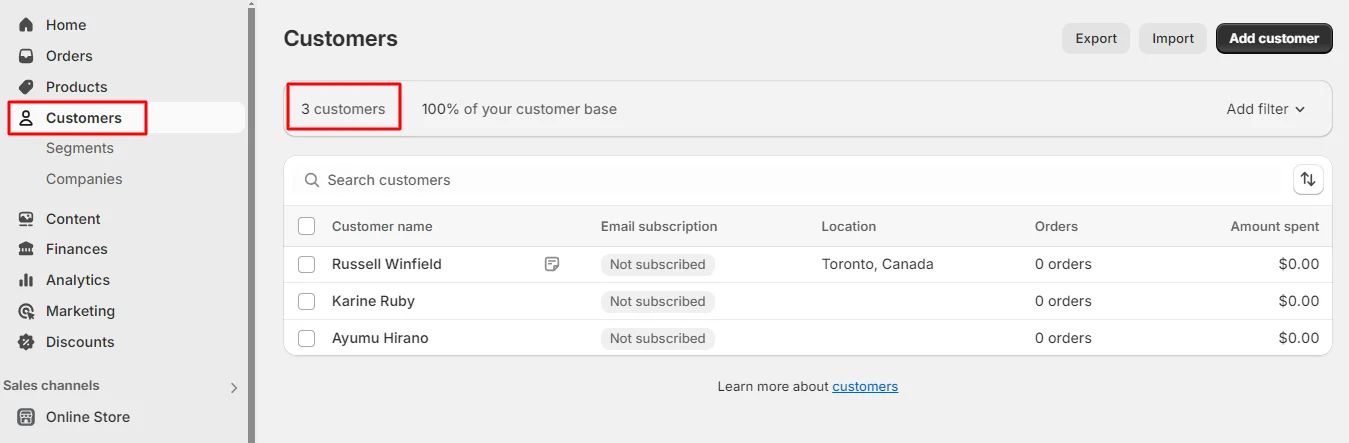
Method 2: Using JSON format
At the Customer page, add /count.json to the end of the URL like this: https://admin.shopify.com/store/Your-Store-Name/customers/count.json
Frequently Asked Questions
Q1. Can I use third-party apps to count products in my Shopify store?
A1: Yes, the Shopify App Store has several apps that can help you count your products and manage your inventory more effectively.
Q2: What should I do if my product count is incorrect?
A2: If your product count doesn’t match your actual inventory, you should review your stock levels and update them in Shopify. Consider using inventory management tools to avoid discrepancies.
Q3: Is it possible to check the quantity of unpublished or draft items using these methods?
A3: These approaches track only the published and active goods in your shop. You might need to look at Shopify admin areas that are devoted to draft or unpublished product statuses.
Q4: Why can’t I see the product count at the top of my product list?
A4: This might be because your Shopify store has a large number of products (more than 50). In this case, the total count wouldn’t be readily displayed for efficiency reasons. Use the URL trick or other methods mentioned above to check the total number.
Q5: Do these techniques display products that are out of stock?
A5: Yes, it often counts all products listed in your inventory, including those that are presently out of stock, unless otherwise indicated.
Conclusion
Whether you’re a seasoned Shopify store owner or just starting, understanding your product count is fundamental to running a successful online business. Shopify provides various ways to access this information, from the built-in dashboard feature to third-party extensions or apps. Choose the way that works best for you and keep an eye on your stock to make sure your e-commerce trip goes smoothly and makes you money.
Remember, efficient inventory management leads to happy customers and a thriving business. So, take control of your product count and watch your Shopify store flourish!








