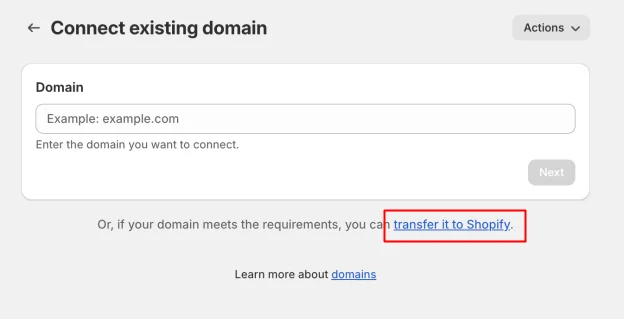How to connect Godaddy domain to Shopify: Step-by-step guide
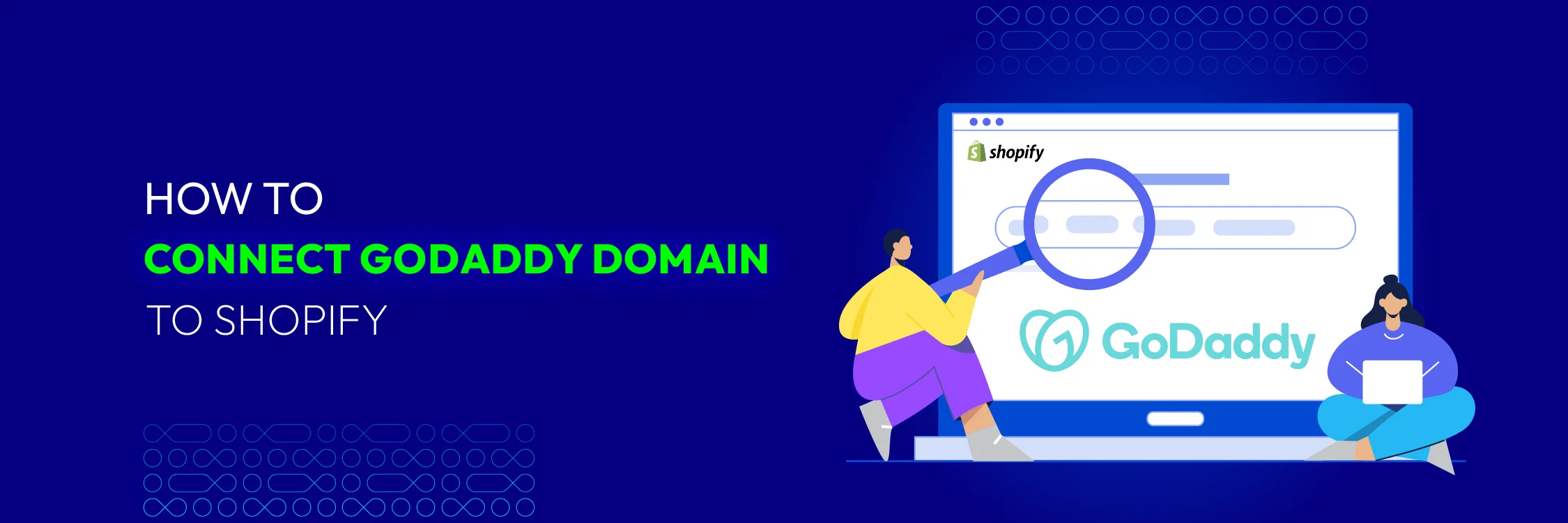
When you sell your products on Shopify, you might often wonder how to connect your GoDaddy domain to the platform. Every business begins with an idea, and every website begins with a domain, so it’s important to know how to do this effectively.
By following our step-by-step guide, the process will be straightforward. With our help, you should be able to link your GoDaddy domain to Shopify without any issues. Let’s get started!
What is GoDaddy?
GoDaddy, one of the world’s largest domain registrars, offers a wide range of services, including:
- SSL certification
- Website security
- Email marketing
- eCommerce solutions
- Website builder
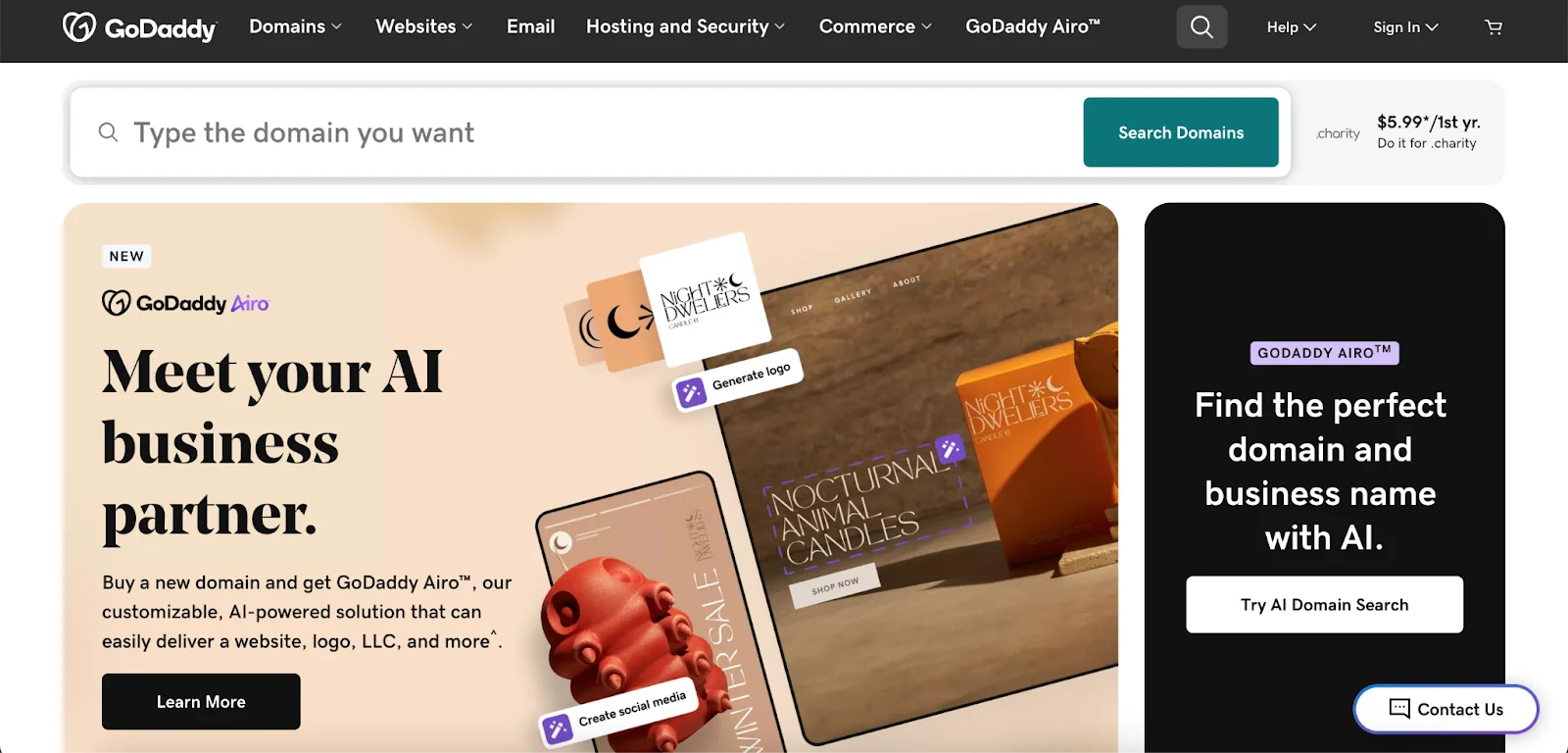
For a detailed list of all the services and products provided by GoDaddy, check here.
Established in 1997, this publicly traded American company has strived to become the largest ICANN-accredited registrar and the world’s largest web host.
Since GoDaddy is one of the most popular domain registrars, Rebrandly users can register the domain and connect it to GoDaddy. After purchasing a domain from GoDaddy, you can convert it into a link shortener by updating the DNS settings. It is also essential to use Rebrandly’s domain search function to verify whether your desired domain can be bought directly from the platform.
Why should you consider connecting your domain from GoDaddy to Shopify?
Moving your domain from GoDaddy to Shopify has a number of important advantages that can improve your online presence:
Customizable themes
Shopify offers a large selection of premium website themes that you may alter to fit the distinct style and feel of your business.
Easy content management
The platform’s user-friendly interface allows for seamless updates, ensuring your site remains dynamic and engaging for visitors.
E-commerce excellence
Managing products, tracking inventory, processing orders, and analyzing sales data are all simplified with Shopify, enhancing operational efficiency.
Marketing prowess
Utilize Shopify’s built-in SEO tools and social media integration to attract more customers and drive sales effectively.
Reliable hosting
Beyond aesthetics, Shopify offers:
- Fast and optimized server performance.
- A 99.9% uptime guarantee.
- Automatic backups to ensure your online store remains accessible and secure.
Integration galore
Shopify’s extensive app store allows easy integration with third-party services like payment gateways, analytics tools, and shipping carriers. This adaptability ensures your store can evolve with your business needs. In summary, transferring your domain to Shopify positions your online business advantageously in the competitive e-commerce landscape, providing essential tools and resources for sustained growth and success.
What to prepare before transferring a domain from Godaddy to Shopify?
Before transferring your domain, gather all necessary details and take these preparatory steps:
Step 1: Set up a Shopify account
If you don’t have one, register at www.shopify.com. Follow the necessary steps to create your Shopify account within a few minutes.
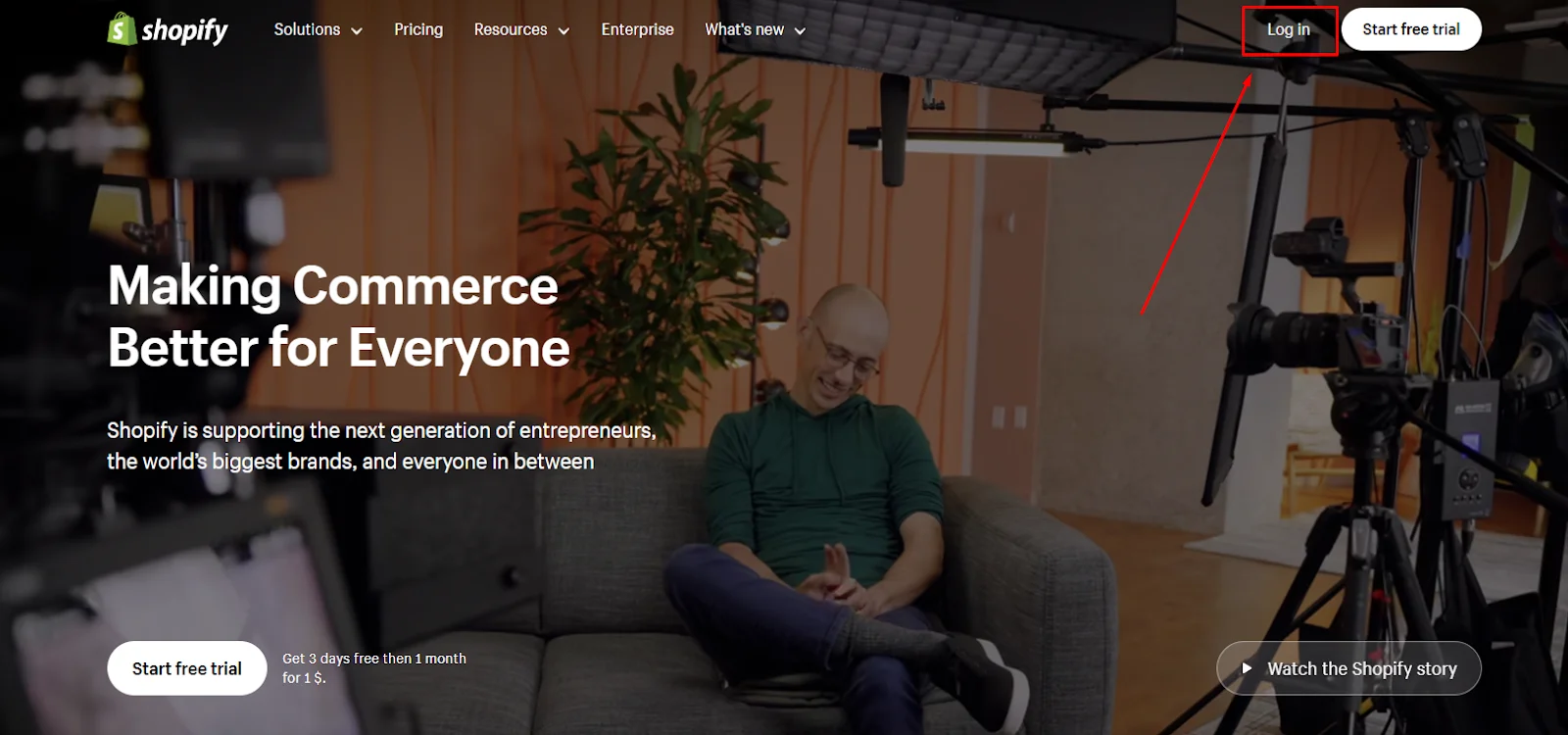
Step 2: Access GoDaddy credentials
Have your GoDaddy login details and authorization code (sometimes called EPP code or transfer key) ready. This code confirms domain ownership and aids the transfer.
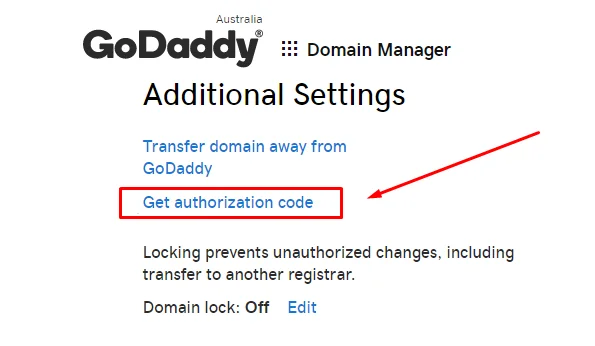
Step 3: Review email settings
Examine the email addresses linked to your domain to ensure continuous communication during the transfer. This involves:
- Checking active email forwarding
- Reviewing any set autoresponders
- Identifying email filters that might need resetting in Shopify
Continue reading to explore the additional preparations you should make before transferring your GoDaddy domain to Shopify.
Checking the eligibility for transfer in your GoDaddy account
Before proceeding, ensure your GoDaddy domain can be transferred to Shopify. Certain domains, like .gov or country-specific ones, may not be transferable.
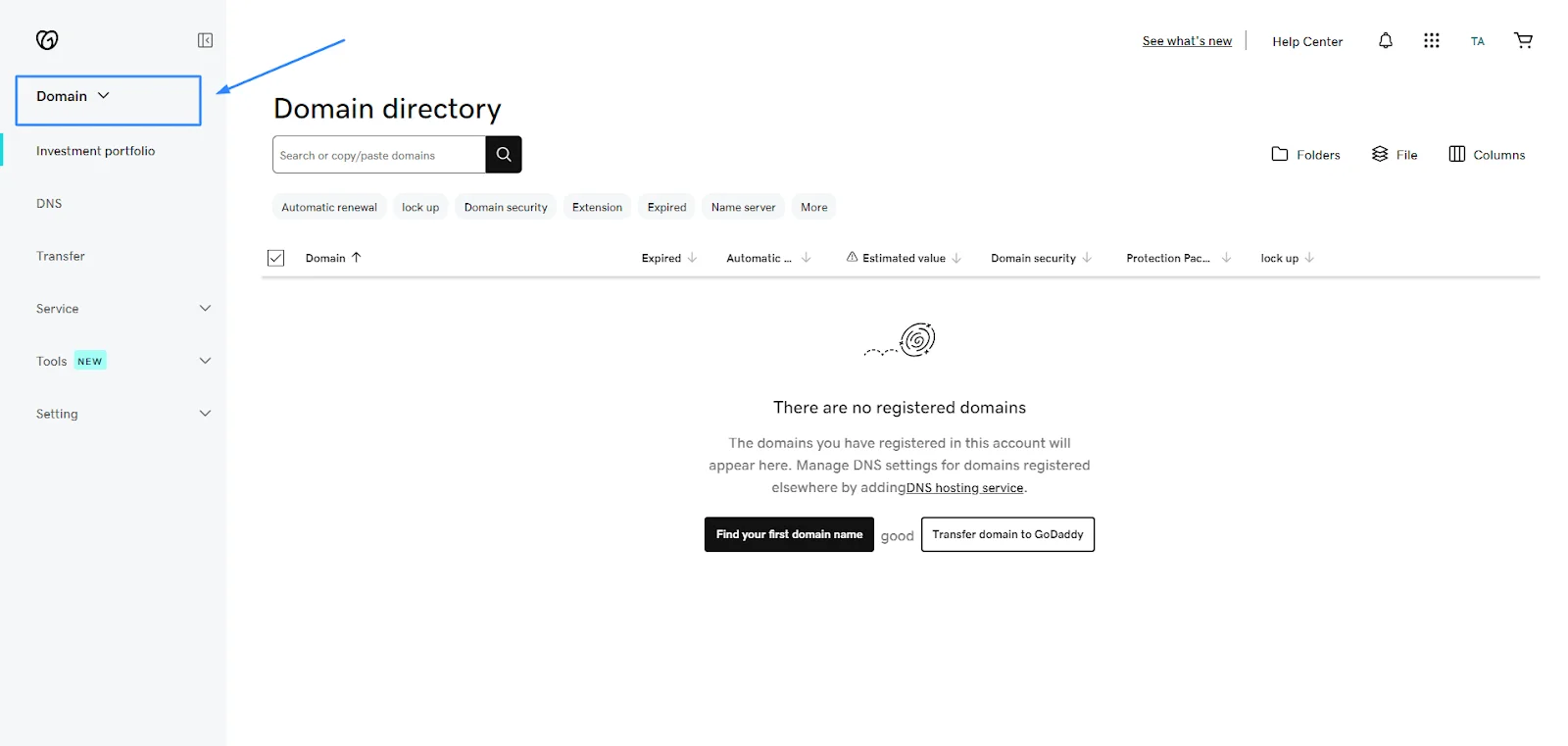
Here’s how to verify your GoDaddy domain’s eligibility:
-
Log into GoDaddy: Access your account to get started.
-
Go to Domain Manager: You’ll find details about your domains here.
-
Find Your Domain: Look for the domain you want to transfer.
-
Check its Status: Ensure it’s unlocked, not currently being transferred, and not in a redemption phase.
If all these conditions are met, you’re ready to proceed.
Unlocking your GoDaddy domain to migrate to Shopify
To unlock your GoDaddy domain for transfer, follow these simplified steps:
- Log into your GoDaddy account: Simply log in.
- Navigate to Domain Manager: This is where you control your domain.
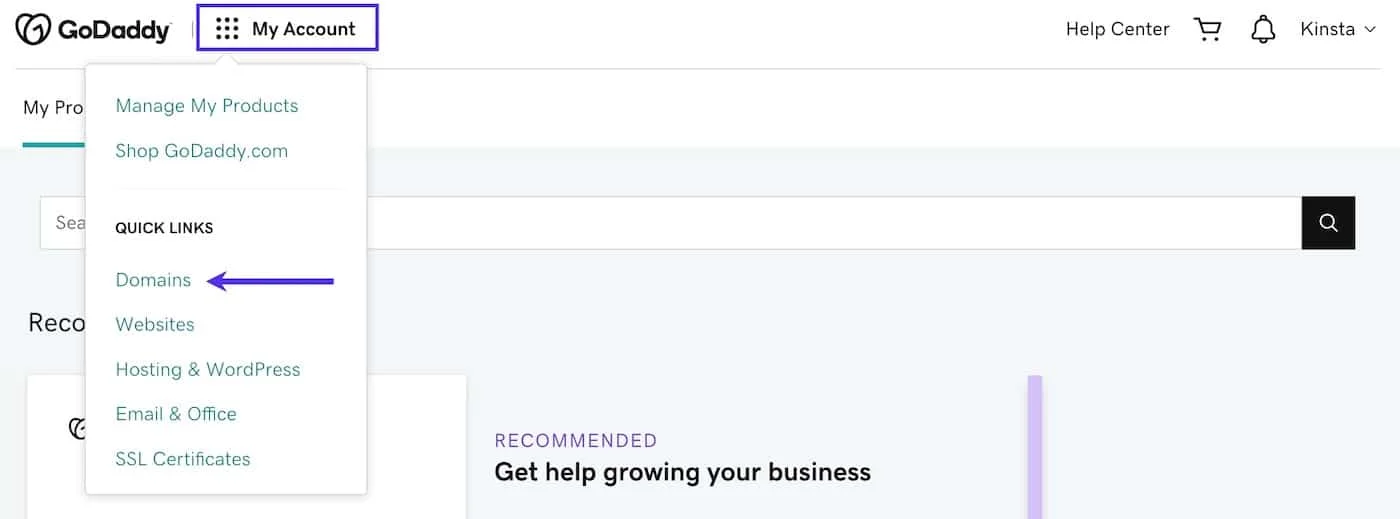
- Locate your desired domain: Find the domain you want to transfer.
- Select and Manage: Choose your domain and click on “Manage” or a similar option.
- Unlock the Domain: Go to the domain lock section and select “Disable” or “Unlock”.
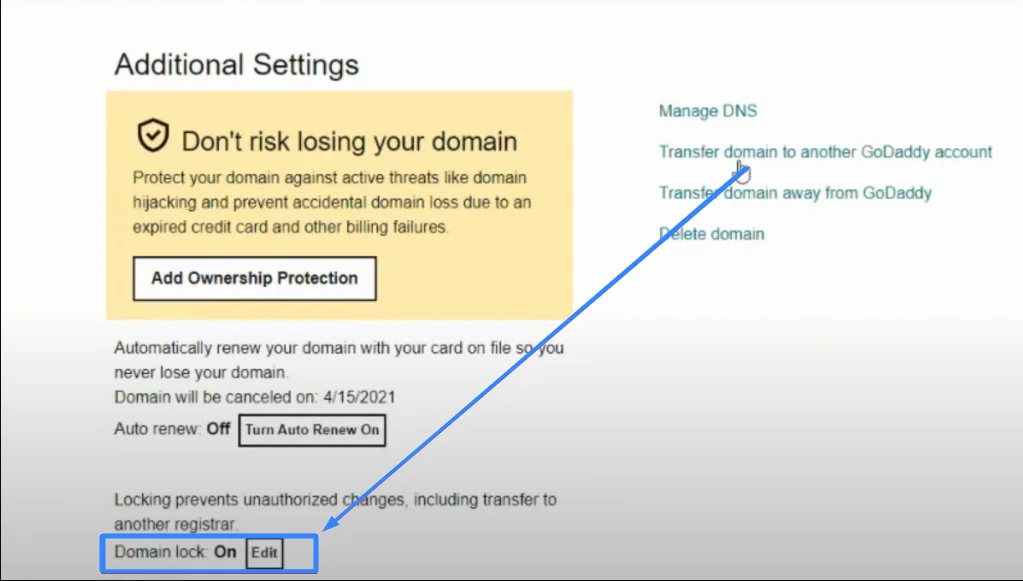
- Confirm the Change: Verify the action and save your changes.
Once completed, your domain will be unlocked and ready for transfer.
Getting the authorization code from GoDaddy
To obtain the authorization code from GoDaddy for a Shopify transfer, follow these easy steps:
- Log in to GoDaddy: Begin by accessing your account.
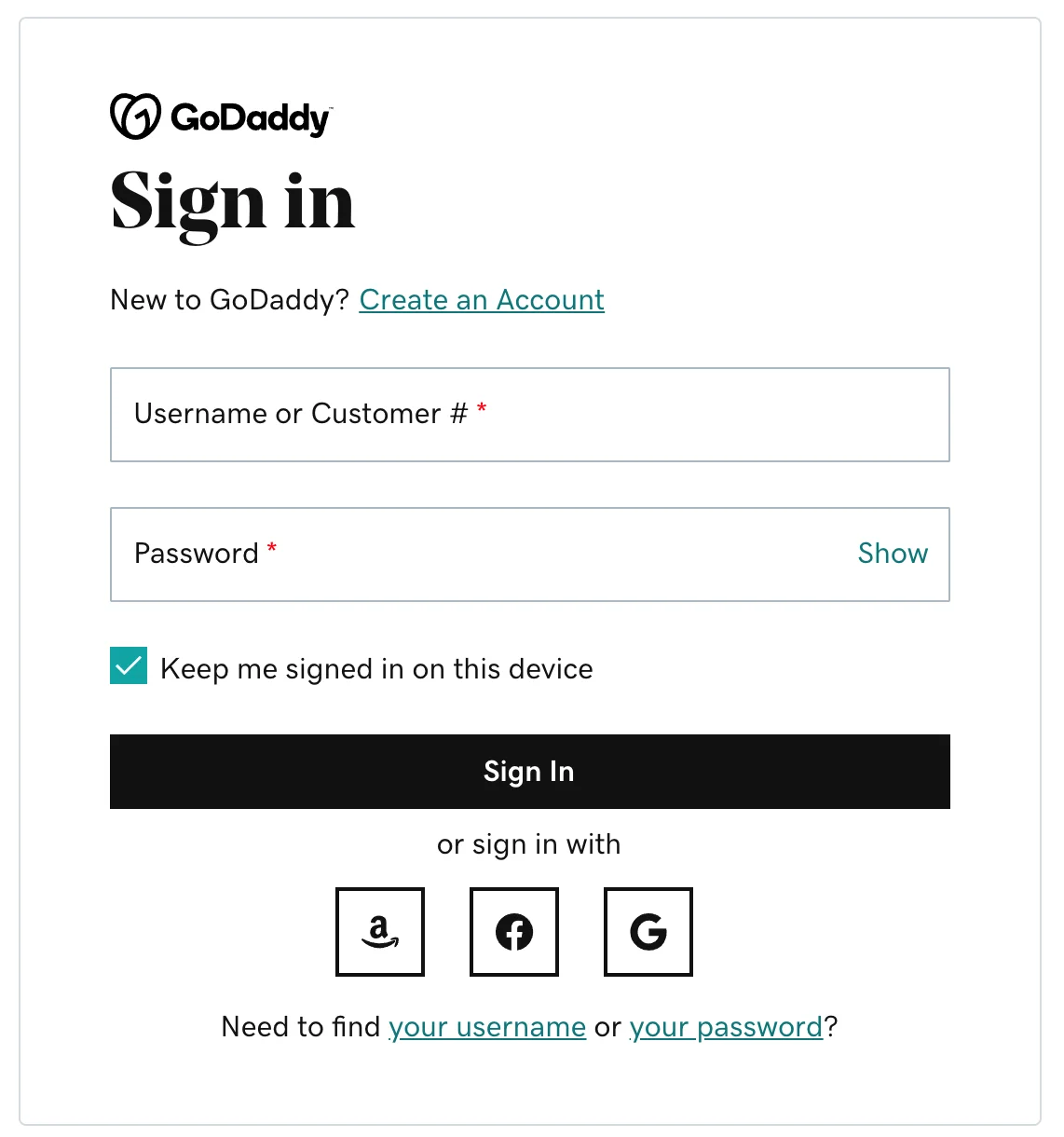
-
Navigate to Domain Manager: This is the section where you manage your domains.
-
Locate Your Domain: Find the domain you wish to transfer.
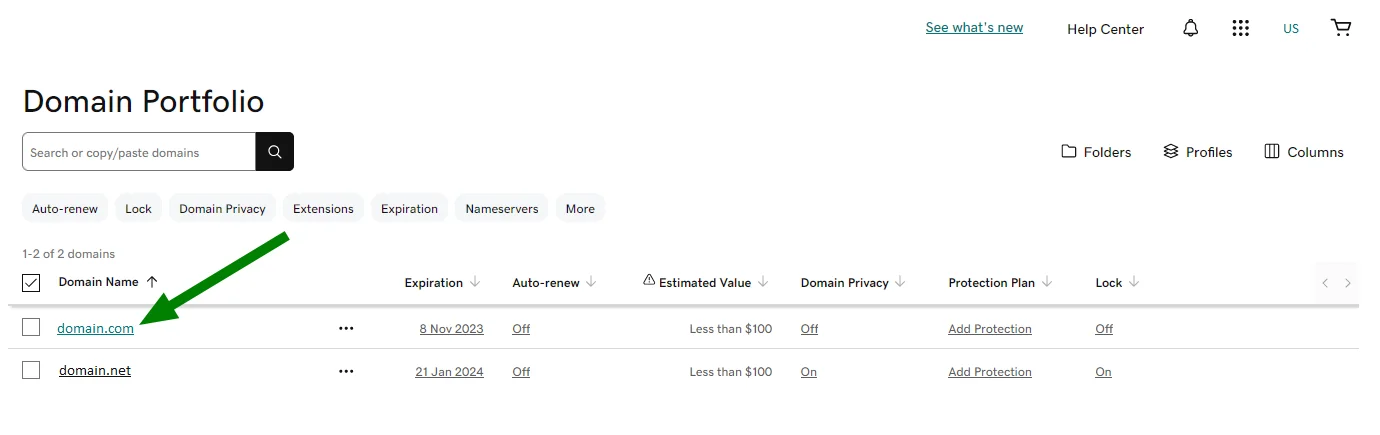
- Access Details: Click on the domain and choose “Manage” or a similar option.
- Get the Authorization Code: Scroll down to find this section.
- Reveal the Code: Select “Send by Email” or “Show” to either view the code immediately or have it sent to your email.
- Keep the Code Accessible: Write it down or ensure you can easily access the email with the code.
With the authorization code in hand, you can proceed with Shopify’s transfer process smoothly.
How to connect your GoDaddy domain automatically
Connecting your third-party domain to Shopify allows your domain name to direct visitors to your Shopify store. This setup lets you manage your domain settings, handle payments, and make adjustments through your third-party domain provider.
Adhere to the following steps to connect your domain automatically:
- In your Shopify admin, go to Settings > Domains.
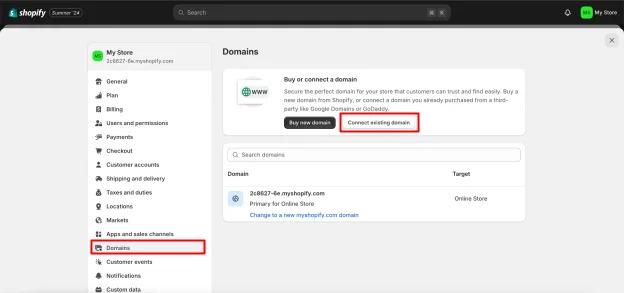
- Do one of the following:
- If you haven’t connected any additional domains, click “Connect existing domain,” then click “transfer it to Shopify.”
- If you have other domains connected, select “Transfer domain.”

- Enter the domain you wish to transfer to Shopify on the Transfer domain page (omitting the “www.”).
- Click Next.
- In the Authorization code field, type the authorization code provided by your domain provider.
- Click Verify domain.
- On the Approve charge page:
- Review the Domain to be registered section.
- If you want your domain to auto-renew each year, select Auto-renew this domain every year.
- Verify the email address and other details in the Contact information area of the Shopify store to make sure they are accurate.
- Go over the Domain Registration Agreement and the ICANN policy.
- In the Charge summary section, click Approve.
- To approve the transfer to Shopify, look for a transfer-approval message in the email account linked to your domain name and follow the steps. The transfer won’t be processed if you don’t approve it.
The transfer can take up to 20 days. You may manage your domain settings on the Domains page in your Shopify admin after it’s finished, and you’ll receive a confirmation email from Shopify.
If the domain hasn’t transferred after 20 days, check your Junk or Spam email folders for any notices about the transfer or required actions. If you haven’t received any emails, contact Shopify Support.
If the domain transfer is unsuccessful, you will be refunded the 1-year renewal charge.
How to connect your GoDaddy domain manually
To complete this process, you’ll need the following information:
- Your third-party domain provider account login information.
- The criteria of your domain provider.
- 23.227.38.65 is the IPv4 address for Shopify.
- The IPv6 address of Shopify is 2620:0127:f00f:5::
- The website shops.myshopify.com is the CNAME record.
Note: Some domain providers might not accept the shortened IPv6 address. If that happens, use the expanded IPv6 address: 2620:0127:f00f:0005:0000:0000:0000:0000.
For your domain, you are only allowed to have one www CNAME record and one A record. If these records already exist, you need to change them to point to Shopify. You can have multiple CNAME records, but each must have a unique name, like www or shop.
Step 1: Update your DNS records in your domain provider account
-
Log in to your account on your domain provider’s website.
-
Locate the DNS settings or domain management section.
-
Update the following records:
- Set the A record to Shopify’s IPv4 address: 23.227.38.65. If needed, change the Host name to the @ symbol. Remove any other A records.
- Set the AAAA record to Shopify’s IPv6 address: 2620:0127:f00f:5::. If needed, change the Host name to the @ symbol. Remove any other AAAA records.
- Set the CNAME record with the name www to shops.myshopify.com. Include the period at the end of the domain.
-
Save your changes. You don’t need to change the TTL number; use the default value.
Step 2: Connect your domain to Shopify
- In your Shopify admin, go to Settings > Domains.
- Click “Connect existing domain”.
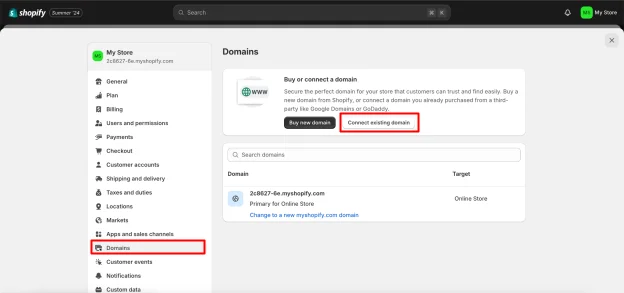
- Enter your domain and click Next.
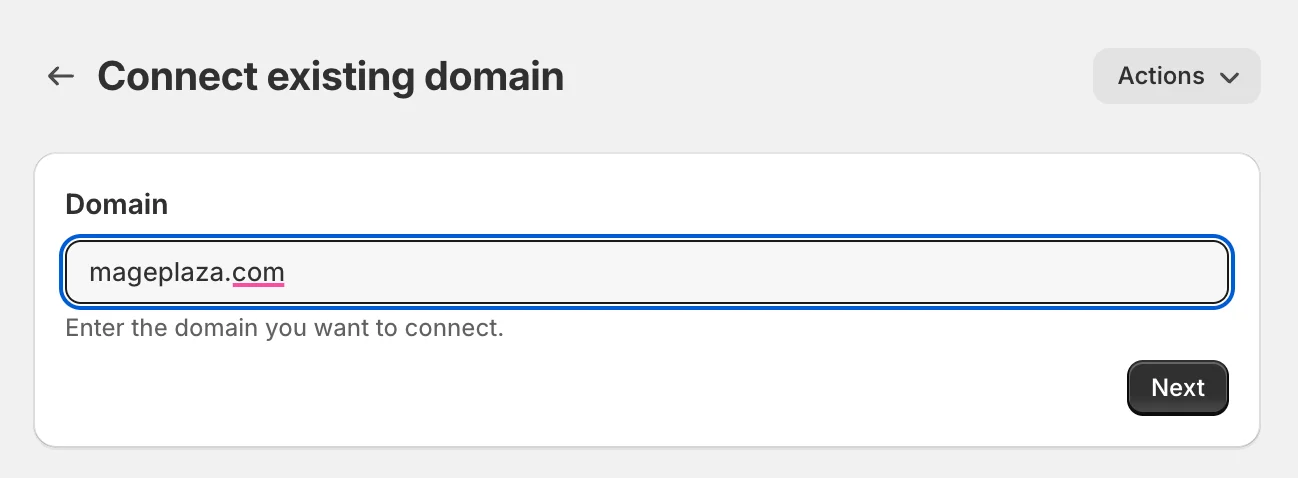
- Follow the settings instructions to connect your domain. Then, verify connections to make sure that your domain has been successfully set up.
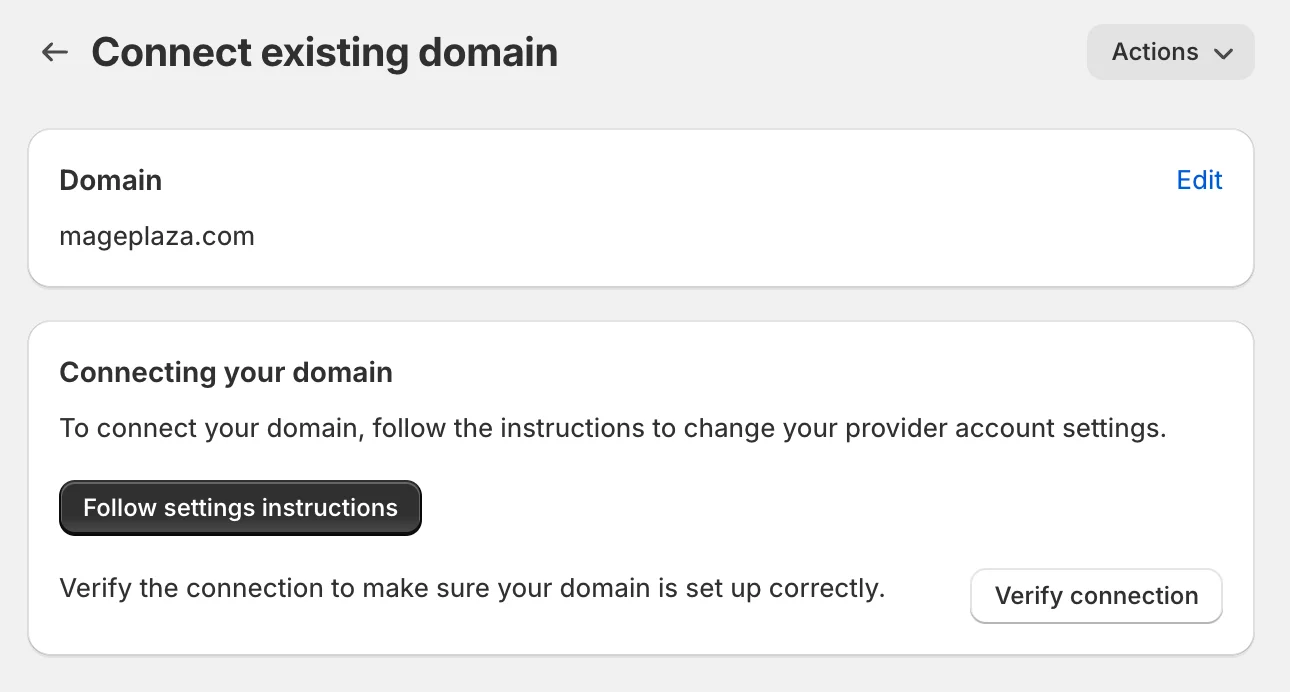
It may take up to 48 hours for your domain to be verified. Once verified, your domain will appear in the Domain section with the status “Connected.”
If you see the message “This domain is already connected to another Shopify store,” you need to verify your domain ownership.
Common issues & solutions during the Godaddy to Shopify migration
Transferring domains between GoDaddy and Shopify is typically straightforward, but it’s important to be vigilant for potential challenges. Here are common issues to be aware of:
-
Authorization Code: Verify that the authorization code you enter matches the one provided by GoDaddy.
-
Lock Periods: If your domain is currently in redemption or under a transfer lock, wait until these periods expire before initiating the transfer.
-
Domain Restrictions: There can be particular transfer restrictions for some domain extensions. It’s best to check with Shopify’s support or carry out an in-depth investigation to make sure your domain qualifies for transfer.
-
Contact Information: Ensure your contact details in your GoDaddy account are up-to-date. Outdated information can complicate the transfer process.
If you encounter any of these challenges or other issues, don’t hesitate to contact Shopify’s support team for immediate assistance. They are experienced in handling domain transfer complexities and can provide valuable guidance.
Wrapping Up
If you are having trouble with your process, do not miss out on our instructions above. Hope you find this post helpful and supportive. After reading this guide, you would be able to know how to link your Godaddy domain to Shopify.