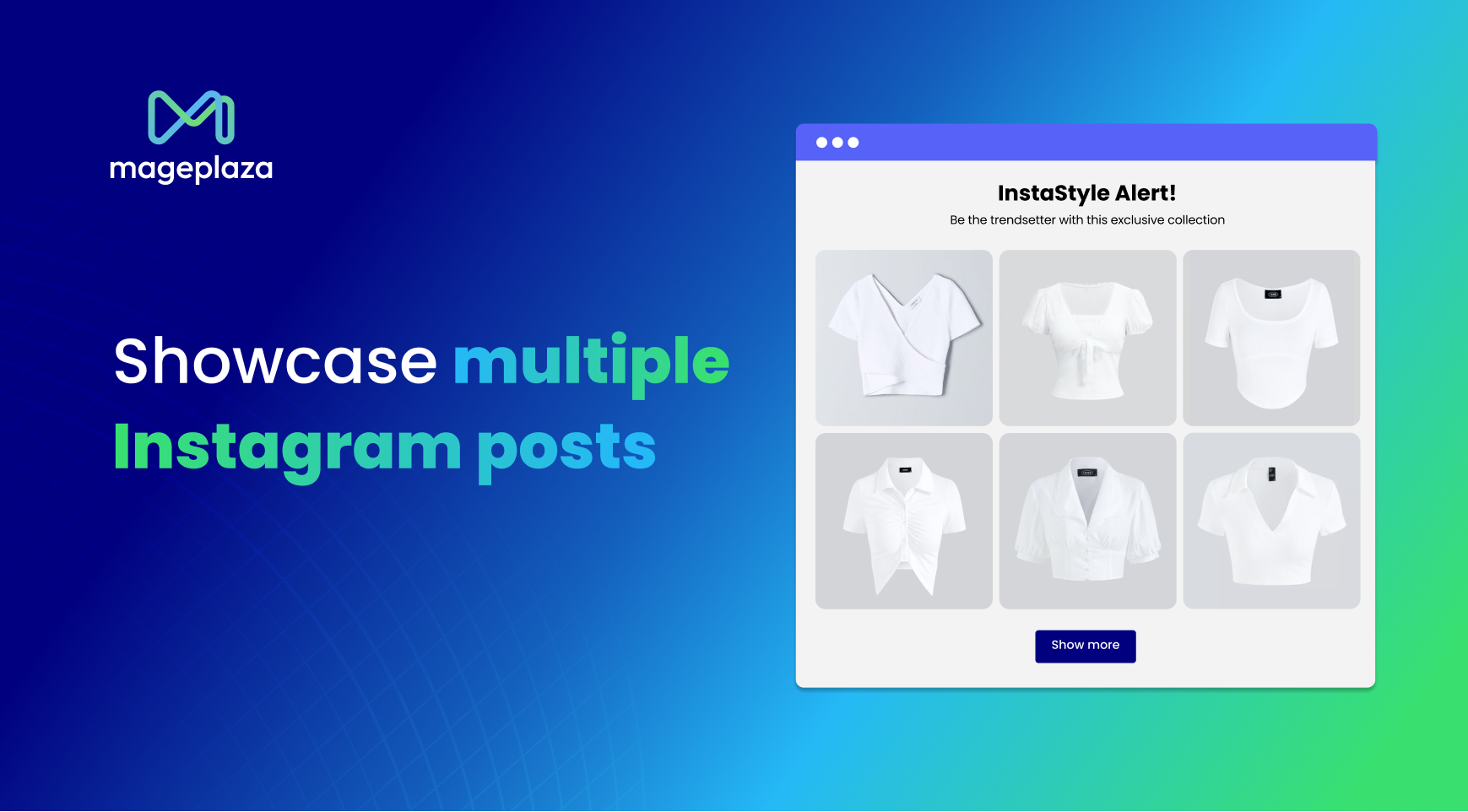Build Trust with Customers: How to Set Up Reviews on Shopify
03-17-2025
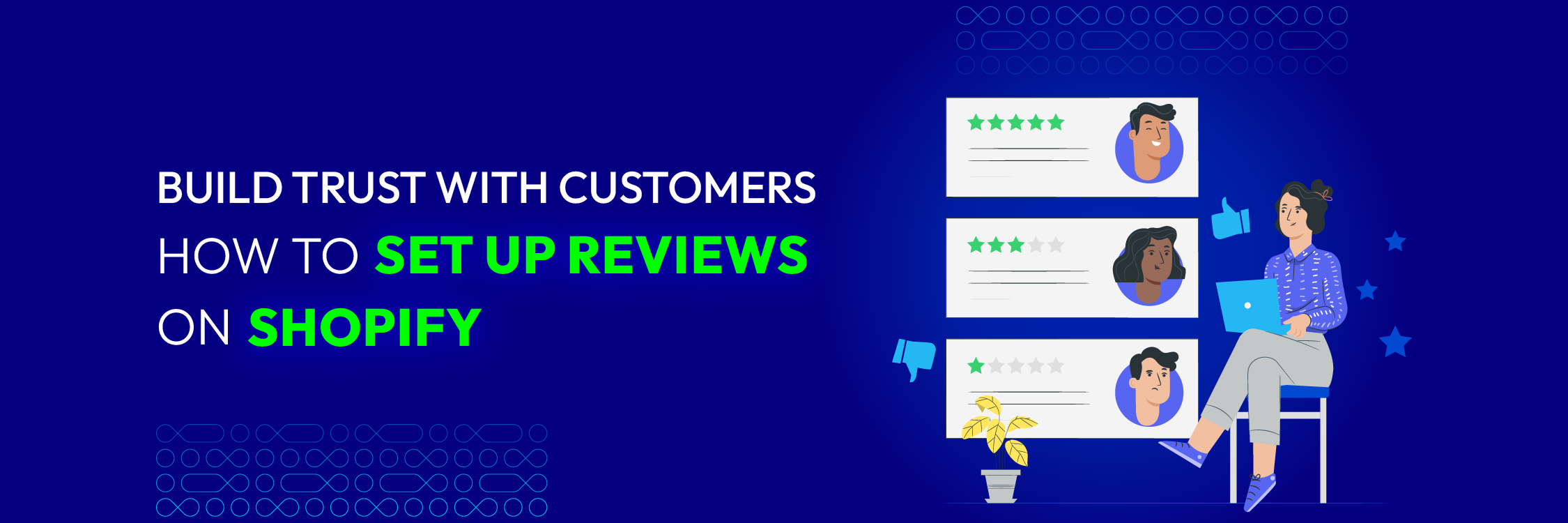
One effective way to achieve gaining customer trust is by adding product reviews to your Shopify store. Product reviews provide social proof, reassure potential customers, and can significantly boost your conversion rates.
This guide will walk you through adding product reviews to your Shopify store, from choosing the best review app to integrating it seamlessly into your store.
The Importance of Adding Product Reviews to Your Shopify Store
Studies consistently show that reviews significantly impact how consumers make purchasing decisions. Here are some compelling statistics to consider:
-
Online reviews impact purchasing decisions by 87% of consumers. This indicates that most prospective clients actively look for evaluations before making a purchase.
-
Positive product ratings can increase consumer willingness to pay by up to 31%. Favorable reviews enhance credibility and could justify a small price increase, potentially boosting profit margins.
-
Statistics show that 92% of buyers hesitate to purchase without user reviews. A lack of reviews can make potential buyers skeptical and lead them to seek products with social proof from previous customers.
These statistics highlight the undeniable power of customer reviews. By incorporating a review system, you’re providing valuable insights and social proof that can convince hesitant shoppers to choose your products.
Finding The Best Shopify Reviews App
Shopify offers a variety of app options to integrate customer reviews seamlessly into your store. Here are some key features to consider when choosing an app:
-
Customization: Find an app that lets you change how the review section looks to match your store’s theme and branding.
-
Moderation Tools: Ensure the app lets you moderate reviews before they are published, giving you control over the content displayed on your site.
-
Integration with Other Apps: Think about using apps that work together with other tools you use, like email marketing platforms or loyalty programs.
According to Shopify announcement, since May 6, 2024, Product Reviews by Shopify was no longer available to install and use. However, many other similar apps are highly rated by many users, such as Loox, Yotpo, Judge.me, Okendo, etc. The apps all have free or paid plans.
How to install the Shopify Product Reviews app
Step 1: Navigate to the Shopify App Store or the App section on the Shopify admin panel.
Choose “Apps” and then visit the Shopify App Store.
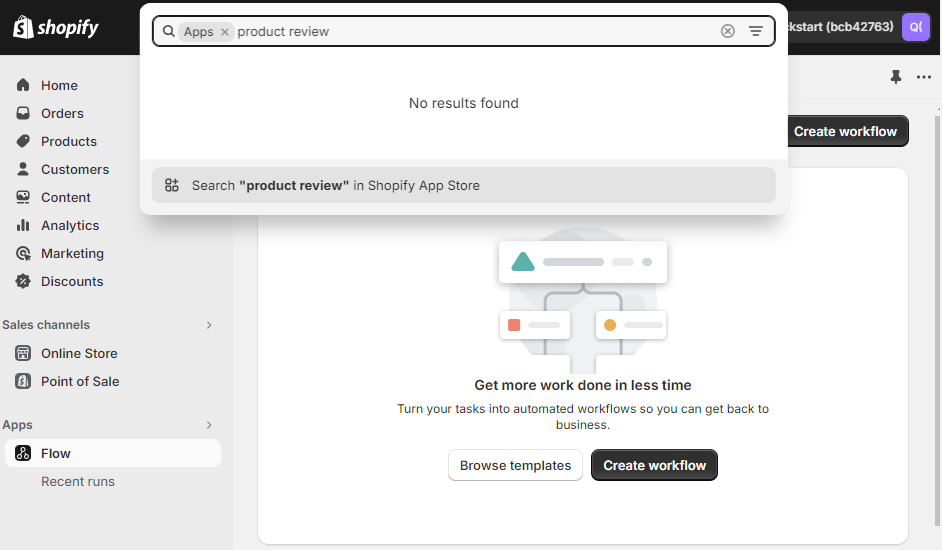
Step 2: Search for Product Reviews app in the App Store
Browse the available apps
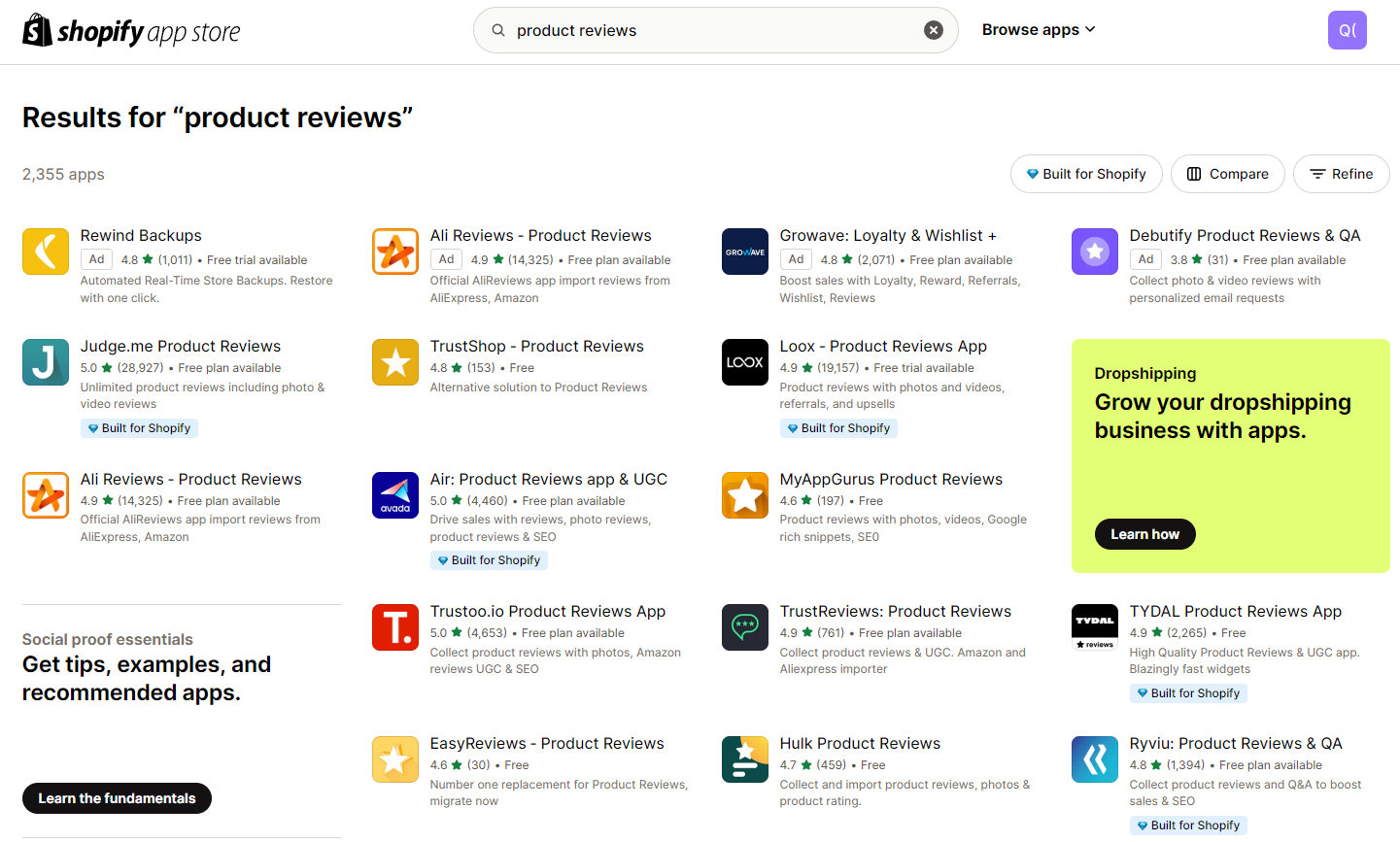
Step 3: Choose the Product Reviews app you want and install it.
Select an app that meets your needs
We’ll take Air: Product Reviews app & UGC as an example
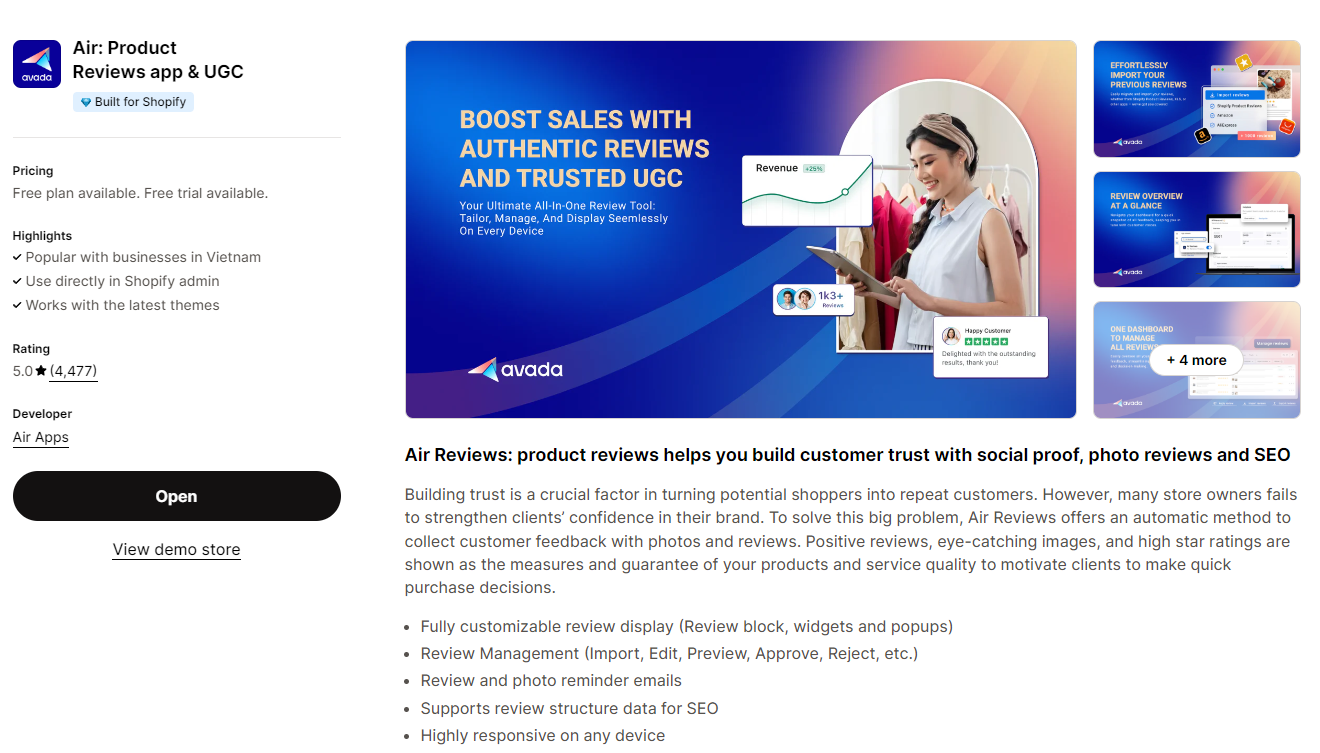
How to add reviews on your Shopify product page
Once you’ve installed your chosen review app, it’s time to integrate it into your product pages:
Step 1: Navigate to the Shopify theme editor
From your Shopify admin panel, go to Online Store, it will auto-jump to Themes.
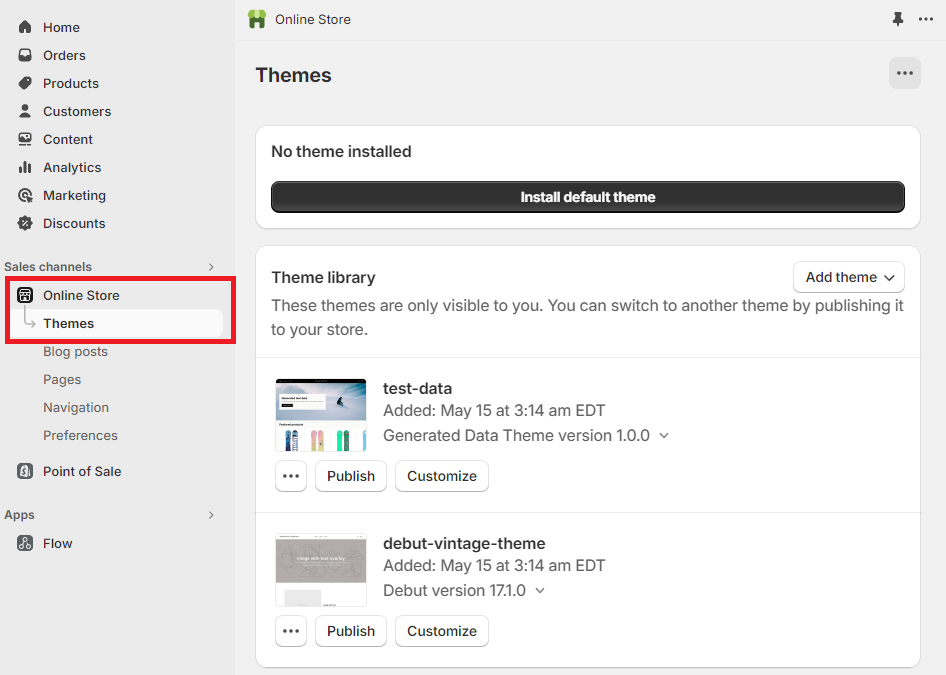
Step 2: In the theme editor, find the theme you want to edit
Locate the Current theme or choose the one you want to edit. If you don’t have one, you can Install default theme. Then click Customize.
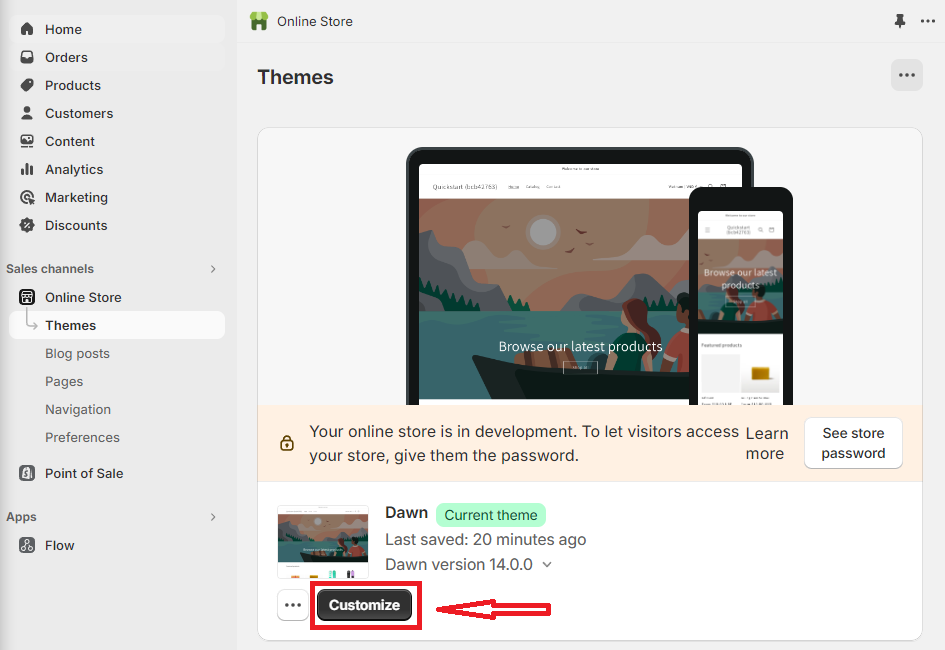
Step 3: Click “Add section” and find the reviews section under “Apps”
Look for a button labeled Add section in which you want to place the reviews. Click on it and choose tab App then find the section for product reviews provided by the app you just installed.
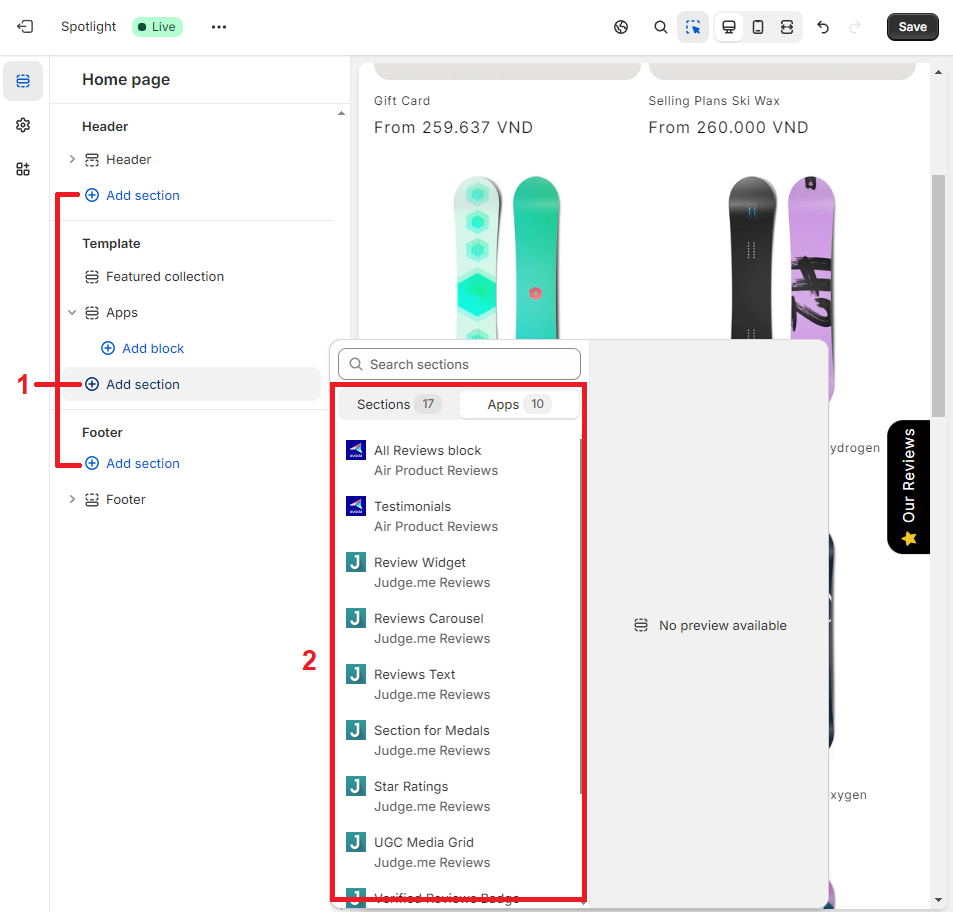
Step 4: Customize your Product Reviews block(s)
You can also include Review block by selecting Add block in that section. Finish all and then Save.
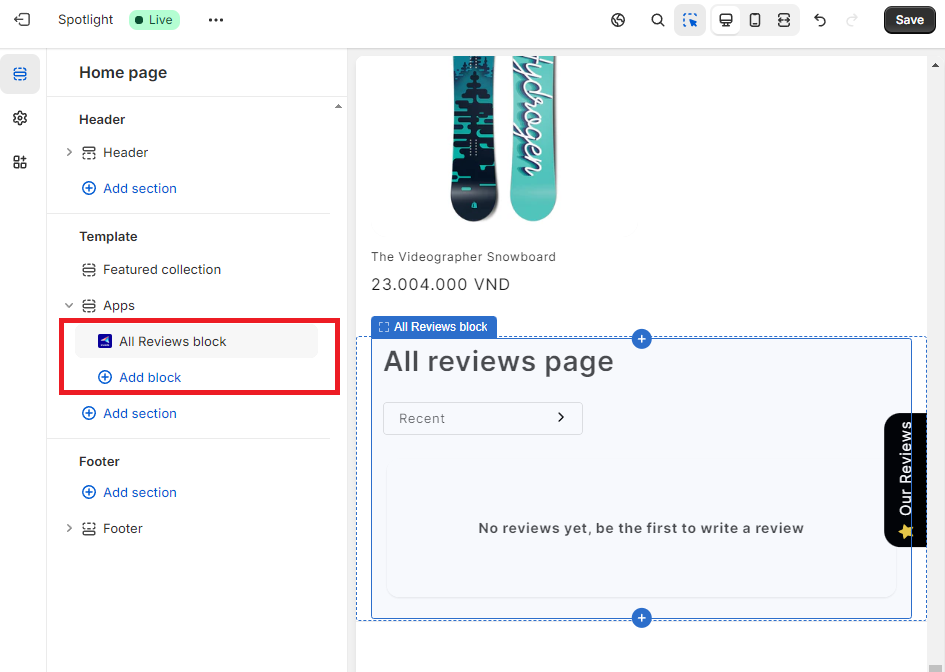
Bonus: Customize your Product Reviews settings
Many review apps, such as Air: Product Reviews app & UGC, allow you to customize the appearance of the review section, such as the number of reviews displayed, the layout, and the color scheme. Configure these options to match your store’s design.
Step 1: Back to your Shopify Admin Panel, find Apps then choose the Product Review App that you already have. Then enable app embed.
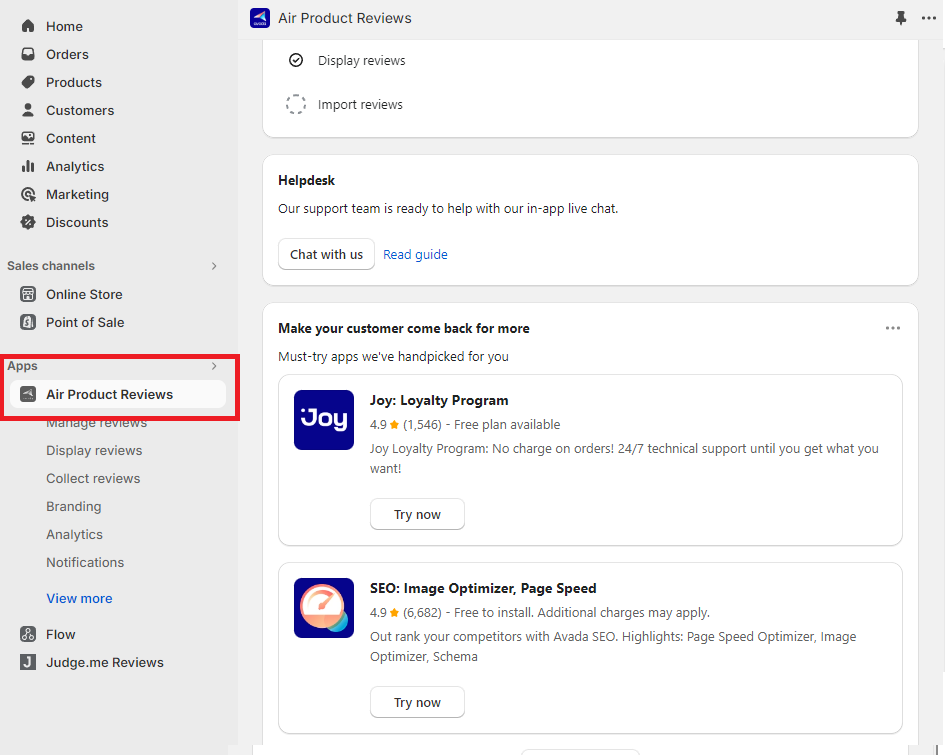
Step 2: Choose Branding to customize visual reviews.
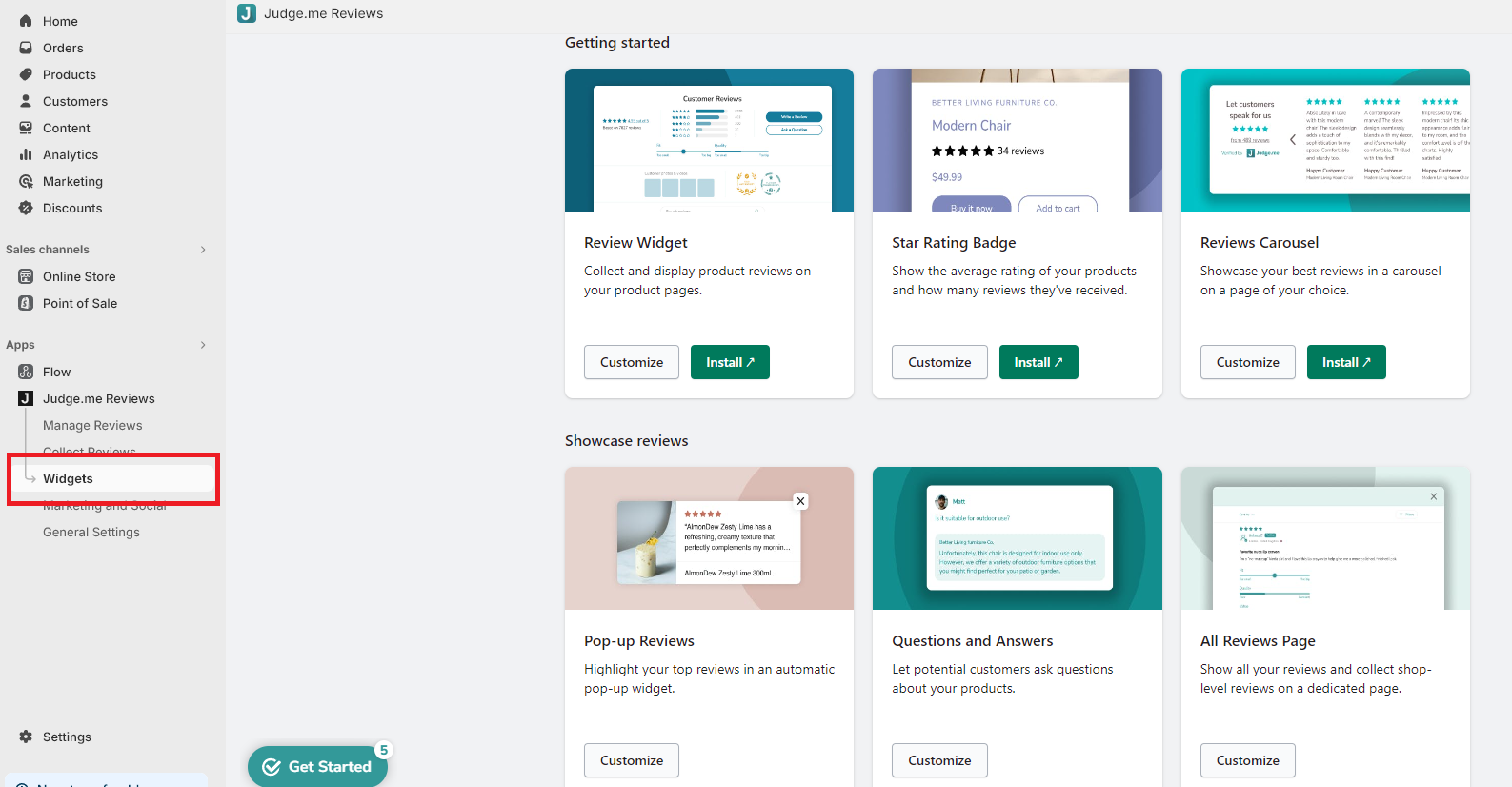
Step 3: In the Branding section of Air Product Reviews App, you can customize: Preset, general appearance, review appearance, advanced settings (text font, customize CSS), … You can also see a preview before clicking Save.
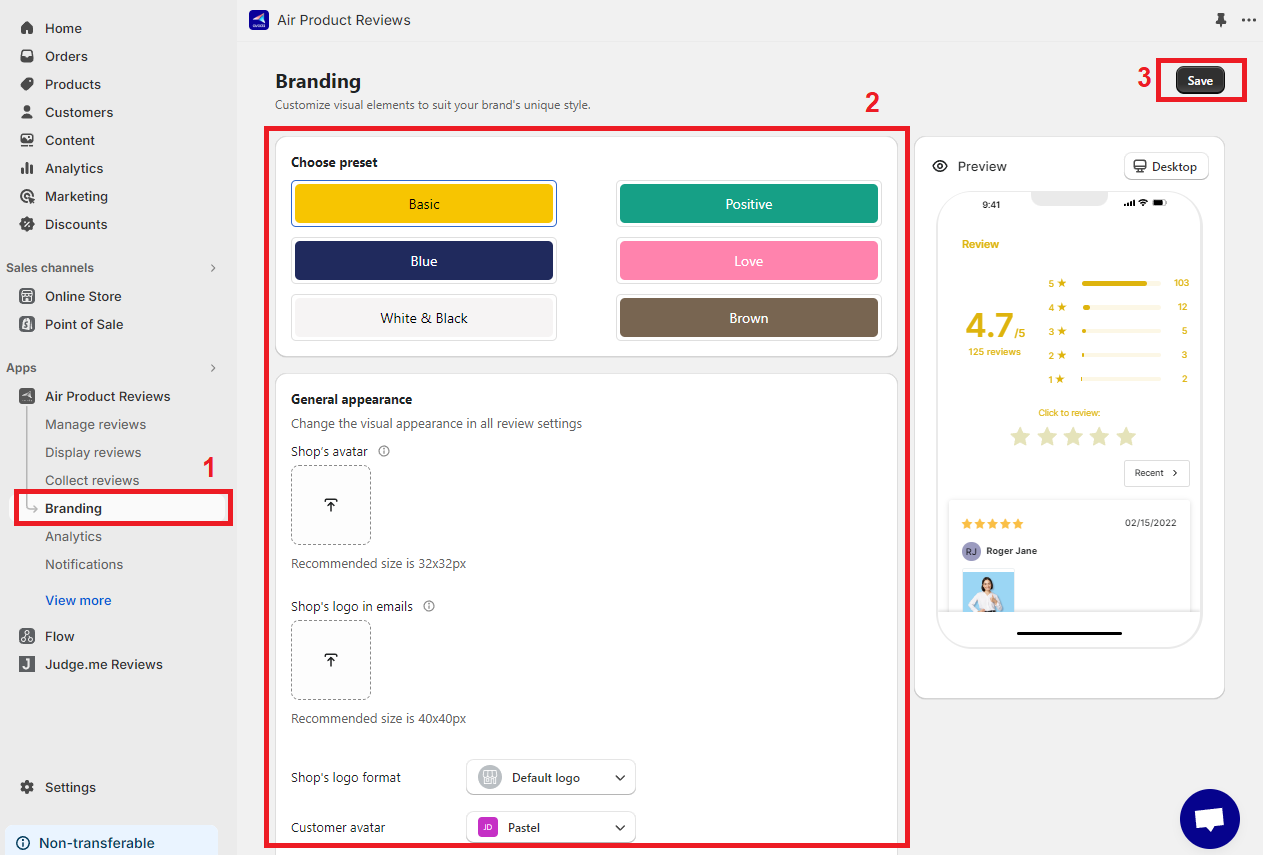
The simple way to add product reviews on Shopify
Adding new apps to your Shopify store can feel overwhelming. But what if there was a simpler, built-in solution for incorporating customer reviews? Enter the magic of Page Builder functionality! This intuitive drag-and-drop interface empowers you to showcase customer testimonials effortlessly.
Here’s how you can transform your product pages with the power of reviews in just four quick steps:
Step 1: In the Page Builder editor, drag a Product Box into place
Search Page Builder on the Shopify App Store then choose an app to install (ex: EComposer builder).
Navigate to the Landing & Pages, and Create a new page for building the Product Page.
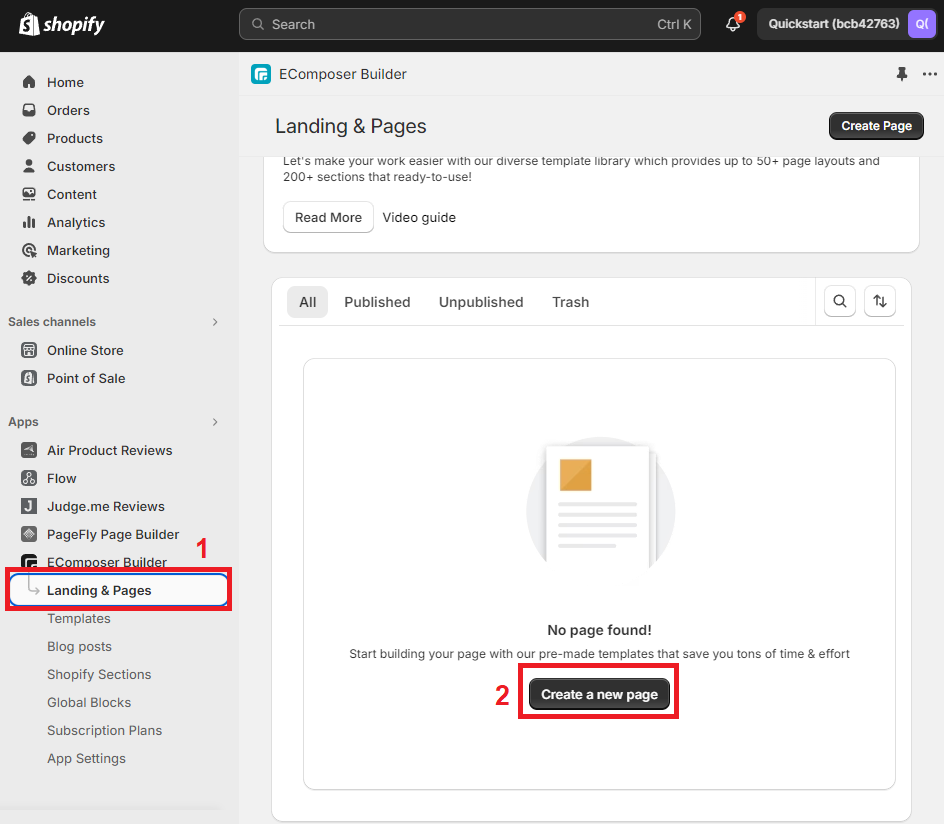
Then Select page type and Choose a template for your product page, after that click Next to set up general page info.
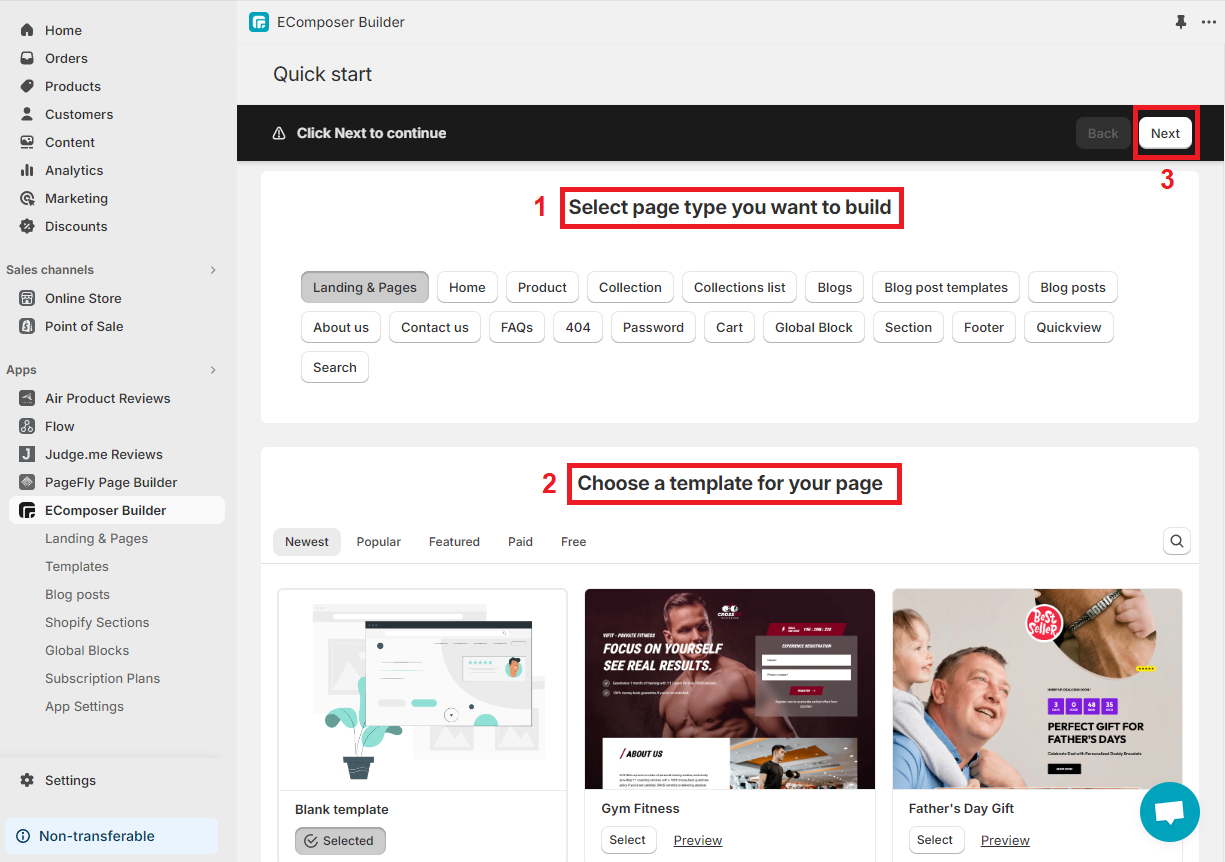
Under tab Elements, drag Product Box in the Shopify section into place.
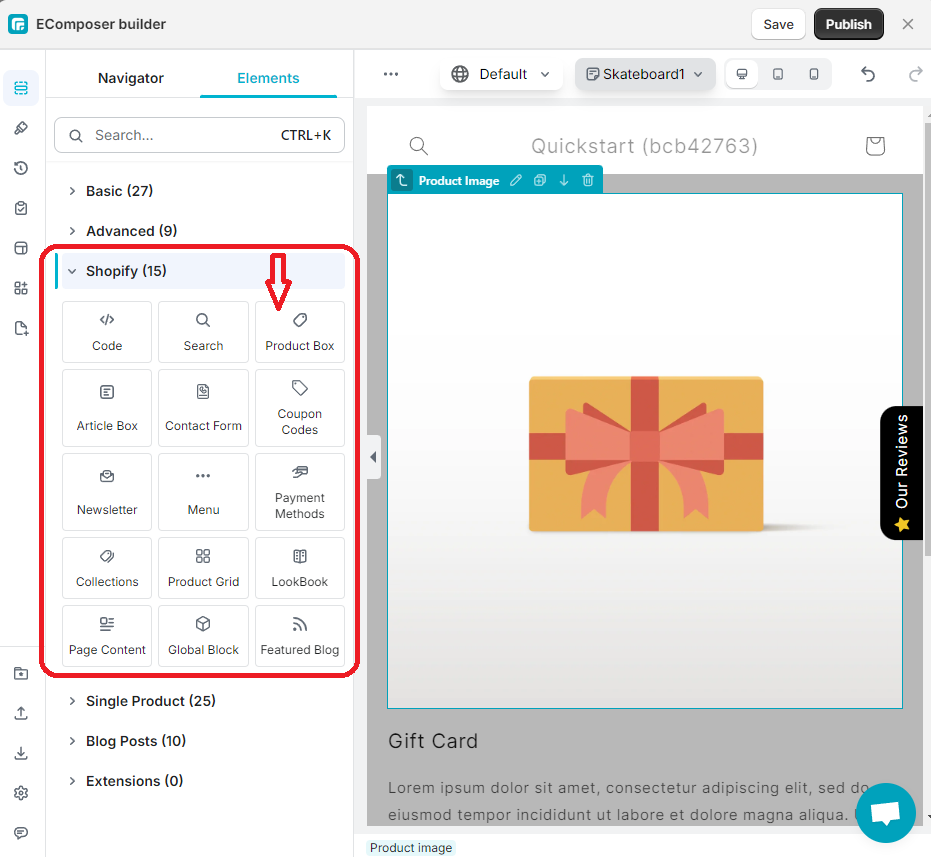
Step 2: Select the product you want reviews for
You can pick a particular product after placing the Product Box. Find the Editing Product Information section at the right corner, choose Content then pick the product you want to add reviews.
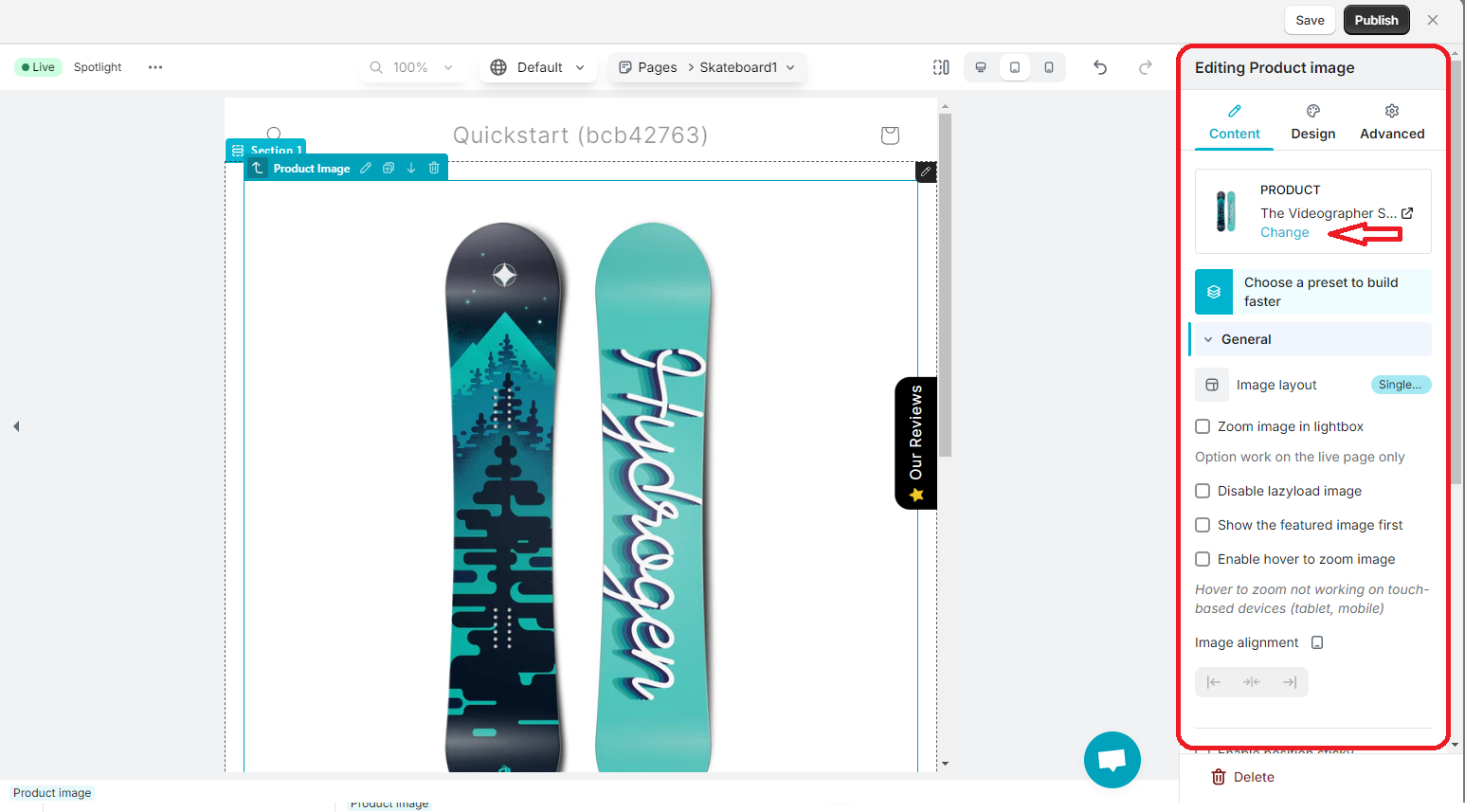
Step 3: Drag the Product Reviews element into the Product Box
Go to the left toolbar, select Extension Library, find the installed Product Review App, and install it in your Page Builder.
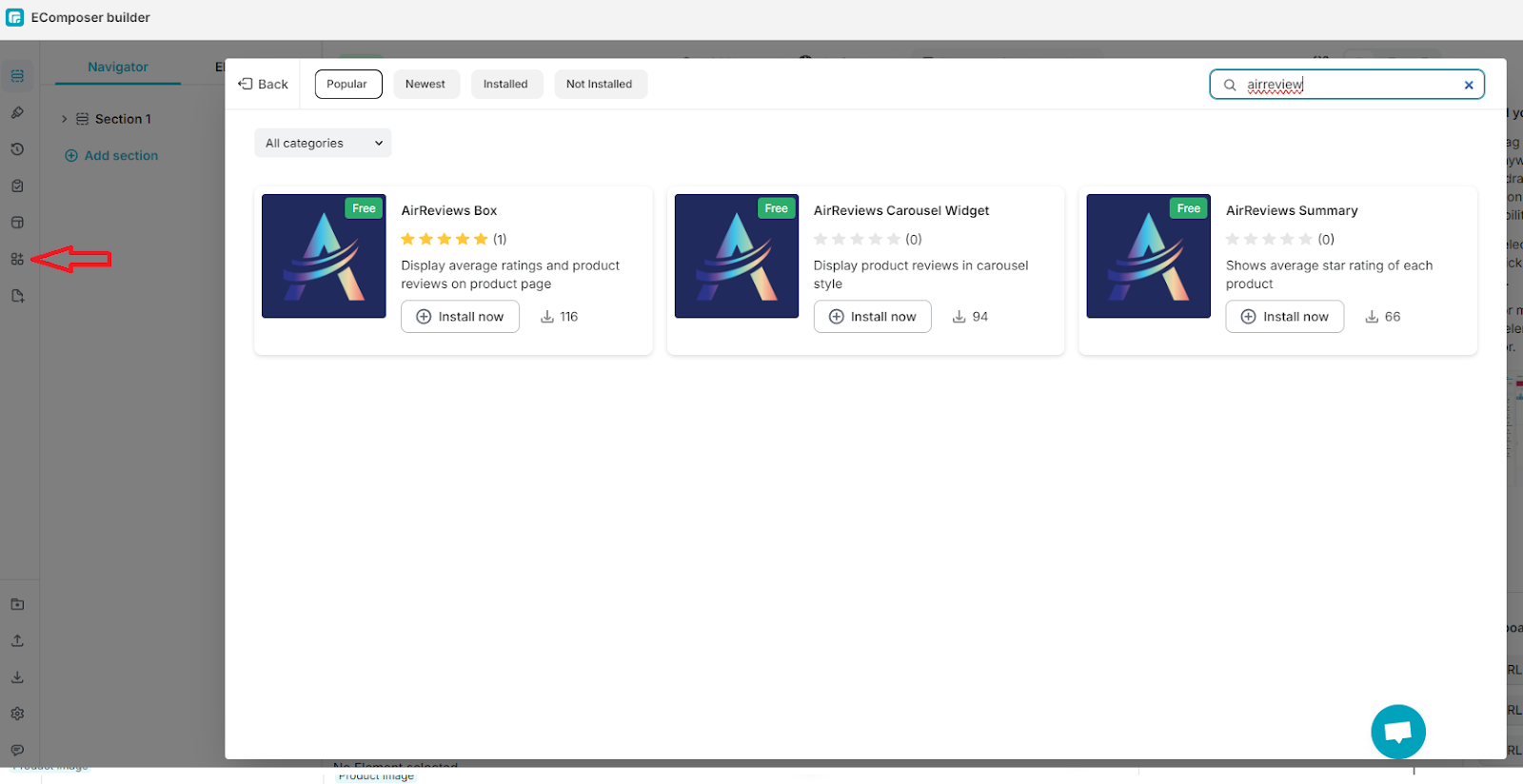
Under tab Elements, drag the Reviews Element in the Extension section inside the Product Box you placed in Step 1.
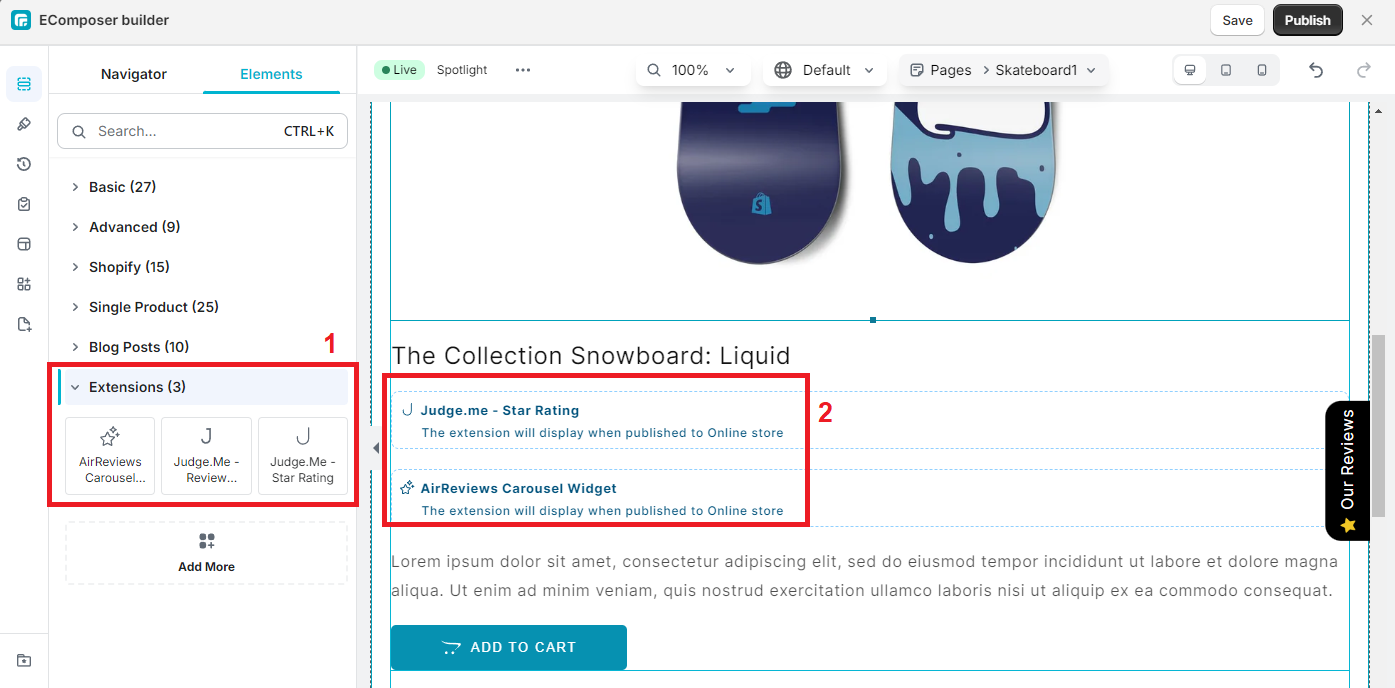
Step 4: Customize your customer reviews
Once you’ve successfully added the Product Reviews element, many Page Builder themes offer additional customization options. This might involve choosing the background color, visibility, entrance animation, scrolling animation, and conditions formatting, …
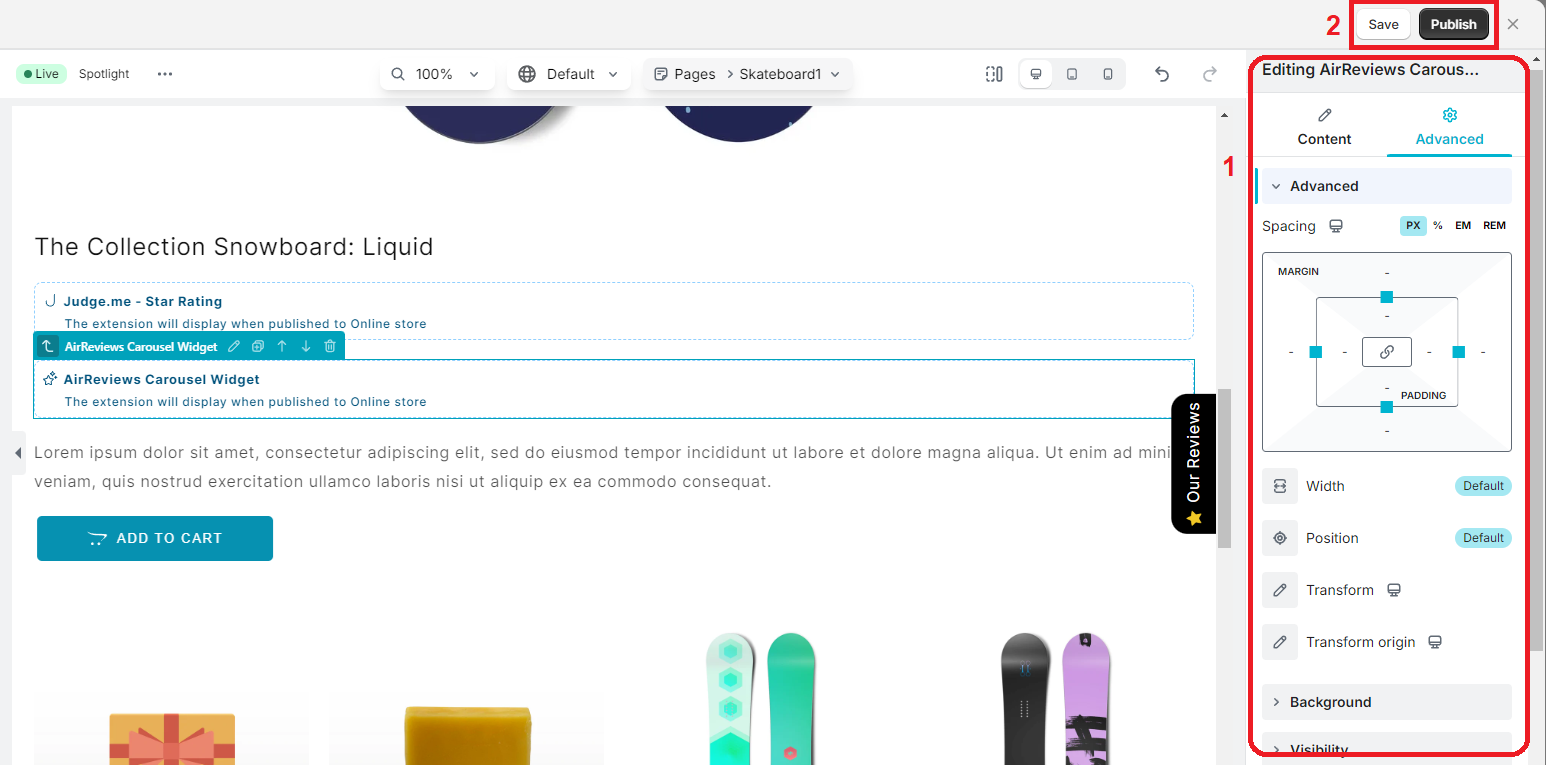
Start Earning Customer Trust with Customer Reviews
By incorporating a product review system into your Shopify store, you’re taking a significant step towards building trust and credibility with potential customers. Here are some extra tips to make your product reviews more effective:
-
Encourage Customers to Leave Reviews: After customers receive their orders, send them follow-up emails politely requesting that they provide a review. Offer a little incentive, such as a coupon code, in exchange for a review, but make sure this doesn’t taint the veracity of the comments.
-
Respond to Reviews (Positive and Negative): Remember to respond to both positive and negative reviews. Thank customers for positive feedback and address concerns in negative reviews. Provide solutions or explanations for any issues raised.
-
Moderate Reviews Fairly: Maintain a high standard for the content displayed in your store. Moderate reviews to remove spam or offensive language, but avoid censoring genuine feedback, even if it’s negative.
Bonus tips
If you want to make your store visual more stunning to attract customers and boost sales, try our new Instagram Feed for Shopify. It’s totally free.
Mageplaza Instagram Feed for Shopify
Engage visitors, build trust, and customize effortlessly. Streamline tasks and boost interaction.
Check it out!
Conclusion
Great reviews inspire trust and confidence and create a sense of social proof, leading to higher sales and happier customers. With a well-managed review system in place, you can transform your Shopify store into a trusted destination for online shoppers, fostering brand loyalty and driving sustainable growth for your business