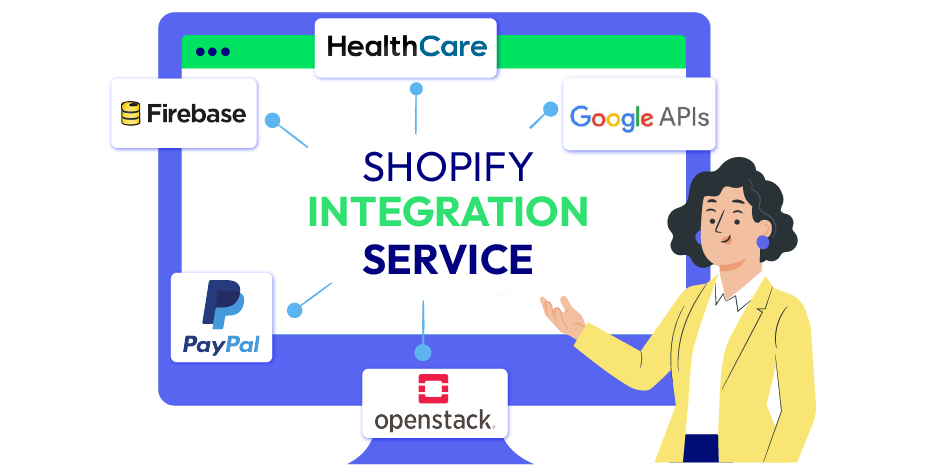Set Up TikTok Pixel on Shopify to Enhance Your Store in 2025
03-17-2025
Having trouble understanding what happens to your TikTok advertising when people see them if you have a Shopify store? One method to discover the answer is to install a TikTok Pixel. You may follow their every step with its assistance, from browsing to purchasing. Go ahead and tweak your adverts for the best outcomes! However, how can I install the Shopify TikTok pixel?
This blog fills that need. It streamlines the installation process using a variety of techniques, including Shopify apps and manual configuration. In addition, we will walk through the procedures to confirm the functionality of the pixel. Additionally, you receive some cutting-edge advice to help you maximize your advertising efforts even more.
So let’s get started, shall we? Let’s use TikTok style to pixel your way to success!
What is TikTok Pixel?
TikTok Pixel refers to a JavaScript code snippet that you can add to your Shopify store in order to track your visitors’ actions. These actions include events such as page views, purchases, etc. It allows you to understand customer behavior, fine-tune your ads, and target the right audience.
Easy to configure, it improves ad performance and conversions by providing insights into what attracts and retains customers. Additionally, it refines your remarketing strategies, allowing you to re-reach visitors who didn’t make a purchase on their first visit.
So, with better control over conversion tracking, audience targeting, and ad optimization, TikTok Pixel is the right choice for you to take smart marketing actions more intelligently. Next, let’s explore the prerequisites for implementing the TikTok pixel on your Shopify store.
Read more: How to Connect TikTok to Shopify? A Complete Guide
What to Prepare before Installing TikTok Pixel on Shopify?
Make sure you have the following items before starting to install your TikTok pixel on your Shopify app store.
-
TikTok Business Account: In order to create and manage your pixel, you must have access to the TikTok Ads Manager through your TikTok Business account. Additionally, it facilitates your access to the entire TikTok marketing toolkit for managing advertising campaigns.
-
TikTok Ads Manager Account: To handle both the pixel and your advertising campaigns, you’ll need a TikTok Ads Manager account.
-
Shopify Admin Access: Necessary to add or modify pixel code in the backend of your store.
-
Recognizing Events (Customer Activity) to Monitor: Determine which online activities—such as page views and purchases—you want the pixel to track.
Now that this is established, let us examine every possible way to integrate the TikTok pixel into a Shopify store.
3 Methods to Install the TikTok Pixel to Your Shopify Store
Method 1: Via TikTok Sales Channel App
The most often used way to integrate TikTok Pixel with your Shopify store is through the sales channel app. It seamlessly connects the worlds of TikTok and your online store. Let’s examine the precise steps that this program takes to assist:
Step 1: Open Shopify and install the TikTok app
Install the TikTok app first by visiting Shopify’s App Store
![]()
Step 2: Link Your Business Account on TikTok
In the Add new features section, click on Set up Now button to start the connection of your business account on TikTok
![]()
You just need to follow the instructions after installation to join your TikTok for Business account.
![]()
Here’s how it looks like when you successfully connect your Tiktok Business account to Shopify.
![]()
Step 3: Link Your Account to TikTok Ads Manager
After you’ve linked your TikTok for Business account, connecting your TikTok Ads Manager account comes next. A TikTok Pixel for Shopify will be created automatically by this method.
![]()
Step 4: Select the Level of Data Sharing
You will be asked to select Standard, Enhanced, or Maximum data sharing based on your comfort level.
Remember, to ensure that your TikTok Pixel effectively tracks user interactions on your website and collects data that may be utilized to optimize your ad campaigns, this step is very important.
![]()
Step 5: Choose an Existing Pixel or Create a New One
After your accounts are linked, you can choose to link your Shopify store with an existing TikTok Pixel or create a new one by selecting the “Create Pixel” button.
![]()
Step 6: Verify the TikTok Pixel Activation Again
Last but not least, check if the TikTok Pixel you chose or configured is active in your TikTok Ads Manager account. In order for the Pixel to begin collecting data on your website, this authentication is essential.
Method 2: Manual Installation
The procedures below can be used to manually install the TikTok Pixel on your Shopify store:
Step 1. Create a Pixel on TikTok: Sign in to the TikTok Ads Manager, choose Tools from the menu bar, and then click Events in the drop-down menu
![]()
Step 2. Select the Web Events in the Event Manager options > Set up Web Events > Manual setup > Next
![]()
![]()
Step 3. To create a pixel, give it a descriptive name, then, click Next
![]()
Step 4. If not preferred, just skip three steps of building funnel events by clicking on the Skip step button and Confirm your actions
![]()
![]()
Step 5. In the Select event setup method window, choose methods for setting up events.
There are 3 options: Events API, Custom Code, Event Builder. In this situation, remember to choose Custom Code. Now, select Next to proceed your actions.
![]()
Step 6. After choosing setup methods, you can View instructions for Custom Code to get the Pixel code.
![]()
Step 7. Copy Pixel Code: Make sure you’ve saved or copied the pixel code to your clipboard.
![]()
Step 8. Use Shopify to Insert Pixel Code: Open your Shopify store. Next, select Online Store -> Go to Themes. Select the three-dots icon on your desired theme field, choose Edit code.
![]()
Step 9. To edit code, in the </>theme.liquid tab, paste the pixel code between the <head> and </head> elements.
![]()
Step 10. Press the Save button to save all your changes so far.
Method 3: Use Shopify TikTok Pixel Apps
A convenient method for adding TikTok Pixels to your store is using Shopify apps. These applications provide you enhanced tracking features and extra functionalities beyond the Pixel setup, all while streamlining the installation process.
We’ve included a list of some apps below for your reference. Let’s review them swiftly!
![]()
For anyone trying to maximize their Facebook advertising efforts, the Omega ‑ Pixels & Events API app is an invaluable resource. It’s an essential tool for advertisers who want to make data-driven decisions because of its intuitive design, comprehensive insights, real-time updates, and configurable reporting options.
Key features:
-
Comprehensive Ad Performance Metrics: Omega offers extensive metrics that break down ad performance in great detail, including clicks, impressions, and conversions.
-
Customizable Reporting: The application gives users the freedom to tailor reports to meet their own business needs by allowing them to be customized based on particular metrics and time periods.
-
Conversion monitoring is an area in which Omega shines, offering information into how well your advertising campaigns are influencing visitors to do desired actions on your website.
-
Cross-Platform Compatibility: Omega offers a comprehensive picture of your advertising activities by ensuring smooth tracking and reporting across several channels with compatibility for a number of platforms.
Trackify Facebook Pixel,TikTok
![]()
Trackify Facebook Pixel, TikTok app is an effective solution that may improve the effectiveness of your Facebook Pixel integration and optimize the performance of your online store. With its extensive tracking and precise audience targeting, this software will improve the marketing efforts for your store.
Key features:
-
Seamless Facebook Pixel Integration: Trackify makes it easier to set up and use Facebook Pixel, which makes for a hassle-free and seamless integration.
-
Dynamic Product Ads: The ease with which dynamic product ads may be created is a notable feature. By presenting your items to the appropriate audience, this feature lets you make the most of your advertising efforts.
-
Advanced Tracking and Analytics: The software offers comprehensive tracking and analytics, giving you important information about consumer behavior, buying trends, and the general effectiveness of your online store.
-
Custom Events and Conversions: Custom events and conversions let you customize your tracking requirements and take a more efficient and individualized approach to figuring out how users interact with your content.
![]()
TiXel, an independent Shopify TikTok Pixel app, revolutionizes TikTok pixel tracking for stores. With a 4.9-star rating, it allows multiple pixels for all products, providing insights into customer behavior and store performance. TiXel’s exceptional customer chat support and user-friendly installation process make it a valuable tool for optimizing ad campaigns, boosting engagement, and driving higher conversions.
Key features:
-
Simple to make and install an infinite number of TikTok pixels at once. Events happen automatically as they happen in-store.
-
Apply pixels to all of the store’s products or just a select few.
-
Learn valuable information on the traffic, audience makeup, and behavior of your store.
-
Installation with only one click and global support. Technical expertise is not necessary.
OnePixel Facebook Pixel,TikTok
![]()
Facebook, TikTok, Google, Snapchat, Twitter, Microsoft, Pinterest, and other networks may all be precisely tracked with the OnePixel Facebook Pixel, TikTok app. OnePixel gives users the ability to increase their Return on Ad Spend (ROAS) and execute more successful ad campaigns by making it simple to set up, deploy, and manage many pixels.
Key features:
-
Cross-Platform Pixel Integration: OnePixel enables a centralized approach to advertising by enabling users to easily manage many pixels from various platforms.
-
Conversion-API Tracking: To get around iOS 14 and ad blockers, the app uses conversion-api tracking. This guarantees precise pixel monitoring, protecting vital information for well-informed decision-making.
-
Highly-Segmented Facebook Ad Audience Lists: Easily generate lists of Facebook users who are specifically targeted to your ads, improving the accuracy of your ad targeting for more successful and customized campaigns.
-
Flexible Event Monitoring: OnePixel offers a variety of crucial event monitoring features, such as ViewContent, AddToCart, AddPaymentInfo, Checkout, Purchase, and more, giving you sophisticated insights into user behavior.
Shopify Integration Service
Let's seamlessly connect your store to powerful tools and platforms and accelerate sales like never before!
Learn moreHow to Uninstall TikTok Pixel from Shopify
We already know precisely how to integrate TikTok Pixel with Shopify. But what happens if someone wishes to uninstall or remove it? It is very easy to remove the TikTok Pixel from your Shopify business.
Here’s how to remove the TikTok Pixel from TikTok Ads Manager if that’s your preference:
![]()
- First, sign into your account on TikTok Ads Manager.
- From the TikTok section located on the left side bar, click the three dots, from that choose Uninstall.
- Choose a specific pixel that needs to be removed.
- Choose Delete from the menu by clicking the three dots next to the name of your pixel. When asked, confirm the action.
![]()
Verify TikTok Pixel Installation on Shopify
Make sure the TikTok Pixel is functioning properly on your Shopify store after setting it up. Here’s how to use the TikTok Pixel Helper to make sure:
- Set up Pixel Helper for TikTok: It is an add-on for Chrome. Locate and install it on your browser by going to the Chrome Web Store.
![]()
-
Go to Your Store: Open the Chrome web page for your Shopify store.
-
Use the Pixel Helper: In your browser, click the TikTok Pixel Helper symbol. It will inform you if your website has the TikTok Pixel activated.
-
Check for Events: Events such as page views or things added to the cart are displayed by the Pixel Helper. These verify accurate tracking of the Pixel.
-
Refresh if Needed: Refresh the website for your store and verify again if there are no events shown.
You can make sure your TikTok Pixel is prepared to gather important data to enhance your advertisements by following these procedures.
Let’s now examine how this integration will assist you.
Advanced Features and Automatic Updates
By integrating TikTok Pixel with your Shopify store, you can access more capabilities and make sure that your marketing efforts are powered by the most recent updates. With it, you benefit in:
-
Advanced Matching: Improves visitor action tracking accuracy so you can see how ads affect site behavior.
-
Audience enrichment: Assists in customizing advertising by employing precise data to more successfully connect with potential consumers.
-
Automatic Updates: Because of TikTok’s direct interaction with Shopify, your marketing tools are kept up to date automatically without human intervention.
Best Practices and Tips for Effective TikTok Advertising
Adhering to best practices and recommendations will greatly enhance the performance of your TikTok advertising campaign when integrating TikTok Pixel into your Shopify store. Here are a few highlights:
-
Configure TikTok Pixel correctly: Track user behaviors that are most important to your organization by starting with important events such as View Content, Add to Cart, and Complete Payment.
-
Utilize first-party cookies and advanced matching: Turn these options on for more accurate attribution of ads and improved campaign effectiveness.
-
Simple installation with partner platforms: For a hassle-free Pixel setup, use the one-click setup offered by TikTok E-commerce Partner Platforms, such as Shopify.
-
Creative Ad content: Convert pre-existing films into advertisements with TikTok’s Spark Ads, taking advantage of their increased completion rate to increase engagement.
-
Optimize campaign settings: Choose Website Conversions as your goal and begin with Add to Cart as your optimization event for new campaigns.
-
Utilize TikTok’s social commerce features: By allowing live shopping, shoppable videos, and product displays on the platform, TikTok Shop helps you reach a wider audience and interact with more potential customers.
Conclusion
Finally, by integrating TikTok Pixel into your Shopify store, you can take full use of TikTok’s enormous user base and greatly improve your marketing efforts. Learn how to leverage useful TikTok features for a profitable TikTok advertising campaign by following the step-by-step instructions on adding the TikTok pixel to Shopify.
FAQs
In what location within my Shopify store should I install the TikTok Pixel?
In the backend of your Shopify store, you install the TikTok Pixel. To be more precise, you can use Shopify’s connectors to automate the process or add the Pixel code to the theme liquid files for your store.
Can someone without any coding experience install the TikTok Pixel?
Yes, you may install the TikTok Pixel without directly editing code by using one of the several Shopify TikTok pixel apps. These offer an easy-to-use interface for linking your Shopify store and TikTok Ads account.
How can I know whether my TikTok Pixel is operating properly?
Once the Pixel is installed, you may check to see if it is functioning properly on the pages of your store by using the browser plugin Pixel Helper from TikTok. This utility will indicate whether the Pixel is installed correctly and whether any problems need to be fixed.
Can I use the TikTok Pixel on my Shopify store to track particular events?
Sure, you can monitor particular Shopify events like page views, add-to-carts, and purchases using the TikTok Pixel. To customize your tracking based on your business requirements, you can configure these events in your TikTok Ads account.
How should I proceed if I run into issues setting up the TikTok Pixel?
For troubleshooting advice, go to TikTok’s support documentation if you have any problems installing the TikTok Pixel. Furthermore, Shopify’s community forums and support staff can be excellent sources of help.