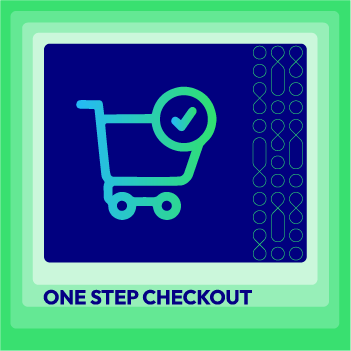How to Enable One Step Checkout on Hyva
Vinh Jacker | 08-28-2024
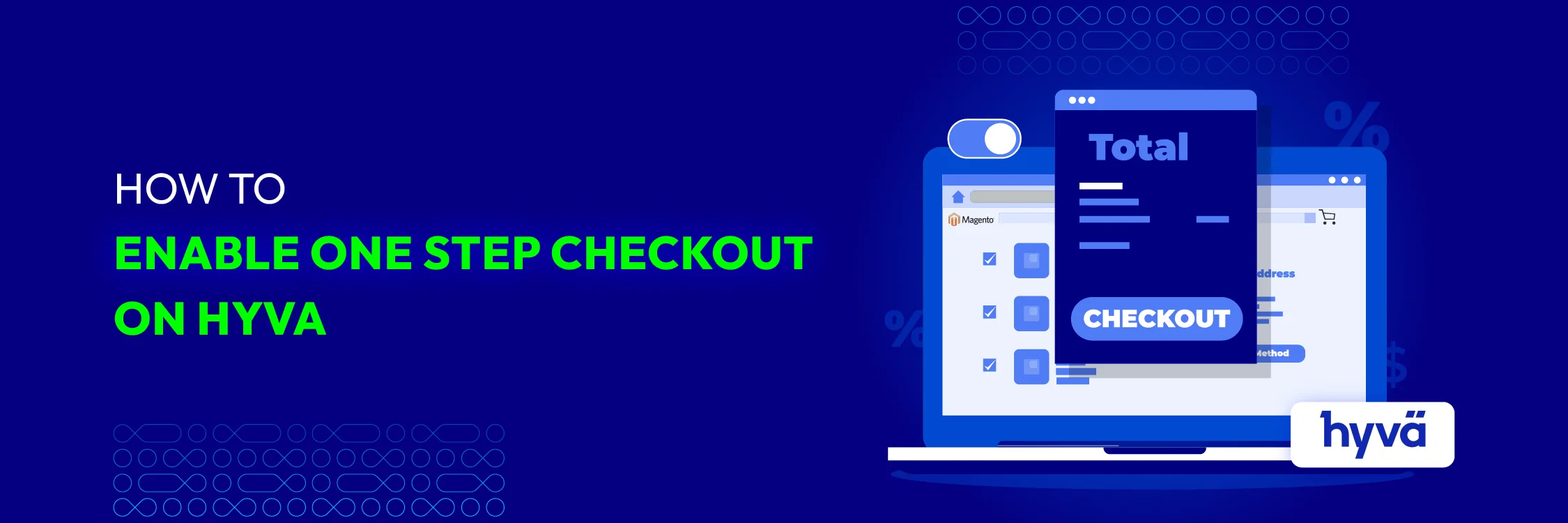
If your eCommerce store loses customers at checkout, the problem might lie in your order success controller configuration on Hyva. A poor and clunky checkout experience makes potential buyers abandon their carts.
In this article, we’ll guide you on how to enable One Step Checkout on Hyva. By doing so, you can create a seamless checkout flow that keeps customers satisfied and increases conversion rates.
How to Enable One Step Checkout on Hyva
To successfully enable One Step Checkout on Hyva, you need to follow 3 steps below:
Step 1: Install Hyva_LumaCheckout
To begin, you need to install the Hyva_LumaCheckout module. Follow this detailed guide provided by Hyva.

Step 2: Add onestepcheckout to Hyva theme configuration
The next step is to configure the OneStepCheckout module within your Hyva theme
1, Navigate to your Magento Admin Panel
2, Go to Stores > Configuration
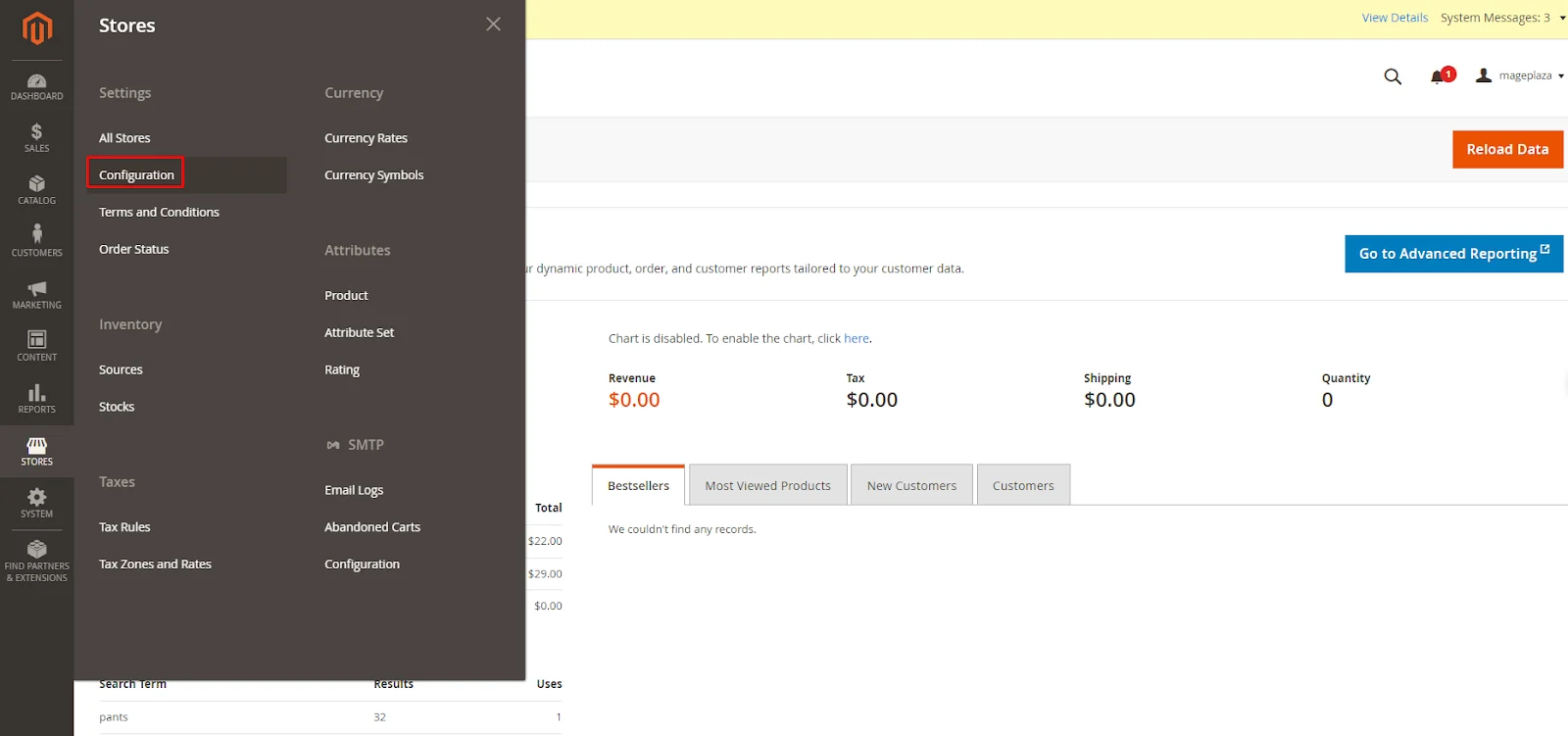
3, Click on Hyva Themes > Theme Fallback
4, Add onestepcheckout in the Apply fallback to requests containing section
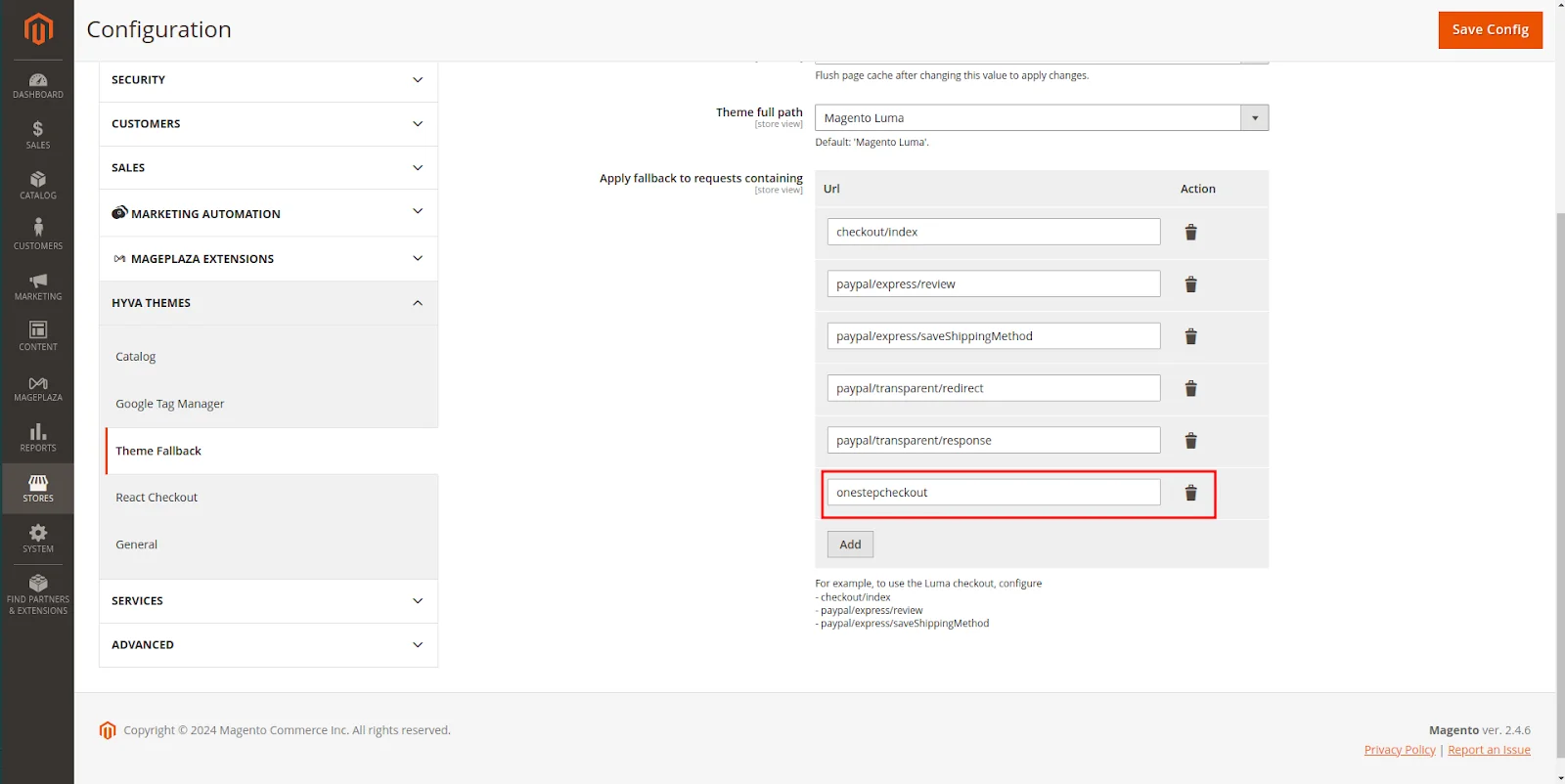
5, Save the configuration
Step 3: Clear Cache And Check Checkout
Finally, it is necessary to clear the Magento cache and verify that the checkout operates correctly.
1, Clear the cache
Running the following command to clear the cache:
bin/magento cache:flush
2, Check Checkout
The next step is to add the product to the cart. Then, go to hyva.magento.com/onestepcheckout
to check the result. Remember to replace hyva.magento.com with your own domain name.
Note: Magento 2 One Step Checkout, Magento 2 Product Options, and Extra Fee extensions are required to enable One Step Checkout in this way.
Conclusion
By following these detailed steps, you can successfully enable One Step Checkout on your Hyva theme. This will create a smooth and efficient checkout process for your customers. If you have any doubts or need further assistance, feel free to ask.