How to Create/Get/Update/Delete Cookie in Magento 2
Vinh Jacker | 03-17-2025
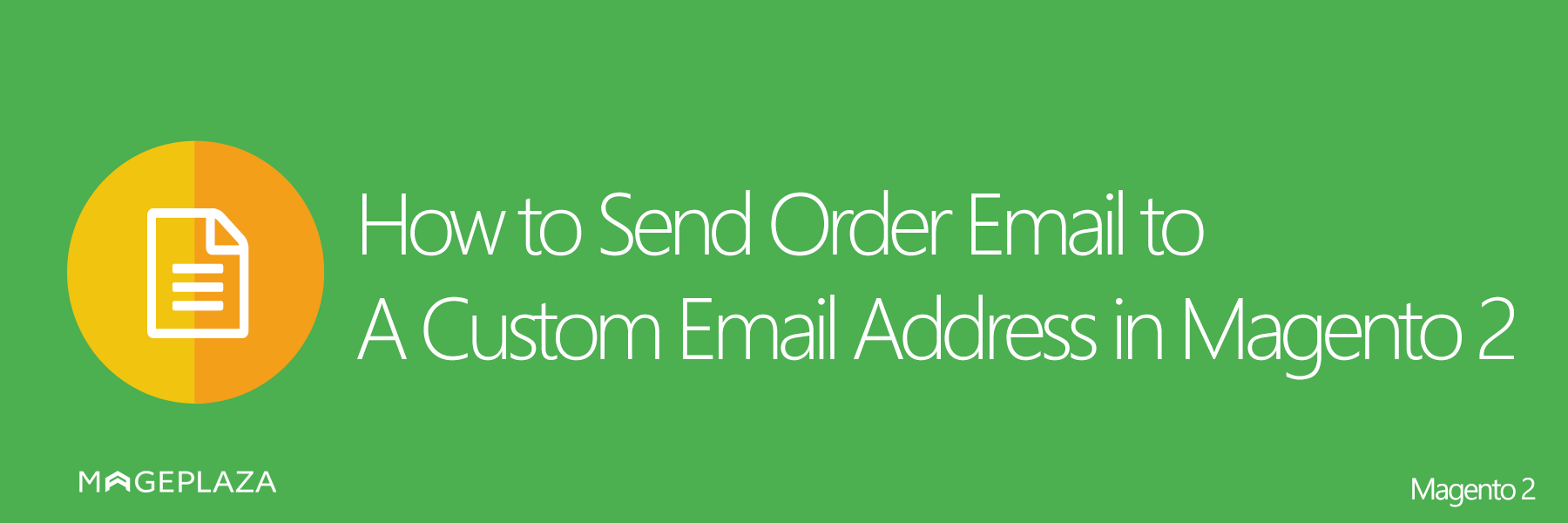
Cookies play a crucial role in Magento 2 by storing user preferences, session data, and tracking information to enhance the customer experience. Whether you’re working on custom functionalities, personalized user experiences, or tracking mechanisms, setting cookies correctly is essential. In this guide, we’ll walk you through how to set, get, and delete cookies in Magento 2 using best practices.
Why Use Cookies in Magento 2?
Cookies help improve user experience and store temporary data for various functionalities, such as:
- Remembering user preferences (e.g., selected language or currency).
- Tracking user sessions without storing data in the database.
- Implementing custom functionality, such as promotional pop-ups based on user behavior.
- Maintaining authentication tokens for logged-in users.
Now, let’s dive into how to set a cookie in Magento 2 using different methods.
Create a controller to read cookie
The first is setting a Readcookie.php controller in the app/code/Mageplaza/HelloWorld/Controller/Cookie. The Readcookie.php contains the following content:
<?php
namespace Mageplaza\HelloWorld\Controller\Cookie;
class Readcookie extends \Magento\Framework\App\Action\Action
{
/**
* @var \Magento\Framework\Stdlib\CookieManagerInterface
*/
protected $_cookieManager;
/**
* @param \Magento\Framework\App\Action\Context $context
* @param \Magento\Framework\Stdlib\CookieManagerInterface $cookieManager
*/
public function __construct(
\Magento\Framework\App\Action\Context $context,
\Magento\Framework\Stdlib\CookieManagerInterface $cookieManager
)
{
$this->_cookieManager = $cookieManager;
parent::__construct($context);
}
public function execute()
{
$cookieValue = $this->_cookieManager->getCookie(\Mageplaza\HelloWorld\Controller\Cookie\Addcookie::COOKIE_NAME);
echo($cookieValue);
}
}
Create a controller to delete cookie
Create the Deletecookie controller in the app/code/Mageplaza/HelloWorld/Controller/Cookie with the following content:
<?php
namespace Mageplaza\HelloWorld\Controller\Cookie;
class Deletecookie extends \Magento\Framework\App\Action\Action
{
/**
* @var \Magento\Framework\Stdlib\CookieManagerInterface
*/
protected $_cookieManager;
/**
* @param \Magento\Framework\App\Action\Context $context
* @param \Magento\Framework\Stdlib\CookieManagerInterface $cookieManager
*/
public function __construct(
\Magento\Framework\App\Action\Context $context,
\Magento\Framework\Stdlib\CookieManagerInterface $cookieManager
)
{
$this->_cookieManager = $cookieManager;
parent::__construct($context);
}
public function execute()
{
$this->_cookieManager->deleteCookie(
\Mageplaza\HelloWorld\Controller\Cookie\Addcookie::COOKIE_NAME
);
echo('DELETED');
}
}
How to Configure Cookies in Magento 2
Step 1: Log in to Magento Admin Panel
- Open your browser and go to your Magento Admin Panel.
- Log in using your Admin credentials.
Step 2: Navigate to Cookie Settings
- In the left sidebar, click Stores → Configuration.
- Under the General section, select Web.
- Scroll down and expand the Default Cookie Settings section.
Step 3: Configure Cookie Settings
1. Set Cookie Lifetime
- Locate Cookie Lifetime and enter the duration in seconds.
- Default is 3600 seconds (1 hour).
- If you want cookies to persist longer, set a higher value (e.g., 86400 for 1 day).

2. Configure Cookie Path
-
The Cookie Path determines where the cookie applies within your website.
-
Default: / (applies to all pages).

3. Set Cookie Domain
- Specify the domain for the cookies (e.g., .yourdomain.com).
- If your store has multiple subdomains, using a leading dot (e.g., .example.com) allows cookies to work across subdomains.
4. Enable HTTP-Only Cookies
- Set Use HTTP Only to Yes to restrict cookies from being accessed by JavaScript (enhancing security).
5. Enable Secure Cookies (for HTTPS sites)
- Set Use Secure Cookies to Yes to enforce cookies only over HTTPS connections.
- This ensures encrypted communication and prevents data interception.

6. Enable Cookie Restriction Mode (For GDPR Compliance)
- Set Enable Cookie Restriction Mode to Yes to display a cookie consent popup for users.
- This is crucial for GDPR and privacy compliance.
Step 4: Save and Apply Changes
- After configuring the settings, click Save Config.
- Clear the Magento cache by navigating to System → Cache Management → Flush Magento Cache.
Step 5: Test Cookie Configuration
To ensure cookies are working correctly:
- Open your website in a browser.
- Inspect cookies by opening Developer Tools (F12) → Application → Cookies in Chrome.
- Verify that cookies are being stored with the correct domain, path, and expiration time.
How to Edit Cookie Policy in Magento 2
#1. Log into the Admin Panel and navigate to Content → Pages under the Elements section.

#2. Find the Privacy Policy page in the list and click Edit from the Actions dropdown menu. #3. Select the appropriate Store View where the Cookie Policy should be applied, and ensure the page status is set to Enabled. #4. Under the Content tab, update the Cookie Policy details, including:
- Types of cookies used
- Purpose of data collection
- How users can manage or disable cookies

#5. In the Page in Websites section, confirm the Store View Assignment to control visibility across different stores.

#6. Click Save to apply the changes. #7. Clear the Magento cache under System → Cache Management, then visit the storefront to confirm that the updated Cookie Policy is correctly displayed.

Troubleshooting Tips for Configuring Magento 2 Cookies
If you’re experiencing issues with Magento 2 cookies, follow these troubleshooting steps to resolve configuration errors and ensure smooth functionality.
- Check Admin Access – Ensure you have admin permissions to modify cookie settings.
- Clear Browser Cache – Fix login or display issues by clearing your browser’s cache and cookies.
- Verify Cookie Settings – Double-check cookie lifetime, path, and domain under Stores → Configuration → Web.
- Ensure Magento Version Compatibility – Settings may vary based on your Magento 2 version.
- Test Across Browsers – Confirm cookie functionality in Chrome, Firefox, Safari, and Edge.
- Validate Server Configuration – Ensure your web server meets Magento’s requirements and doesn’t block cookies.
- Check Third-Party Extensions – Temporarily disable extensions to identify conflicts with cookies.
- Fix Cookie Notice Issues – Set Cookie Restriction Mode to Yes in Magento’s configuration.
- Clear Magento Cache – Flush the cache via System → Cache Management or use:
php bin/magento cache:clean php bin/magento cache:flush - Check Logs for Errors – Review /var/log/system.log and /var/log/exception.log for cookie-related issues.
- Seek Community Help – If issues persist, consult Magento forums, GitHub, or hosting experts.
FAQs
1. What are the benefits of configuring cookie files in Magento 2?
Proper cookie configuration in Magento 2 offers several benefits:
- Enhanced User Experience – Stores user preferences like language and currency.
- Session Management – Helps retain cart items and login sessions.
- Compliance with Privacy Regulations – Ensures adherence to GDPR, CCPA, and other laws.
- Improved Security – Restricts unauthorized access by enabling secure cookies.
- Better Tracking and Analytics – Helps analyze customer behavior for marketing strategies.
2. How do I enable cookies in Magento 2?
Go to Stores → Configuration → Web → Default Cookie Settings, set Enable Cookie Restriction Mode to Yes, and save the configuration.
3. Why is my cookie message not displaying?
Check that Cookie Restriction Mode is enabled under Stores → Configuration → Web. Also, clear the Magento cache and refresh the page.
4. How do I customize the cookie message in Magento 2?
Modify the text in Stores → Configuration → Web → Default Cookie Settings → Cookie Restriction Notice Text.
5. How do I test if cookies are working in Magento 2?
- Open Developer Tools in your browser (F12).
- Go to Application → Storage → Cookies.
- Verify that your cookies are being set correctly.
6. How can I disable cookie notifications in Magento 2?
Yes, you can disable the cookie consent banner by turning off Cookie Restriction Mode:
- Navigate to Stores → Configuration → Web → Default Cookie Settings.
- Set Enable Cookie Restriction Mode to No.
- Save the configuration and flush the cache.
7. Do Magento 2 extensions influence browser cookie settings? Yes, Magento 2 extensions can alter browser cookie settings by adding new cookies or modifying existing ones to improve functionality or analytics. It is recommended to review extension details and their effect on cookies to maintain compliance and ensure a seamless user experience.
Final Words
Configuring, editing, and deleting cookies in Magento 2 is a simple yet critical step in improving user experience, security, and compliance. By adjusting cookie settings properly, you ensure that session data is stored efficiently while maintaining privacy and security standards.
Related Topics








