Eliminate render-blocking resources CSS: The complete guide
Vinh Jacker | 10-16-2023

In today’s digital age, website speed and performance are crucial factors in determining its success. Big search engines like Google prioritize websites that load quickly, as they understand the importance of delivering a smooth user experience.
However, one of the most common impediments to website performance is render-blocking resources. CSS is one of the types of resources that can slow down the rendering of a webpage.
This blog will provide a comprehensive guide to understanding what render-blocking resources are and how to eliminate render-blocking resources CSS. Our complete guide will teach you the best practices and techniques to optimize your website’s performance. So, let’s dive right in!
What are render-blocking resources?
Render-blocking resources refer to code segments found in website files, typically in CSS and JavaScript, which hinder the fast loading of web pages. These resources require significant time for the browser to process, but they might not be crucial for the user’s immediate experience. Remove or eliminate render-blocking resources CSS until the browser requires them to help improve webpage loading speed.

As a user visits a webpage, the browser initially processes the HTML code to present the content above the fold. The term “above-the-fold” (ATF) refers to the section of a webpage that is immediately visible to a user upon loading. Any content that requires scrolling down to view is considered non-ATF.
The browser then downloads and processes any CSS and JavaScript files it encounters. If these resource files contain redundant or unnecessary code segments, it can cause the webpage to load at a slower pace. But one thing to remember is that not all CSS and JavaScript files are render-blocking. However, if CSS or JavaScript is executed at the wrong time, it can negatively impact a website’s performance.
Render-blocking resources CSS
Lighthouse, the technology that drives PageSpeed Insights, identifies CSS and JavaScript files as the two kinds of render-blocking resources that can slow down web pages. But in this blog, we will focus on CSS stylesheets.
CSS stylesheets are responsible for a web page’s overall design and presentation. CSS is essential for websites as it adds style and formatting to web pages, making them more visually appealing. When a CSS file is located in the section of an HTML page, it is considered a render-blocking resource.</span></p>
CSS is called a cascading stylesheet because it applies property values to the content hierarchy in a cascading manner. Child elements can inherit or override property values from their parent elements, a feature provided through a model according to a hierarchical scope of effect. However, if this model is not utilized correctly, it can significantly impact a website’s performance. Having render-blocking resources on your WordPress site can cause you to lag in search results. Even if you are currently ranked highly, websites that perform better in loading speed may eventually surpass you. Here are the reasons why you should identify render-blocking resources: When a browser encounters render-blocking resources, it frequently halts the rendering process to retrieve and process the resources. This can cause users to become frustrated and leave the site due to the page’s unresponsiveness or slow rendering. Additionally, if a resource loads slowly, the browser may give up and stop attempting to load it, resulting in broken pages or missing information on the site. The primary drawback of render-blocking resources is that they can significantly slow down website loading speeds. This occurs when a webpage contains resource files with redundant or unnecessary elements. As a result, slower loading speeds can negatively impact search result rankings, decrease user engagement, and increase bounce rates. When rendering delays occur, it can lead to a negative user experience. Users typically expect fast loading times, and they may abandon a site that loads slowly and seek out a faster alternative. Slow-loading websites have a damaging effect on consumer satisfaction and brand reputation. Consequently, website traffic and conversion rates can significantly decrease as a result. Here are 3 performance indicators for websites that render-blocking resources will negatively influence: Largest Contentful Paint, Total Blocking Time, and First Contentful Paint. These performance scores on your Page Speed Insight will take a hit if your web pages encounter render-blocking resources. As a result, it is critical to eliminate such resources to avoid making it difficult for users to explore your website. Many tools are available for you to check whether or not your WordPress site currently has render-blocking resources. Here are two valuable tools that you can use: Before removing render-blocking resources from your website, it’s essential to identify them first. Follow these steps to determine the render-blocking resources on your WordPress site: After the scan, Google gives your website an overall speed score on a scale of 0 (slowest) to 100 (fastest). Typically, a score between 50 to 80 is considered average, so it’s best to aim for a score at the higher end of this range or above. Scroll down to Opportunities, then open the Eliminate render-blocking resources accordion to identify render-blocking files slowing down your page. Upon inspection, you’ll be presented with a list of files that are delaying the “first paint” of your webpage. These files can impact the loading time of all content that appears within the browser window during the initial page load, also known as “above-the-fold” content. It’s crucial to pay attention to files with the extension “.css” as it is the one that requires your attention. Another way to identify render-blocking resources CSS is to use WebPageTest’s Waterfall Chart. This waterfall chart can be found by testing a page, scrolling down, and selecting one of the three test runs. A little “X” to the left of the name indicates render-blocking resources. This allows you to see how they affect load time as well as the sequence in which browsers handle them. Improving website loading speed is essential for a positive user experience and improved search engine ranking. There are a number of ways to eliminate render-blocking resources CSS to improve your website’s loading speed. Here are 9 methods that you can use: Optimizing page load times on your website is critical, but optimizing CSS files to eliminate render-blocking resources CSS can be difficult. You must maintain the necessary CSS files above the fold of your website so that the content on your site displays as intended. Minifying unnecessary scripts for quick webpage loading is one method for optimizing CSS files. It is best not to use the “import” rule to apply CSS to your HTML code. This rule allows you to keep clear HTML and keep all necessary CSS files in one place. It also makes it easier to import critical CSS elements from other stylesheets. The “import” rule has the disadvantage of slowing down the processing and loading of imported files, causing the browser to locate and import CSS files before downloading them for site users. This can cause a blank white screen to appear as the website loads. Another way to eliminate render-blocking resources CSS is to use the media attribute to use conditional CSS on your website. This allows you to specify media files for each specific conditional CSS file responsible for displaying content correctly on your webpage. This sets conditions for media files that are difficult for all site visitors to load. For example, mobile users may not view large, high-quality images only intended for users on a desktop with a fast internet connection. To eliminate render-blocking resources CSS and enhance the loading time of your website, it’s advisable to exclusively load mobile CSS when accessed through mobile devices. This can be accomplished by loading device-specific CSS for designated devices, which eliminates the need for unnecessary CSS files. Critical CSS, also referred to as critical path CSS, is the CSS applied to above-the-fold elements. In simpler terms, it refers to the CSS responsible for the content that appears immediately visible to users upon opening a webpage. Correctly implementing this process can eliminate render-blocking stylesheets and enhance perceived performance. You can utilize the Coverage tab in Chrome DevTools to identify how much of each stylesheet remains unused after the initial load. You can also extract and inline the Critical Path CSS by enlisting the help of Sitelocity, a CSS generator tool that only requires you to input a URL. When you have the Critical CSS, you need to inline it in the page’s “head” tag. It’s important to keep in mind that users access your site from various devices, each with different viewports. Therefore, you must configure Critical CSS for each viewport separately, including desktop, mobile, and tablet devices. Aside from using the “media” attribute for conditional CSS, another approach to consider is deferring non-critical CSS. To utilize this strategy, prioritize loading essential CSS initially, followed by the remaining CSS as the page loads. For example, you could have a big CSS file that contains all of your website’s styles. Yet, just a small amount of that CSS code is required to display above-the-fold content. By postponing non-critical CSS, above-the-fold content can be displayed faster, and the remaining CSS can be loaded as the page loads. When using custom fonts on your website, they can also be considered render-blocking elements. To reduce the negative impact of custom font loading, consider loading them locally instead of using a CDN. Furthermore, optimizing font-related CSS is possible by minimizing and simplifying only the essential scripts. Additionally, bundling all font-related CSS files can make them lightweight and organized, leading to quicker styling and placement of custom fonts upon a user’s initial visit to the webpage. Another method to try to eliminate render-blocking resources CSS is using font display in your code files with the swap attribute. While the custom font is being downloaded, the browser can use the system font. After the custom font is ready, the browser will replace it with the system font on the webpage without slowing text-based content rendering. To avoid issues like FOIT on your website, you should avoid loading fonts asynchronously. While it shortens the critical rendering path, it can also prevent site visitors from viewing text on their screens when they first visit your website. Finally, optimizing your website can be achieved by minifying your CSS files. Minification involves removing unnecessary characters, such as white spaces and comments, from your code to reduce the file’s size, resulting in faster loading times and therefore eliminate render-blocking resources CSS. To minimize your files, you can use tools like CSSNano. It’s advisable to keep a copy of your original files in case you need to make any future modifications. Another effective method to eliminate render-blocking resources CSS is removing unnecessary CSS files. These files can add weight to your page and cause slower loading times. Eliminating any unused CSS files can reduce the number of render-blocking resources. You can use tools like PurifyCSS or UnusedCSS to easily remove any unused CSS files from your website. Preloading elements is a useful technique to eliminate render-blocking resources CSS. It involves loading essential files required for the first paint stage of the process before loading all other files. Utilizing optimization plugins in WordPress is an additional method to address render-blocking concerns on your website. These plugins can automatically eliminate render-blocking resources CSS, even if you lack programming proficiency, thereby optimizing your site. Let’s quickly look at some WordPress plugins that effectively mitigate render-blocking issues on your website! Autoptimize operates by combining files, minimizing code (i.e., reducing file size by removing redundant or unnecessary characters), and postponing the loading of render-blocking resources. Once installed, this plugin provides various benefits, including page caching, GZIP compression, preloading the cache, and browser caching. Render-blocking resources can cause a delay in perceived page load times on your WordPress website. As visitors’ browsers are forced to postpone rendering above-the-fold content while downloading files, this can negatively impact user experience. If you’re getting the infamous “Eliminate render-blocking resources CSS” warning, simply fix the issue following our complete guide above! 
Why are render-blocking resources a problem?
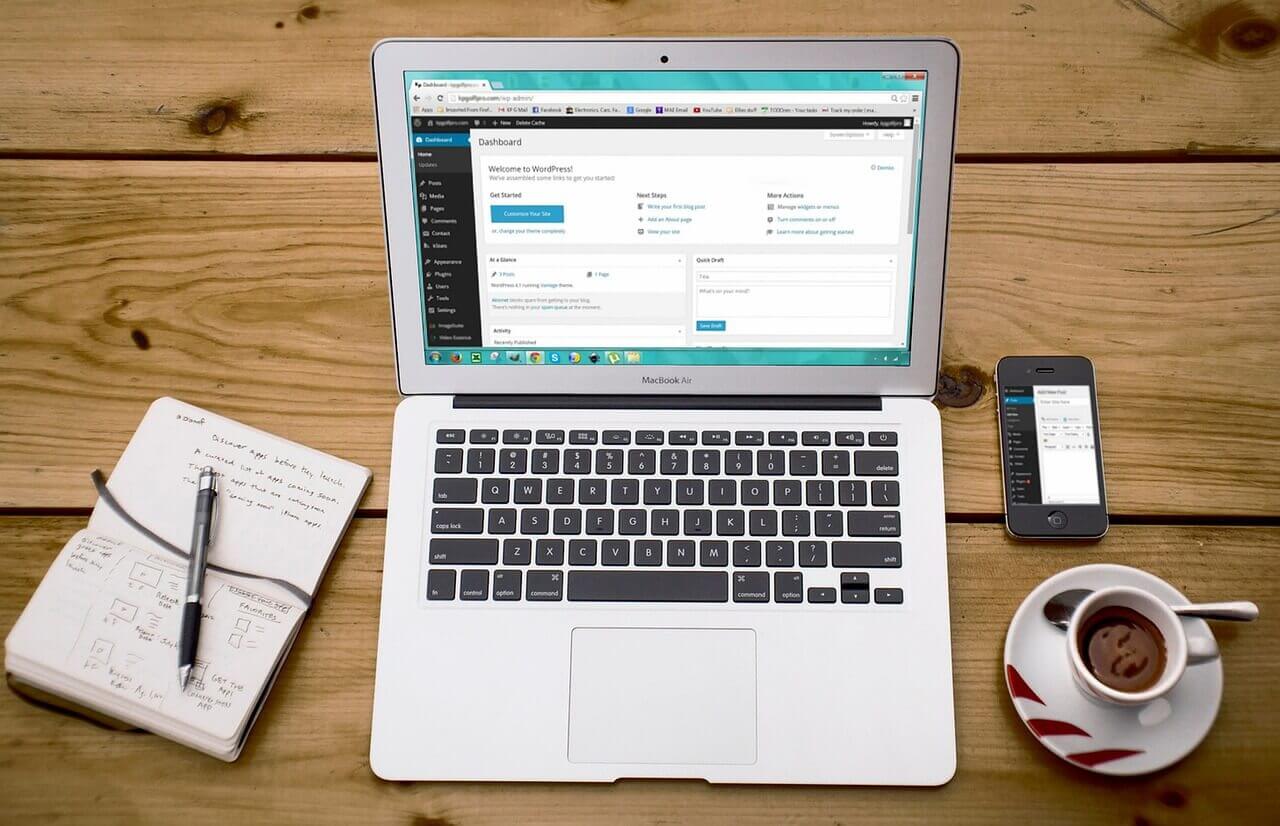
How to identify render-blocking resources CSS?
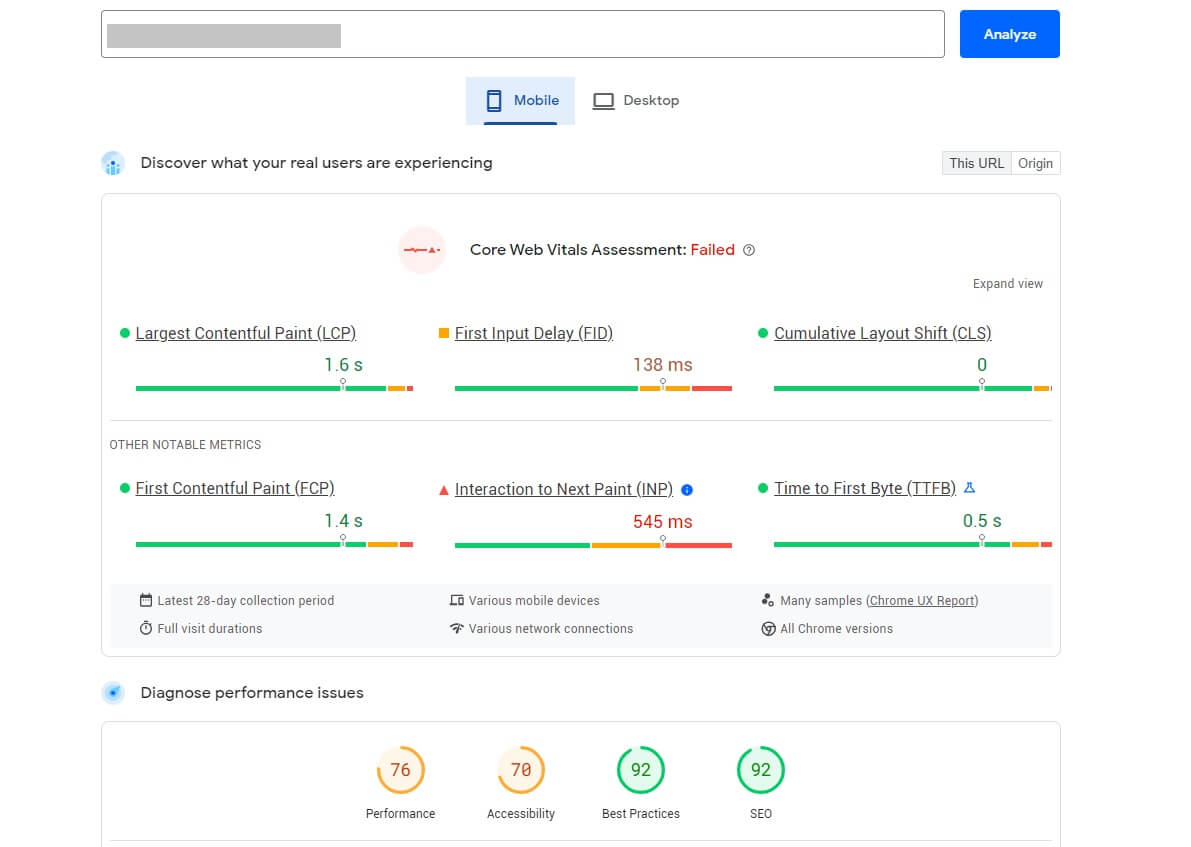
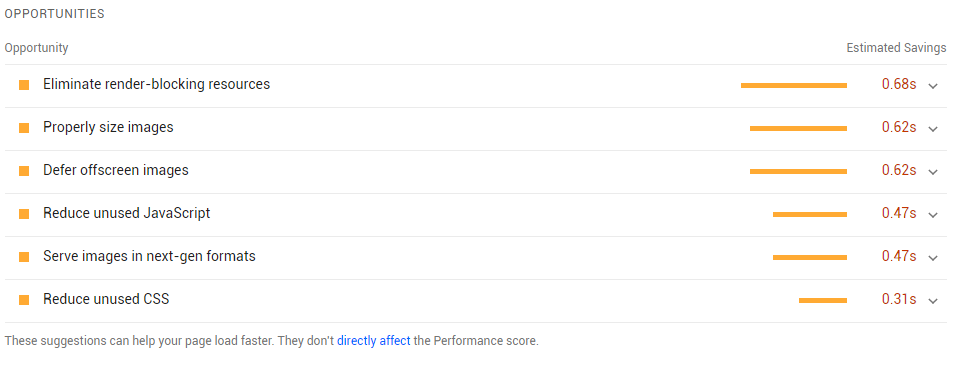
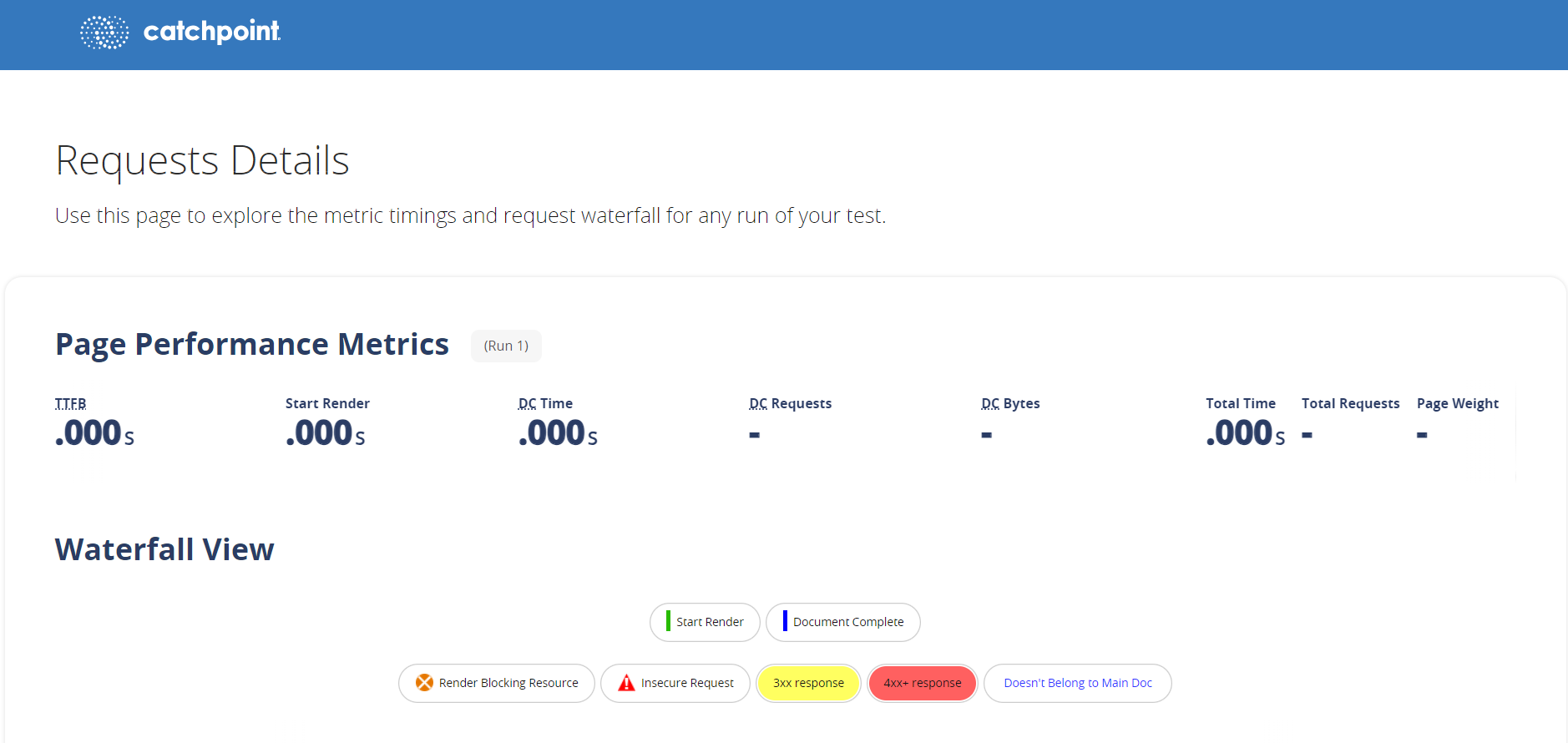
How to eliminate render-blocking resources CSS in WordPress?
1. Optimizing CSS files on your sites
2. Using the “media” attribute for conditional CSS
3. Implement critical CSS
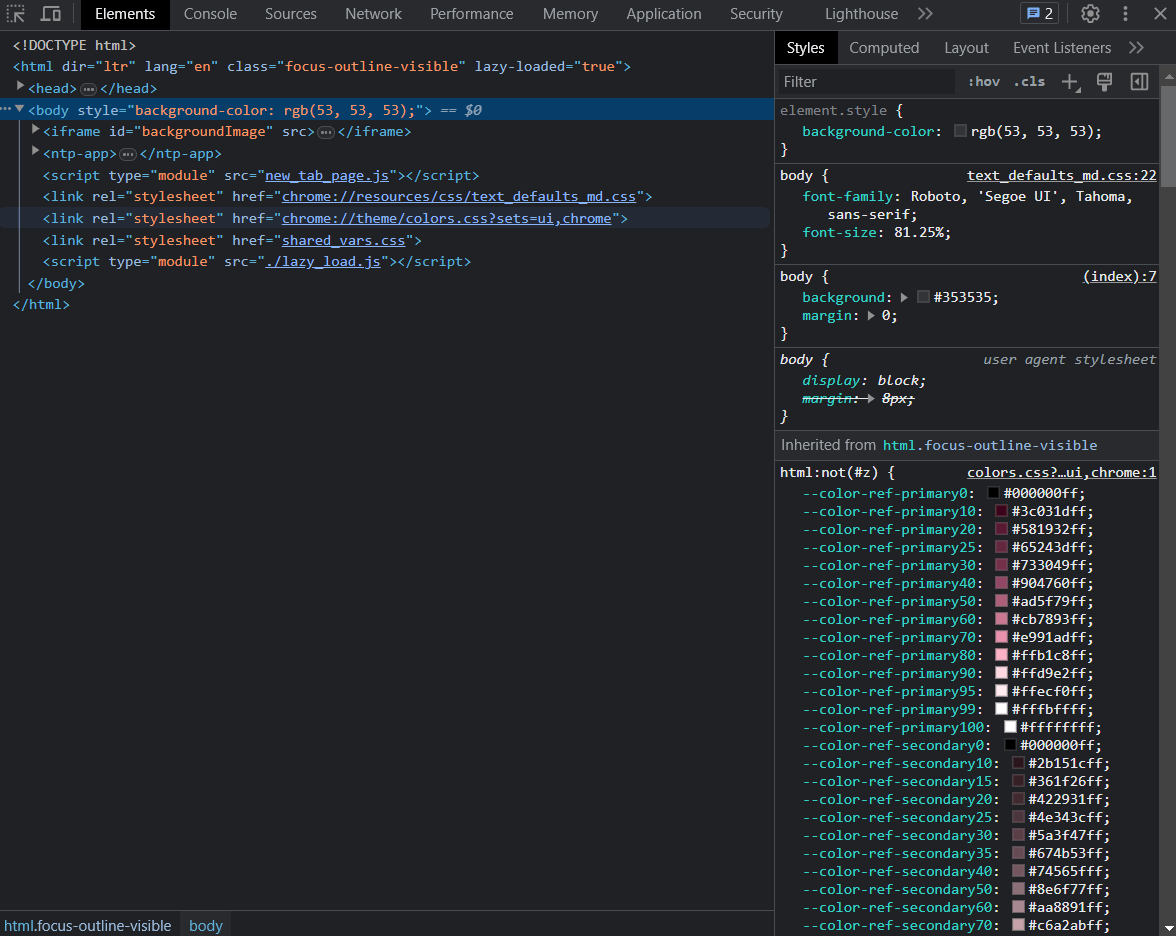
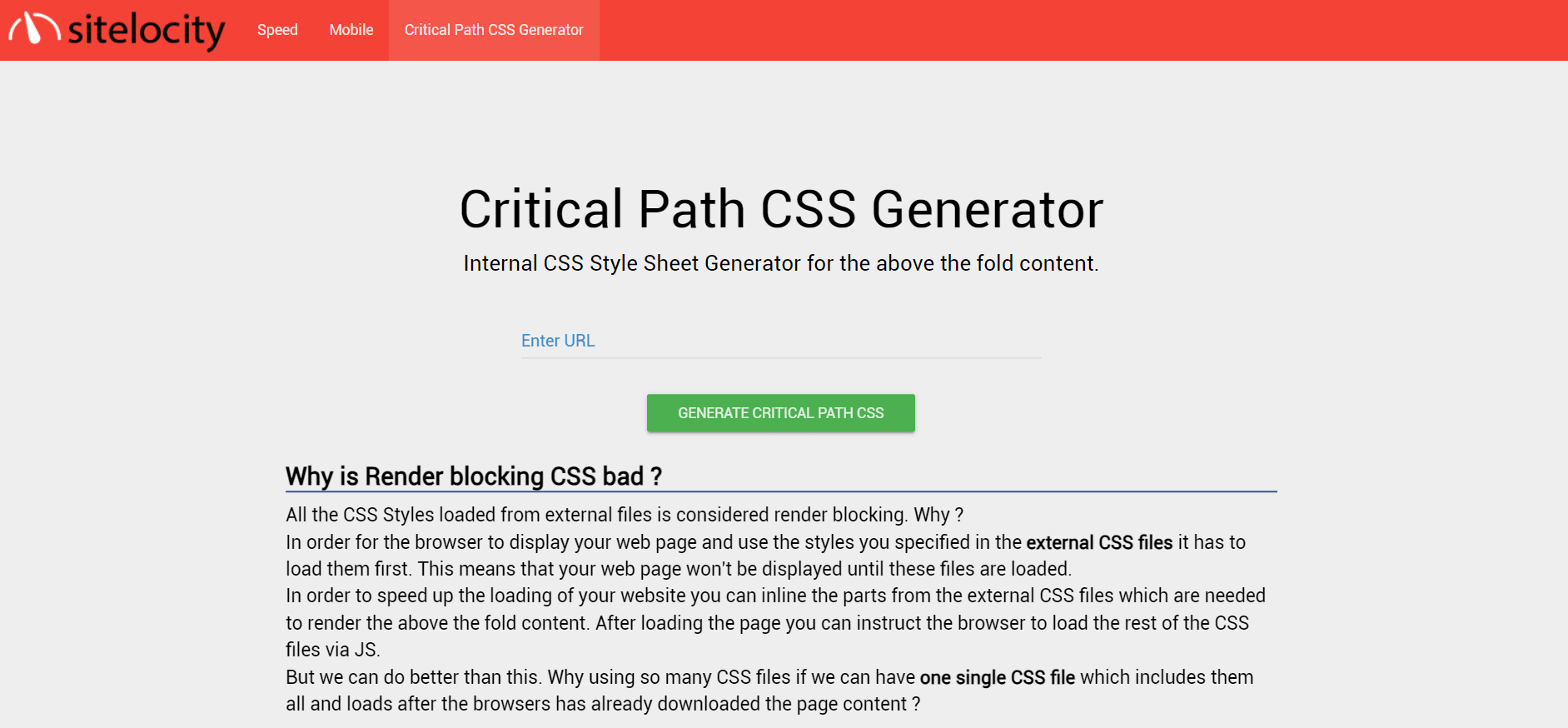
4. Deferring non-critical CSS
5. Locally loading custom fonts
6. Minifying CSS files
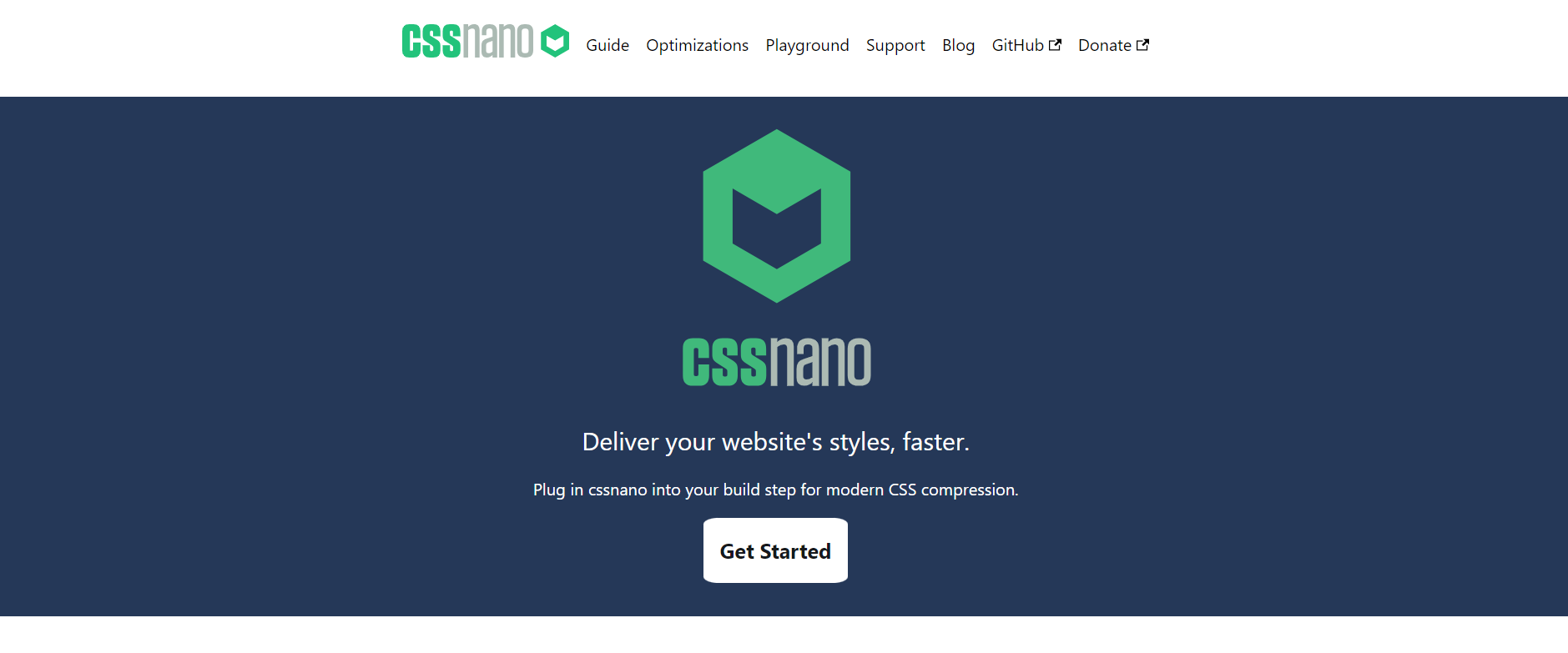
7. Removing unused CSS
8. Preloading page elements
9. Using WordPress plugins
Wrapping up





![Top 20+ Must-have Shopify Apps for 2025 [Free & Paid] - Mageplaza](https://cdn2.mageplaza.com/media/blog/must-have-shopify-apps/top-must-have-shopify-apps.png)
![[2025 Updates] Top 10+ Upsell Apps for Shopify - Mageplaza](https://cdn2.mageplaza.com/media/blog/best-upsell-shopify-app/cover.png)