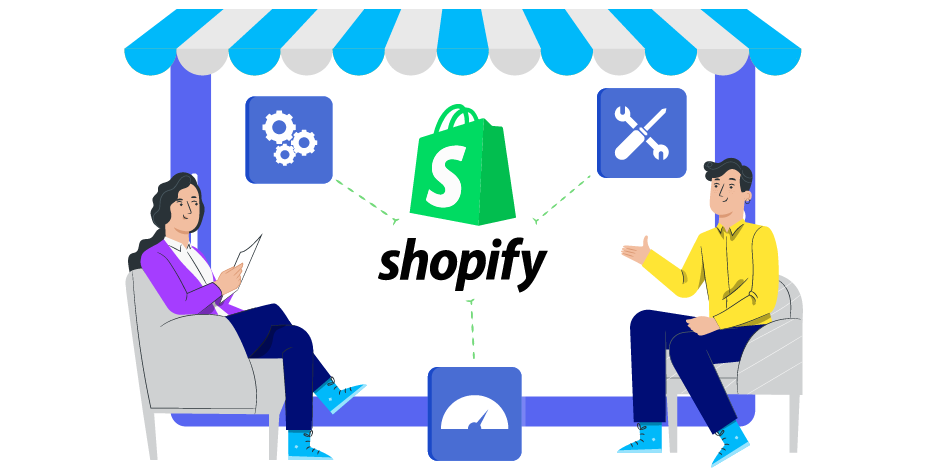How To Add Gif To Shopify Homepage: A Complete Guide
Summer Nguyen | 01-22-2024
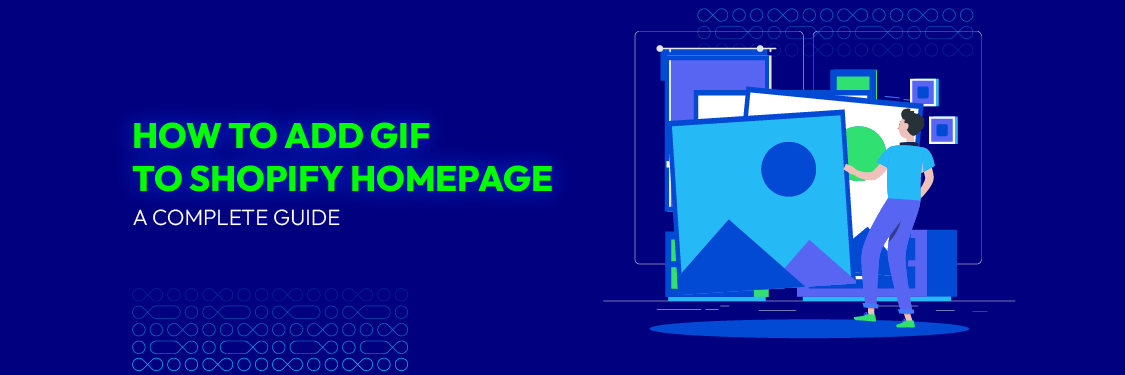
The homepage of your Shopify store is like your business’s digital storefront; just like a physical store, you want it to be eye-catching and engaging for your visitors.
One effective way to capture their attention and convey your brand’s personality is by incorporating GIFs. These animated images can add a dynamic and playful element to your website, making it more memorable and inviting for potential customers.
We’ll walk you through the steps of how to add a GIF to your Shopify homepage in this in-depth guide so that your online store stands out in the crowded e-commerce market in addition to looking fantastic.
The following article will provide you with all the details and tools you need, regardless of your level of experience with Shopify, to help you create an engaging homepage that makes an impression. So, let’s dive into the world of GIFs and transform your Shopify homepage into a visually stunning masterpiece.
Why should you add GIF to your Shopify homepage?
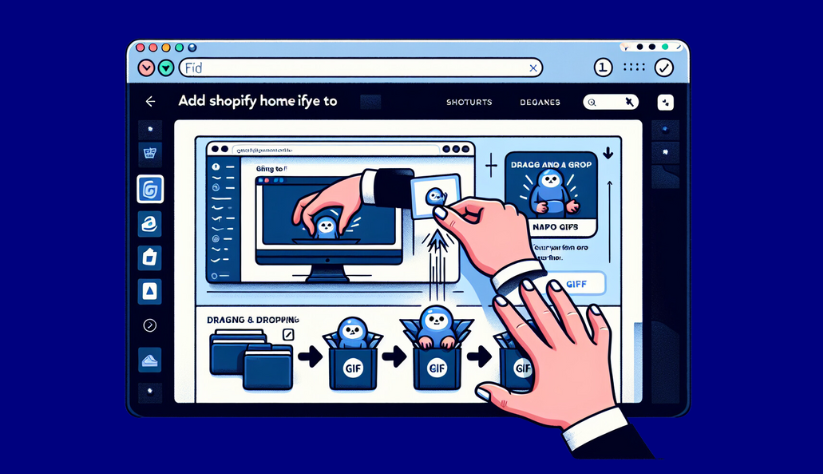
Adding GIFs to your Shopify homepage can offer several compelling benefits for your e-commerce store:
- Visual engagement: GIFs are inherently eye-catching and attention-grabbing due to their motion. When used effectively, they can instantly draw visitors’ attention to key elements of your homepage, such as product features, promotions, or calls to action.
- Storytelling: GIFs can tell a brief but impactful visual story. They can showcase your products in action, demonstrate their benefits, or convey your brand’s personality and message effectively.
- Increased conversion rates: Dynamic and visually appealing content can increase conversion rates. GIFs can provide a better understanding of your products or services, boosting visitor confidence and encouraging them to purchase.
- Brand personality: GIFs allow you to inject personality into your website. Whether it’s humor, playfulness, or professionalism, you can convey your brand’s identity and values through animated visuals.
- Highlighting special offers: If you’re running promotions or special deals, GIFs can effectively highlight these on your homepage. Animated banners or product showcases can make these offers impossible to miss.
- Enhanced user experience: GIFs can improve the overall user experience by making your site more engaging and interactive. Visitors are more likely to explore your homepage if it’s visually stimulating.
Incorporating GIFs into your Shopify homepage should be done thoughtfully and in alignment with your brand and website’s overall design. When used strategically, GIFs can enhance user engagement, convey information effectively, and contribute to the success of your online store.
What are the drawbacks when adding GIF to your Shopify homepage?
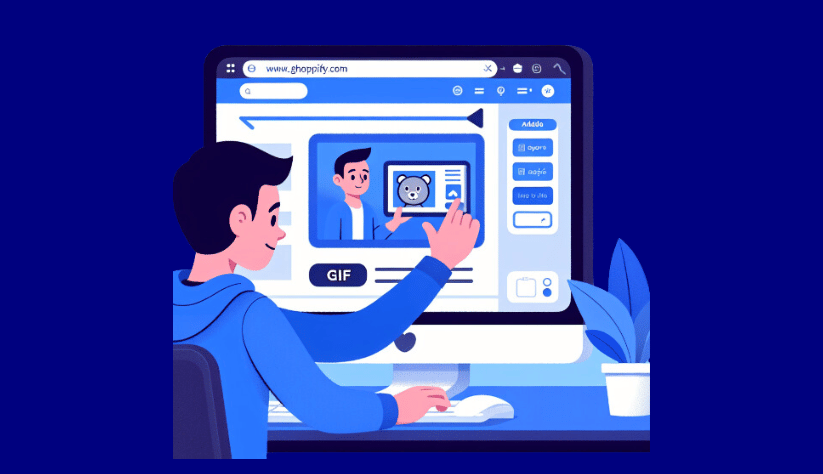
While adding GIFs to your Shopify homepage can offer numerous benefits, it’s important to be aware of potential drawbacks and challenges:
- Page load times: GIFs, especially large or high-resolution ones, can increase your webpage’s load time. Slow-loading pages can frustrate visitors and negatively impact user experience, which could result in increased bounce rates.
- Accessibility: Certain users, such as those with visual or cognitive impairments, might not be able to use GIFs. Providing alternative text or descriptions for GIFs is crucial to ensure all visitors understand their content.
- Mobile data usage: Animated GIFs can consume more mobile data, which may concern users with limited data plans. This can lead to slower page loading on mobile devices and potential data overage charges for users.
- Visual clutter: Overusing GIFs or using them without a clear purpose can create visual clutter on your homepage. This can overwhelm visitors and detract from the user experience rather than enhancing it.
- Content overload: GIFs can distract visitors from your homepage’s primary content and calls to action if not used strategically. Too many animated elements can lead to confusion and make it difficult for users to focus on what matters most.
- Compatibility issues: GIFs may not display correctly on all devices and web browsers. Ensure your GIFs are compatible with the most common browsers and responsive to different screen sizes.
- File size: Large GIF files can significantly increase your webpage’s size, affecting SEO rankings and search engine performance. Optimizing GIFs for web use is essential to mitigate this issue.
How to add GIF to Shopify homepage
Adding a GIF to your Shopify homepage can be a visually engaging way to capture your visitors’ attention. Here are step-by-step instructions on how to do it:
Step 1: Choose the perfect GIF
Before you begin, select a GIF that aligns with your brand and the message or content you want to convey on your homepage. Ensure that the GIF is the appropriate size and format for web use.
Step 2: Upload the GIF to Shopify
- Log in to your Shopify admin dashboard.
- From the Shopify admin, go to “Online Store” and select “Themes.”
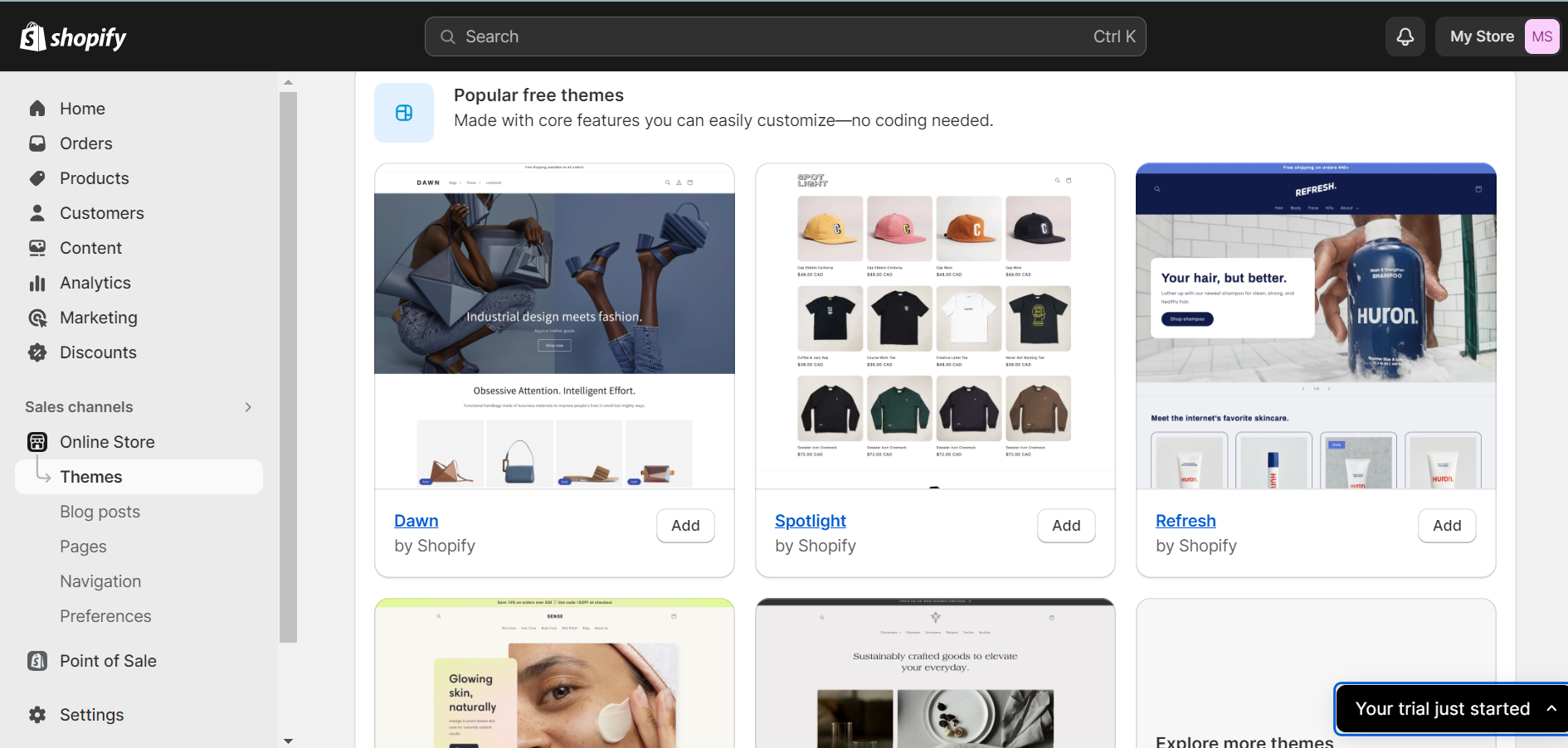
Step 3: Add the GIF to your homepage
- In the Themes section, find the theme you want to edit and click “Customize.”
- Navigate to the section of your homepage where you want to add the GIF. This might be a banner section or any other suitable location.
- Within that section, look for an option to add an image or media. This might vary depending on your theme, but it’s typically labeled as “Image,” “Media,” or “Banner.”
- Click on the “Add Image” or similar button.
- Upload the GIF you selected in Step 1 from your computer.
- Once uploaded, you should see the GIF in the section you chose.
Step 4: Configure the image with the text section
Depending on your theme, you may have the option to add text or captions to the image section. This is where you can include any additional information, a call to action, or a description related to the GIF. Follow these steps:
- Locate the text or caption settings for the image section.
- Add your desired text or message.
- Customize the text’s font, size, color, and alignment to suit your design preferences.
- Ensure that the text complements the GIF and provides context if needed.
Step 5: Save your changes
After you’ve added the GIF and configured the text section, be sure to save your changes:
- Look for a “Save” or “Publish” button typically located at the top or bottom of the customization panel.
- Press “Save” to make your edits appear on the homepage.
Remember to preview your homepage after saving to ensure that the GIF appears as expected and doesn’t disrupt the overall layout of your website. Make any necessary adjustments to achieve the desired look and functionality.
Following these steps, you can add a GIF to your Shopify homepage and enhance its visual appeal to engage and inform your visitors.
Resolve All Shopify Challenges Now!
- Only from $15/h
- Free 1:1 consultation with Shopify experts
- 24/7 support, including holidays
- 10+ years of experience in Shopify
How to create GIFs for your products on Shopify
Creating GIFs for your products on Shopify can effectively showcase their features and engage your customers. Here are step-by-step instructions on how to do it:
Step 1: Open your Shopify store and log in.
Begin by logging in to your Shopify store using your credentials.
Step 2: Create GIF by using a GIF maker
To create a GIF for your products, you can use various GIF-making tools and software available online. Here’s a general guideline on how to create a GIF:
- Choose your product: Choose the product for which you want to make a GIF, then collect any pictures or videos that you would like to use.
- Select a GIF maker tool: There are many online GIF maker tools available for free or as paid software. You can use tools like Adobe Photoshop, Canva, Giphy, or dedicated GIF creator apps.
- Upload your images/videos: Depending on the tool you choose, you’ll typically have an option to upload the images or videos you want to include in your GIF.
- Edit and arrange: Use the GIF maker to arrange and edit your images or videos. You can adjust the order, set the duration for each frame, add effects, and more.
- Preview and save: After customizing your GIF, preview it to ensure it looks the way you want it to. Once satisfied, save the GIF to your computer.
Step 3: Click the “Add app” button
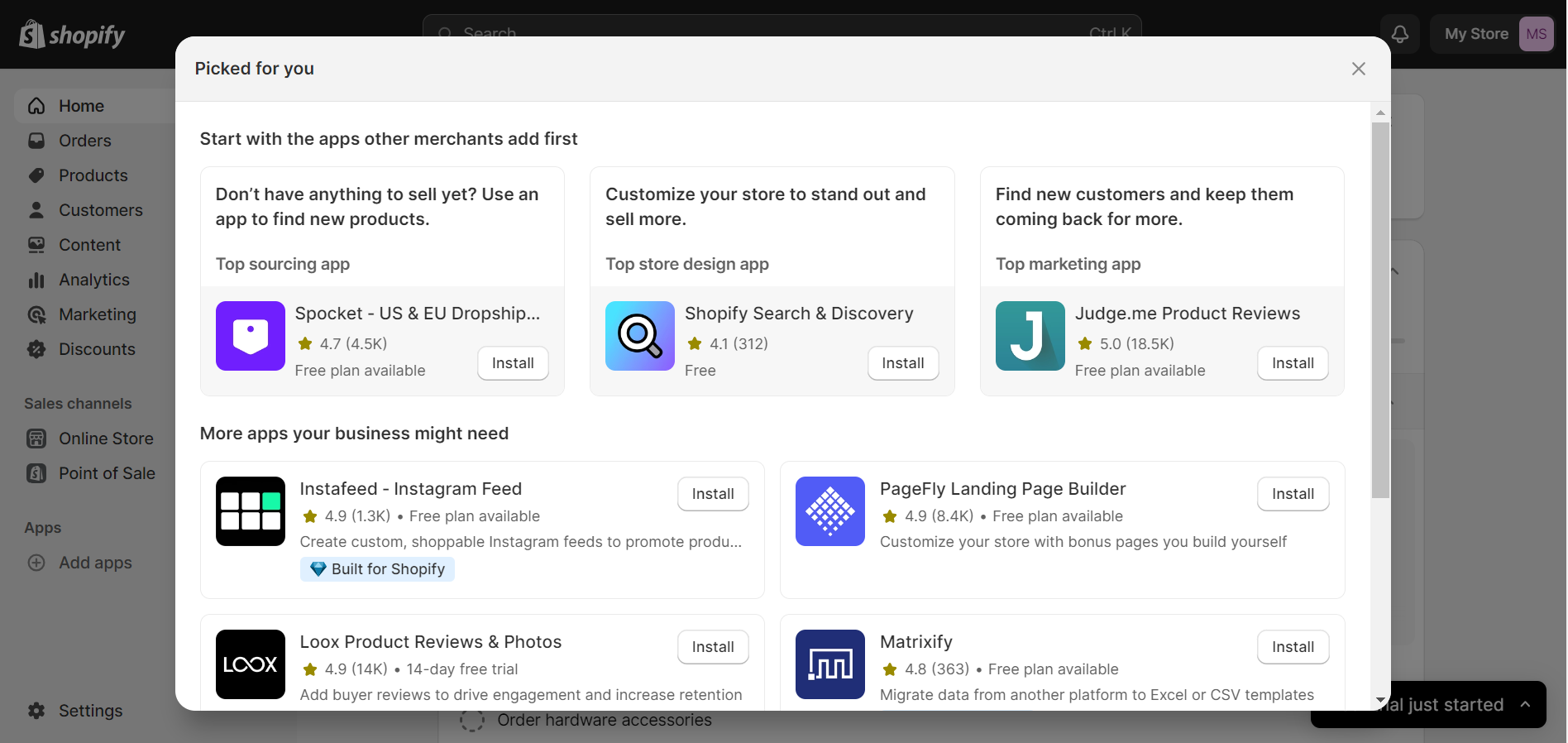
Shopify doesn’t have an integrated GIF creator tool, so you’ll need to use a third-party app to add GIFs to your product pages. Here’s how to do it:
- Go to the Shopify app store: Click “Apps” in the left sidebar from your Shopify admin, then choose “Visit Shopify App Store.”
- Search for a GIF app: In the App Store, use the search bar to look for Shopify apps that allow you to add GIFs to your product pages. Some popular options include “Gifify” or “GifTuna.”
- Install the app: Click on the app you want to use and follow the instructions to install it on your Shopify store.
- Configure the app: After installation, configure the app according to your preferences. You may need to grant the app access to your Shopify store.
- Add GIFs to product pages: Once the app is set up, navigate to the product pages where you want to add GIFs. You should find options within the app to upload or select the GIFs you created earlier.
- Customize settings: You might be able to adjust the GIFs’ placement on the product page, autoplay, and loop settings, among other things, depending on the application.
- Save and publish: After adding the GIFs and configuring the settings, save your changes and publish the product page.
Now, your products should have engaging GIFs that help showcase their features and benefits, making them more appe aling to potential customers. Be sure to monitor the performance of these GIFs to see how they impact user engagement and conversions on your Shopify store.
Conclusion
In conclusion, adding GIFs to your Shopify homepage can be a dynamic and effective way to breathe life into your online store. These animated images can engage your visitors, tell your brand’s story, and enhance the overall user experience. However, it’s important to use GIFs judiciously, considering potential drawbacks such as page load times, accessibility, and visual clutter.
As the world of e-commerce continues to evolve, staying innovative and creative with your homepage design can significantly attract and retain customers. With GIFs as part of your visual strategy, you’re well on your way to making a lasting impact in the competitive online marketplace.