How to add video to Shopify homepage: A Beginner's Guide
Summer Nguyen | 05-10-2024
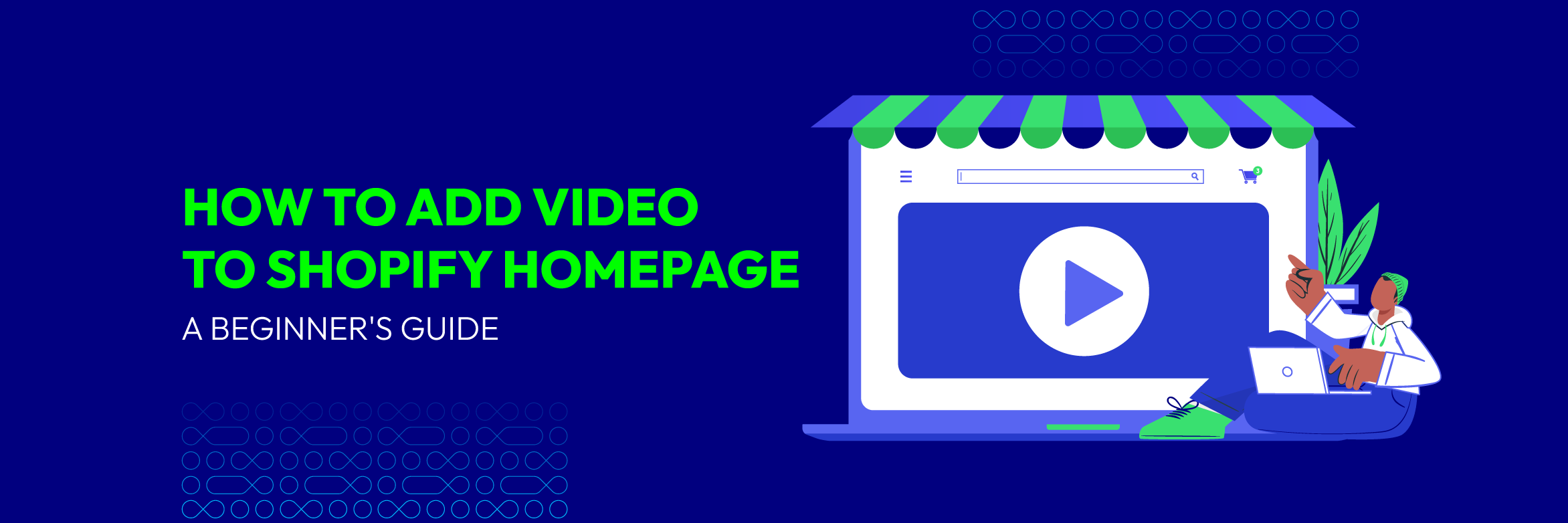
In today’s digital shopping world, using videos on Shopify is a powerful way to enhance the customer experience and boost sales. Adding videos to your Shopify store has numerous benefits, including:
- Capturing attention,
- Increasing product visibility
- Prolonging customer interaction
- Building trust and credibility.
So, how to add video to Shopify homepage? In this guide, we will explore seamless methods to embed videos into your Shopify store to elevate your establishment and drive success. Let’s get started!
How to Add Video to Shopify Homepage: 2 Easiest Ways
1. Add videos from YouTube to Shopify
Adding videos to your Shopify site brings a smooth integration to the entire process. More importantly, YouTube is a famous video hosting platform that is highly appreciated for its quality and content. Since you’ll be embedding using another platform, you’ll reduce server load and ensure high-speed performance for your Shopify store.
Furthermore, embedding videos from YouTube improves SEO performance because Google owns YouTube. However, we will talk about a better way to add YouTube videos. When you add YouTube videos using Shopify features only, these videos may become unresponsive. That means when you add your video to your Shopify site, it becomes responsive by automatically adjusting the size according to the browser window or mobile device. Let’s see how this is done:
Step 1: Copy the video URL you want to use from Youtube website.
Step 2: Navigate to the Embed responsively page and select the media source, in this case, YouTube. Then paste the YouTube Page URL you copied to your clipboard and click Embed.
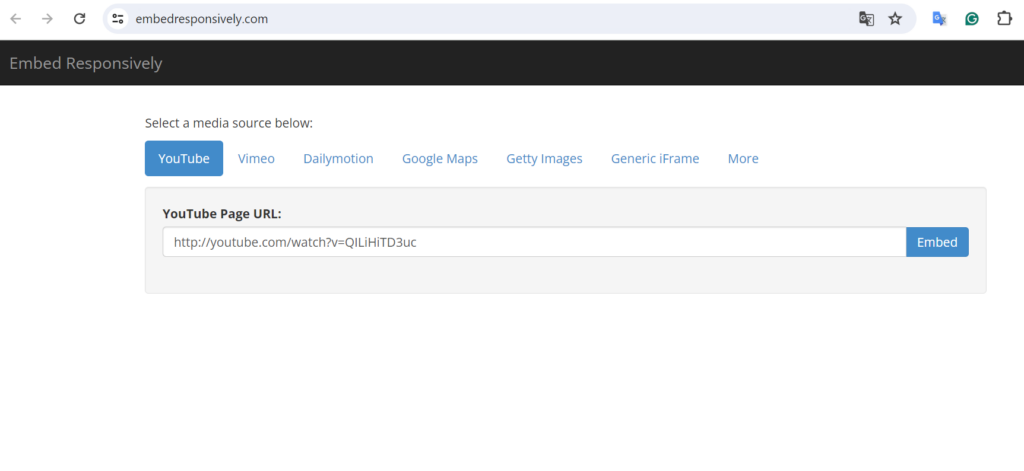
The CSS then gives you code that automatically adjusts the video’s size, or, in other words, responds.
Step 3: Copy the embed code.
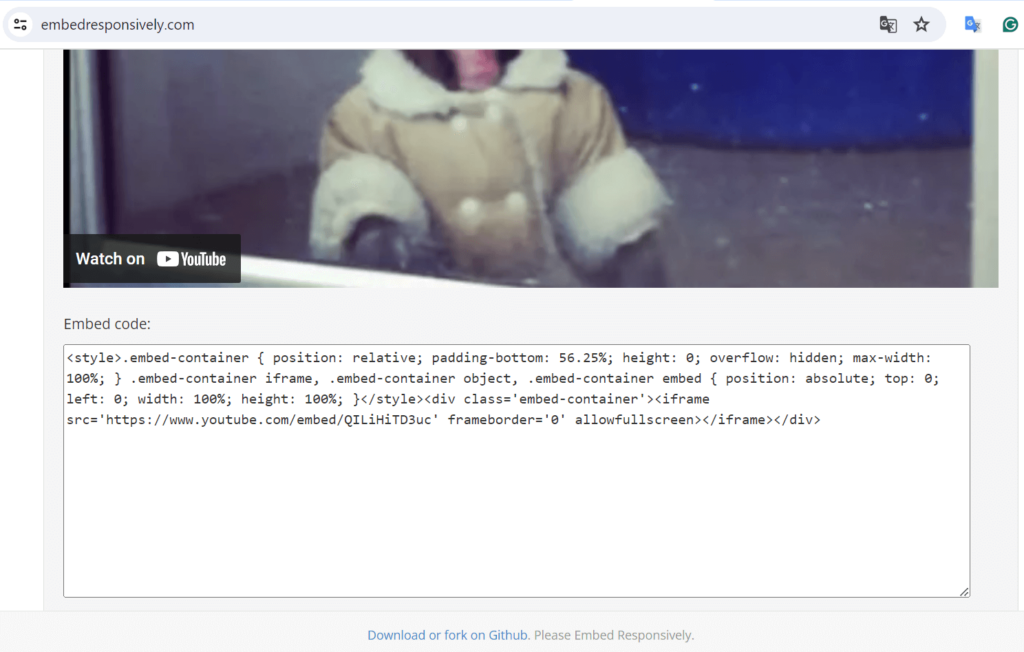
Step 4: Open your Shopify Dashboard and select “Online Store”. Once you do so, more options will appear below, and you can select “Pages”.
On the right side you will see your page options where you can choose the page you want to embed the video on.
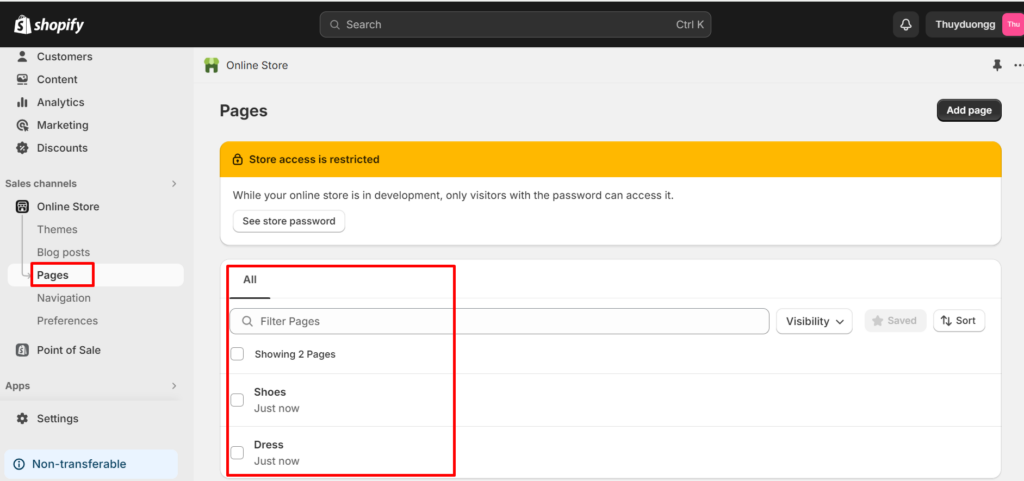
Step 5: After choosing it, click the camera icon under “Content” and paste your code in the new window. Then, click “insert video” to finish.
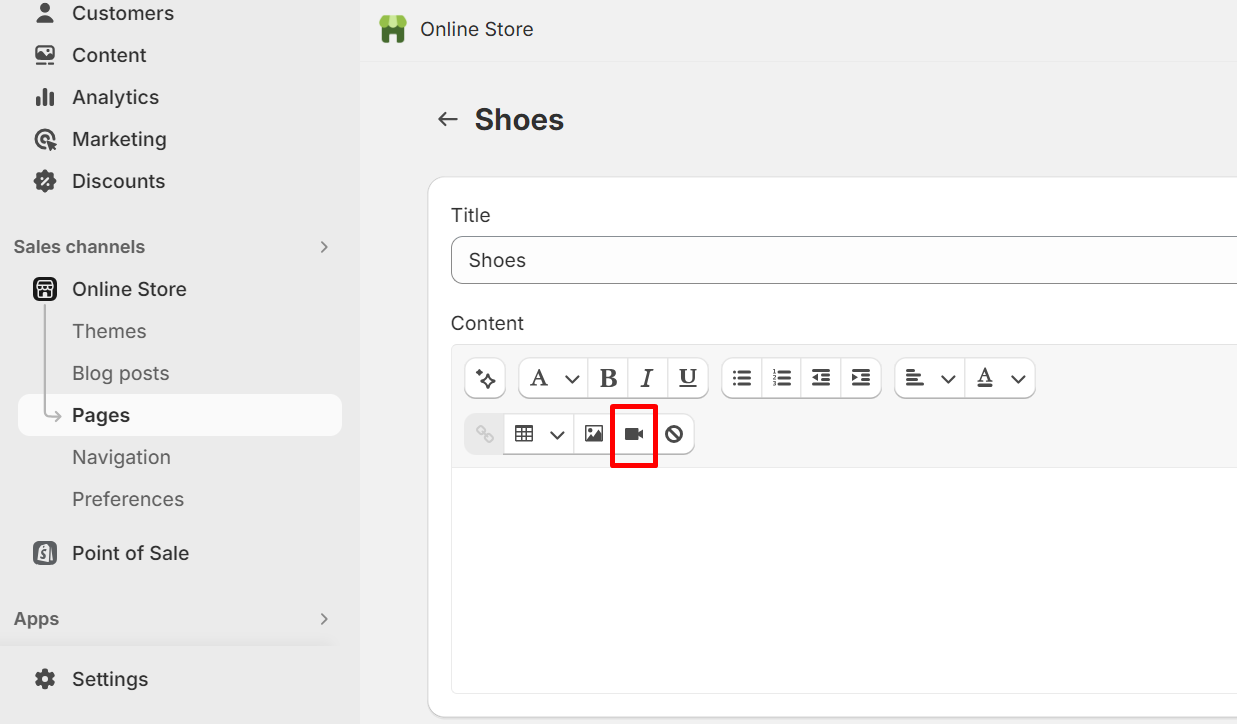
Another way to complete step 6 is by clicking the HTML “<>” icon to the right of the formatting panel and pasting the code directly into the text box below.
Once you are done embedding, click on the same icon and go back to “Show editor” where you can click Save and preview how it looks.
2. Add videos to Shopify without Youtube
You can also include videos on Shopify using Shopify’s internal embedding tools. Here, we’ll discuss how to integrate videos into both your Shopify homepage and product pages.
- a) Integrating videos into your product pages
One method to incorporate videos into your Shopify product pages involves adding them to your Product Collection.
Step 1: Access your Shopify Admin and select the “products” option.
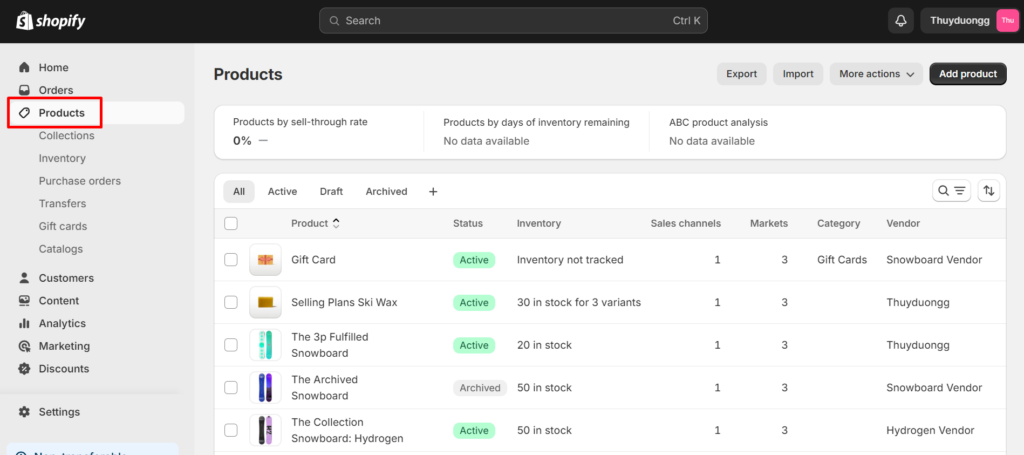
Your product options will appear on the right side. Choose the product where you wish to add a video. After selecting the product, you’ll be directed to its detailed page.
Step 2: Scroll through the Title and Description sections to find the “Media” option.
You’ll be presented with two upload options: “Add” or “Add from URL”. Alternatively, you can drag and drop a video into the media section. Select the method that best suits your needs.
Step 3: You can proceed by clicking “Add” to upload a video from your device or adding it from a YouTube/Vimeo URL link.
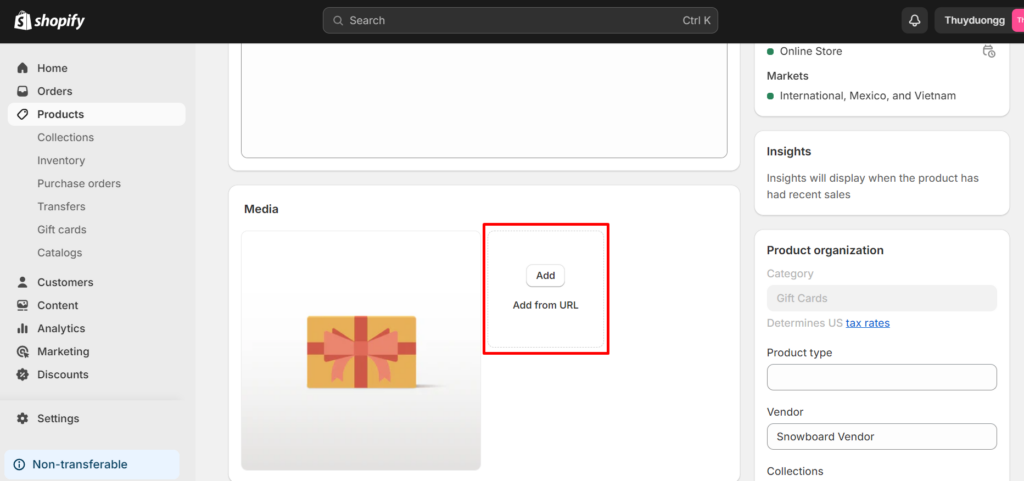
Step 4: Save your changes, and you’re all set!
Another approach is embedding the video directly into your Product Description section on Shopify. We’ve provided a step-by-step guide through this process when describing how to embed with YouTube. You can also embed videos into your Product Descriptions by uploading them from your PC.
Step 1: Repeat the first two steps of adding the video to your Product Gallery.
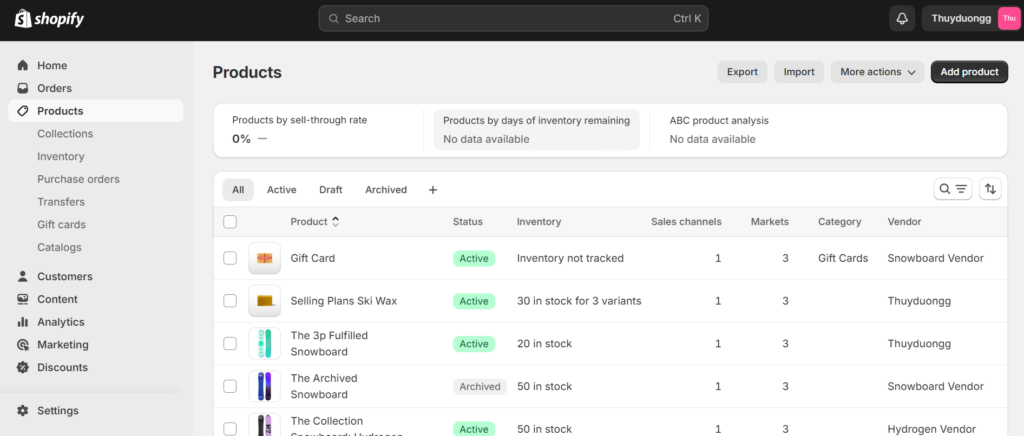
Step 2: Now, go to Product Description and select the video player icon to insert the video.
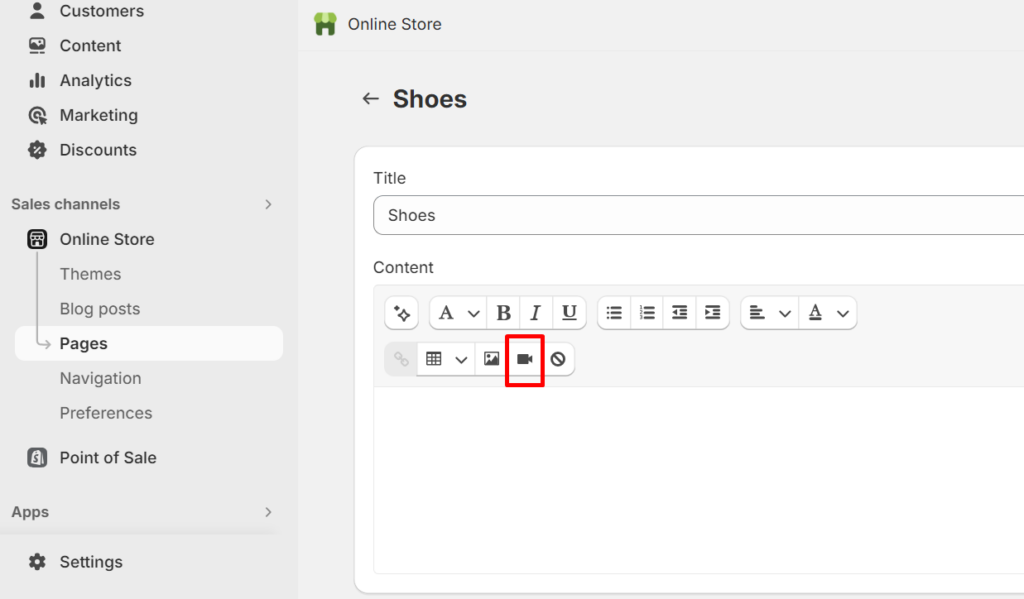
Step 3: Paste the video link in this space and then click on “insert video” to finish the process.
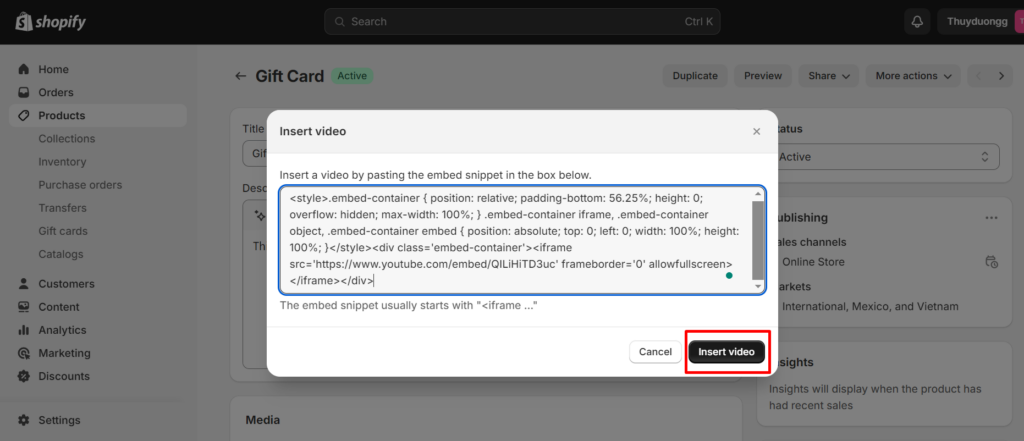
- b) Embed the video into the Shopify homepage
Although there is some programming code involved when embedding a video into Shopify, you don’t need to know programming code to follow our steps that explain how you can embed a video directly from your computer onto your page. your Shopify host. Remember that Shopify comes in different themes, so not all themes offer video sharing options. If they do, they may have different upload steps.
Step 1: Go to the “File” tab
Go to your Shopify Admin and search for the “File” tab.
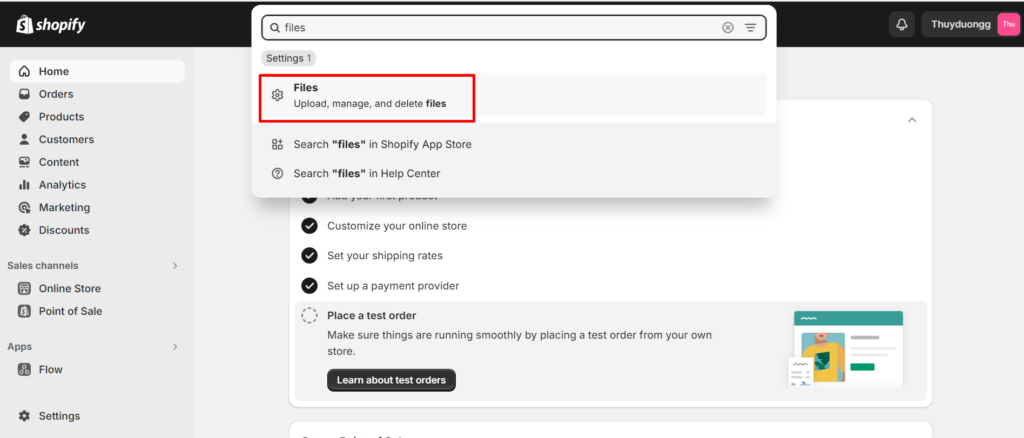
Step 2: Select the “Upload files” button.
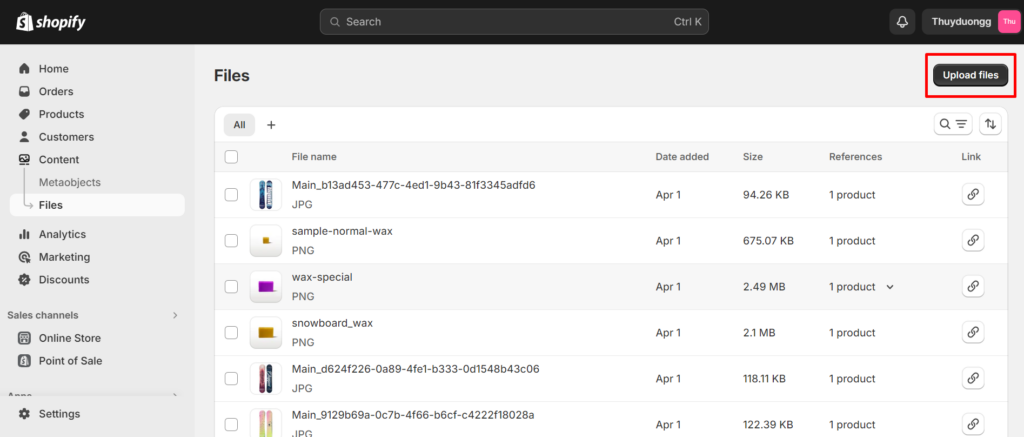
Note: Uploading a video file must meet the following 4 requirements:
- File type: mP4 or .mov
- Video resolution: up to 4K (4096 x 2160 px)
- Video length: maximum 10 minutes
- Video size: maximum 1 GB
Step 3: Once the upload is complete, copy the video URL by tapping the “🔗” Link icon.
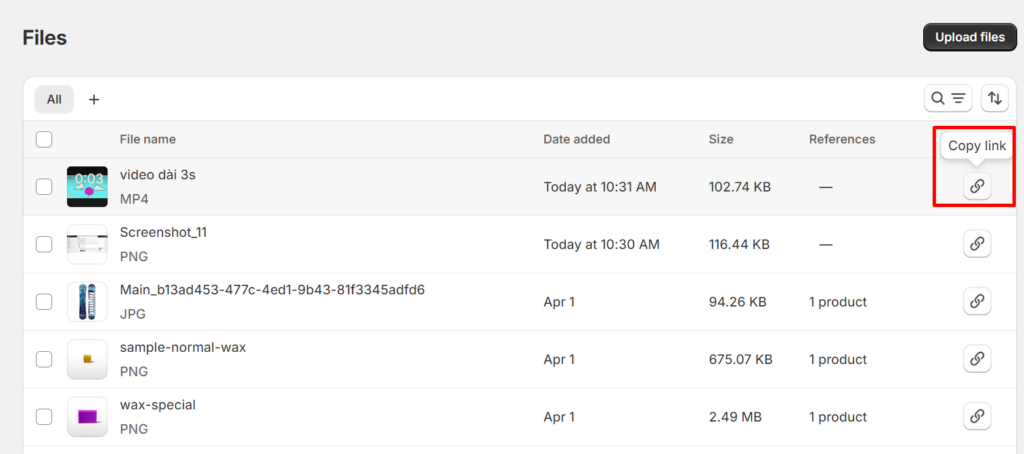
Step 4: Edit home page
- Return to the admin page, where you’ll click Online Store and open the theme. Select the theme you want to edit and find the Edit code option.
- Another way to add content is by clicking directly on the customize button, selecting “Add section” and pasting the URL link copied from the YouTube or Vimeo video.
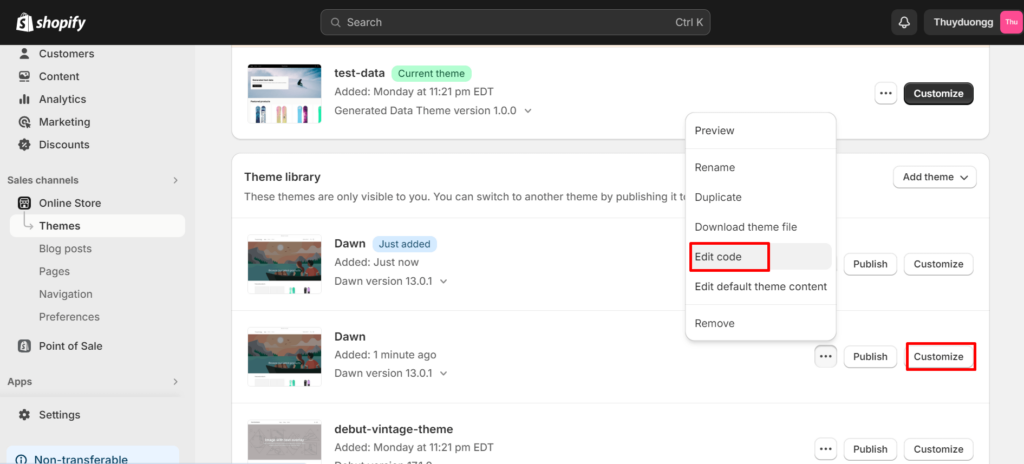
Step 5: After creating the space, you have to scroll down and find the “Sections”.
Then, you choose “Add a new section” button and insert the name.
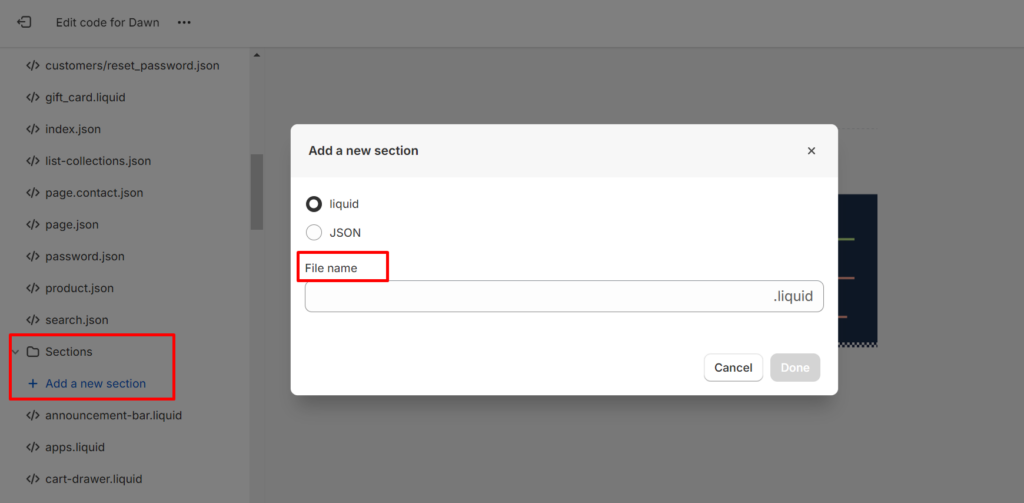
Step 6: A text box will pop up, which may contain some existing code that you should delete. Instead, you can paste the URL you copied from. But you must paste it within an embed code.
You can embed your copied URL in any of the codes listed in the image, for example in the Embed Responsively site. Then, you paste the URL after “src=” into the embed code.
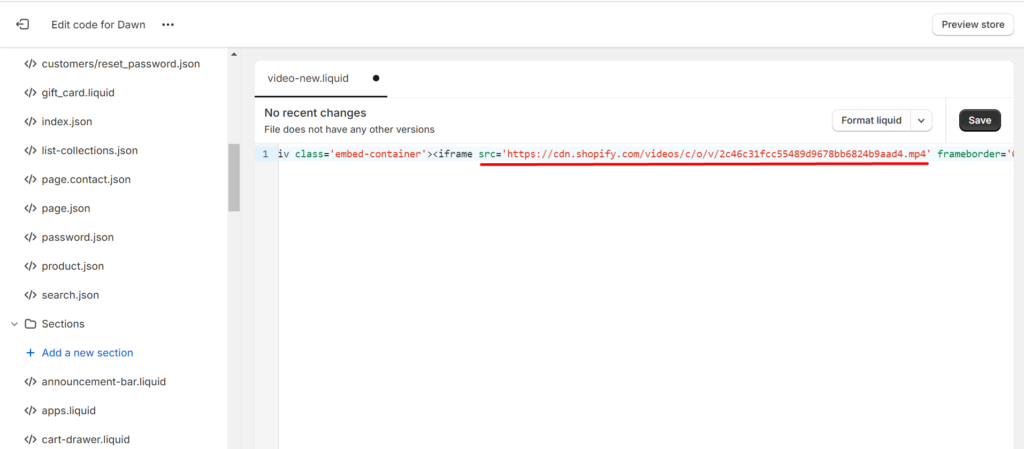
Finally, press “Save”.
Kinds of video content should be added into your Shopify store
Here’s a detailed breakdown of the types of video content you can add to your Shopify store to enhance your customers’ shopping experience and increase sales:
1. Product launch announcement or feature update
Create engaging videos introducing new products or highlighting their special features. These videos serve as an effective way to generate excitement and anticipation among your customers. You can showcase the unique aspects of your products, demonstrate how they work, and highlight any improvements or updates. By visually presenting your products in action, you can capture the attention of potential buyers and encourage them to make a purchase.
2. Instructions
Providing informative video tutorials or demonstrations of how to use your product effectively is essential for enhancing the customer experience. These videos offer step-by-step guidance on product usage, assembly, maintenance, or troubleshooting. By visually demonstrating the features and benefits of your products, you empower customers to make informed purchasing decisions and maximize the value they receive from their purchases. Additionally, instructional videos can reduce customer inquiries and support requests, saving time for both customers and your support team.
3. Welcome and thank you clip
Customize your customers’ shopping experience by incorporating welcome and thank you videos into your Shopify store. A welcome video greets visitors and introduces them to your brand, products, and values, setting a positive tone for their browsing experience. It’s an opportunity to showcase your brand personality and make a memorable first impression. On the other hand, a thank you video expresses gratitude to customers for their purchase, loyalty, or engagement with your brand. It adds a personal touch to the transaction and strengthens the relationship between your brand and customers. By showing appreciation, you foster a sense of goodwill and encourage repeat business and referrals.
4. Open the item box
Unboxing videos offer customers a firsthand look at what they can expect when they receive your product. By showcasing the unboxing process, including the packaging, contents, and initial impressions, these videos create a sense of anticipation and excitement among viewers. Unboxing videos allow potential customers to visualize themselves unboxing the product, which can pique their curiosity and motivate them to make a purchase. Additionally, unboxing videos provide transparency and authenticity, as customers can see exactly what they will receive, helping to manage expectations and reduce the likelihood of returns or dissatisfaction.
5. Customer feedback
Displaying positive reviews or feedback from satisfied customers is a powerful way to build trust and credibility with potential buyers. Customer feedback videos feature real customers sharing their experiences with your products, highlighting the benefits, quality, and satisfaction they’ve experienced. These videos serve as social proof, reassuring potential buyers that your products are trustworthy and worth investing in. By showcasing genuine testimonials and endorsements, you alleviate any doubts or hesitations that potential customers may have and encourage them to take action. Customer feedback videos also humanize your brand and demonstrate your commitment to customer satisfaction, further strengthening the bond between your brand and your audience.
Conclusion
In short, adding video to your Shopify store improves your customers’ shopping experience. Besides, it is also an effective way to increase sales. With the methods detailed in this article, you can easily embed videos in your Shopify store. You can choose to integrate YouTube or use our internal embedding tools. Shopify.
Including video content in your Shopify store is not just a trend, but also a strategic decision that can have a lasting impact on the growth of your business. So why are you hesitant? Start adding videos to your Shopify homepage today and improve your online store!







