How To Connect Namecheap Domain To Shopify: The Best Guide
Summer Nguyen | 01-31-2024
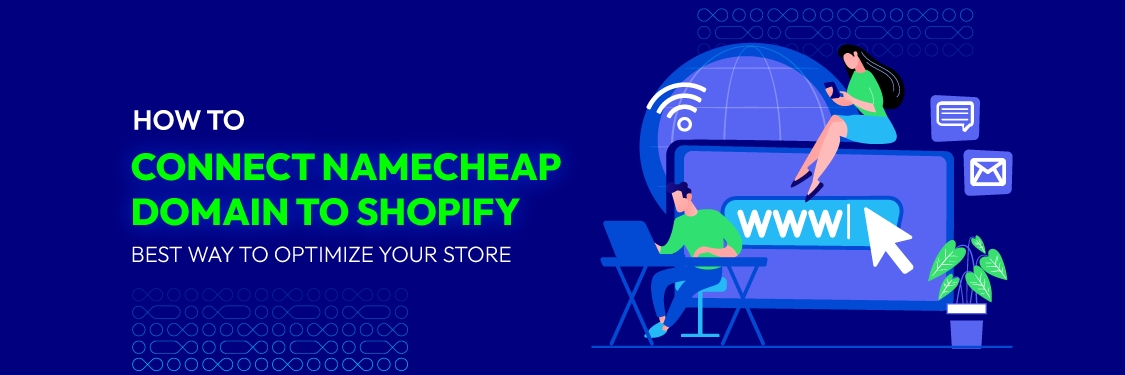
Your domain functions as your virtual address, and a personalized domain gives your online presence a more polished appearance. However, you must have a domain name that accurately represents your brand and makes it simple for people to find you before your store opens for business.
Renowned for its user-friendly interface and reasonable prices, Namecheap is a well-liked domain registrar. To help you create a powerful and recognizable online presence, we’ll walk you through how to connect Namecheap domain to Shopify in this tutorial.
What Is A Namecheap Domain?
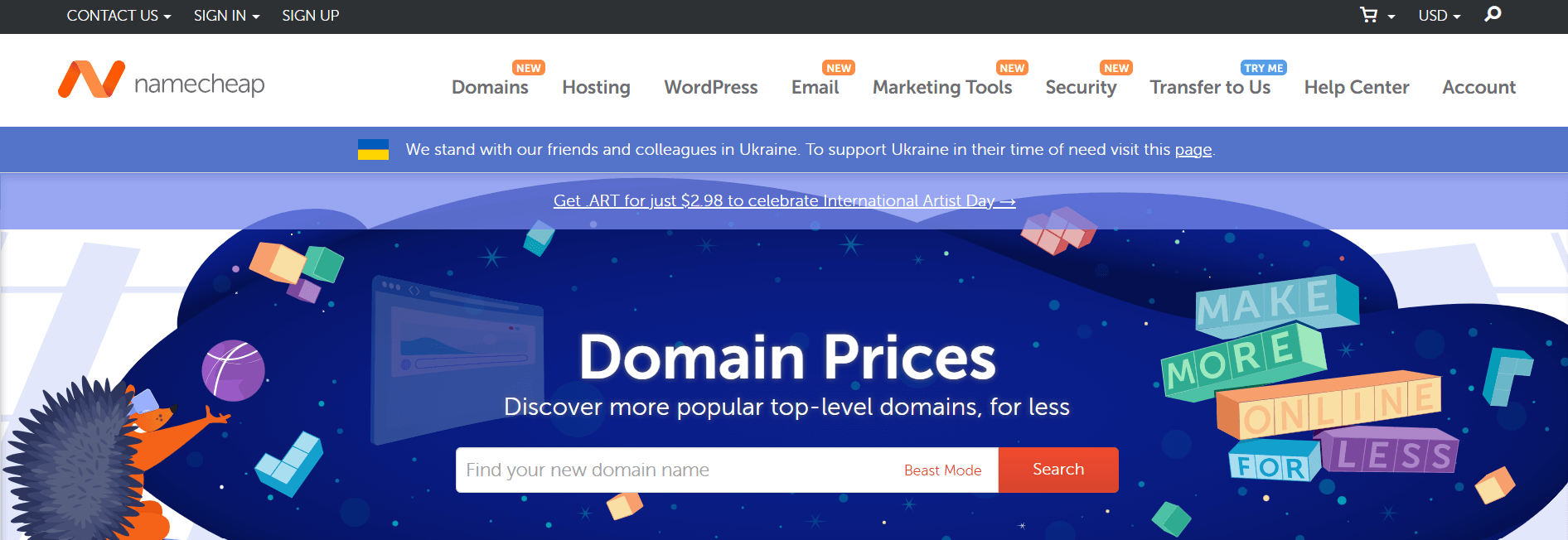
A Namecheap domain is a domain name that has been registered with Namecheap’s domain registrar and is managed using Namecheap’s suite of domain management tools and services.
Reputable company Namecheap specializes in domain registration services, allowing people and companies to purchase, renew, and manage domain names for their online presence. The domain extensions that they provide are quite varied; they include popular choices such as .com,.net, and.org, as well as a variety of alternatives such as. io,.app,.blog, and many more.
Namecheap is well-known for its user-friendly interface, affordability, and extensive domain-related services, which include email hosting, DNS control, and privacy protection. They offer domain names that customers may buy to build their online presence, including websites, email accounts, and more.
You must set up or perform domain mapping to use a Namecheap domain with your Shopify store. This entails establishing the domain settings in both Namecheap and Shopify so that your domain name redirects visitors to your Shopify store. It allows your Shopify store to be integrated with your Namecheap domain, giving your consumers a smooth online buying experience.
Benefits Of Connecting Namecheap Domain To Shopify
For companies and individuals wishing to build a strong online presence and improve their e-commerce skills, connecting a Namecheap domain with a Shopify online store offers many advantages. The following are some of the main benefits of this connection:
- Professional branding: Your online store will look more branded and professional if you use a bespoke domain name rather than a generic subdomain. Customers are more likely to trust you, which gives the impression that your company is reliable and well-established.
- Increased validity: Potential buyers will view your store as having more legitimacy and trustworthiness if it has a personalized domain name. It conveys your dedication to your company and that you are not solely depending on a free subdomain.
- Enhanced Search Engine Optimization (SEO): You may score higher in search results if you have a custom domain. Search engines typically give preference to websites with their own domain names, which may boost their exposure in search results.
- Email hosting: You can create business email addresses using your domain name when you link your custom domain to Shopify. This strengthens the perception of your brand and facilitates better consumer communication.
- Flexibility: You have more control and flexibility when you own your domain. You may quickly alter the DNS settings to link to the new platform without changing your domain name if you decide to switch to a different e-commerce platform or web hosting company in the future.
- Ownership and control: You keep both ownership and control of your domain. Not only may you modify your domain settings whenever necessary, but you’re not dependent on any third-party subdomain.
- Trust and security: Shopify is a reputable e-commerce platform known for its security features. Customers may feel more comfortable and be more inclined to finish transactions on your website when they see your unique domain in the URL.
- Better marketing: Marketing campaigns that use custom domains are more successful. Potential customers will locate your store more easily if you use your domain name in social media, email, and advertising campaigns.
- Analytics access: Shopify gives you the ability to monitor website traffic, sales, and customer activity through comprehensive analytics and reporting tools. You can access and analyze this information more successfully with a custom domain.
Read more: Namecheap VPN Review: Performance, Support, Pros & Cons
How To Connect Namecheap Domain To Shopify
One of the most important steps in creating your online presence is linking your Shopify business to your Namecheap domain. The detailed steps to help you through the procedure are listed below
Step 1: Get In To Your Shopify Dashboard
You must enter your Shopify account to start the process of connecting your Namecheap domain to your Shopify store. You can create a Shopify account on their website if you don’t already have one. This is how to go about doing it:
- Visit the Shopify website.
- Go to the login page.
- Enter your credentials.
- Press “Login” to open your Shopify dashboard:
Step 2: Access Your Shopify Dashboard
Your Shopify dashboard will appear once you have signed in to your account. You’ll start the Namecheap domain connection process from this dashboard, which also functions as your online store’s administrative center.
After logging into your Shopify account, you’ll be taken to your Shopify dashboard, which serves as your e-commerce command center. Manage domain settings by selecting “Online Store” from the menu on the left, then connect your Namecheap domain.
Step 3: Go To Online Store Settings
Accessing “Online Store Settings” allows you to properly manage your domain. Here’s how to carry it out:
- After signing in to Shopify, select “Online Store” from the menu on the left.
- In the “Online Store” section, you’ll handle domain settings and other features of your online business.
- Go to the “Domains” settings to set up your Namecheap domain. This is where you will control the connections for your domain. This stage is essential for having a credible and professional web presence.
Step 4: Click On “Connect Existing Domain”
Navigate to the “Online Store” area of your Shopify dashboard and click on “Domains.” Select “Connect existing domain” from the “Domains” menu.
Starting with this step, your Shopify store will be connected to the domain you registered with Namecheap. Ensure to provide your domain name precisely because it’s essential to this procedure of flawless integration.
Step 5: Enter Your Namecheap Domain
You must enter the domain name you want to associate with your Shopify e-commerce website. An extensive summary of what you ought to accomplish is provided below:
- Choose “Connect existing domain” from the Shopify dashboard.
- Enter the entire domain.
- Check to ensure the domain is active and hasn’t expired or locked.
- To proceed and get instructions for setting up domain settings with Namecheap, click “Next” or “Connect”. The action signals your desire to connect the domain and encourages Shopify to give you more details on how to set up the domain settings in your Namecheap account.
Step 6: Configure DNS Settings
One essential step in connecting your Namecheap domain to your Shopify store is configuring the DNS (Domain Name System) settings for it. Through this procedure, you can be confident that users will be redirected to your Shopify website when they type in your domain name into a browser. Here is a comprehensive tutorial on configuring DNS settings:
- Open a new browser tab: Navigate to the Namecheap website (www.namecheap.com) in a new tab or browser window.
- Log in: If you are not already logged in, sign into your Namecheap account.
- Access domain list: Navigate to the “Domain List” within your Namecheap account.
- Choose a domain: Locate the domain you wish to link to, then select “Manage.”
- Advanced DNS: Open the “Advanced DNS” configuration menu.
Step 7: Enter Credentials To Log In Your Namecheap Account
You must modify the DNS settings for your domain. You can make these adjustments via your Namecheap account. Here’s how you can start:
- Open a new browser tab.
- Go to Namecheap’s main website by typing “www.namecheap.com.”
- Enter the credentials for your Namecheap account to log in (typically your email address or username and password).
- Click “Sign in and Continue” to access your Namecheap account.
After logging in, you can proceed, paying close attention to Shopify’s instructions, with the necessary DNS changes to connect your Namecheap domain to your Shopify store.
Step 8: Access Your Domain List
You will need to visit your Namecheap Domain List to make the required DNS (Domain Name System) record modifications once you have started connecting your Namecheap domain to your Shopify store. Making these modifications guarantees that your domain properly points to your Shopify store. You must follow the following steps to do so:
- Open Namecheap: Launch Namecheap by going to www.namecheap.com in a new tab on your browser.
- Login: Enter your credentials to access your Namecheap account.
- Access domain list: You can view a list of your registered domains by searching for “Domain List” or “My Domains” on your account dashboard.
- Choose the domain: Locate and select the desired domain to establish a connection.
Step 9: Select The Domain To Connect
Once you’ve navigated back to your Shopify dashboard and performed the required DNS adjustments in your Namecheap account, it’s time to confirm that your Namecheap domain and Shopify store are connected.
After modifying the DNS settings in Namecheap, click the “Verify connection” button in your Shopify dashboard. Shopify will verify in a flash whether your domain is connected correctly. After the verification process is complete, you may activate the domain and formally connect your Namecheap name to your Shopify store. Remember that the propagation of DNS changes may require some time.
Step 10: Modify DNS Settings
To make sure that internet traffic is properly routed to your Shopify website, you must make changes to the DNS (Domain Name System) settings in your Namecheap account. This step is essential to ensure that your Shopify store and custom domain work seamlessly together. This is how you do it:
- Get into your Domain List.
- Choose the domain that you wish to connect to.
- Go to “DNS Management” or “Advanced DNS.”
- Following Shopify’s directions, edit the DNS records.
- Save your changes.
- Await DNS propagation, which can take up to 48 hours.
Step 11: Verify Domain Configuration
It is crucial to confirm that the domain setup is set up correctly after completing the DNS modifications in your Namecheap account and activating your domain in Shopify. This step ensures that your Namecheap domain connects seamlessly to your Shopify store. You must select “Verify connection” from the Shopify dashboard. Shopify will determine whether or not your domain is correctly connected.
Step 12: Set As Primary Domain (Optional)
If you have numerous domains, you can designate your Namecheap domain as the main domain for your Shopify store. This domain will show up in the browser’s address bar when a visitor reaches your website.
How To Transfer A Domain From Shopify To Namecheap
There are a few procedures involved in transferring a domain from Shopify to Namecheap, but it’s crucial to remember that domain transfers have rules and restrictions. Make sure your domain satisfies the requirements listed below before you begin the transfer process:
- The domain has to have been registered or transferred at least sixty days ago.
- The domain’s expiration date shouldn’t be more than 60 days away.
- The domain needs to be unlocked and free of any transfer or registrar-lock status.
- Because it may impede the transfer procedure, privacy protection (WhoisGuard) should be disabled.
The following instructions will show you how to transfer a domain from Shopify to Namecheap step-by-step:
Step 1: Prepare For The Transfer
Obtain the following information before starting the transfer:
- The domain name you wish to transfer.
- The Shopify authorization code is sometimes known as an EPP code, transfer code, or secret code. Generally speaking, you can locate this under the domain settings in your Shopify account.
Step 2: Unlock The Domain In Shopify
Access your Shopify account and log in.
- From the menu on the left, go to “Online Store”.
- Select “Domains.”
- Find and select the domain that you wish to transfer.
- Click “Disable” or “Unlock Domain” under “Transfer Out.” By doing this, the domain becomes free of any registrar lock.
Step 3: Get The Authorization Code
Generally, an authorization code is needed when transferring a domain from Shopify to Namecheap. This code serves as a safety precaution to guarantee that only the domain owner can start the transfer procedure.
You should be able to “Request Transfer Code” or “Get Authorization Code” from within your Shopify account after unlocking the domain. You will receive the domain’s unique authorization number from Shopify when you select this option.
Write down the given authorization code. This code is required to validate the Namecheap domain transfer.
Step 4: Purchase Domain Transfer Service On Namecheap
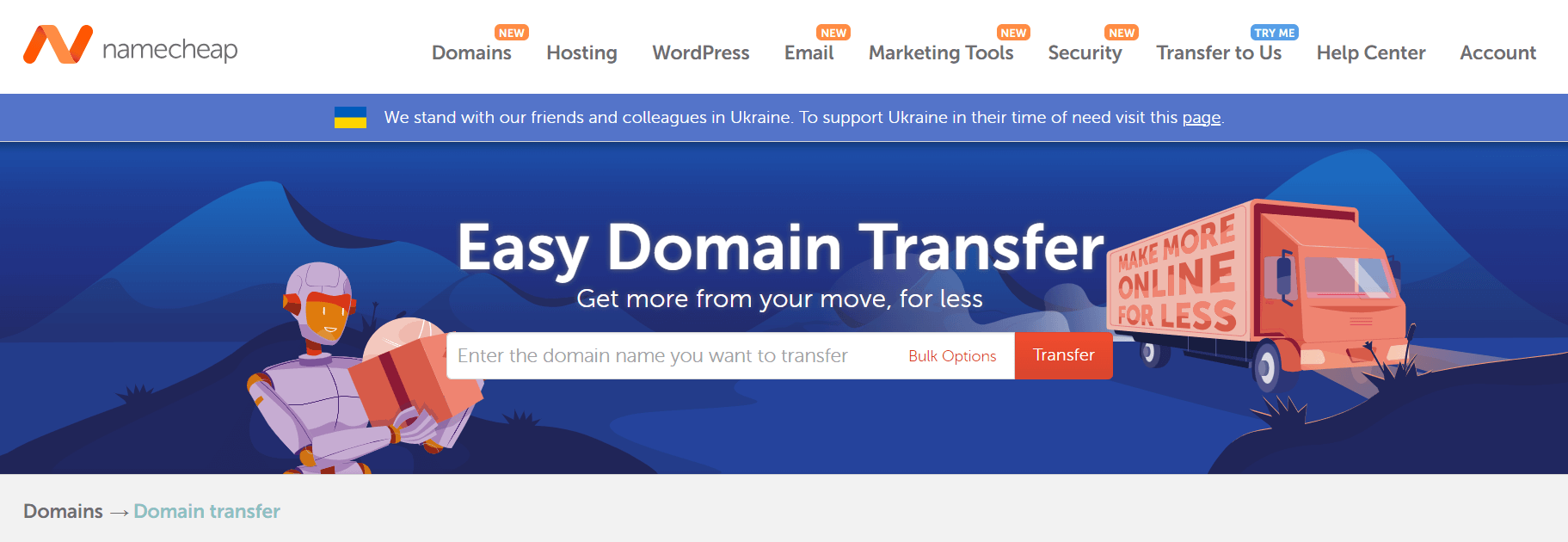
To access your Namecheap account, go to the Namecheap website and log in.
- Navigate to “Domains” from the main menu.
- Select “Transfer Domain.”
- Type in the domain name that needs to be transferred.
- To finish the domain transfer service purchase, click “Add to Cart” and proceed as instructed.
Step 5: Verify The Transfer Request
The transfer request is attached to the email that Namecheap will send you. Guidelines for approving the transfer will be included in this email.
- Check your mailbox for the Namecheap email containing the transfer request.
- Follow the instructions provided to confirm and approve the domain transfer request.
Step 6: Confirm The Transfer With The Authorization Code
You will be required to input the authorization code you received from Shopify during the transfer process:
- Go to “Domains” in your Namecheap account, then choose “Transfer Domains.”
- Search for the domain you want to transfer, then select “Manage.”
- As soon as prompted, enter the Shopify permission code.
- To wrap up and confirm the domain transfer, adhere to the on-screen directions.
Step 7: Wait For Transfer Completion
Transferring a domain name may take several days once all the stages have been performed and confirmed. Keep an eye out for emails informing you of the transfer’s progress.
Step 8: Update DNS Settings (If Needed)
Upon completion of the domain transfer, you can modify your DNS configuration and set the domain to point to the hosting or service provider of your preference. It’s best to get help from Namecheap’s customer care if you run into any problems or have any inquiries during the entire process.
Considerations When Connecting Namecheap Domain To Shopify
Although connecting your Namecheap domain with Shopify is a reasonably simple process, there are a few crucial factors to bear in mind to make sure the integration goes smoothly and effectively. The following are crucial factors to bear in mind:
- Ownership of the domain: Verify that the Namecheap domain you want to connect to is fully yours, that it is registered under your Namecheap account, and that you have the login information necessary for access and maintenance.
- Domain privacy: Ensure you have enabled domain privacy protection for your Namecheap domain. If not, turn it off momentarily while the domain connects to avoid Shopify confirming the connection.
- DNS records: Learn how to use the DNS management tools in your Namecheap control panel to set up the DNS settings necessary for directing traffic to your Shopify store.
- Email services: You might need to adjust your email settings to ensure continued communication when linking your domain to Shopify. Take into account the effect on your custom email addresses.
- Subdomains: Be aware of how the domain connection procedure affects any subdomains connected to your domain since Shopify is mostly in charge of the root domain, and further settings can be required.
- SSL certificates: Shopify configures SSL certificates for custom domains automatically, however, if you already have an SSL certificate from another supplier, consider how that may affect your setup.
- Backup and documentation: You must back up your current DNS records before making any changes to your Namecheap account’s DNS settings. To solve any issues that may develop, keep track of any changes and configurations. If necessary, you may always go back to your prior hosting provider or setup.
- Testing: Once your domain has been connected, thoroughly test your website to check that everything is working properly. Verify whether there are any broken links, missing graphics, or functioning problems with your domain.
- Support resources: Shopify provides thorough domain connection documentation and support resources. If you run into any problems, you may refer to their help material or contact their team for assistance.
- Reminders for renewal: Keep track of the day when your domain is set to expire and make sure that it is renewed in time. Your custom domain may expire and your online business may experience disruptions if you neglect to renew your domain.
See more: What Is an SSL Certificate (Secure Sockets Layer)? Definition, Importance & More!
Find Your Ideal Shopify Developers At Mageplaza
Employing Shopify developers from Mageplaza might be a wise choice if you want to improve your e-commerce website and make sure it runs well. Respected e-commerce solutions supplier Mageplaza is well-known for its proficiency with a range of e-commerce platforms, including Shopify.
They provide businesses with experts to improve and manage their Shopify stores through their Shopify developer service. The following are some ways that Mageplaza’s Shopify developers might help ensure error-free operations and minimize errors:
- Experience and knowledge: Mageplaza’s Shopify developers have a wealth of knowledge in both Shopify and e-commerce, guaranteeing a stable online business.
- Customization: They design unique features and themes based on the requirements of your clients and your brand’s identity.
- Optimization: Mageplaza developers will strive to optimize site performance to boost search engine rankings, improve user experience, and speed up the loading of pages.
- Integration: They incorporate third-party technologies and plugins seamlessly to optimize operations and improve consumer engagement.
- Security: They put in place cutting-edge security measures to secure your customers’ data and your company from cyber threats.
- Regular upgrades: Keep your site up to date with the newest Shopify upgrades to reduce mistakes and vulnerabilities.
- Support and maintenance: Constant support makes sure that websites run smoothly and that problems are fixed quickly.
- Training: Provide training to your workforce to decrease mistakes made by inexperienced employees.
Consult With Shopify Developers At Mageplaza Now
Conclusion
One of the most important steps in building your online presence is to connect your Namecheap domain to Shopify. You now have a clear road map from this tutorial to assist you in effortlessly integrating your domain and giving your clients a branded, polished purchasing experience.
You’ll be successful in e-commerce if you have an appropriate domain configuration. Now that your domain is set up, you can concentrate on personalizing your Shopify store and offering your clients first-rate goods or services.








