How to Edit Order Confirmation Email in Shopify: 9 Steps to Follow
Summer Nguyen | 12-12-2023
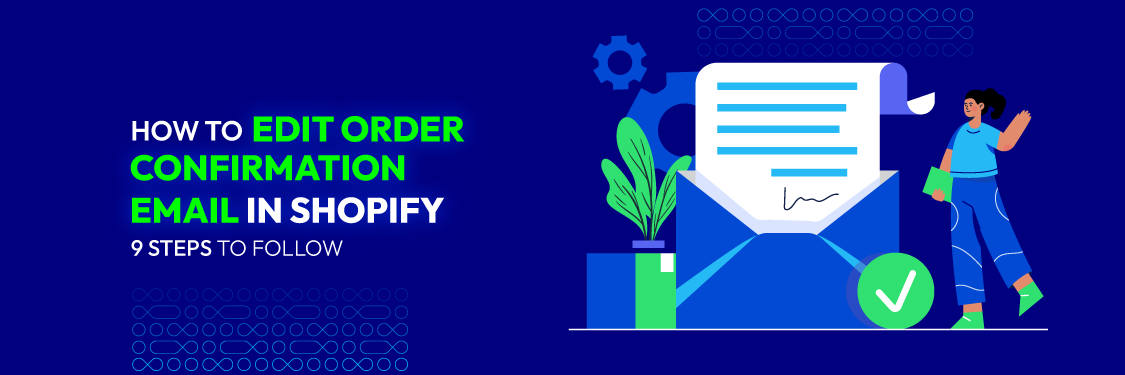
One crucial interaction point for brands and customers lies in the order confirmation email. Despite its seemingly small role, this email significantly contributes to fostering a robust relationship between the buyer and seller.
Hence, crafting personalized order confirmation emails holds immense importance. In this piece, we’ll delve into the process of editing these emails, offering a comprehensive guide to tailor them for your customers.
What is an order confirmation email?
An order confirmation email constitutes a communication sent to a customer after they’ve made a purchase online.
It serves as a receipt, confirming the details of the transaction, including the items bought, the quantity, price, shipping address, and any other pertinent information related to the purchase. It reassures the customer that their order has been received, accepted, and is being processed.
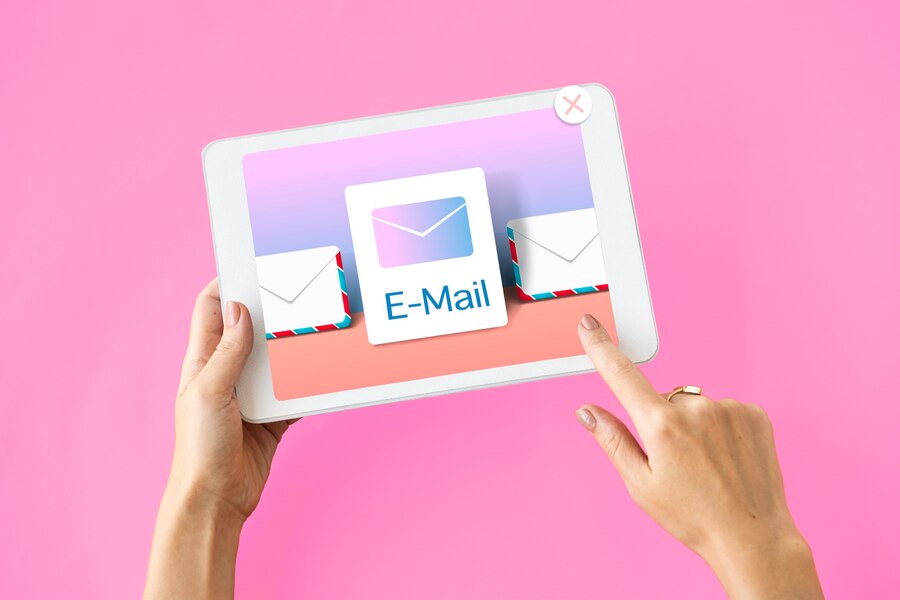
Additionally, it often includes information about the estimated delivery date and may contain other details such as contact information for customer support or a summary of the return policy.
Why is an order confirmation email in Shopify important?
Order confirmation emails in Shopify, or any e-commerce platform for that matter, hold significant importance for several reasons:
- Customer Reassurance: They provide immediate confirmation to customers that their order was received, preventing any uncertainty about whether the purchase went through successfully.
- Transactional Details: These emails offer a detailed breakdown of the purchase, including items bought, quantities, prices, and shipping information. This serves as a reference for customers and helps in case of any discrepancies or issues with the order.
- Expectation Setting: They typically include estimated delivery dates, which set clear expectations for when the customer can anticipate receiving their order.
- Brand Engagement: Order confirmation emails are an extension of a brand’s communication. They offer an opportunity to reinforce the brand’s identity, personality, and potentially encourage further engagement, such as promoting social media channels or other products.
- Customer Service and Support: They often include contact information and support details, allowing customers an easy way to get in touch if they have any questions or need assistance.
In Shopify specifically, these emails can be customized to reflect the brand’s unique style and can be utilized to further engage customers post-purchase. They are an integral part of the overall customer experience, contributing to customer satisfaction and potentially encouraging repeat business.
How to edit an order confirmation email in Shopify
Editing an order confirmation email in Shopify involves accessing the notification settings in your Shopify admin panel. Here’s a step-by-step guide:
Step 1: Access the Shopify admin panel
Login to Your Shopify account and go to the admin panel.
Step 2: Navigate to settings
Click on “Settings,” usually located at the bottom left-hand side of the admin panel.

Step 3: Go to notifications
Once in the Settings section, select “Notifications”
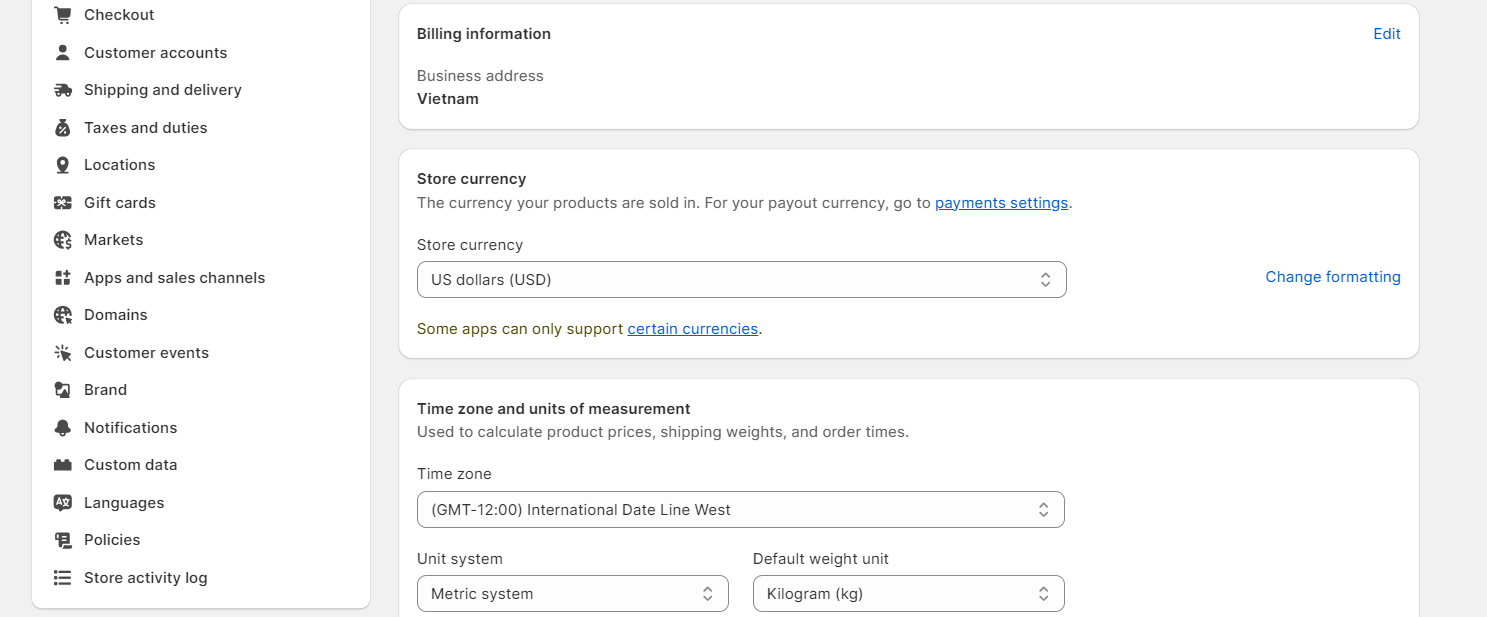
Step 4: Edit the order confirmation email
Scroll down to the Notifications section. You’ll see a list of notification templates. Click “Order Confirmation” to edit the email.
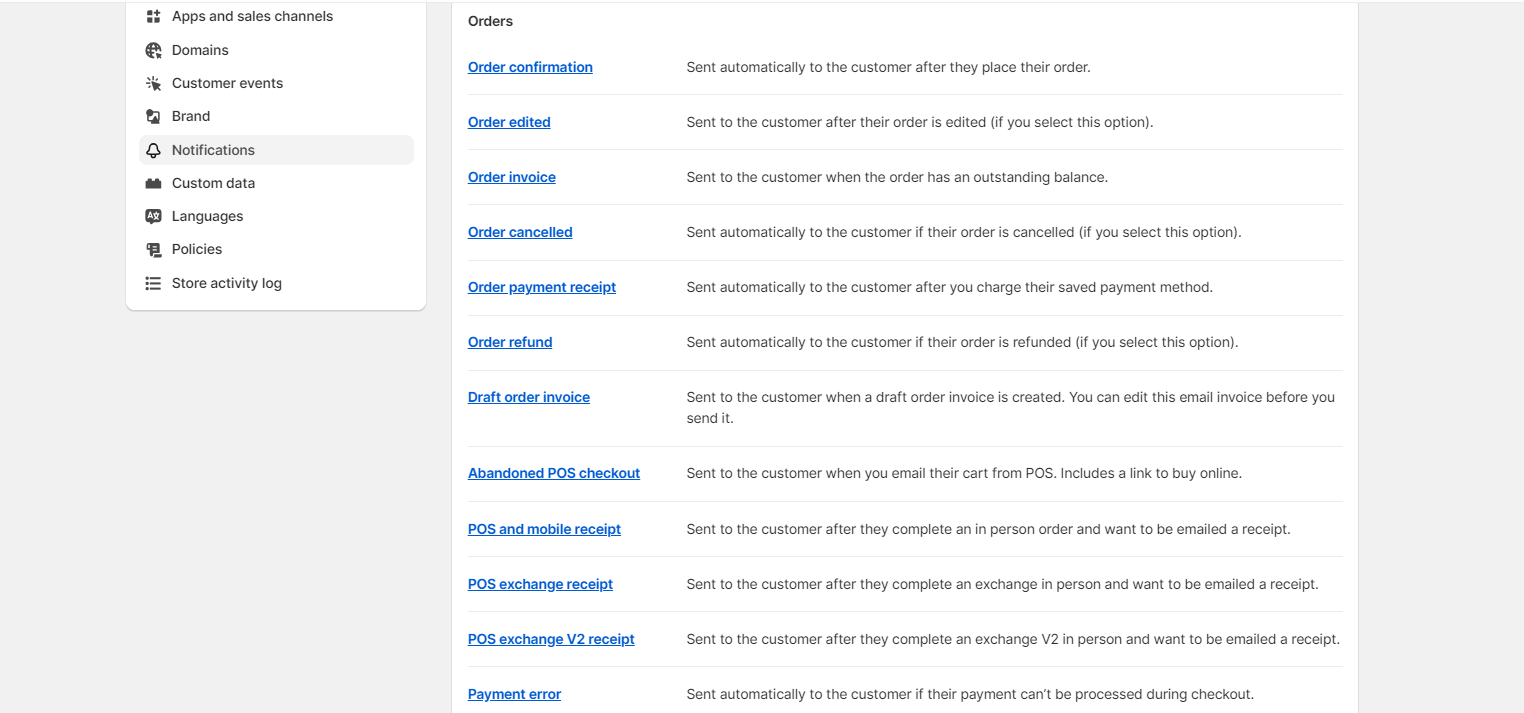
Step 5: Customize the email template
Take a glance at the top-right section and select the green button labeled “Edit code.”
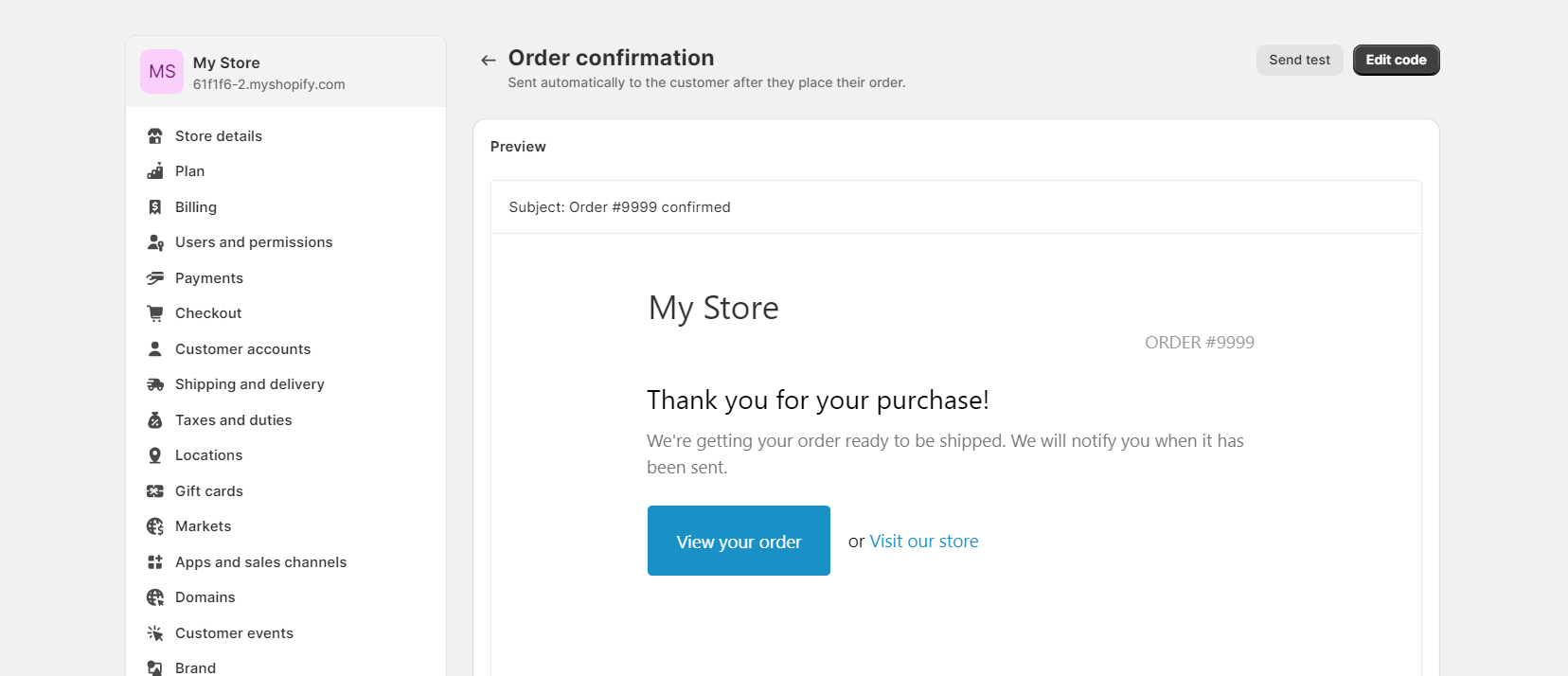
You’ll be taken to the email template editor. Here, you can make various changes to the email. Some things you can customize include:
- Subject: Change the subject line if needed to make it more descriptive.
- Header, Footer, and Body: Edit the content in these sections to match your branding, provide relevant information, and express your brand’s tone.
- HTML/CSS Editing: If you’re comfortable with HTML and CSS, you can access the code editor to make more advanced customizations. Be cautious, as improper coding can break the email layout.
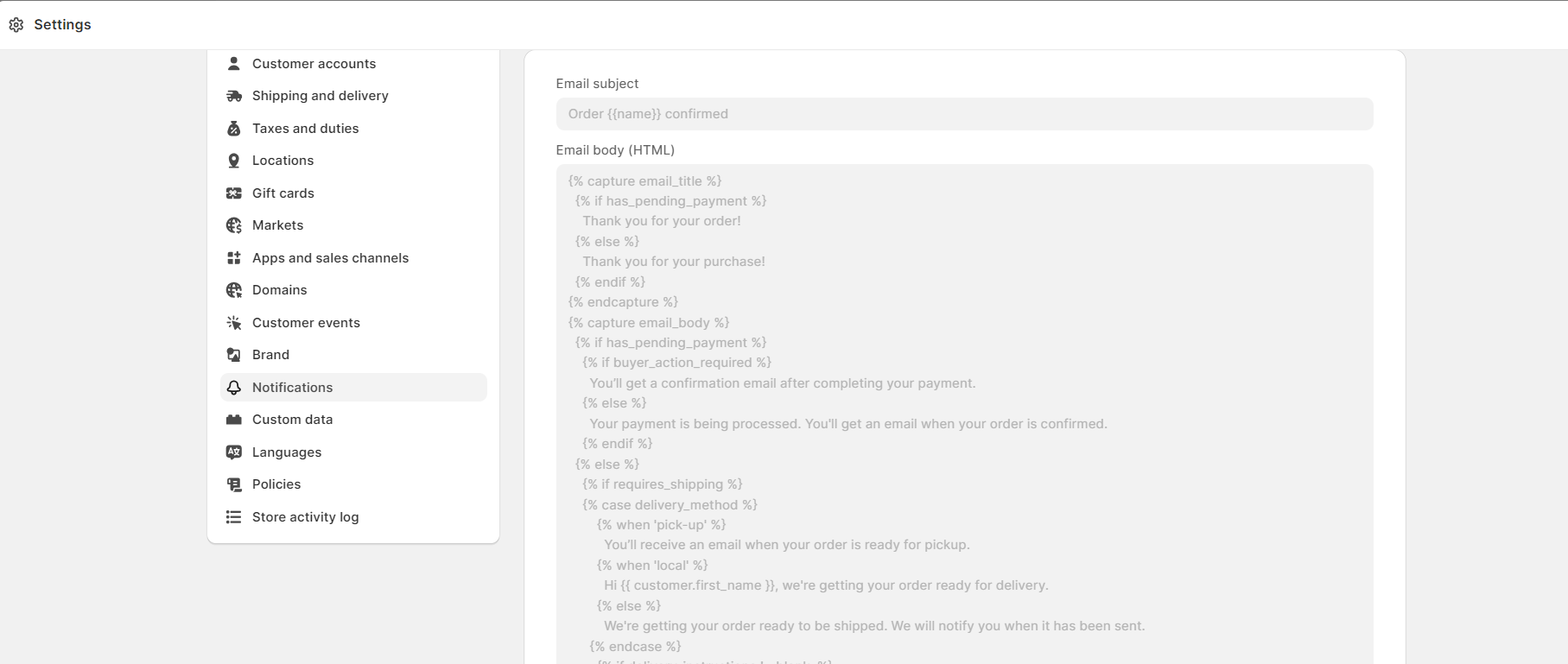
Step 6: Preview your changes
Utilize the “Preview” button to visualize how your email will appear with your customizations. Ensure it appears as you intend.
Step 7: Save your changes
Once you’re satisfied with the edits, select the “Save” button to implement the changes to your settings order confirmation email.
Step 8: Test the email
Send a test order to yourself to verify that the email appears correctly in your inbox and contains all the necessary information.
Step 9: Activate the edited email
Once you’re confident with the changes, activate the edited order confirmation email to ensure it’s sent out to customers for future orders.
Best practices for effective order confirmation emails
After successfully editing order confirmation emails, we will provide you with some best practices for crafting effective order confirmation emails:
1. Upsell opportunities
Utilizing upsell opportunities in order confirmation emails presents a strategic advantage by capitalizing on the customer’s current engagement.
By suggesting complementary or upgraded products, the confirmation email becomes more than just a receipt; it transforms into a potential avenue for further sales.
This approach not only enhances the customer’s shopping experience by offering relevant additions but also maximizes the value of each transaction, contributing to increased revenue for the business.
Moreover, it helps in cultivating a sense of personalization and understanding of the customer’s needs, strengthening the relationship between the brand and the consumer.
2. Mobile optimization
Mobile optimization for order confirmation emails is vital because of the widespread use of mobile devices in today’s digital landscape.
With a significant portion of customers accessing emails on their mobile devices, ensuring that these confirmations are optimized for smaller screens and various operating systems is crucial.
A seamless mobile experience guarantees that the recipient can easily view, read, and engage with the email, which directly impacts customer satisfaction and retention.
By offering a mobile-friendly layout, businesses can deliver a consistent and accessible post-purchase experience, increasing the likelihood of future interactions and purchases.
3. Calls to Action (CTAs)
Calls to Action (CTAs) help guide the recipient’s next steps, whether it’s tracking the order, exploring related products, or engaging further with the brand.
A clear and compelling CTA not only enhances the overall user experience by providing a direction for action but also increases the chances of continued interaction with the brand.
Whether it’s encouraging social sharing, providing feedback, or inviting customers to explore more offerings, strategic CTAs in confirmation emails amplify engagement, potentially leading to additional purchases and fostering a stronger customer-brand relationship.
4. Personalization
Personalization in order confirmation emails holds immense significance as it elevates the customer experience by making communication more relevant and engaging.
Tailoring these emails with personalized details such as the customer’s name, specific items purchased, and even recommending related products based on their purchase history or preferences not only adds a touch of individuality but also demonstrates a deeper understanding of the customer.
This not only increases the chances of further engagement but also fosters a stronger sense of connection and loyalty as it showcases that the brand values the customer as an individual, not just another transaction.
5. Contact information
Including contact information in order confirmation emails is significant for providing reassurance and support to customers post-purchase.
Offering clear and accessible contact details, whether it’s a customer support hotline, email address, or links to FAQs, serves as a safety net for any queries or concerns that might arise after the order is placed.

This accessibility not only enhances the customer experience by ensuring assistance is readily available but also solidifies the brand’s commitment to supporting its customers throughout the entire purchase journey, establishing a sense of reliability and care.
6. Order number
The order number in confirmation emails serves as a critical reference point for both customers and businesses. It acts as a unique identifier, allowing customers to easily track their order, refer to it in any inquiries, or in case of returns or exchanges.
For businesses, it streamlines the process of locating and managing orders, aiding in efficient customer service and order fulfillment.
This number serves as a fundamental organizational tool, ensuring clarity and accuracy in all post-purchase interactions and transactions, ultimately enhancing the overall customer experience.
7. Follow-up emails
Follow-up emails after order confirmations play multiple roles in nurturing customer relationships.
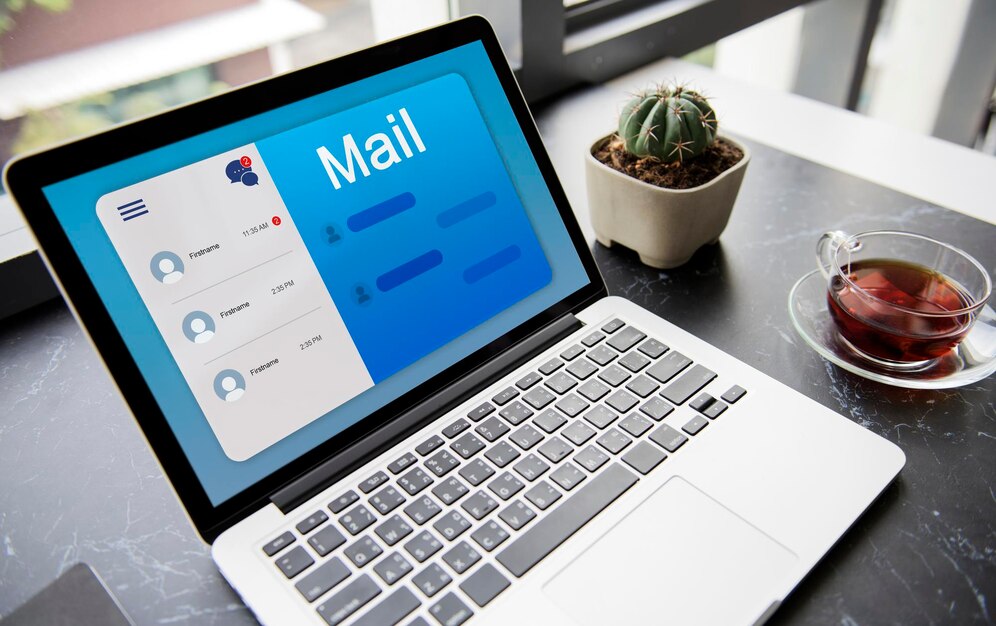
They offer opportunities to provide additional value, such as tips on using the purchased products, seeking feedback on the shopping experience, or suggesting related items.
These emails reinforce the brand’s engagement and care for the customer beyond the transactional phase, cultivating loyalty and promoting recurring business.
Moreover, they provide a channel for addressing any potential issues or inquiries that might arise after the purchase, ensuring a continued positive experience and customer satisfaction.
8. Social sharing
Social sharing options in order confirmation emails provide a platform for customers to amplify their experience and engage with the brand on a broader scale.
Enabling easy sharing of their recent purchase or positive experience on social media not only acts as a form of user-generated marketing but also extends the brand’s reach to the customer’s network, potentially attracting new customers.
It cultivates a community around the brand and the shared experience, fostering a sense of belonging and advocacy while leveraging the power of word-of-mouth marketing in a digital context.
Common FAQs when editing confirmation email in Shopify
How can I track the open rate of my order confirmation emails?
- In your Shopify admin, go to Settings > Notifications.
- In the Email marketing section, choose Optimize open tracking (recommended) or Track all email opens.
- Click Save.
- Open the order confirmation email you want to track.
- In the email’s report section, you will see the open rate for that email.
Why is my order confirmation email showing up in the customer’s spam folder?
There are several reasons why an order confirmation email might end up in a customer’s spam folder. Here are some of the most common causes:
- The sending email address is not whitelisted: Whitelisting involves adding an email address to a list of trusted senders. This helps to ensure that emails from that address are not filtered into the spam folder. If the customer has not whitelisted the store’s email address, then their order confirmation email may end up in spam.
- The email content contains spam-triggering words or phrases: Spam filters are created to recognize and obstruct emails that are likely to be spam. These filters look for certain words and phrases that are commonly used in spam emails. If the order confirmation email contains any of these words or phrases, then it may be flagged as spam.
- The email is sent from a new or low-reputation domain: New domains and domains with a low reputation are more likely to be blacklisted by spam filters. This means that emails from these domains are more likely to be blocked, even if they are not actually spam.
- The email is poorly formatted: Poorly formatted emails are also more likely to be flagged as spam. This includes emails with typos, grammatical errors, and HTML formatting issues.
- The email is too long or too short: Spam filters also look at the length of emails. Emails that are too long or too short may be flagged as spam.
Here are some tips to prevent order confirmation emails from going to spam:
- Whitelist your email address: Ask customers to include your email address in their contact list or whitelist it in their spam filter settings.
- Avoid using spam-triggering words and phrases: When writing order confirmation emails, avoid using words and phrases that are commonly used in spam emails.
- Use a reputable email address: If you are using a new domain, make sure to build a good reputation for it before sending emails.
- Format your emails properly: Make sure your emails are well-formatted and free of typos and grammatical errors.
- Keep your emails concise: Don’t make your order confirmation emails too long or too short.
How can I disable the Shopify order confirmation email?
Disabling order confirmation emails is not recommended in most cases. Order confirmation emails are important for providing customers with information about their orders and for building trust with your brand.
However, if you are sending a large number of orders at once, you may want to temporarily disable order confirmation emails to avoid overwhelming your customers’ inboxes. There are two main ways to disable Shopify order confirmation emails:
Disable order confirmation emails for all orders:
- From your Shopify admin, go to Settings > Notifications.
- Under Order notifications, uncheck the box next to Order Confirmation.
- Click Save.
- By unchecking this box, you will disable order confirmation emails for all orders. This means that customers will not receive an email notification when they place an order.
Disable order confirmation emails for specific orders:
- From your Shopify admin, go to Orders.
- Click on the order number for the order you want to turn off notifications for.
- In the order details page, scroll down to the Notifications section.
- Uncheck the box next to Send order confirmation email.
- Click Save.
How can I insert a logo into the order confirmation email on Shopify?
Enhancing the appearance of your notification emails can add a professional flair to your business and establish a distinctive brand image. Incorporating your logo into all templates simultaneously is a simple process. Follow this step-by-step tutorial:
- Step 1: Go to the ‘Settings‘ tab in the main menu and opt for ‘Notifications.’
- Step 2: Select ‘Customize’ and then utilize the ‘Choose File‘ option to upload your logo into the email template
Your logo will be visible in all the notification emails you dispatch.
Why is my order confirmation email not being sent?
There are a few reasons why your order confirmation email might not be getting sent. Here are a few things to check:
- Make sure the customer’s email address is correct.
This is the most common reason why order confirmation emails don’t get sent. Check the customer’s email address in your Shopify admin and make sure it is spelled correctly. You can also contact the customer to confirm their email address.
- Make sure the order status is set to “fulfilled.”
Order confirmation emails are only sent when an order is fulfilled. If the order status is still set to “pending” or “processing,” then the customer will not receive an order confirmation email. You can change the order status to “fulfilled” in your Shopify admin.
- Make sure the order notification is enabled.
This is another setting that can prevent order confirmation emails from being sent. In your Shopify admin, go to Settings > Notifications and make sure the box next to Order confirmation is checked.
- Make sure your email server is not having any problems.
If your email server is down or having technical difficulties, then order confirmation emails will not be sent. You can contact your email provider or web host to check the status of your email server.
- Make sure the order confirmation email is not being filtered as spam.
Order confirmation emails can sometimes be filtered as spam by email providers. You have the option to request the customer to inspect their spam folder to see if the email is there. You can also try whitelisting your email address with the customer’s email provider.
- Make sure you have not exceeded your Shopify email limit.
Shopify has a limit on the number of emails you can send per day. If you have exceeded this limit, then order confirmation emails will not be sent. You can upgrade your Shopify plan to increase your email limit.
If you have checked all of these things and you are still not receiving order confirmation emails, then you may need to contact Shopify support for help.
Conclusion
In conclusion, mastering the art of editing order confirmation emails in Shopify can significantly elevate your brand’s post-purchase communication. By following these nine steps, you’ve equipped yourself with the tools and knowledge to transform mundane transactional emails into engaging, brand-enhancing messages.







