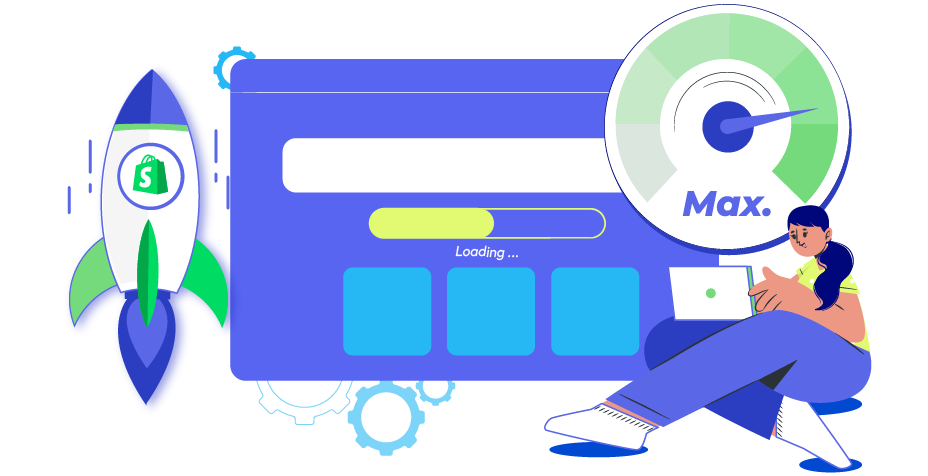How To Use Shopify Lazy Loading To Boost Store Speed?
Summer Nguyen | 01-31-2024
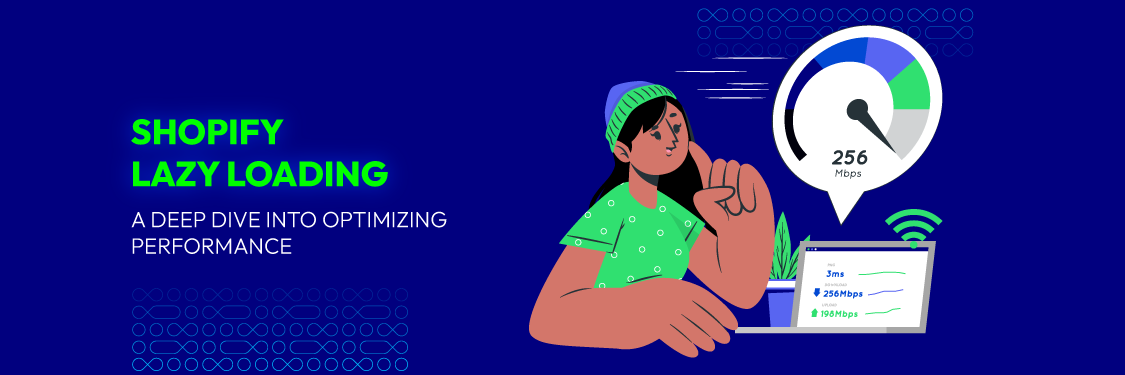
Slow-loading images can be a nightmare for Shopify store owners, leading to frustrated customers and lost sales. But what if you could ensure your product images load only when needed, speeding up your site without compromising on visuals? That’s where Shopify lazy loading comes in.
In this article, we’ll explore what lazy loading is, why it’s a must-have for modern eCommerce, and how you can implement it to boost performance, enhance user experience, and keep your customers engaged.
What is Shopify lazy loading?
Shopify lazy loading is a performance optimization technique that delays the loading of images, videos, or other elements on a webpage until they are needed.
Instead of loading all content at once when a page is opened, lazy loading ensures that only the visible parts load immediately, while other elements load as the user scrolls down.

By implementing lazy loading, customers can enjoy a quicker and smoother browsing experience leading to higher customer satisfaction and engagement.
Shopify can automatically handle lazy loading for certain elements, but customization can be done through themes or apps. So, remember to check theme documentation or third-party apps for more control and adhere to web performance best practices.
Related post: The Ultimate Guide for Shopify Speed Optimization
How does lazy loading work on Shopify?
As discussed above, lazy loading on Shopify is a process that ensures media elements like images and videos are only loaded when they are needed.
But how does it actually work? Here’s an overview of the process:
- Initial page load. When someone accesses a website, the web browser starts loading the HTML content and discovers various resources like images, scripts, or other media elements referenced in the HTML document.
- Deferred loading. Instead of loading all resources immediately, lazy loading allows certain elements to be deferred until they are about to be displayed on the user’s viewport or are explicitly requested.
- Placeholder elements. Placeholder elements are lightweight content representations, like low-resolution images or simple div elements, used to maintain the page’s layout by loading them initially, ensuring the content remains accessible.
- Trigger event. Lazy loading is a process where lazy elements are loaded before they enter the viewport, often triggered by user actions or the Intersection Observer API, as the user scrolls or performs a specific action.
- Dynamic resource loading. When the trigger event occurs, the actual resource is loaded dynamically. For images, this means fetching the full-resolution image. For scripts or other assets, the associated code or content is loaded into the page.
- Improved performance. By only loading resources when they are required, lazy loading speeds up a page’s first load and saves bandwidth. This is particularly beneficial for web pages with a large number of images or other heavy assets.

Why implement lazy loading for your Shopify store?
Lazy loading is a powerful tool that can significantly improve your Shopify store’s performance and overall customer experience.
Here are some reasons why implementing lazy loading for your Shopify store can be beneficial:
- Faster page load times: Lazy loading reduces the amount of data loaded when a page first opens by deferring non-critical media elements, which helps create faster sites that can increase conversion rates by up to 3 times compared to slower ones.
- Enhanced user experience: Faster loading enhances user experience, keeping visitors engaged and encouraging product browsing. Lazy loading ensures only visible content loads first, providing a smooth, responsive experience. This is especially useful for image-heavy stores, boosting retention and conversions.
- SEO benefits. Google prioritizes faster websites in search rankings. Lazy loading helps your Shopify store meet speed benchmarks, improving your position in search results and driving more traffic.
- Improved conversion rates. A faster and more responsive website generally leads to higher conversion rates. Visitors are more likely to complete purchases if they can quickly find and view products without experiencing delays or interruptions.
- Optimized mobile performance. Lazy loading is needed for mobile users due to limited processing power and slower internet connections, enhancing the mobile performance of your Shopify store, and catering to a large online shopping segment.
- Reduced server load. Loading resources only when needed reduces server strain, especially for Shopify stores with high traffic volumes, ensuring efficient server load distribution and consistent user performance.

Read more: Shopify SEO Tutorial 2023: A-Z Guide to Rank #1 [PDF CHECKLIST INCLUDED]
How to implement lazy loading on Shopify?
Lazy loading can be implemented on Shopify in several ways, depending on your technical expertise and the specific needs of your store. Here are 3 effective methods:
Utilize theme editor method
The Theme Editor method provides a simple-to-follow approach to adding lazy loading to your Shopify store by making use of the included theme customization tools. Implement these steps to enable lazy loading using the Theme Editor:
Step 1: Navigate to Online Store > Themes to access your Shopify admin.
Step 2: Click on “Customize” for the theme you want to modify.
Step 3: Look for a section named “Theme Settings” or “Theme Options”.
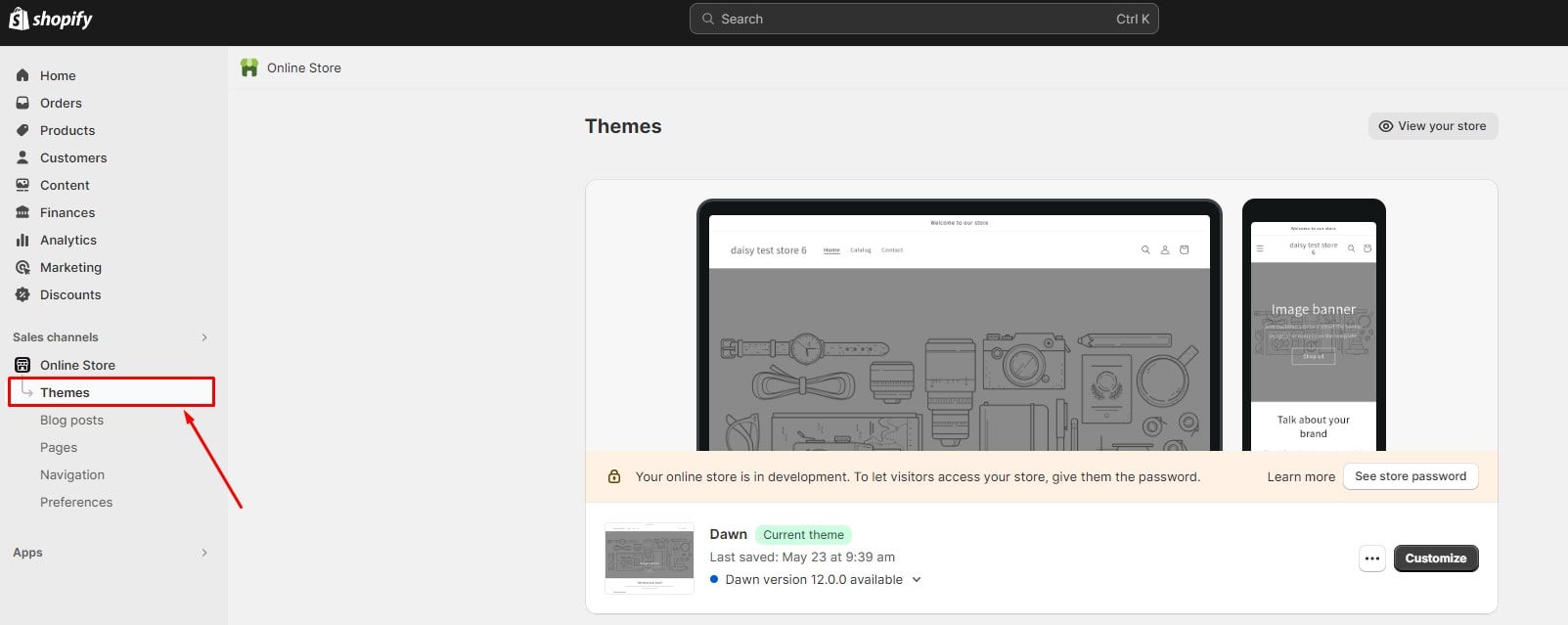
Step 4: Ensure your theme settings have a lazy loading option, either through a dedicated checkbox or toggle switch, and activate it if available.
Step 5: Once lazy loading is enabled, make sure to save the changes by using the appropriate button or option in the Theme Editor.
Step 6: Use the preview functionality in the Theme Editor to see how lazy loading affects your store’s appearance.
You can incorporate lazy loading into your Shopify store with ease by employing these tactics without modifying manual code. This approach is particularly suitable for users who prefer a more intuitive and accessible way to enhance their store’s loading speed and overall user experience.
Implement manual code
In case you want to learn more about implementing manual code to incorporate lazy loading into your Shopify store, here’s the instruction you’re looking for.
Remember, before making any changes to your theme, it’s recommended to create a backup. If you don’t feel confident making these adjustments on your own, think about getting help from a Shopify specialist.
Step 1: Create a backup of your theme before editing its code.
Step 2: Navigate to “Online Store” > “Themes”. In the “Current theme” section, click on the “Customize” button next to your active theme.
Step 3: Go to the “Actions” dropdown located at the bottom left and select “Edit Code” to edit code in the theme editor.
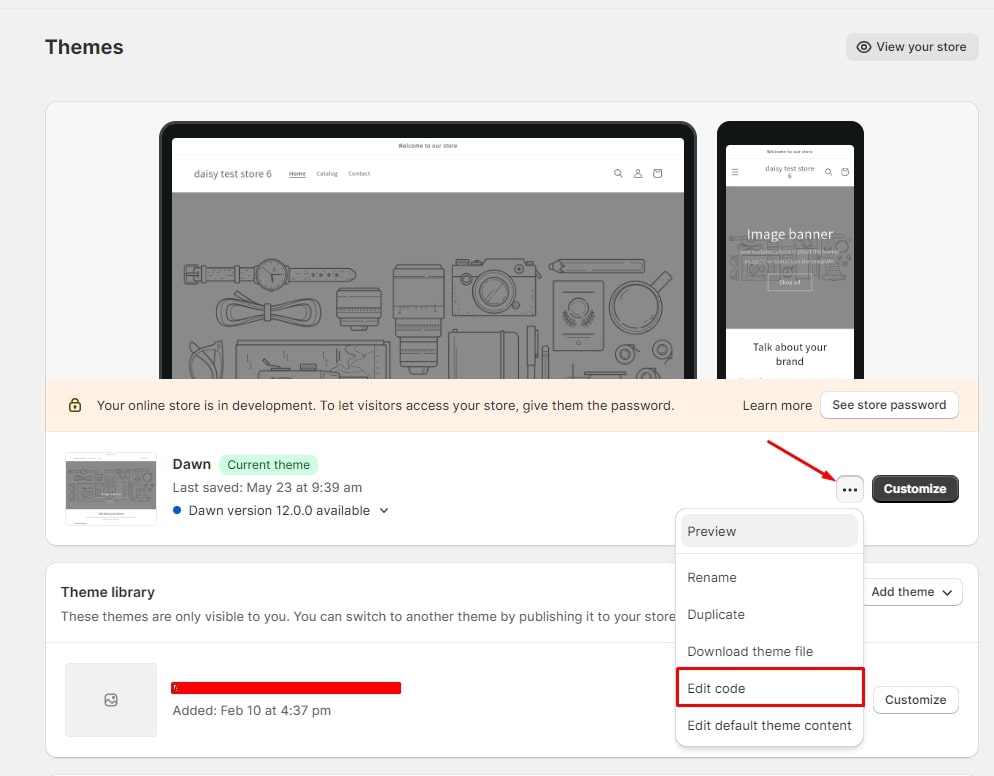
Step 4: Scroll to the “Sections” folder in the left sidebar and locate the file named `theme.liquid` or `theme.liquid.liquid` to access your theme’s main template file.
Step 5: Add the following code snippet below the opening </b></span> tag:</p>
<script defer src=”https://cdn.jsdelivr.net/npm/[email protected]″></script> Step 6: Locate <img src=”your-image-source.jpg” alt=”Image Alt Text” loading=”lazy”> Step 7: Save changes in the theme editor and test lazy loading by checking if images load only when they enter the viewport in your store. Step 8: Check for lazy loading options or modify the corresponding JavaScript files within the gallery settings to optimize your theme’s JavaScript-based image gallery. That’s how you add lazy loading to your Shopify store manually. However, keep in mind that manual code implementation requires caution, and any mistakes in the code can potentially affect the functionality of your store.
We'll help you achieve lightning-fast page load times, reduce bounce rates, and improve the overall user experience for your customers. tags in your product and collection templates and add the loading=”lazy” attribute:
Shopify Speed & Performance Optimization Services
Challenges when implementing lazy loading on Shopify
While lazy loading offers significant performance benefits, implementing it on Shopify isn’t without challenges.

Here are some common issues store owners might face and how to address them:
Compatibility With Themes or Apps
- Issue: Some Shopify themes may not fully support lazy loading or may conflict with other apps that rely on JavaScript. This can lead to broken functionality or unexpected display issues.
- Solution: Check your theme documentation to confirm lazy loading compatibility. Test thoroughly after implementing to ensure all elements, such as product images or galleries, function correctly. If conflicts arise, consult your theme developer or a Shopify expert.
Visual Loading Delays
- Issue: Lazy loading may cause a noticeable delay in rendering images or media as users scroll. This can result in a “loading pop,” where placeholders are replaced too late, creating a disjointed experience.
- Solution: Use lightweight placeholders or blurred previews that match the size and aspect ratio of the original content. This minimizes layout shifts and ensures a smoother visual transition.
Browser Limitations
- Issue: While most modern browsers support lazy loading, older browsers may not recognize the loading=”lazy” attribute or JavaScript-based solutions.
- Solution: Implement a fallback mechanism to load all images on older browsers. Many lazy loading libraries, like LazySizes, include built-in support for browser compatibility.
Impact On SEO
- Issue: Improper implementation of lazy loading can prevent search engine crawlers from indexing images, which could hurt your SEO rankings.
- Solution: Ensure lazy loading attributes and scripts allow crawlers to access and index content. Use structured data and test with Google Search Console to verify indexing.
Increased Maintenance
- Issue: Manual lazy loading implementation or customizations may require ongoing maintenance to ensure compatibility with Shopify updates.
- Solution: Regularly update your theme, apps, and custom scripts. Consider automated solutions if manual implementation becomes too cumbersome.
How to check implemented lazy loading on your Shopify site?
Now that you know how to implement lazy loading on your Shopify store. But, how to double check if it’s working properly?
Simply try the strategies below:
- Visit your Shopify site, select “View Page Source” and look for image tags in the HTML source code.
- Right-click on it, select “Inspect”, and check the Elements tab for attributes like `“loading=”lazy”` to inspect an image on your Shopify site.
- Navigate to “Online Store” > “Themes” and click on “Customize” button to customize your Shopify theme.
- Make use of online resources such as Lighthouse, GTmetrix, and Google PageSpeed Insights to analyze website performance and provide insights on lazy loading implementation.
- Navigate to the “Network” tab in your browser’s developer tools, refresh the page, and check if images are loaded dynamically as you scroll down.
- To check if your theme’s Liquid code has attributes like `“loading=”lazy”` applied to image tags in your templates, access them.
Note: Lazy loading may not be applied to all images on your site, especially if not specified in the theme or if custom code has been applied selectively. If unfamiliar with coding or theme customization, you need to consult your theme developer or Shopify expert.
Final thoughts
As a result, Shopify lazy loading is an essential solution for optimizing website performance and user experience by holding off on loading unneeded elements until necessary, this reduces page load times and improves user experience.
As discussed above, we have provided practical methods for implementing Lazy Loading on Shopify, allowing businesses to easily include this effective approach in their e-commerce strategies.
To sum up, embracing lazy loading not only improves site speed but also plays an important role in boosting conversions and customer satisfaction, eventually aiding in an online store’s overall success.