How to Configure Return-path email in Magento 2
07-10-2017

Return-path emails default automatically to unrecognized addresses, hence it is likely that they will be considered spam and go to spam filters. It means that the people whom you want to send the message can not receive it. If the email is important, both the store and customers are affected greatly. To make sure it is sent to customers’ inbox, you should enable SMTP.
To avoid this situation that your emails are no more considered as spam, you should Configure return-path emails. Setting By setting Configure return-path emails in Magento 2, the system can be aware of problems and resolve them by SPF settings or SAV (Sender Address Verification).Then, it takes for granted that your emails will become valid, not failed anymore. Thanks to that, you are rest assured that your emails reach precisely, and customers can find the important emails easily.
This tutorial will instruct you on how to configure return-path email in Magento 2 via 5 steps.
Related posts:
- Setup store address, VAT, phone number
- How to Change Store Email Addresses in Magento 2
- How to Change Logo
- How to set up SMTP Email for Magento 2
- Configure Payment Failed Email
- Setup Product Price Email Alert
- Abandoned Cart Email for Magento 2
- Email Attachments for Magento 2
5 Steps to Configure Return-path Emails in Magento 2
There are 5 main steps to Configure Return-path Emails in Magento 2:
Step 1: Log in Admin Dashboard
Log in Magento 2 system, it can be seen the Dashboard
Step 2: Access to Configuration
- Select
Stores - Select
Configuration
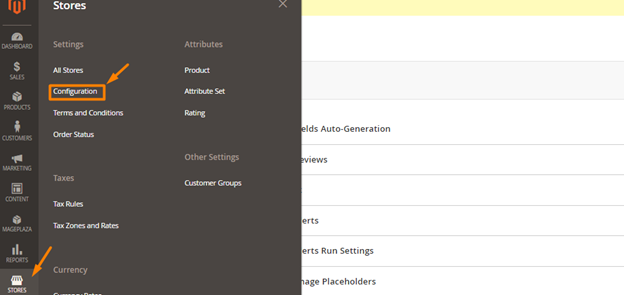
Step 3: Access to Setting
- Select
Advance - Select
System
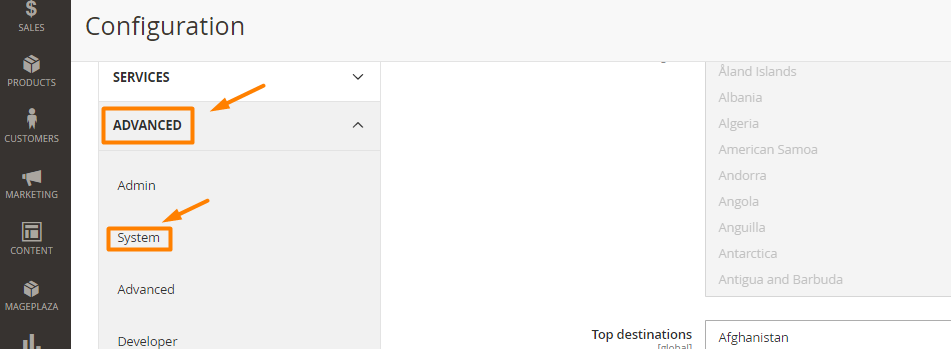
Step 4 : Set Mail Sending Settings
- Select
Mail Sending Settings
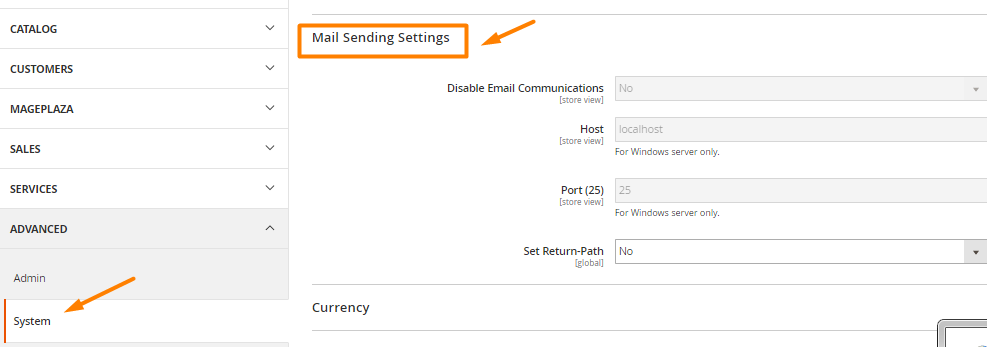
- Drop-down on the right
Set Return-Path - Click
Specified
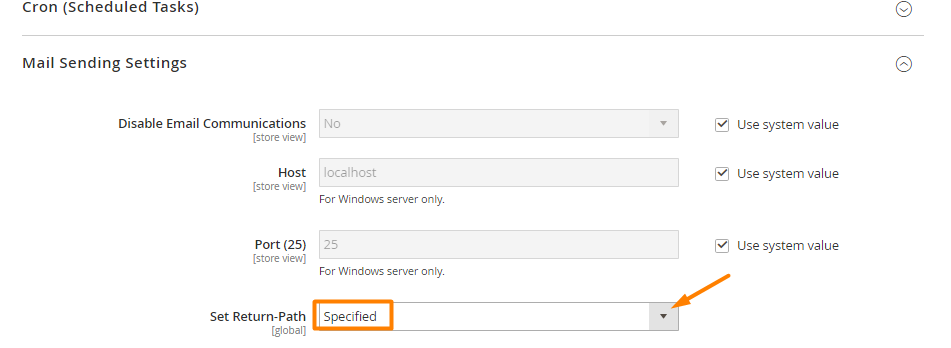
- Enter your valid email to Return-Path Email

Step 5: Select Save Config
- Click
Save Config
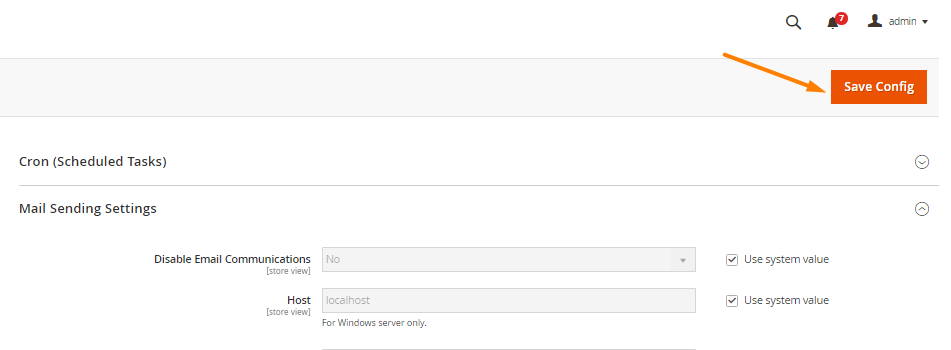
Things to remember
- Every e-mail has two senders who are in the From line - the mailclient and the other is the Return-Path
- Although this feature is available on the interface of the server , it is not function in Magento 2
The bottom line
Return-path email in Magento 2 can be used as a way to solve failed email deliveries problems, especially when important ones such as account registration or password recovery emails cannot reach customers’ inboxes. You can also use Mageplaza SMTP extension to ensure all emails are sent properly. If you need further support, please comment down below or contact us.








