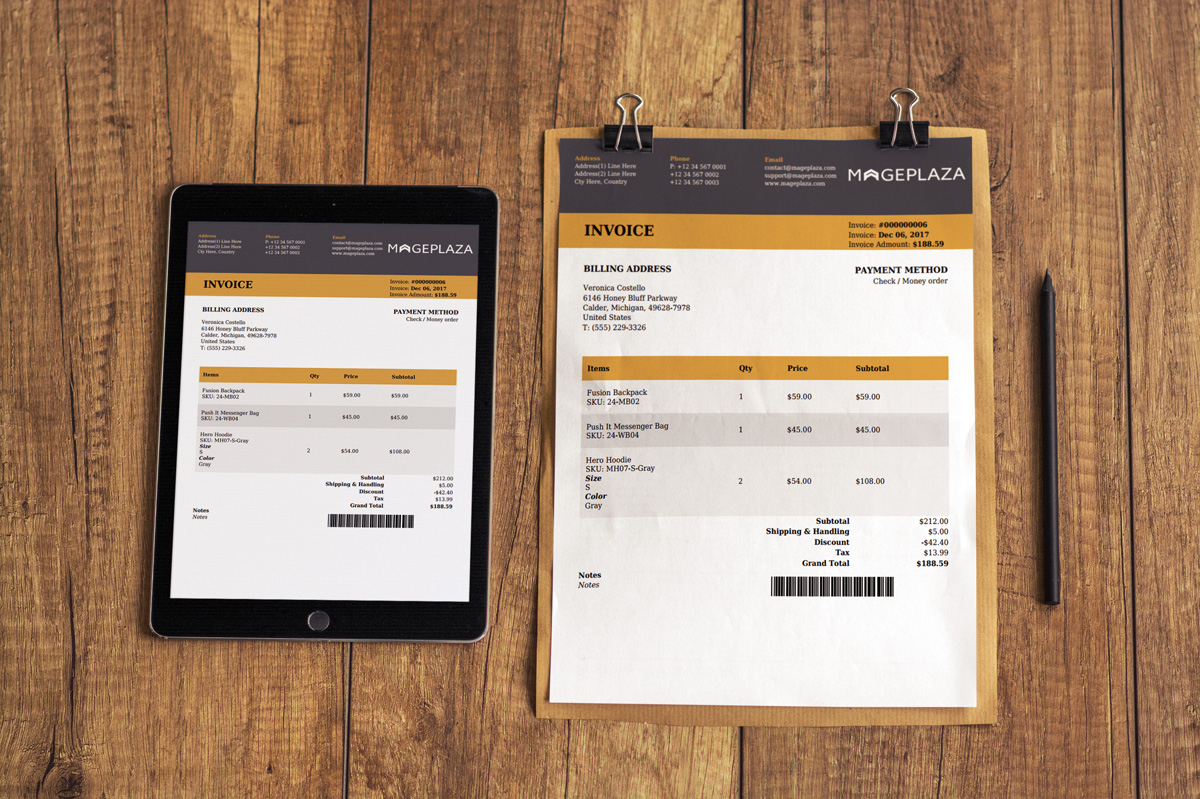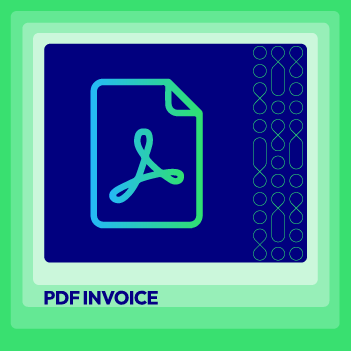How to change Invoice, Order PDF templates in Magento 2
Vinh Jacker | 01-11-2018
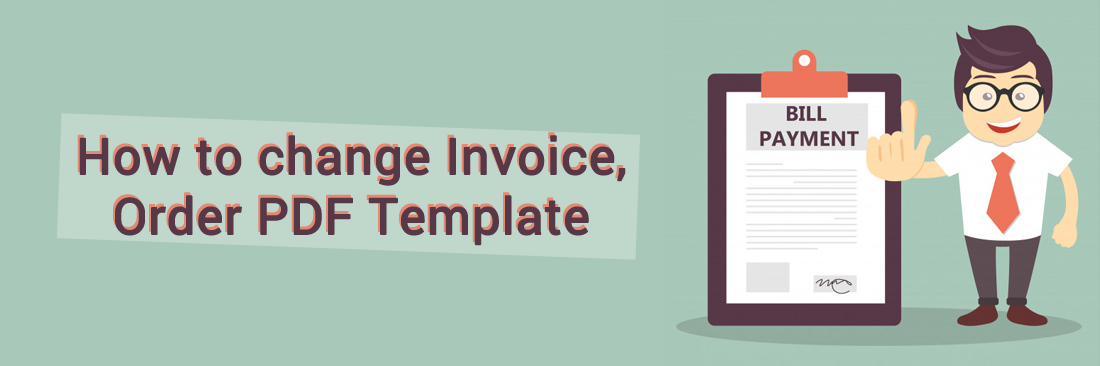
Changing Invoice, Order PDF template in Magento 2 is not easy now. To start a Magento 2 website, you may need to change the Invoice, Order, Credit Memo, and Shipment PDF design (template), such as Logo, Company name, phone, email, and more. However, to update the Invoice, Order PDF template, you have to understand deeply in the technical field. Moreover, you have to understand how Zend PDF work. That is really hard to work with.
Mageplaza knows It’s important to have an invoice in any business, and they play a crucial role in managing order details and workflow. Mageplaza PDF Invoice extension lets the admin customize and redesign invoices for a better brand image.
This PDF Invoice module for Magento 2 helps with template creation in a few steps. With the drag-and-drop method, you can add your own CSS to redesign your template. In addition, you can download invoices in the form of PDFs.
What Is Magento 2 Invoice PDF?
In Magento 2, an invoice PDF is a receipt for your customer. It’s like a digital version of a paper invoice you might get at a store. The PDF file has all the important details about a customer’s order, like:
- What they bought (items and quantities)
- How much they paid
- Billing and shipping addresses
This is an important document for both the customer and the store owner. The customer has a record of their purchase, and the store has a record of the sale.
Magento 2 comes with a default invoice PDF template, but some store owners like to customize them to include their branding or other information. There are also special extensions available that can add features like automatic emailing of invoices to customers.
Here is a sample PDF invoice:
Changing Invoice, Order in Magento 2
To change Invoice in Magento 2:
- Step 1: Add a new Template
- Step 2: Custom design & company information
- Step 3: Preview
- Step 4: Print a test Invoice
Step 1: Add a new Template
From the Admin Panel, go to Mageplaza > PDF Invoice > Manage Templates
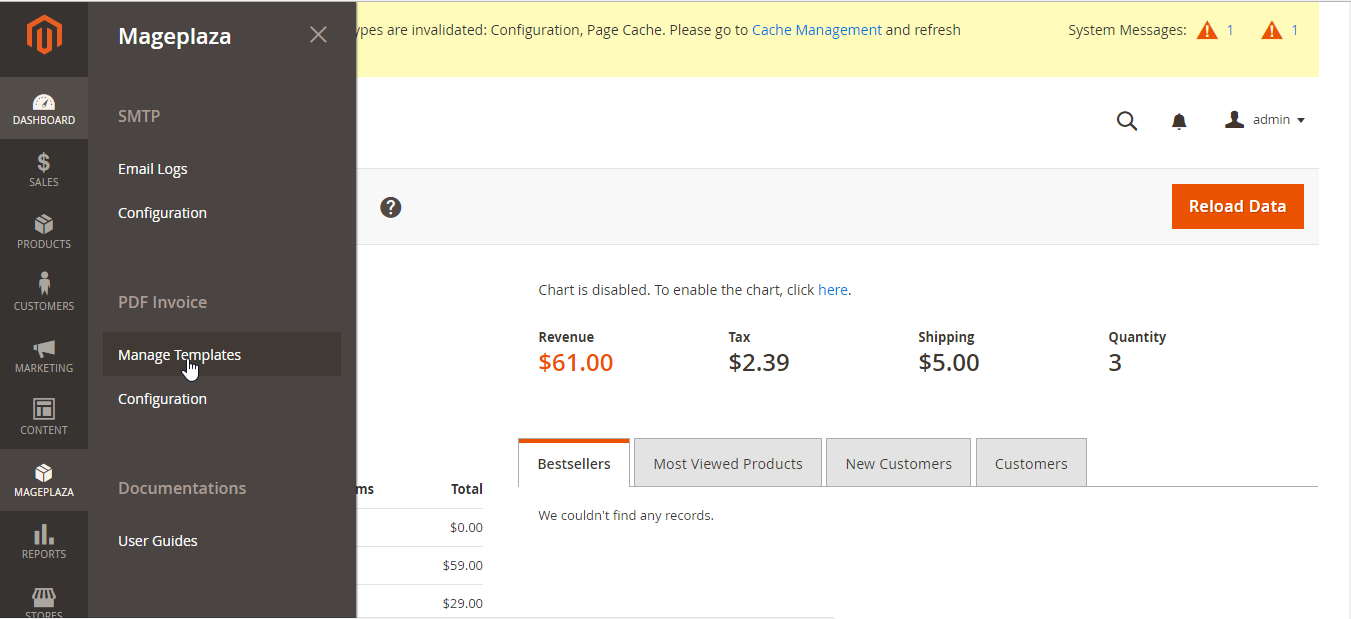
Click the Add New Template Order button and choose the kind of template you want to generate. There will be 4 kinds of templates corresponding to 4 kinds of PDF files:
- Order
- Invoice
- Shipment
- Credit Memo
You’re able to freely design templates in your own style or using available templates in the extension’s configuration.
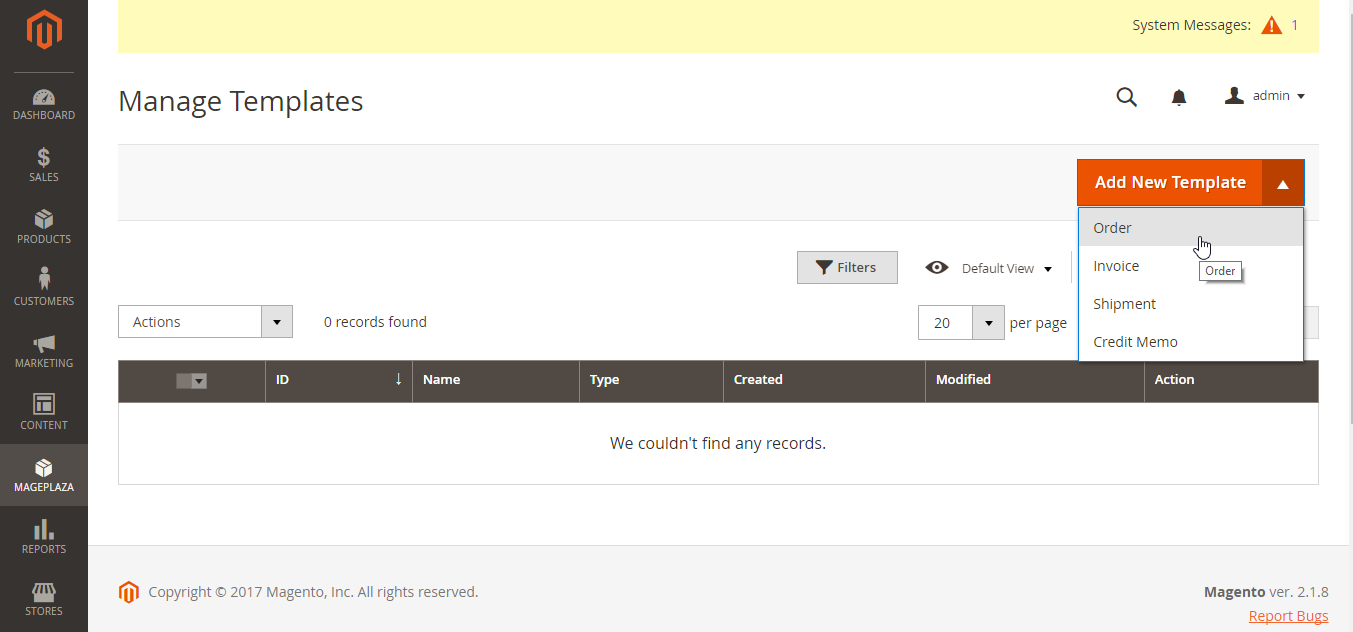
For example, if you choose to create an Order template, the design form will appear like the below image:
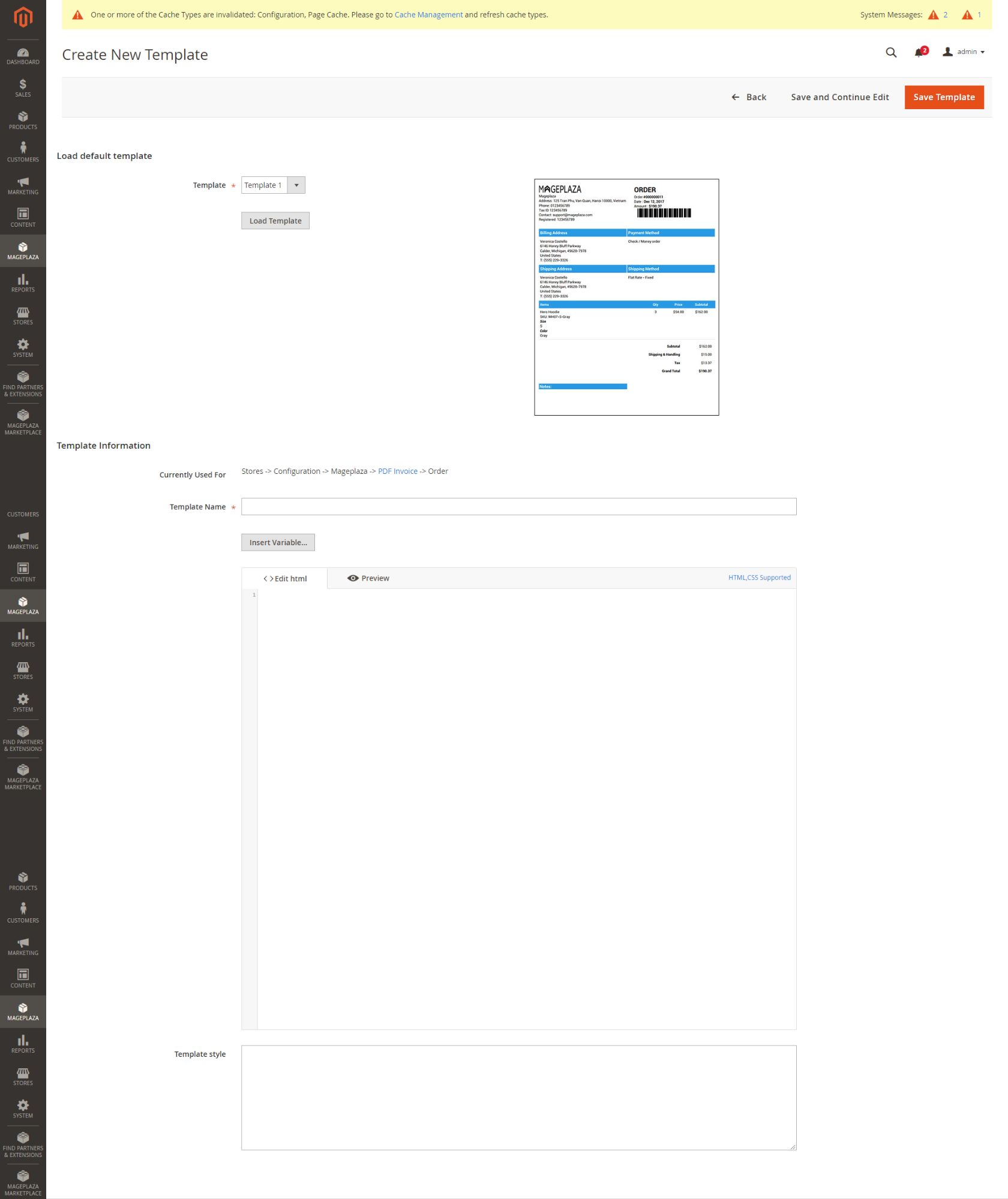
- In
Load default templatefield:- Template
- You can choose one of the available templates. After having it done, the chosen template will show up right your left side to be previewed.
- If you don’t choose a template form, the default template will be
Template = Template 1.
- Load Template: The selected template’s code will be displayed automatically in the below HTML box.
- Template
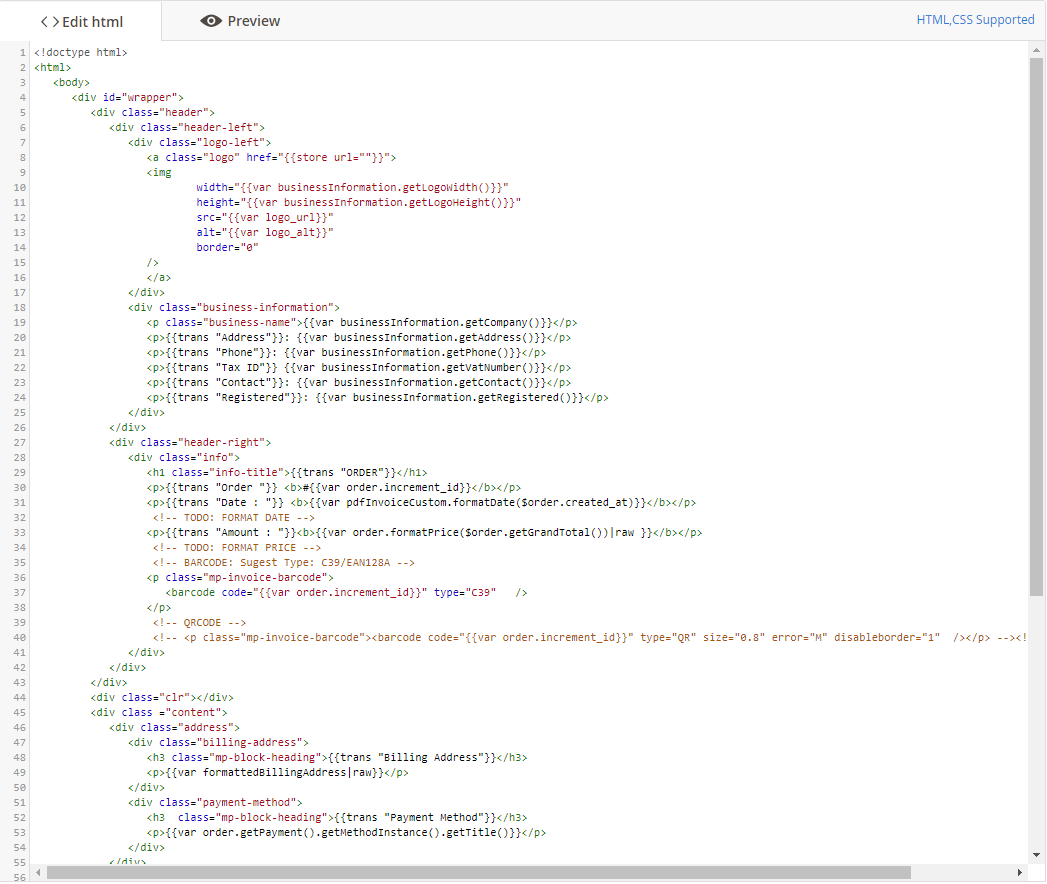
- In
Template Informationfield:- Currently Used for: Click the
PDF Invoicelink to direct to the configuration section. - Template Name
- This is the place where you name your own template.
- If you leave it blank, there will be an error message.
- Insert Variables: Choose a variable to display the value of that variable in the PDF file.
- Currently Used for: Click the
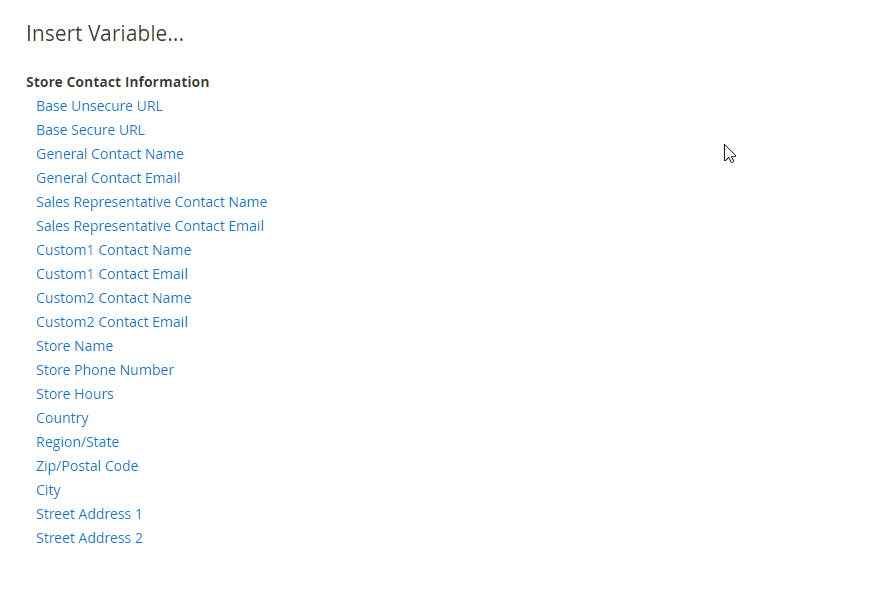
Step 2: Custom design & company information
Keep going from Mageplaza > PDF Invoice: Configuration > General Configuration, expand the section
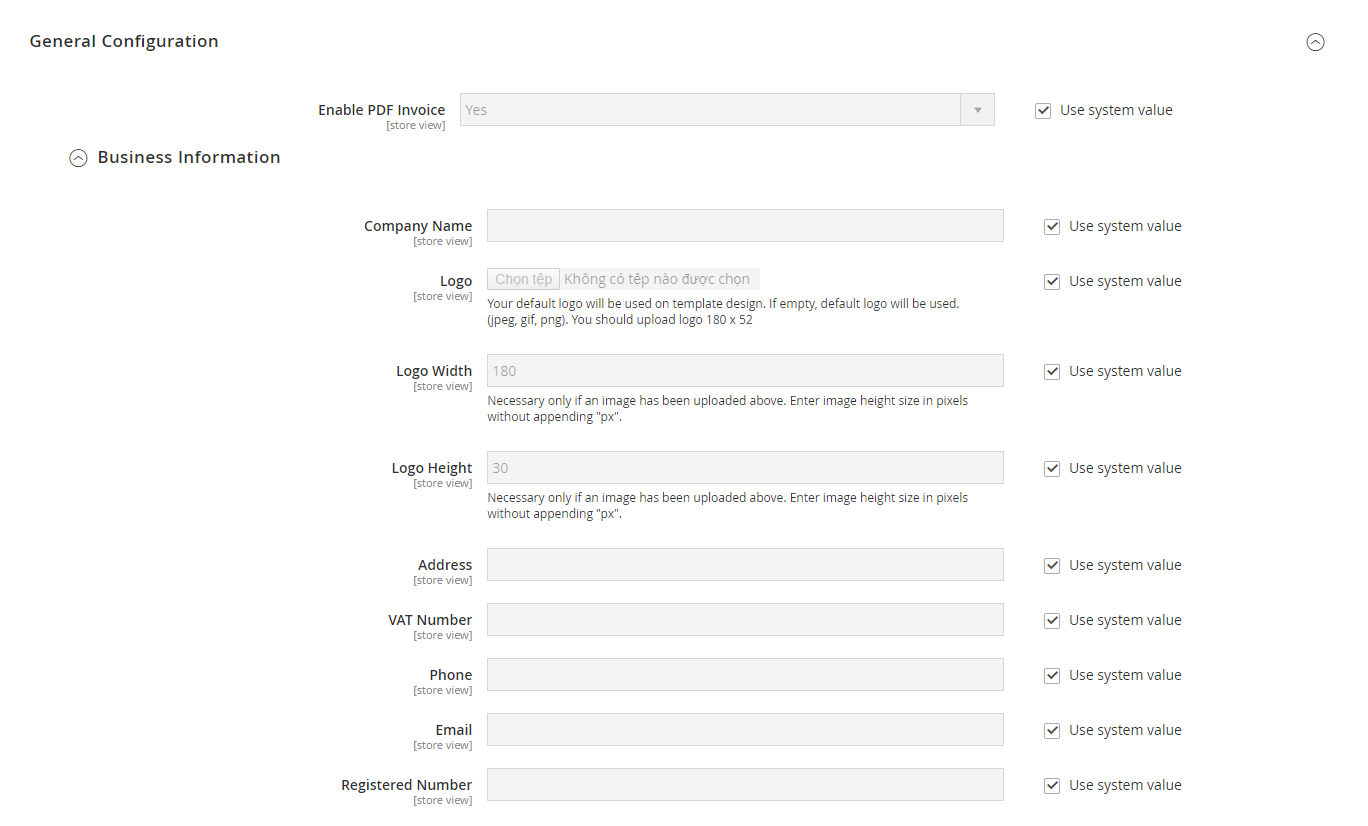
- Expand
Business Informationfield:- In
Company Namefield:- Enter your company/store name, it will be displayed in your PDF invoice.
- If you leave it blank, the Company Name place won’t have a name.
- Check
Use system valueto use it as default.
- In Logo field:
- Select your logo file displayed on the PDF file.
- Only image/video files can be valid; otherwise, there will be an error message.
- If you leave it blank, the default logo will be displayed.
- Check
Use system valueto use it as default.
- In
Logo Widthfield:- Select the size for your logo (pixel)
- If you leave it blank, the default width is 180px
- Check
Use system valueto use 180px as default logo width.
- In
Logo Heightfield:- Select the size for your logo (pixel)
- If you leave it blank, the default width is 30px
- Check
Use system valueto use 30px as default logo width.
- In
Addressfield:- This is the place where you can fill in your company/store’s address, this will be displayed in the PDF invoice file.
- If you leave it blank, address information won’t be seen.
- Check
Use system valueto use it as default.
- In VAT number field:
- Enter your company/store’s VAT number to perform it on the PDF file.
- There won’t be a VAT number displayed if you leave it blank.
- Check
Use system valueto use it as default.
- In
Phonefield:- Enter your company/store’s phone numbers.
- If you leave it blank, phone numbers won’t be seen.
- Check
Use system valueto use it as default.
- In
[Email](https://www.mageplaza.com/magento-2-smtp/)field:- Enter your company/store’s official email address.
- There won’t be an email displayed if you leave it blank.
- Check
Use system valueto use it as default.
- In
Registered Numberfield:- Enter your company/store’s business number in this field.
- If you leave it blank, the PDF invoice file won’t display it.
- Check
Use system valueto use it as default.
- In
Step 3: Preview
Edit HTML: This section allows you to generate a unique PDF form by your own idea.Preview: After editing the PDF form, click here to have an overview glance again.
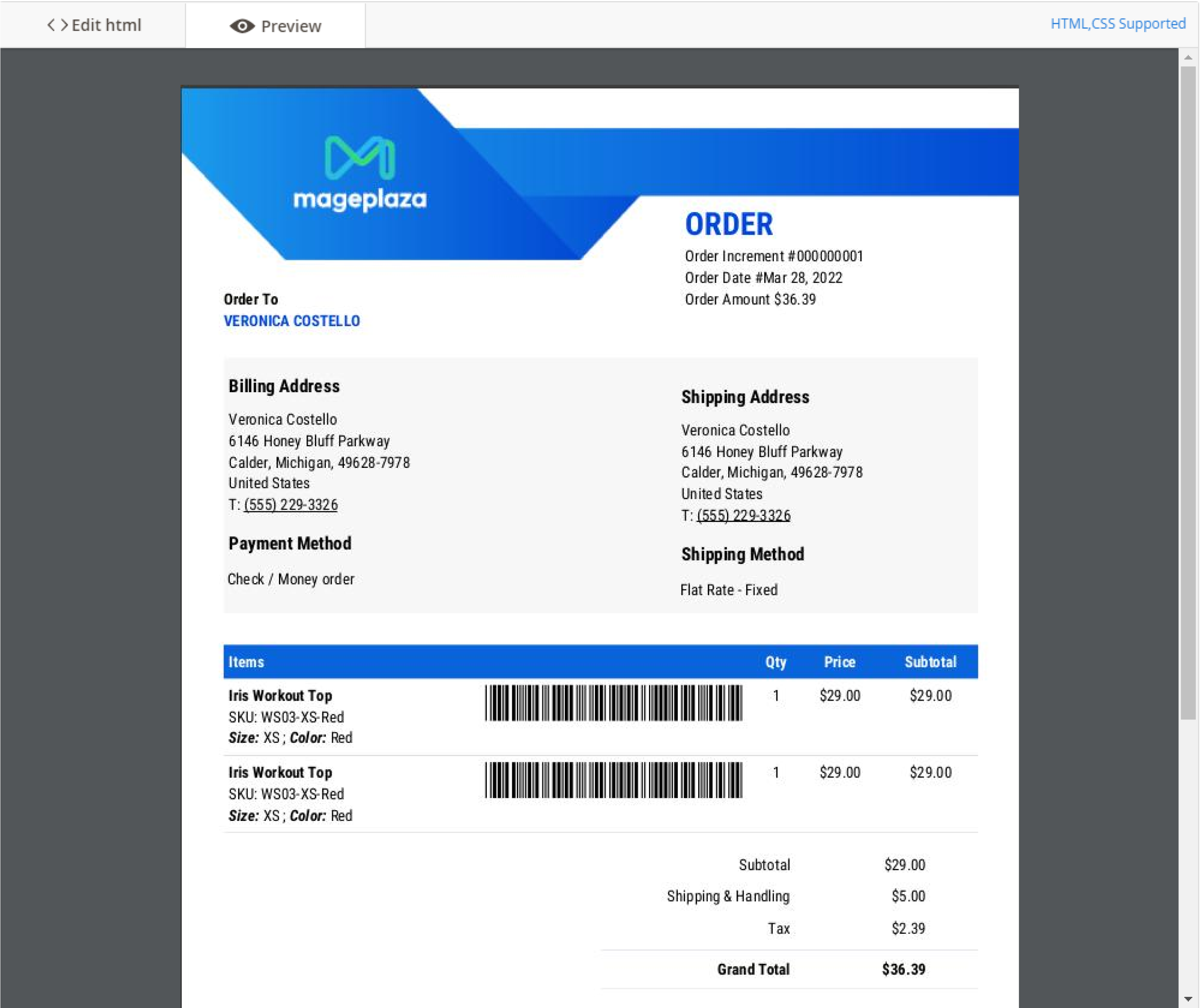
Link CSS: This will direct you to a detailed CSS support guide on how to learn to design by CSS properly.Link HTML Support: Click it to direct to a detailed HTML support guide that points out what HTML tags you can use to create a template.Template Style: You can add CSS codes here.
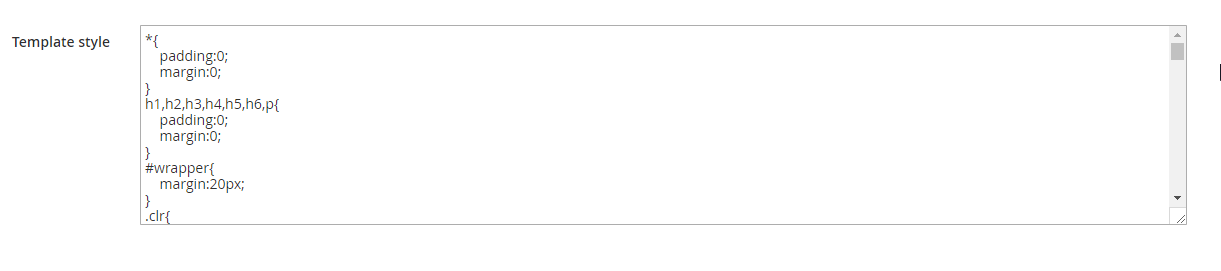
Step 4: Print a test Invoice
Let’s print PDF invoice, order, credit memo, shipment. Remember, you can add Barcode or QRcode in the invoices. So you should test these too.
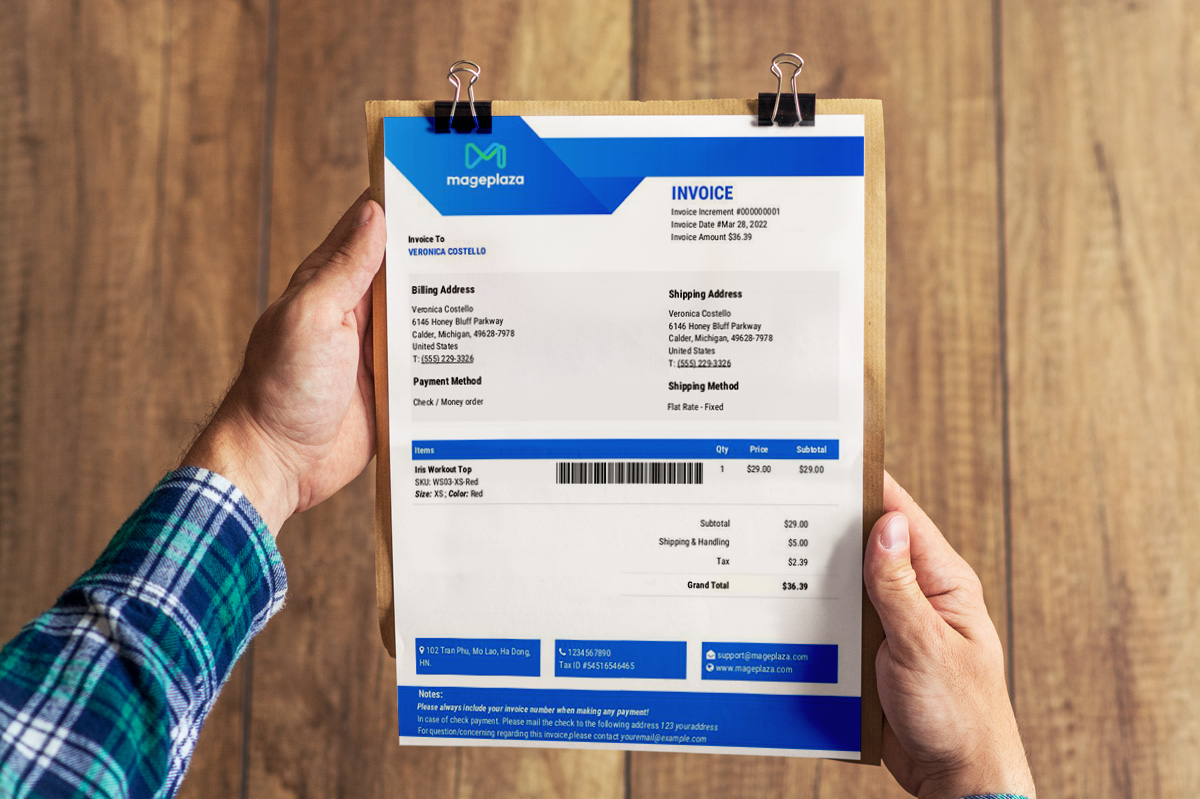
Conclusion
Even though creating or editing PDF templates for orders and invoices can be difficult for Magento builders as it requires a lot of technical knowledge, this task seems much simpler with the PDF Invoice extension. With just some drag-and-drop actions or mouse clicks and a variety of example template designs already available, any Magento developer can quickly customize the order/ invoice PDF templates to match their desired branding.
Related topics