How to Change Store Scope in Magento 2
Vinh Jacker | 07-09-2017
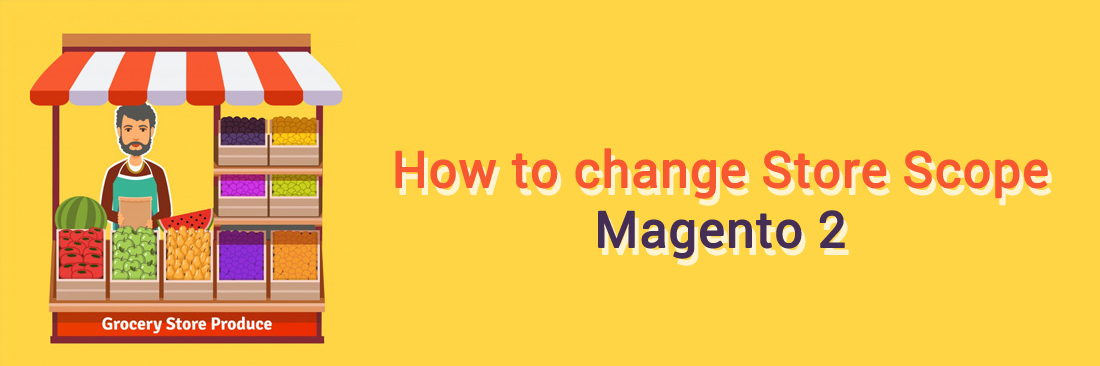
Store Scope is one of the typical view in scope in Magento 2. It classifies by name in each every level, which can change scope to different levels. It is necessary for the multi stores and big businesses to change scope level.
On the top-left side of the page, it can be seen that the gray bar is the current scope chosen. The final setting in scope will come to Default Config. In case users choose the restricted access, only they can access and change the store view.
On the right side, the configuration box with many settings currently applying or default. It is impossible to change the chosen value, except for deleting the current checkbox and adding the new one. The system will send you the confirmation to be sure whether you want to change scope or not. Without being overridden, the new configuration box will include all of values and items of the old one.
3 Steps to Change Store Scope in Magento 2 store
- Step 1: Access to Configuration
- Step 2: Select the Store View on the top-left side
- Step 3: Completing the changes
Step 1: Access to Configuration
- On Admin sidebar, click
Storesfor all configuration settings - Select
Configuration
Step 2: Select the Store View on the top-left side
- Click to change, then confirm click
OK
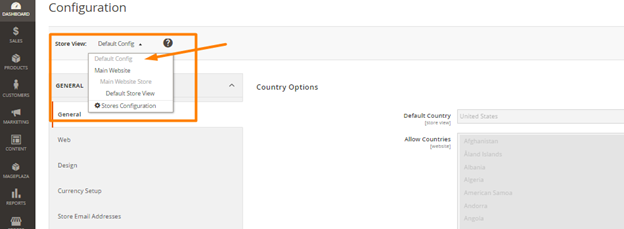
- Delete the Use system value
- Continue the above steps for all fields need to update
Step 3: Completing the changes
- Click
Save Config
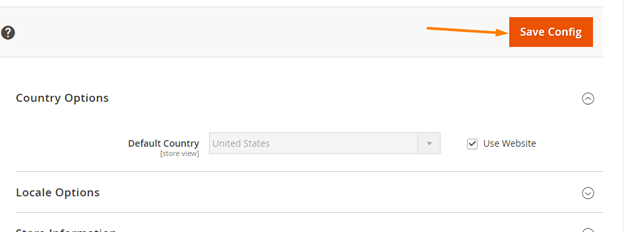
Final words
That’s all you have to do to change store scope in Magento 2. We also have blog posts about other store configurations that you may find below. And in case you want to install extensions for your Magento 2 store, check Mageplaza solutions out. If you want more information or have anything to share, feel free to leave it in the comment section.
Related posts:









