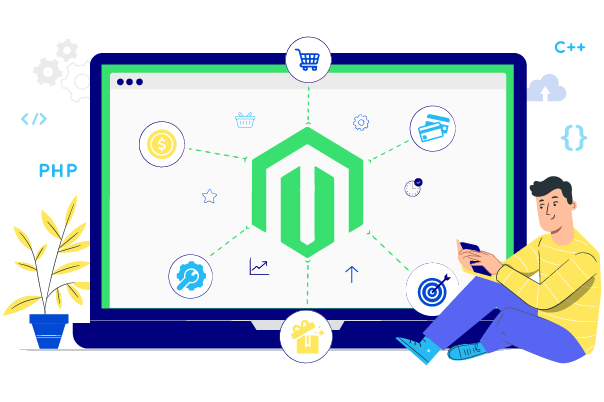How to Change Welcome Message in Magento 2
Vinh Jacker | 04-02-2016

Welcome message is shown in the top right of the header that includes the customer’s name when they logged in. However, with visitors who do not log in your store, a message “Default welcome msg” will be displayed automatically by the default Magento 2.
However, welcome messages may be one of the first touch points between you and your customers. Hence, to gain customers’ attention, you should make sure that this welcome message has to be more attractive and eye-catching. This article will show you how to change the welcome message in Magento 2 in 3 simple steps only. In a previous post we also discussed Quick login via Social Account which is designed for quick login to your Magento 2 store without processing complex register steps.

3 Steps to Change the Welcome Message in Magento 2
Magento 2 configuration allows modifying the welcome message easily by following the guides:
- Step 1: Login to your Magento 2 backend.
- Step 2: Change the welcome message of a specific store
- Step 3: Check the result
Step 1: Login to your Magento 2 backend
Go to your private backend URL. Check your online store with Security Checklist and protect your online store by Mageplaza Magento 2 Security .
Magento 2.0
- On the Admin sidebar, go
Stores > Settings > Configuration.
Magento 2.1 or above
- On the Admin sidebar, go
Content > Design > Configuration > Select your current theme >.
Step 2: Change the welcome message of a specific store
- Choose the storeview you want to change the welcome message.
- Under the Action column, open the
Editmode. - Scroll down and expand the
Headersection. Then, enter theWelcome Textthat you want to appear.
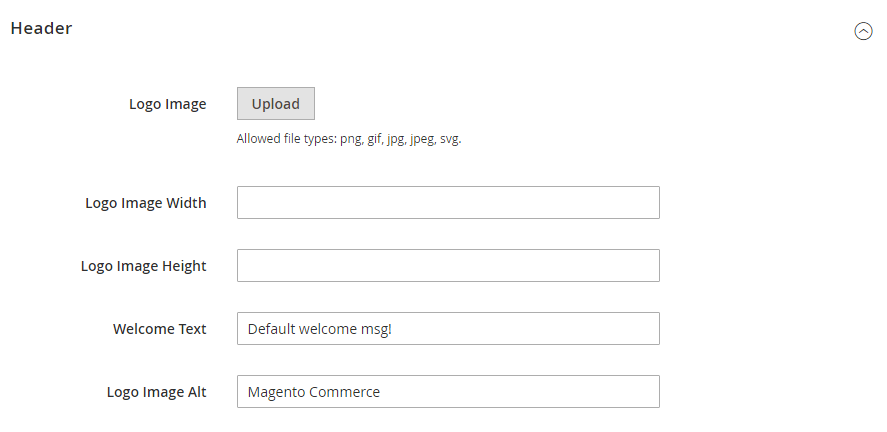
Step 3: Check the result
- When everything’s done, click on
Save Config. - When prompted to update the Page Cache, click the
Cache Managementlink at the top of the workspace. Then, follow the instructions to refresh the cache.
The bottom line
Changing Welcome Message in Magento 2 should be easy thanks to the above 3-step guide. Now online stores are able to customize their own welcome message to attract more non-login customers and drive more traffic. If you want to have a hassle-free login solution, try our Social Login module. We appreciate all comments from you, so don’t hesitate to send yours.
Hire Magento Developers
What you need to do is only describing desired features of the Magento website, we will help you to build the store that ticks all the boxes!
Get StartedRelated Topics:
- How to Change Favicon
- How to Change Logo
- Manage message inbox
- How to Change Stock Message
- How to Configure Gift Message