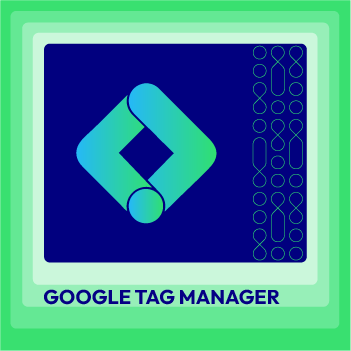How to Configure AdRoll Smart Pixel on Magento 2
Summer Nguyen | 11-20-2017
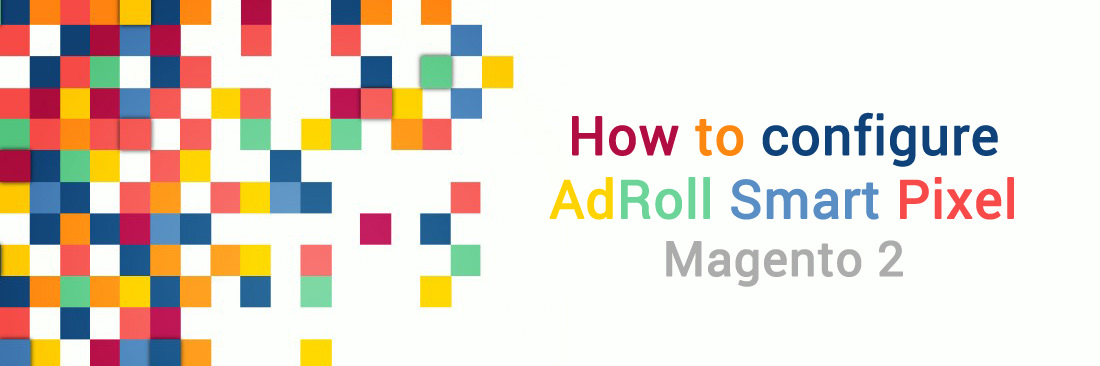
You are tired of asking your web coders to add code, snippets, pixels or scripts to your site so you can track remarketing, conversion rates, and more. Google Tag Manager makes it easy to add and manage multiple scripts, like AdRoll Pixel, on your site. You are owning a Magento 2 e-commerce store, we believe AdRoll Pixel is a great tool that helps you increase your traffic and reach your business goals.
So, what is AdRoll Pixel?
AdRoll Pixel is a JavaScript snippet that is placed at the bottom of the page, just before the </ body> tag. AdRoll Pixel provides users with an easy-to-use interface, besides, it is designed to not affect page load time.
This article will guide you how to Configure AdRoll Smart Pixel on Magento 2.
Some related posts:
How to configure AdRoll Smart Pixel on Magento 2
To configure AdRoll Smart Pixel
- Step 1: Install Mageplaza GTM
- Step 2: AdRoll Smart Pixel
- Step 3: Enhanced Conversion Tracking on Magento 2
Step 1: Install Mageplaza GTM
- Download M2 Google Tag Manager by Mageplaza, follow this guide to use Google Tag Manager
Get Container ID for setting Magento

Setup in Magento
Login to Magento Admin > Mageplaza > Google Tag Manager > Settings

- Choose Yes to enable the module.
- Enter Container ID from Google into Google Tag ID field.
Step 2: AdRoll Smart Pixel
- Go to admin panel, and navigate to your GTM dashboard.
- Choose
Add a New Tag - Click
AdRoll>Continue - Now, configure your tag and select
Continue. You need to add the information to Advertisable ID and Pixel ID that can be found on your AdRoll Pixel. - Choose
Create Tagto complete configuration
Step 3: Enhanced Conversion Tracking on Magento 2
- Make sure that your AdRoll Pixel is placed in the Miscellaneous HTML section in your Magento Admin Control Panel.
- In the directory containing your Magento files, look for the file with the path /app/design/frontend/default/yourskinname/template/checkout/success.phtml. There are some ‘success.phtml’ files in the root directory, so make sure to find the appropriate file.