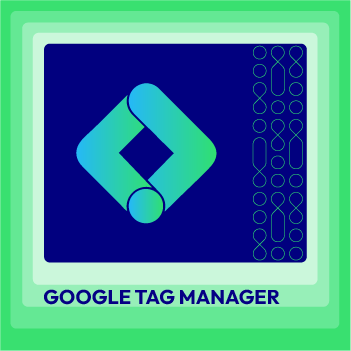How to configure Bing Ads Universal Event Tracking on Magento 2
Summer Nguyen | 11-23-2017
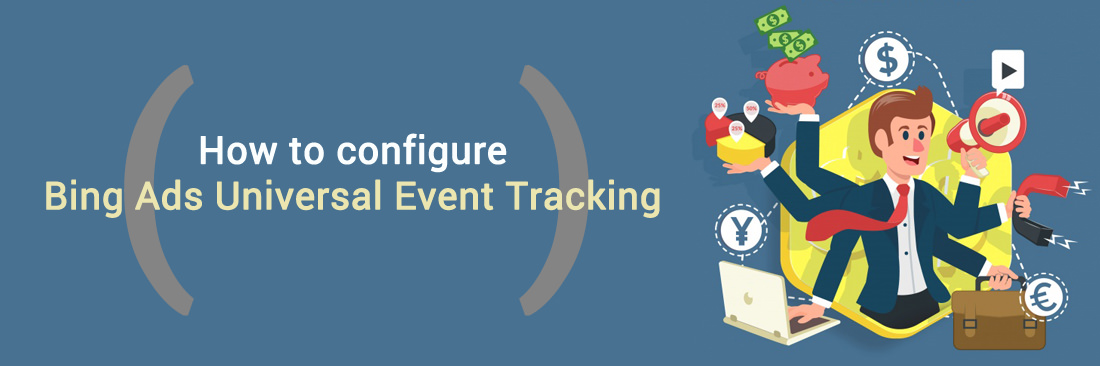
Universal Event Tracking is a powerful and great tool that helps you keep track of what your customers do after clicking on your ads. It not only helps you monitor all customer behavior, it also provides you with the necessary information so you can pull customers back to your store.
This’s very simple. You just create a UET tag and copy it to your website and then, Bing Ads will do the rest. It will collect data that helps you better understand your customers and from that, you can build more suitable marketing campaigns and attract more customers.
This article will guide you how to configure Bing Ads Universal Event Tracking on Magento 2.
Some Related post:
- How to setup Google Adwords conversion tracking
- How to setup Google Universal Analytics
- How to setup Google Tag Manager to Magento 2
How to configure Bing Ads Universal Event Tracking on Magento 2
To configure Bing Ads Universal Event Tracking on Magento 2:
- Step 1: Install Mageplaza Google Tag Manager
- Step 2: Sign up a Google Tag Manager account
- Step 3: Save configuration
Step 1: Install Mageplaza Google Tag Manager
- Download Google tag manager enhanced ecommerce tracking, follow this guide to use Google Tag Manager
Get Container ID for setting Magento

Setup in Magento
Login to Magento Admin > Mageplaza > Google Tag Manager > Settings

- Choose Yes to enable the module.
- Enter Container ID from Google into Google Tag ID field.
Step 2: Sign up a Google Tag Manager account
- Choose the container where you want to set Bing Ads tag.
- Select the container as an image below:
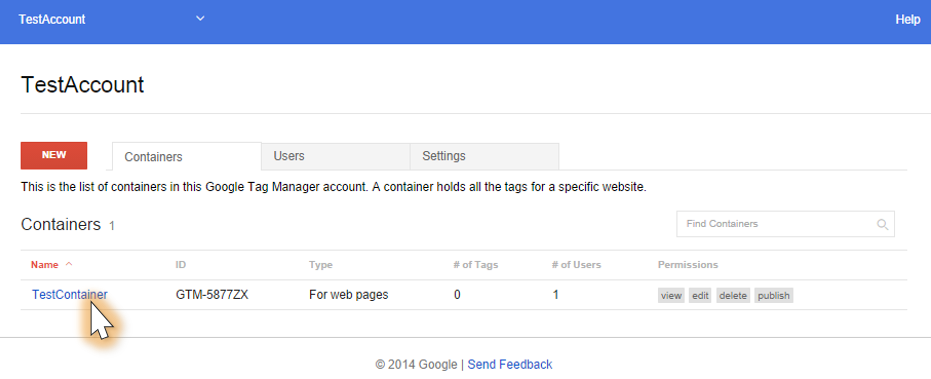
- Click on
Newand continue clicking onTag
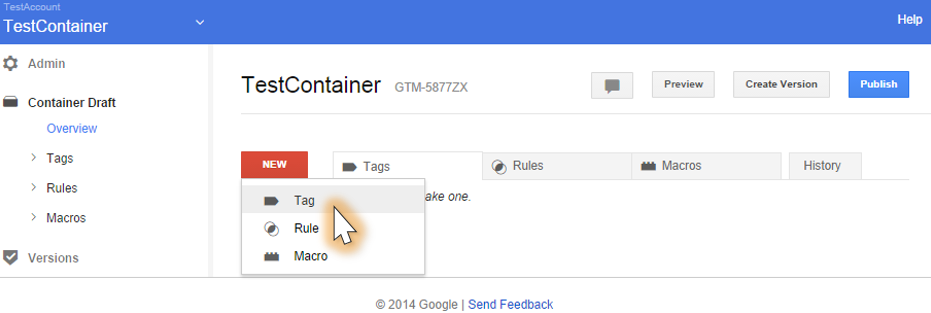
- Enter the new
Tag Namebox
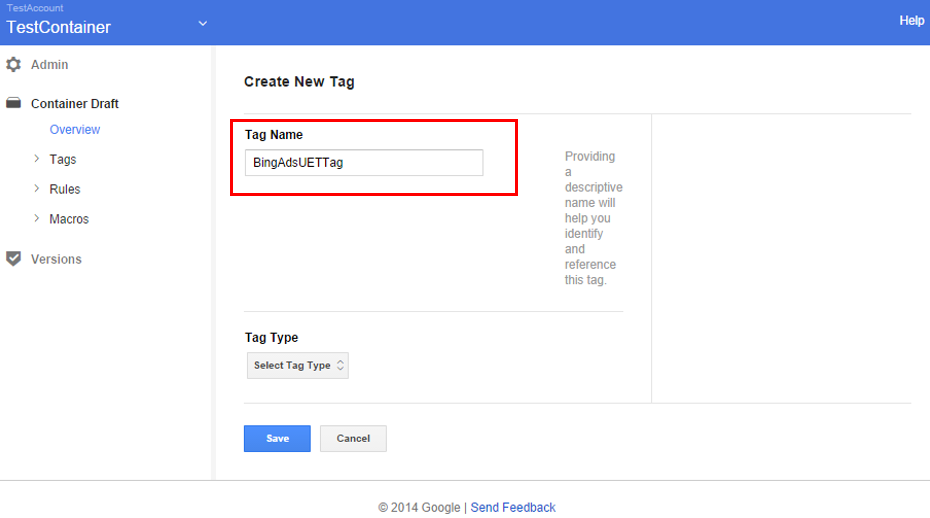
- From the drop-down menu, choose
Custom HTML Taglike theTag Type
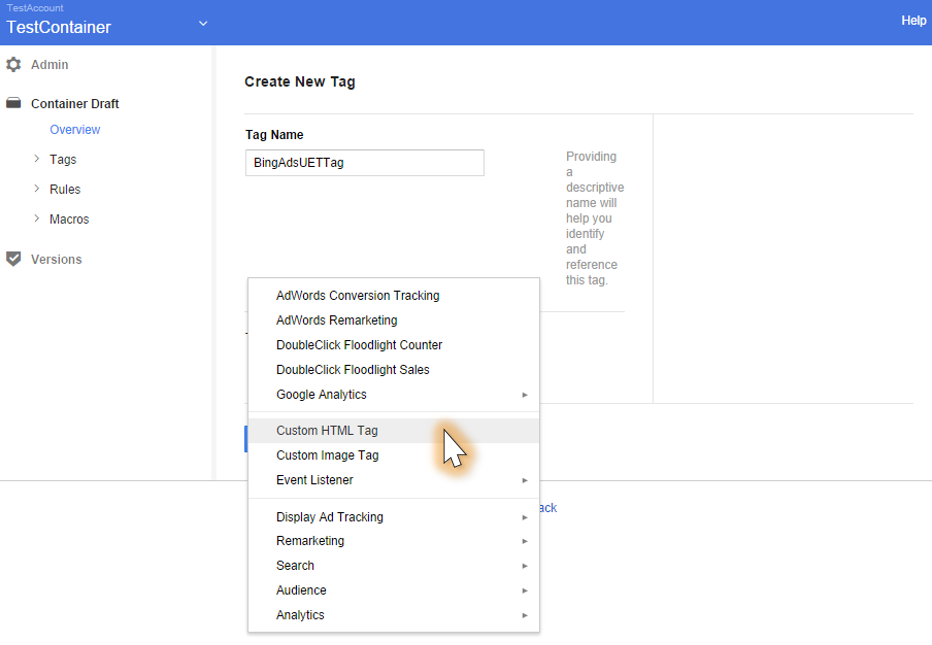
- Paste the
Bing Ads UETtag that you receive from Bing Ads UI in theHTMLsection
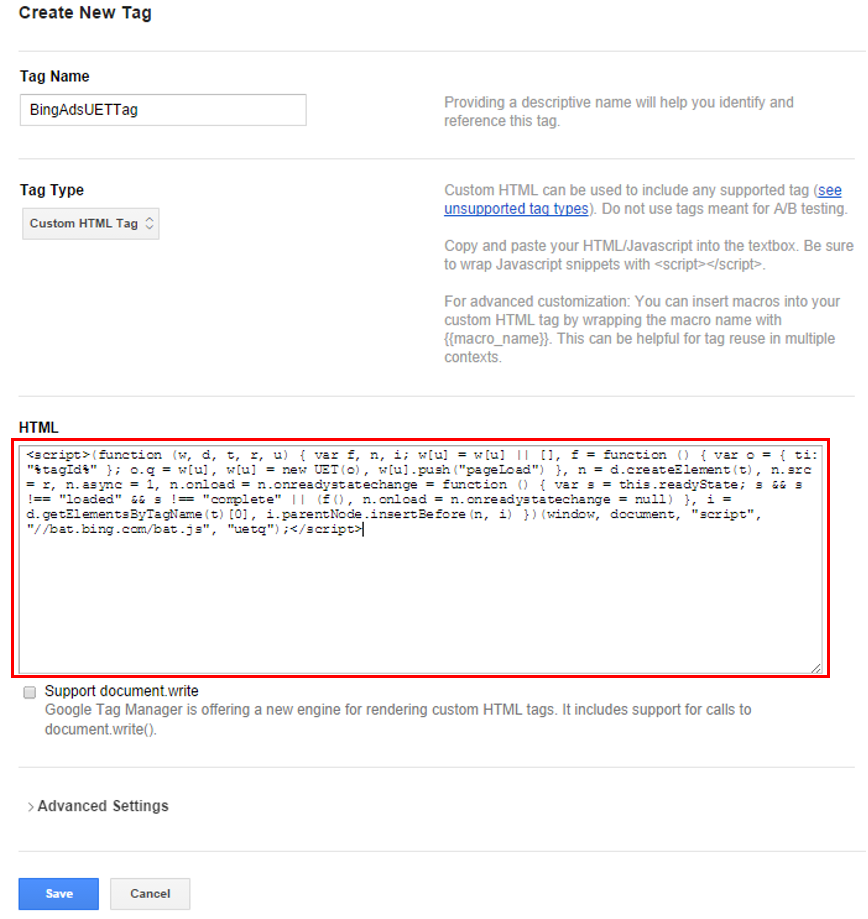
- Then, add
Firing Rulesfor the newly created Tag.
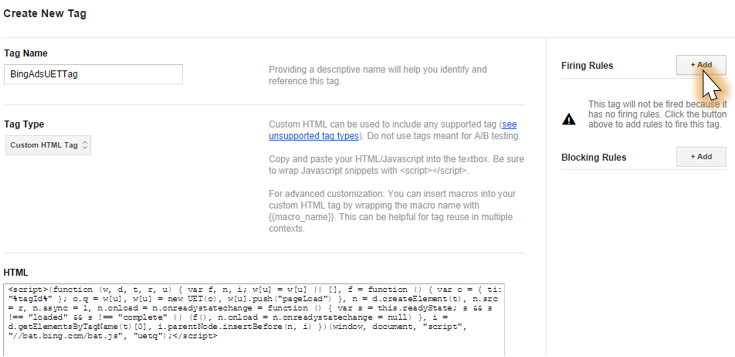
Step 3: Save configuration
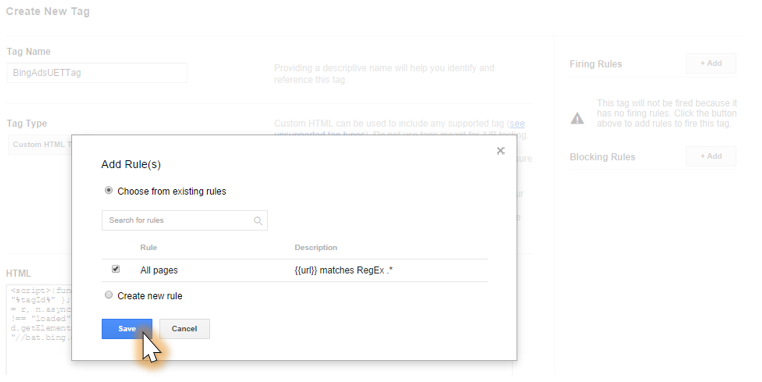
- Click on
Previewto check the container tag.
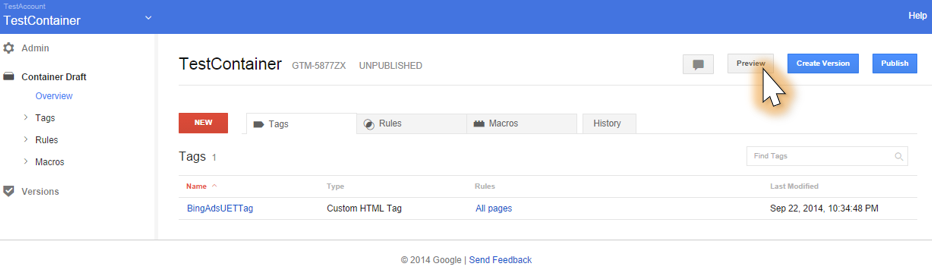
- On the left navigation, go to
overviewand choosethe saved versionwhen previewing. Finally, selectPublicbutton to finish.
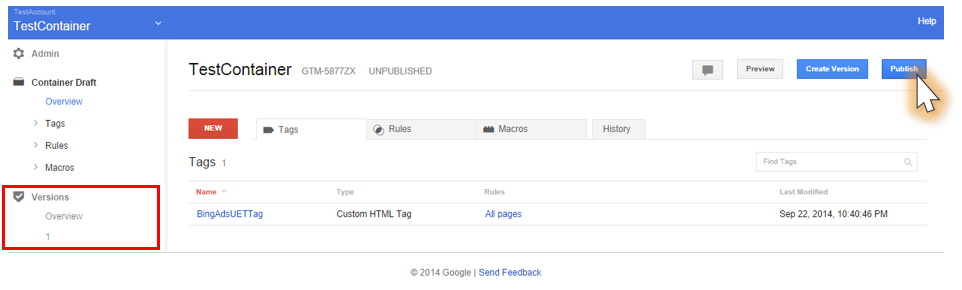
Related Topics
- Configure AdRoll Smart Pixel in Magento 2
- Configure Facebook Remarketing in Magento 2
- Configure Google Adwords Remarketing in Magento 2
- Setup Crazy Egg in Magento 2
- Setup Google Trusted Stores in Magento 2
- Configure Google Optimize in Magento 2
- Configure Hotjar Tracking Code in Magento 2
- Full list of Magento Events
- Configure Mouseflow Session Replay, Heatmaps, Funnels, Forms