How to Configure Gift Message in Magento 2
Vinh Jacker | 01-04-2017
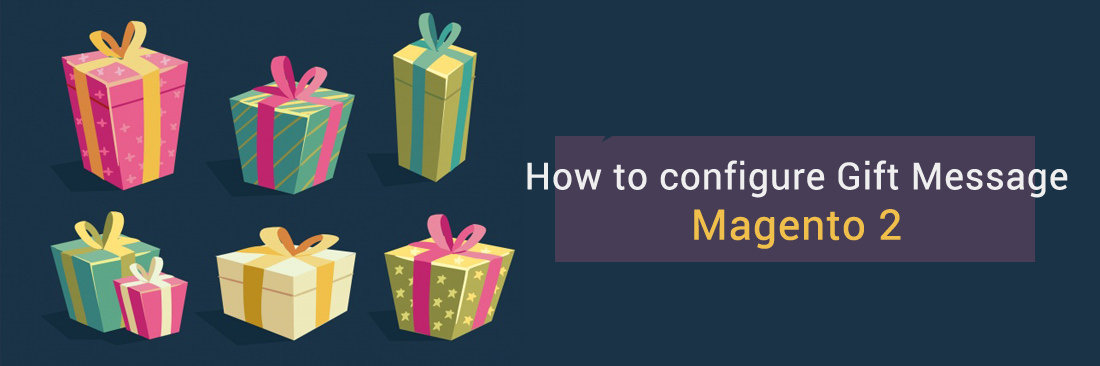
As Magento 2 supports the Gift Message feature which will appear on the Shopping Cart page, merchants can configure gift message in the backend. Today, gifts are an important part of e-commerce, as people start giving more gifts for their loved ones online. Hence, it is proven that providing your shoppers with gift messages can increase the conversion rate. And once the recipients are impressed with the service, they will become your potential customers, so you can expand your customer base as well.
Related Post
- Gift Message of Magento 2 One Step Checkout
- GIFT CARDS - FROM A TO Z
- Gift Card Statistics
- How to configure Gift Card delivery in Magento 2
To enable the gift messages in the backend, please log in your admin account and follow the steps below.
2 Steps to Configure Gift Message in Magento 2
Step 1: Enable Gift Message
First, you will enable the Gift Message feature:
- Choose
Stores > Setting > Configuration - Expand the
ADVANCEDsection in the left sidebar and selectAdvanced - Under the
Disable Modules Outputsection, set theMagento_GiftMessagefield to Enable - Click on the
Save Configbutton.
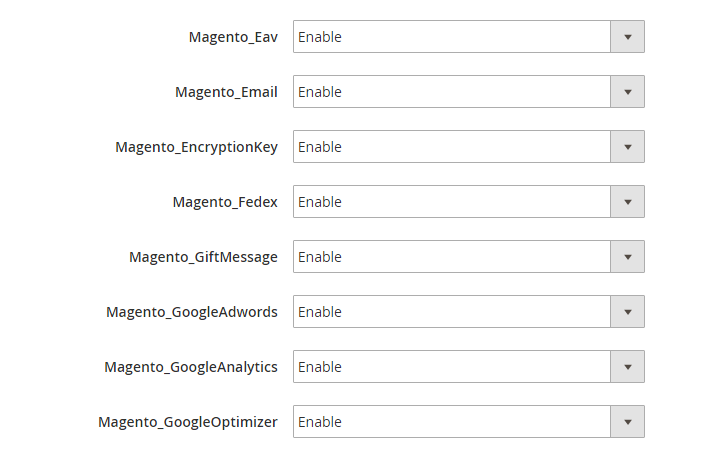
Step 2: Configure Gift Options
In this step, you will enable the gift options to be displayed on order level (to allow one message for the whole order) or order items (to allow messages for each item):
- Follow the path
Stores > Setting > Configuration - In the menu in the left sidebar choose
SALES > Sales - Expand the
Gift Optionssection and select “Yes” for the options you need. - Choose
Yesin the required fields.Allow Gift Messages on Order Level: ChooseYesif you desire to include a singular gift message for the entire order.Allow Gift Messages for Order Items: Opt forYesif you intend to attach gift messages independently to each item in your shopping cart.
- Click on
Save Configto finish.
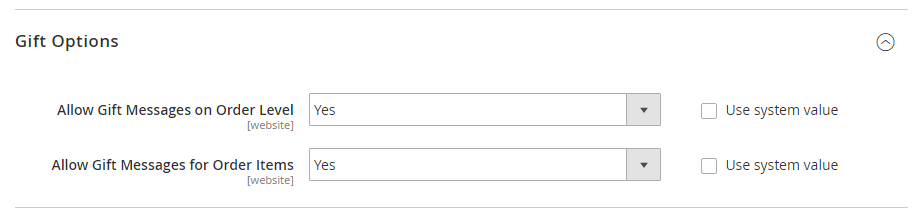
Final words
Gift Message in Magento 2 is a feature preferred by lots of customers, as it supports their gift giving and allows personalization. This actually can be a good way to enhance customers’ experience and attract more potential customers. In addition, you can try to allow shoppers to send gift cards or use the gift wrap service. In case you still have any questions about this tutorial or the extensions, contact us here.










