How to Configure Price Scope in Magento 2
07-09-2017

In global trading, it is important to understand about Currency as well as defining the price of products exactly. For Magento 2, there are 3 kinds of Currency configuration : base currency, allow currency and default display currency.
Base currency can apply both on international and website. There is only one price which will be used for different stores in global level. Default display currency is the list of price which is global. Besides, there are other factors affecting to price of one type product which are in the same location but not the different one. For instance, to bring the products to market, the addition costs are considered and other impacts. Otherwise, even in multisite installation with the base currency, the same products have different prices in particular stores.
Related posts:
- How to Configure Currency in Magento 2
- How to Setup Special Price in Magento 2
- Magento 2 Price Slider Layered navigation
- How to Setup Fixed Product Tax in Magento 2
- How to Configure Price Filter - Price Navigation in Magento 2
- How to Setup Tier Price in Magento 2
To Configure Price Scope in Magento 2
- Step 1: Access to Configuration box
- Step 2: Select Catalog
- Step 3: Set Catalog Price Scope on the under-left
- Step 4: Completing Configuration
The 4-step process will starts by approaching to Admin sidebar on the screen.
Step 1: Access to Configuration box
- On Admin sidebar, click Stores
- Select
Settings - Select
Configuration
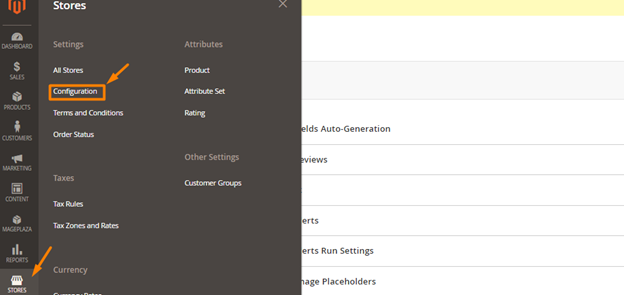
Step 2: Select Catalog
- On the under left of the Configuration box, click
CatalogSelectCatalog
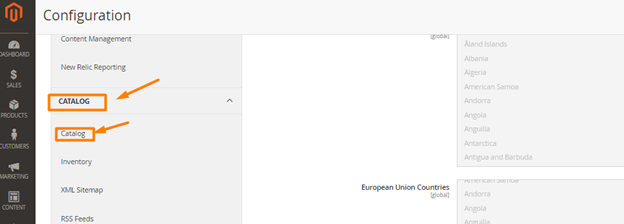
Step 3: Set Catalog Price Scope on the under left
- Click
Price - Select one of two options
- Global
- Website
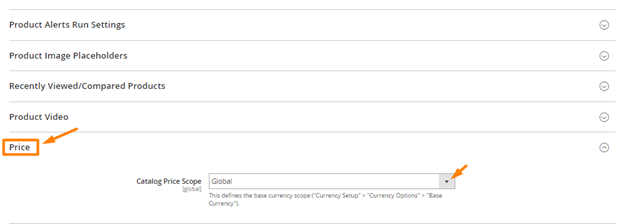
Step 4: Completing Configuration
- Click
Save Config
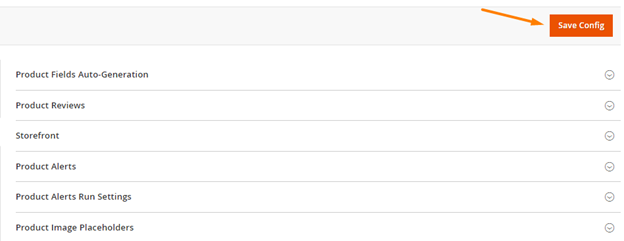
THINGS TO REMEMBER
- There are 3 definitions that need to understand in Configure Price Scope: base currency, allow currency and default display currency
- Different impacts can affect the price of products such as the additional costs which makes same products have different prices








