How to Create Bing Ads Product Feed with Magento 2
Vinh Jacker | 09-06-2024
What is Bing Ads?
Bing Ads is an online advertising service which allows you to reach your potential customers who use Yahoo/Bing search engines and brings them to your website. To distinguish from Google Ads, Bing Ads enables advertisers to target their ads by restricting them to a given set of demographics (even including gender and age), which helps websites direct their commercials more effectively and efficiently.
Since the product data requirements in Bing Ads are fully compatible with that of Magento 2, store’ s admin can create Product feed by applying these attributes to their product data. Unfortunately, Magento 2 default does not support to generate feeds, so we need to use a specific product feed extension. Also, Bing Ads only allows uploading with the csv, .tsv, .xlsx files or downloading the available templates. In this tutorial, Mageplaza will introduce to upload CSV file.
Countries using Bing Ads:
- North America
- Countries using English as main language such as UK, Canada, Hongkong, French, Norway
- Pacific Asia
- Latin America
Fields in Bing Ads template:
- Required fields
- ID
- Type
- Status -Campaign name
- Ad group name
- Keyword
- Negative keywords
- Ad title
- Ad text
- Display URL
- Destination URL
- Business name
- Phone number
- Payment model
- Content bid
- Bid
- Budget
- Time zone
- Excluded site URL
- Max CPC
- Website
- Latitude
- Longitude
- Name
- Radius
- Gender
- Labels
- Optional fields
- Negative keywords
- Search network status
- Content network status
- Language and market
- Budget type
- Monthly budget
- Spend options
- Daily budget
- Param1
- Param2
- Param3
- Match type
- Bid amount
- Ad type
- Watch list
- Negative
- Incremental bids
- Description 1
- Description 2
- Max content CPC
- Placement max CPC
- Max CPM
- Max CPA
- Geo-targeting
- Ad group status
- Campaign status
- Creative status
- Keyword status
- Website status
- Map icon
- Image name
- Mobile carriers
- Markup languages
- Component type
- Component status
- Campaign start date
- Campaign end date
- Ad short description
- Ad long description
- Not matched
- Network distribution
- Market
- Language
- Sitelink Extension link text
- Sitelink Extension destination URL
- Sitelink Extension order
- Keyword Destination URL
- Promotion
- Ad Rotation
- Location Extension address line 1, Location Extension address line 2
- Location Extension city
- Location Extension state
- Country/Region code
- Location Extension postal code
- Call Tracking Enabled
- Call Only
- Toll Free
- Product condition 1,Product condition 2,Product condition 3,Product condition 4,Product condition 5,Product condition 6,Product condition 7,Product condition 8
- Product value 1,Product value 2,Product value 3,Product value 4, Product value 5,Product value 6,Product value 7,Product value 8
- Merchant center ID
- Merchant center name
- Editorial Status
- Editorial appeal status
- Province name
- Physical intent
- Parent ID
- Radius target ID
- Sync time
- Geocode status
- Publishers countries/regions
- Error code
- Device Preference
- Bid adjustment
- Target all
- OS names
- Editorial reason code
- Editorial location
- Editorial justification
- Editorial term
- Final Url 1,…..
- Clicks
- Impressions
- Average CPC
- Average CPM
- Average position
- CTR
- Spend
- Conversions
- CPA
- Quality score
- Keyword relevance
- Ad relevance
- Landing page experience
- Business Image
- Upgraded Sitelink Text
- Client Id
- Keyword variant match enabled
- Radius unit
- Count
- Association count
- From hour
- From minute
- To hour
- To minute
- Ad schedule
- Media ID
- Media IDs
- Sub type
- Priority
- Country of Sale
- Product sales channel
- App Platform
- Color
Integrate with Google Ads:
- Required fields
- Program ID
- program name
- final URL
- Property ID
- Property
- Name
- Job ID
- Deal ID
- Deal name
- Listing ID
- Listing name
- Destination ID
- ID
- Description
- Price
- Title
- Subtitle
- Salary
- Item title
- Optional fields
- Thumbnail image URL
- Image URL
- Area of study
- Program description
- Destination name
- Origin name
- Flight price
- Flight sale price
- Formatted price
- Formatted sale price
- final_mobile_url
- Sale price
- Formatted price
- Formatted sale price
- Star rating
- Item subtitle
- Item
How to Integrate Bing Ads with Magento 2 step by step
Step 1: Register and use Bing Ads
Access to advertise.bingads.microsoft.com, log in by your Microsoft/Gmail account to use Bing Ads.
Step 2: Create Product Feed in Bing Ads
Since Magento 2 does not support to generate product feed, in this article, we introduce the Product Feed Module by Mageplaza.
2.1 Create a product feed
From the Admin Panel, go to Products > Catalog > Product Feed > Manage Feeds > Add New Feed.
2.1.1 Insert information needed in General information
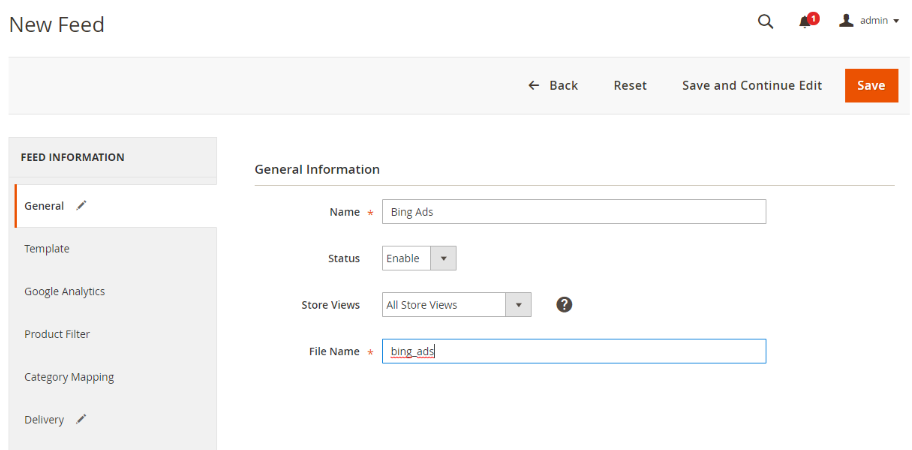
2.1.2 Choose template: Bing Ads CSV
Note: Because Bing Ads already has template attributes, it is compulsory to rely on the available attributes to create a feed file with the product information you want to display in Bing Ads.
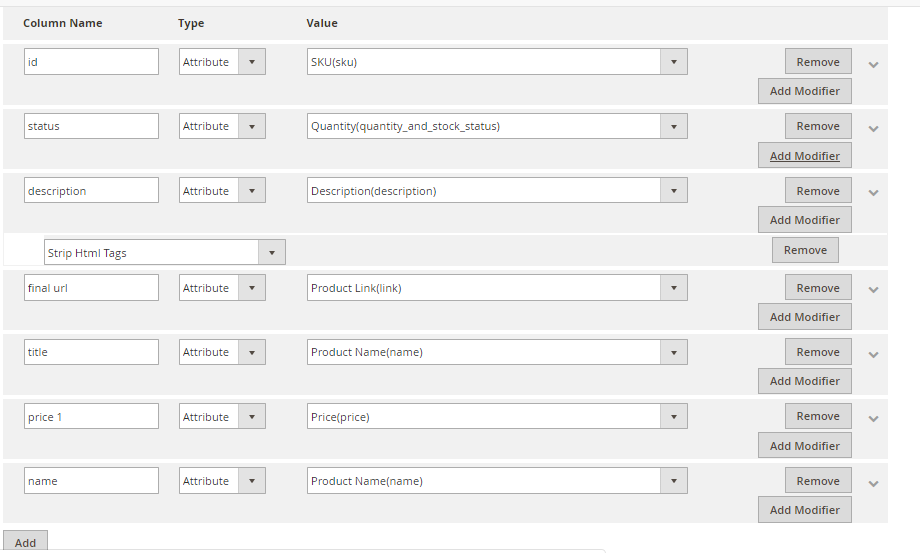
2.1.3 Insert information in Google Analytic part
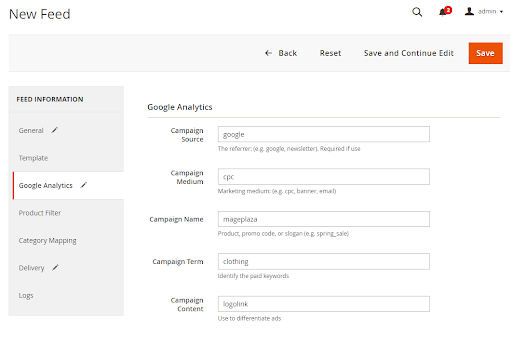
2.1.4 Select the conditions to export files
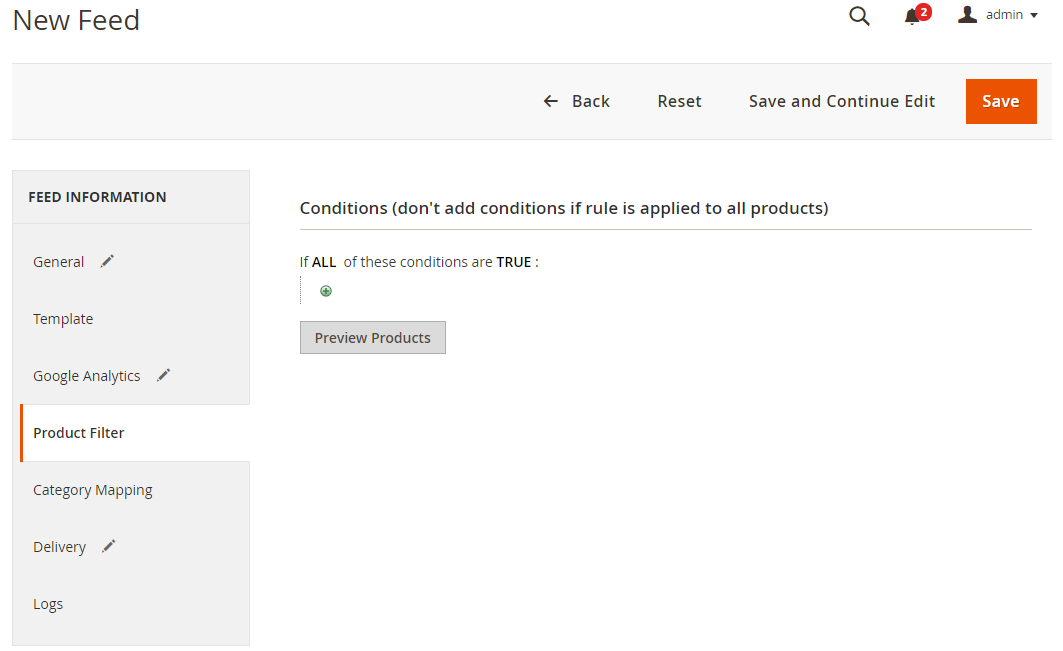
2.1.5 Choose the protocol to upload exported files (SFTP or FPT)
Then select Cron job to generate feed automatically, whereas Manual allows admin to create feeds manually.

2.1.6 Finish export feed
- Save the configuration
- Click Generate to export and upload files to the server
- Then download files from the server or Manage Feeds
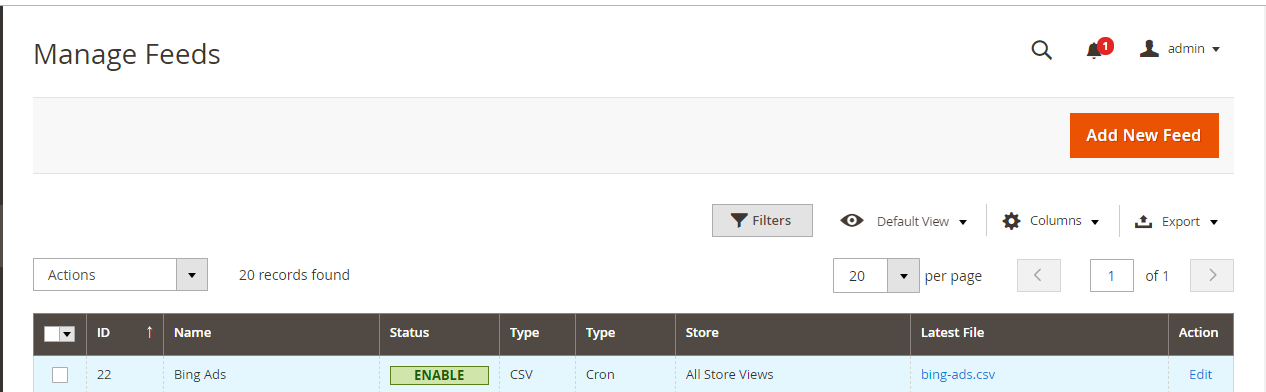
The file results after using Product Feed extension is as below:
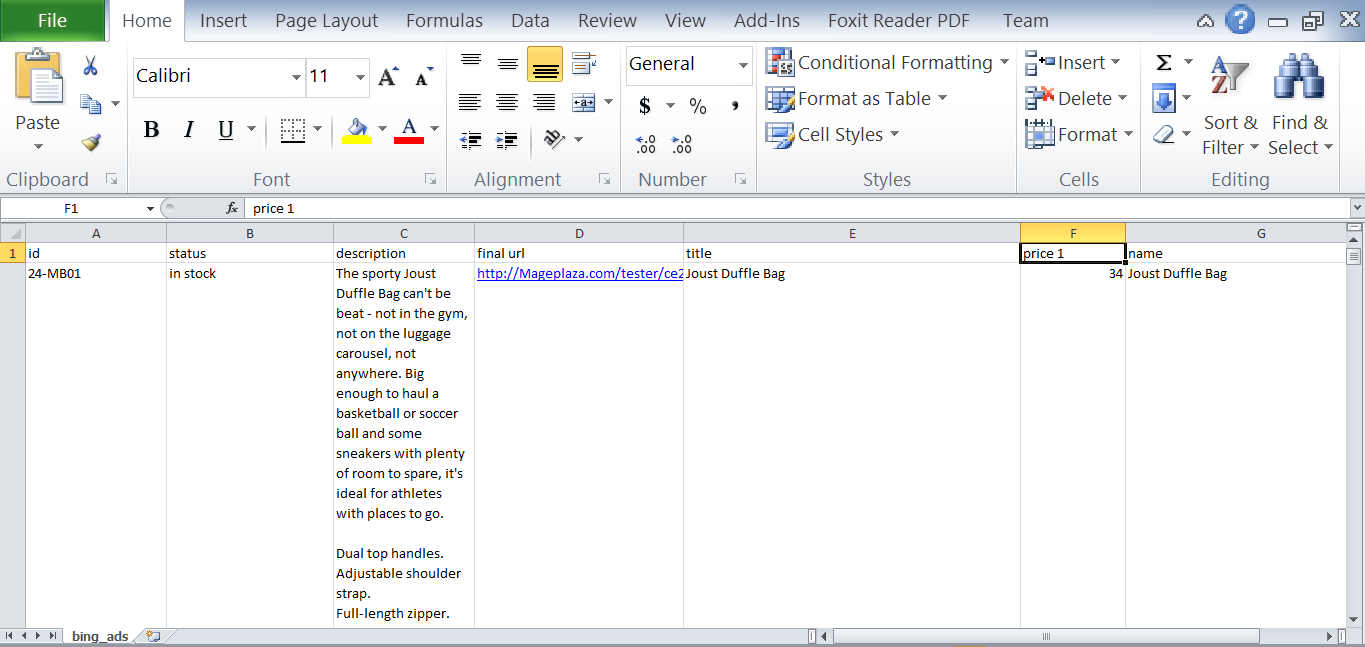
2.2 Upload Product feed files
2.2.1 Add a new primary feed
Go to Homepage > All Campaigns > Overview > Create campaigns to create a new campaign
Note: If you want to upload a file to Bing Ads, you should skip the steps Create campaigns and Go live when you first create an account to start the file upload.
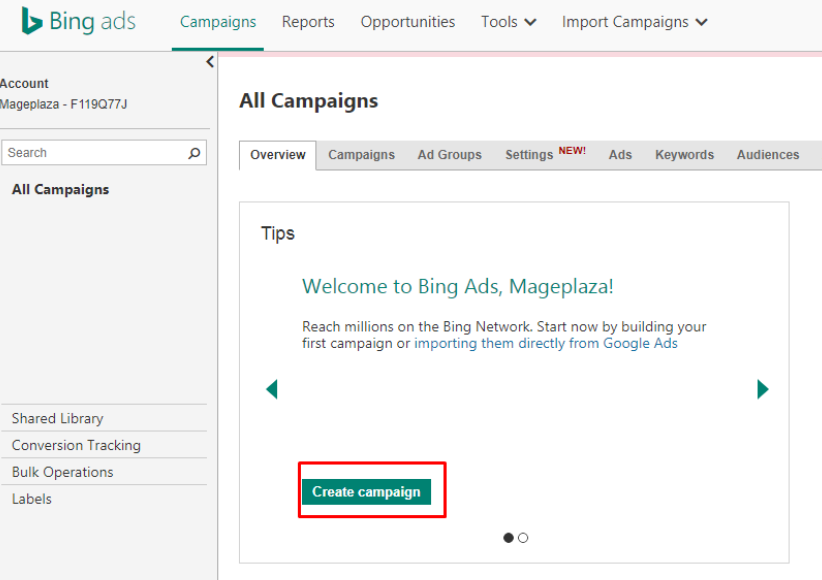
2.2.2 Upload feed file
- Access to
Create a campaign > Research & other tools > Import from a fileto upload a file from your computer
Note: You can integrate with your Google Ads
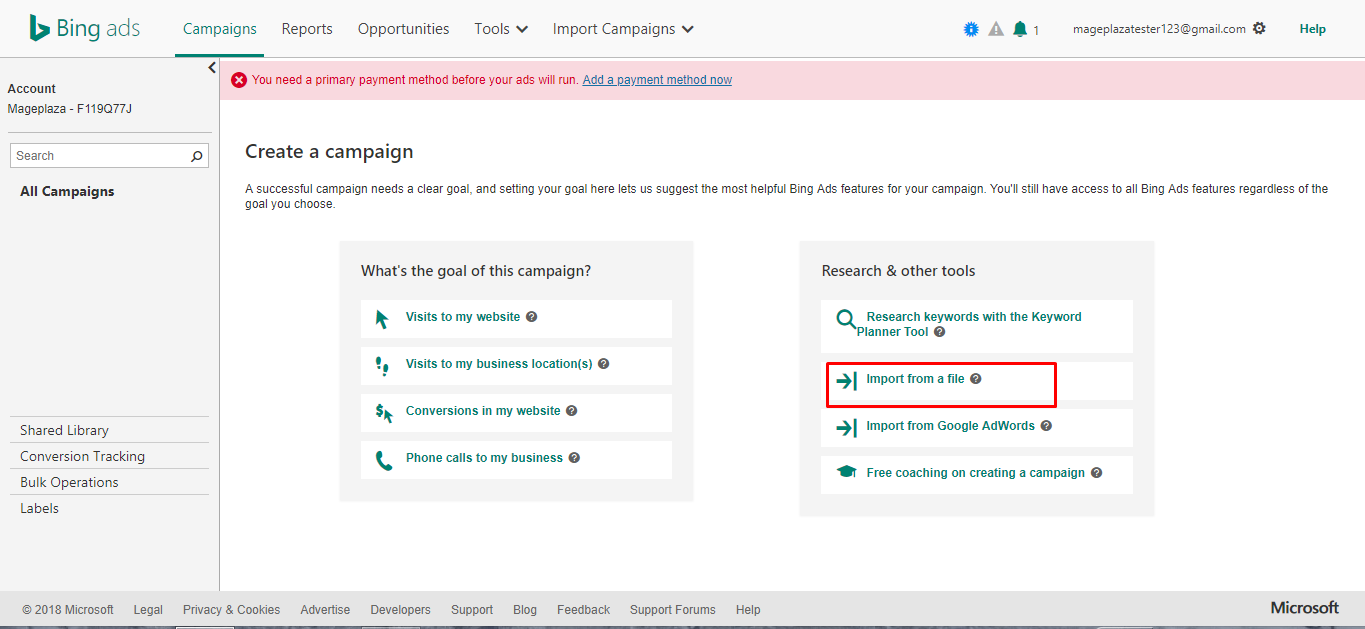
- At
Import Campaign> clickChoose file>Bing Ads formatto upload feed file
Here, we will show you how to upload CSV files to Bing Ads.
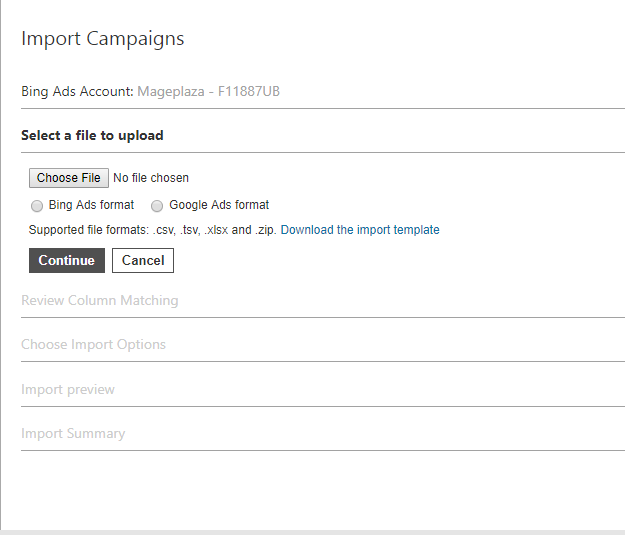
2.2.3 Review and confirm file content
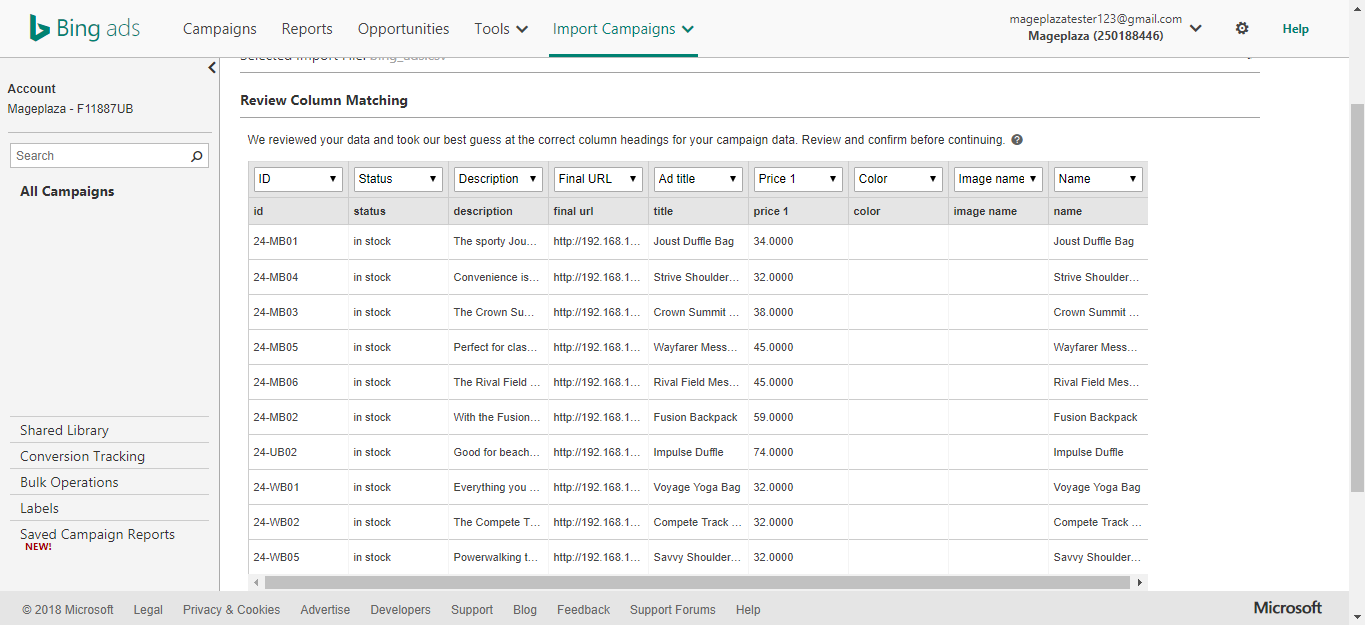
- After showing file content, click “Apply change’ if there is no adjustment
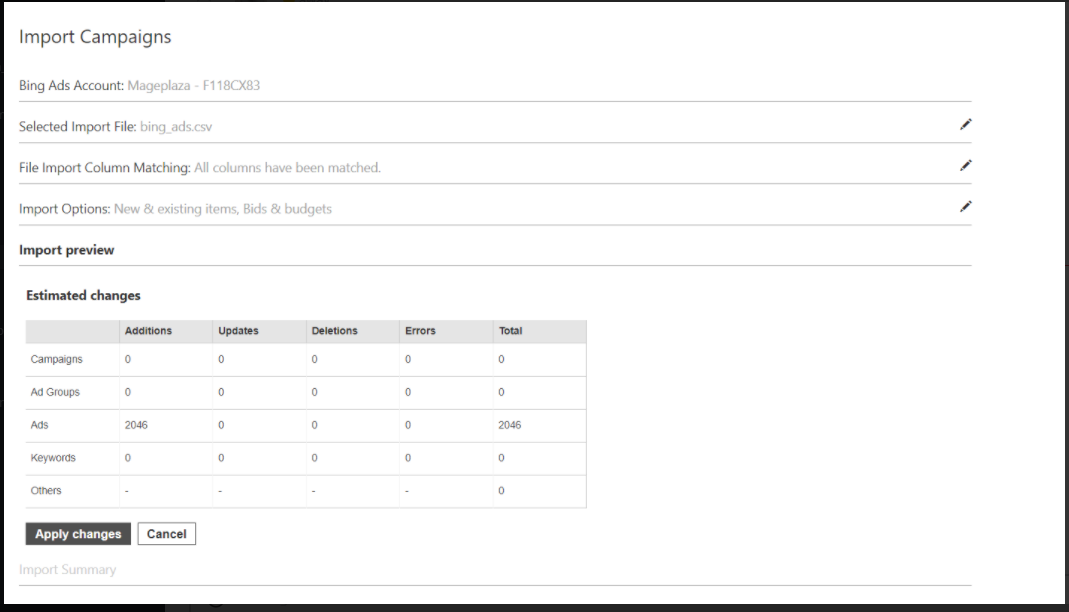
2.2.4 Result
Successfully create Ads Campaign
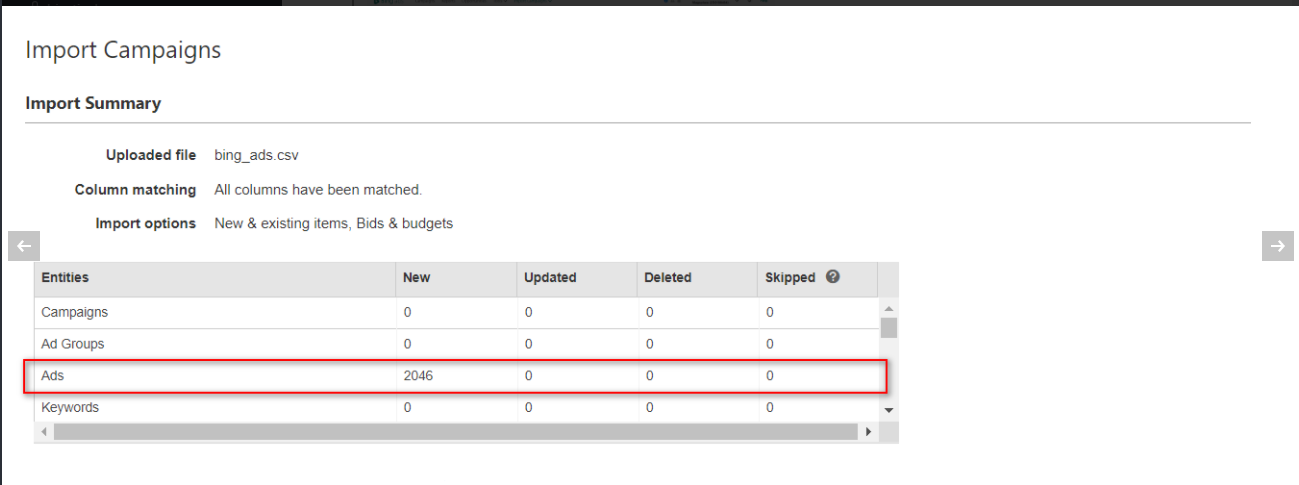
2.2.5 Choose your payment method

Conclusion
This tutorial provides you the instruction to create data feed using Magento 2 Product Feed from Mageplaza and how to upload a feed to Bing Ads. You can visit for more detail features of this extension. Note that Bing Ads only supports uploading in the file format of csv, tsv, xlsx or pre-made templates.
Again noticeable, since Bing Ads already has required template attributes, it is compulsive to use the available attributes to create a feed file with the product information you want to display in Bing Ads.
Related Post
- Create Google Shopping Feed with Magento 2
- How to Create & integrate eBay Data Feed with Magento 2
- Magento 2: Create Facebook Product Feed
Magento API Integration Service by Mageplaza
Connect your store with any 3rd-party software and boost customer experience quickly and efficiently.
Learn more









