Change Store Email Addresses - Mageplaza
Magento 2 eBay Integration - Shopping Feed / Product Feed
Vinh Jacker | 09-06-2024
What is eBay Commerce Network?
eBay Commerce Network is a professional online sales website. It is a place to gather and sell a lot of items from all over the world. The most extraordinary thing of eBay to distinguish from other sale engines is that it is similar to an auction. Accordingly, customers who pay higher could buy the items.
Since the product data parameters in eBay Commerce Network and Magento 2 are fully compatible, store’ s admin can apply these parameters to their product data, which generates Product Feed. For the reason that Magento 2 now does not support feed generating, we need to use an added product feed module. This module helps webmasters to export and upload their product data to ebay Commerce Network with ease.
Countries using eBay:
- North America
- West Europe
- Australia
- Some Asian countries: China, India, Korea, Vietnam
Fields in eBay Product Feed template:
- CSV template
- Required fields
- SKU
- Localized For
- Title
- Condition
- Picture URL 1
- Category Classifications
- Attributes
- Variations
- Package Dimensions
- Site Locale
- Optional fields
- Item Condition
- Measurement Type
- Product Identifiers
- Product Description
- Required fields
- XML templates
- Required fields
- productRequest
- groupID
- variationVector
- category
- title
- subtitle
- description
- attribute
- product
- SKU
- condition
- productID
- Optional fields
- productVariationGroup
- name
- categoryType
- sharedProductInformation
- productDescription
- attribute name
- pictureURL displayOrder
- sharedProductInformation
- groupInformation
- productVariationGroup
- conditionInfo
- pictureURL
- shippingDetails measurementSystem
- weightMajor
- weightMinor
- length
- width
- height
- packageType
- shippingDetails
- Required fields
Get Seamless Magento Integration Today!
How to Create eBay Product Feed with Magento 2 step by step
Step 1: Register and use eBay
Access to signin.ebay.co.uk, log in/register by your Google/Gmail account to use eBay. Please register your Paypal account to use the credit card or other e-payment of online customers. Also, you can choose another payment method.
Access to Home page >Account settings > My Account > PayPal , then follow the instruction to register Paypal account
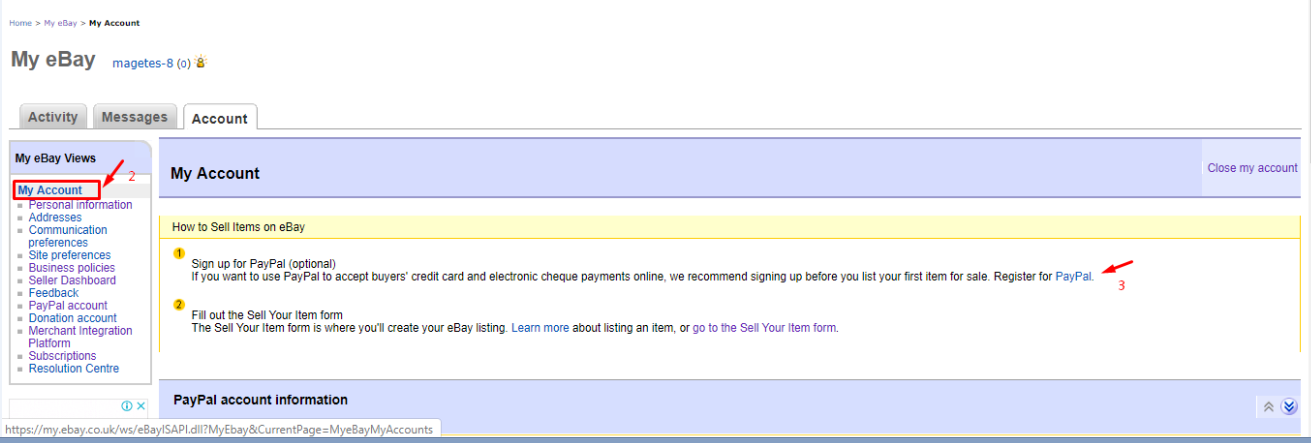
Step 2: Create Product Feed in eBay
Since Magento 2 now does not support to generate product feed, in this tutorial, we introduce to use the Product Feed Module by Mageplaza.
2.1 Create a product feed
Let’s get started from the Admin Panel, go to Products > Catalog > Product Feed > Manage Feeds > Add New Feed
2.1.1 Insert information needed in General information
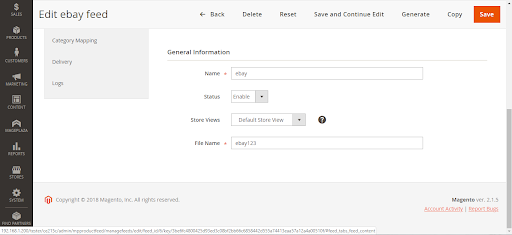
2.1.2 Choose template: Ebay CSV
eBay supports to upload in two form: CSV and XML, in there, Mageplaza guide you to upload in CSV file
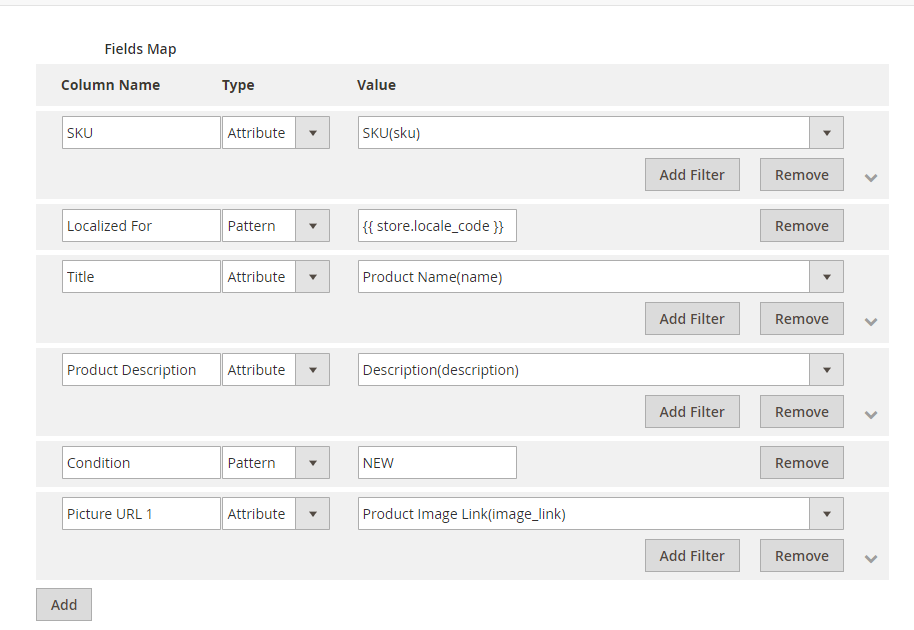
2.1.3 Insert information in Google Analytic part
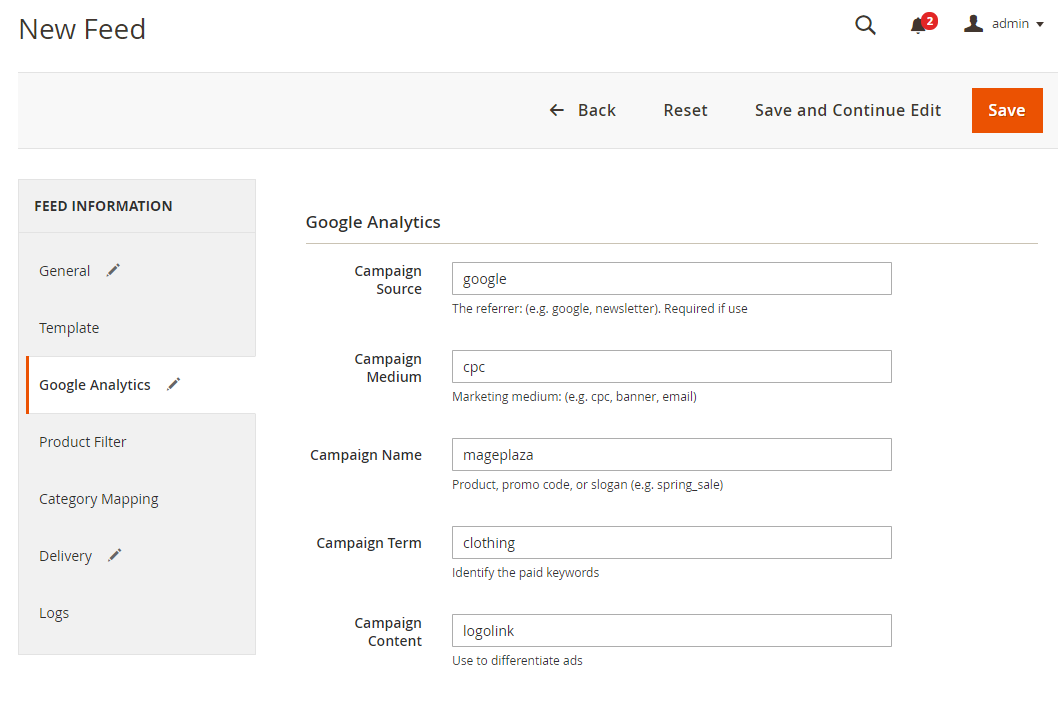
2.1.4 Select the conditions to export files
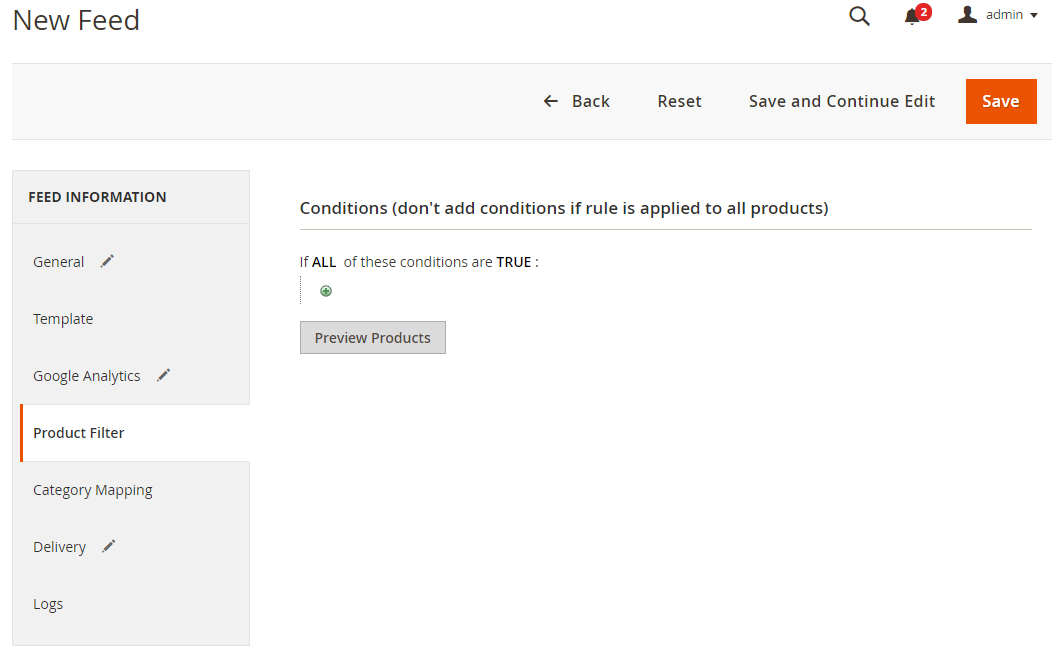
2.1.5 Choose the protocol to upload exported files (SFTP or FPT)
Select Manual allows admin to create feeds manually, then Cron job to generate feed automatically.
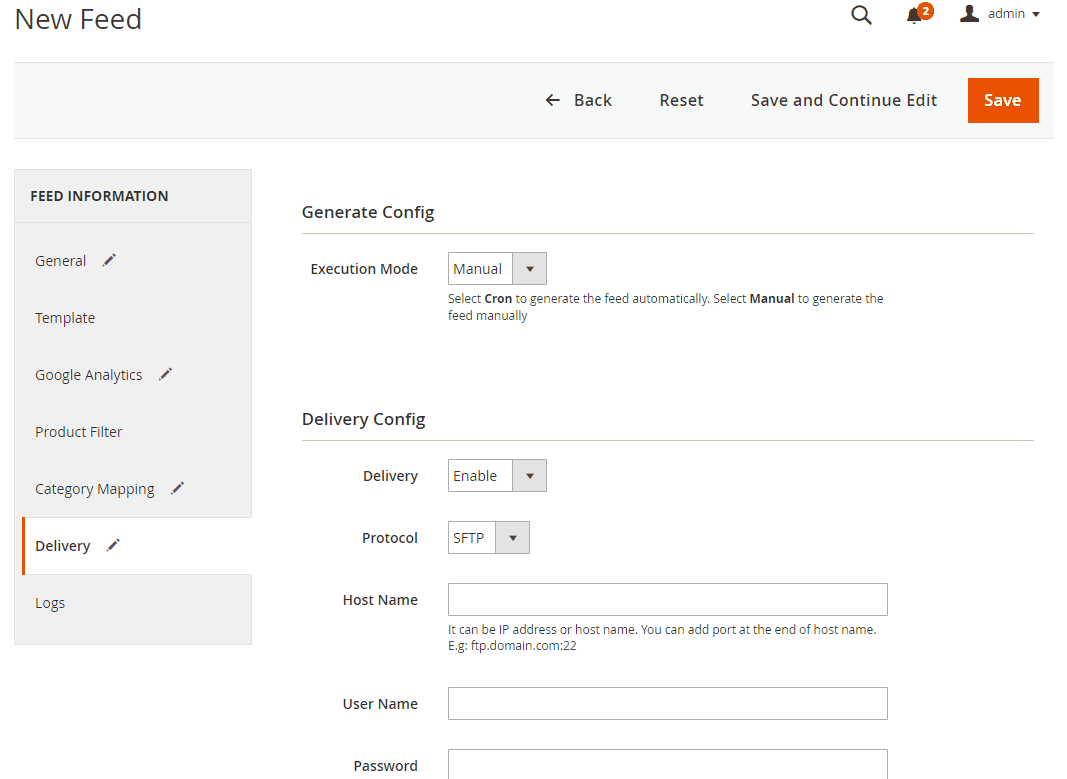
2.1.6 Finish export feed
- Save the configuration
- Click Generate to export and upload files to the server
- Then download files from the server or Manage Feeds
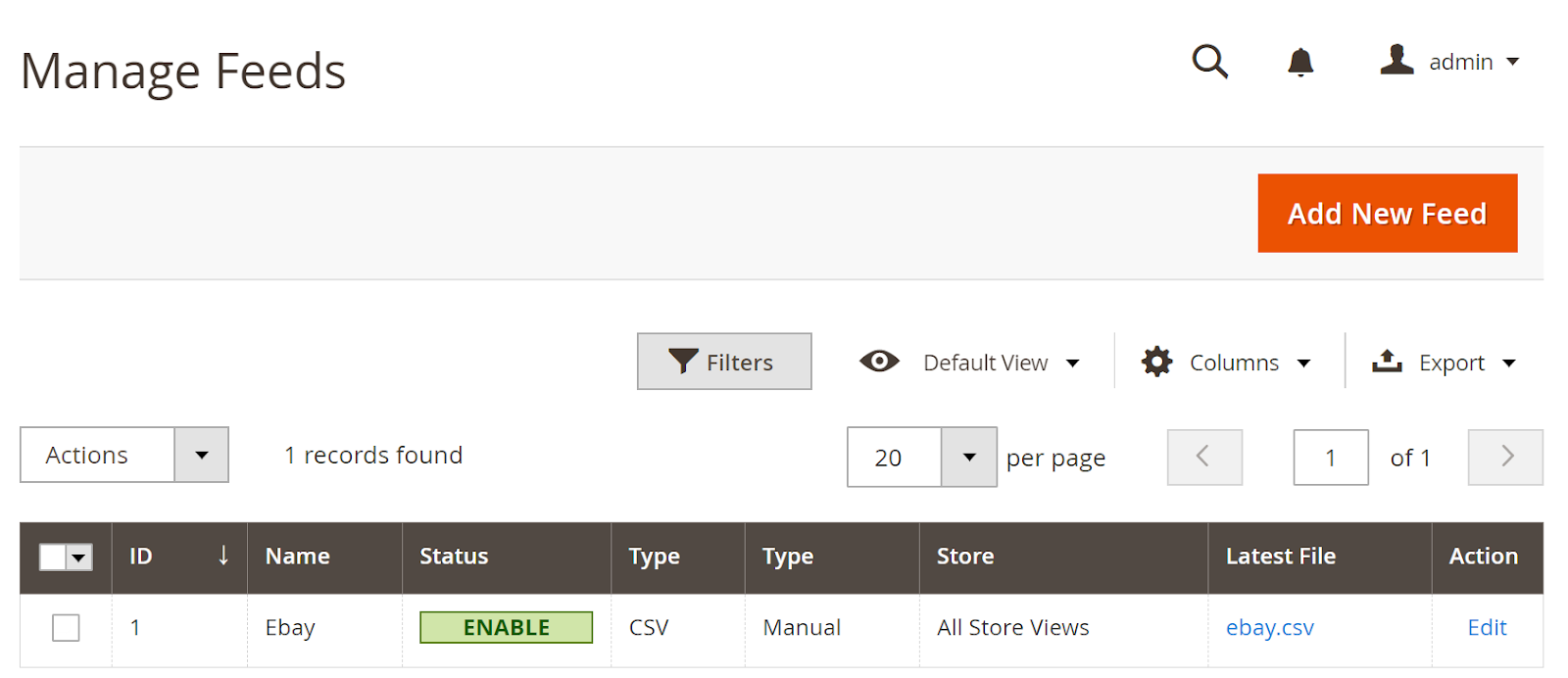
The file results after using Product Feed extension is as below:
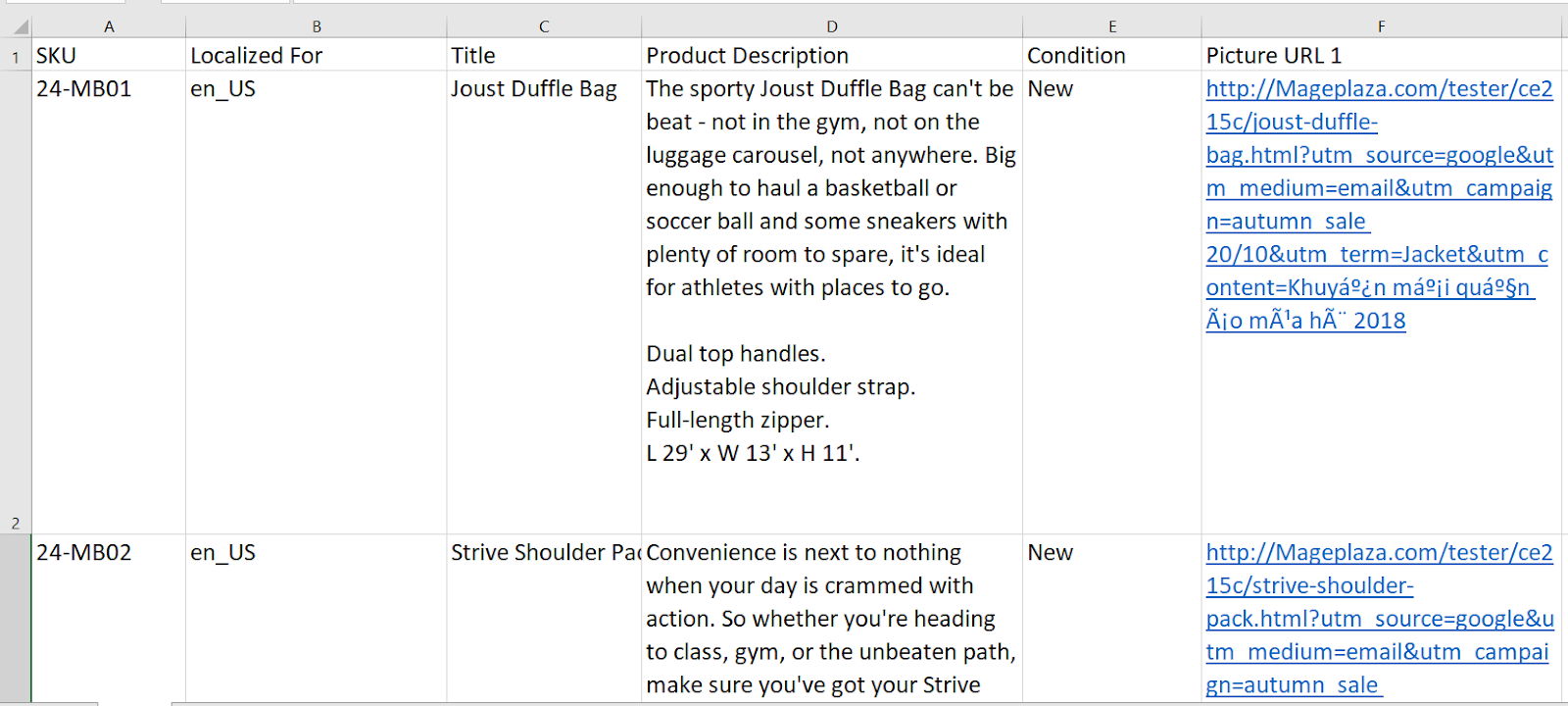
2.2 Upload Product feed files
Go to Home page >Account settings > My Account > Merchant integration platform to generate product feed
2.2.1 Manage your channel
Navigate to Settings >Channel Management > Add channel to choose your channel and enter address of the warehouse from where you post packages
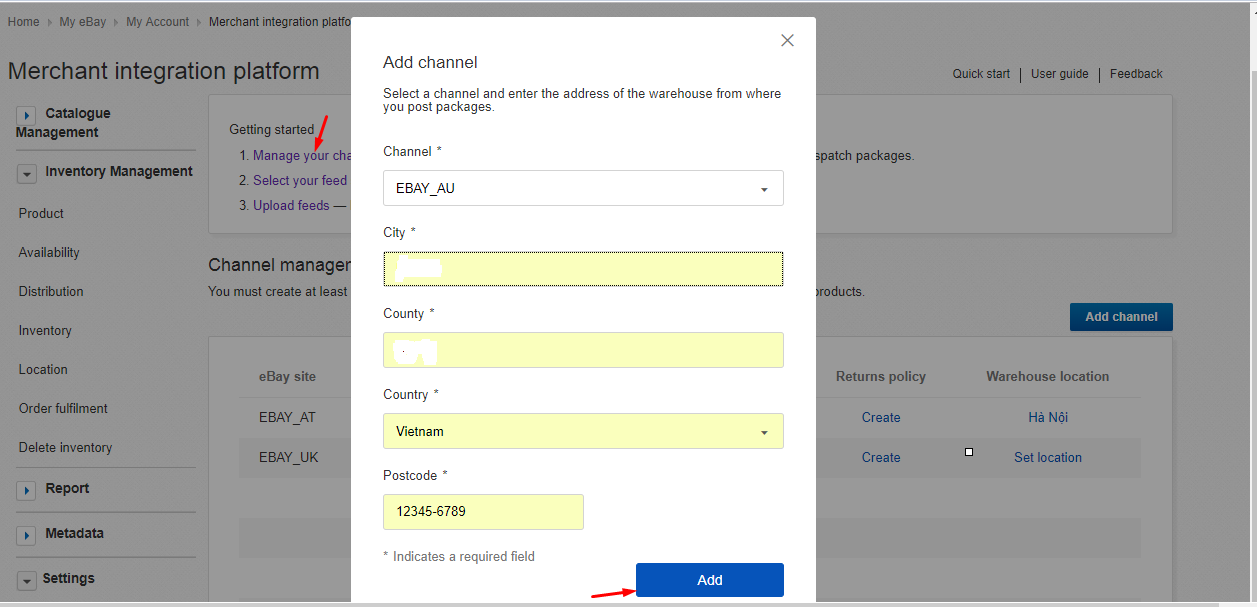
2.2.2 Set up feed schema
Go to Settings> Feed schema > choose eBay format > select File type> Save changes
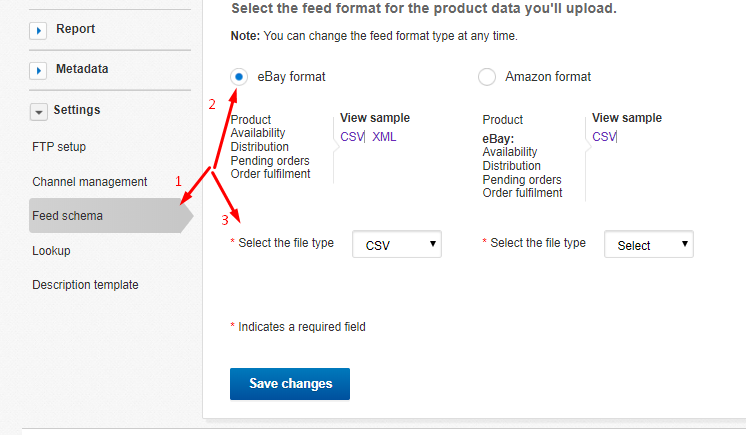
2.2.3 Upload feed file
Choose Inventory Management > Product > Upload file to upload your feed
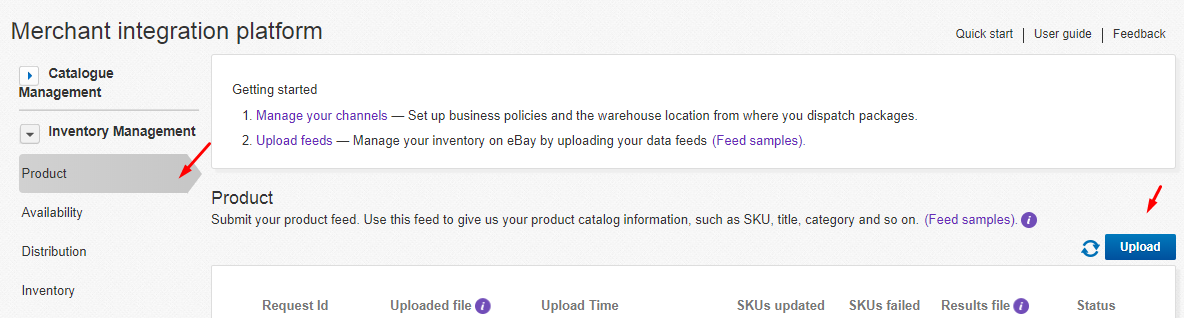
Result
Your feed is uploaded successfully.
Click Download to see your final result
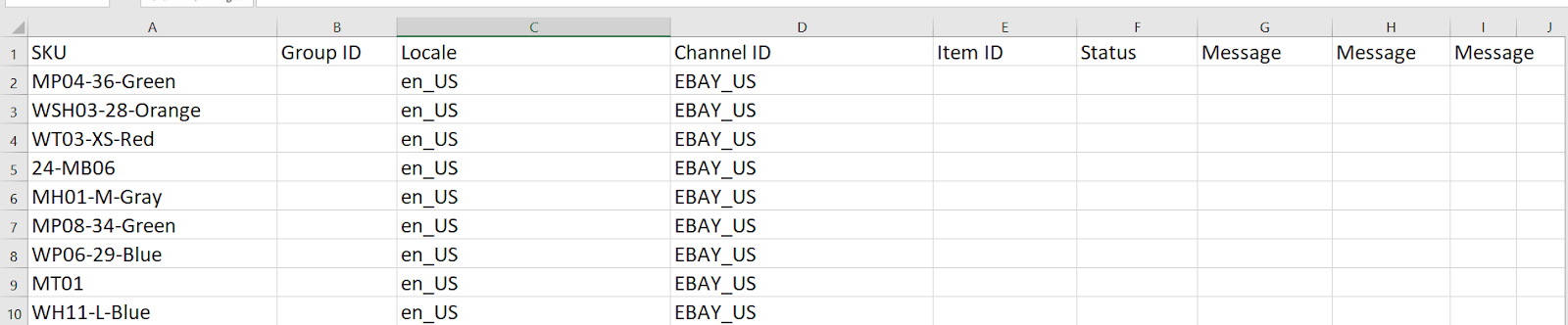
Conclusion
In this tutorial, we introduce how to create the data feed using the Magento 2 Product Feed Extension - Google shopping / Facebook Feed by Mageplaza and how to upload it into eBay. You can refer the full features of this module. Also, be noticed to recheck your feed before uploading to eBay because this engine requires certain conditions for specific products.
Related Post











