How to setup Discount with Minimum Purchase in Magento 2
Vinh Jacker | 05-14-2016
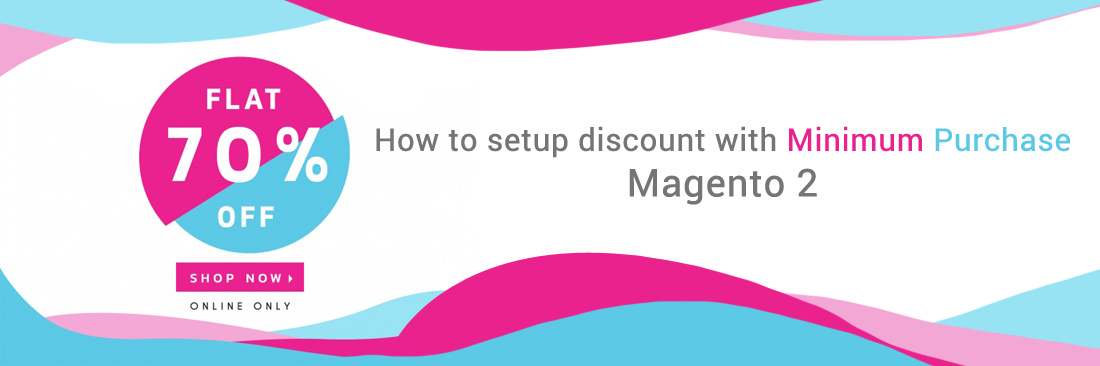
One of the most popular marketing strategies is offering sales and promotions for customers as this encourages or forces buyers to even buy more. Hence, let’s dig more deeply how to setup Discount with Minimum Purchase in Magento 2 that will help you increase your sales significantly.
What is Discount with Minimum Purchase?
The Discount with Minimum Purchase, one of the promotion programs you can create at Magento 2 store, is based on the conditions from the Cart Price Rule. The format of the discount is “X% discount for orders over $Y”. For example, 20% discount for orders over $100 with Gear and Training.
Follow these below 3 steps to complete the Discount with Minimum Purchase in Magento 2:
To Set up Discount with Minimum Purchase:
Step 1: Create a Shopping Cart Rule
Complete this step when you follow the topic: Create a Cart Price Rule in Magento 2
Step 2: Set the Conditions
- On the left panel, select
Conditionstab. - Click
Addicon, set the conditions to Product Attribute Combination. - Continue to click
Addicon, under the Product Attribute, choose Category. Then Open Chooser to choose the category in the category tree. Then click on theTickicon to add the categories to the condition.
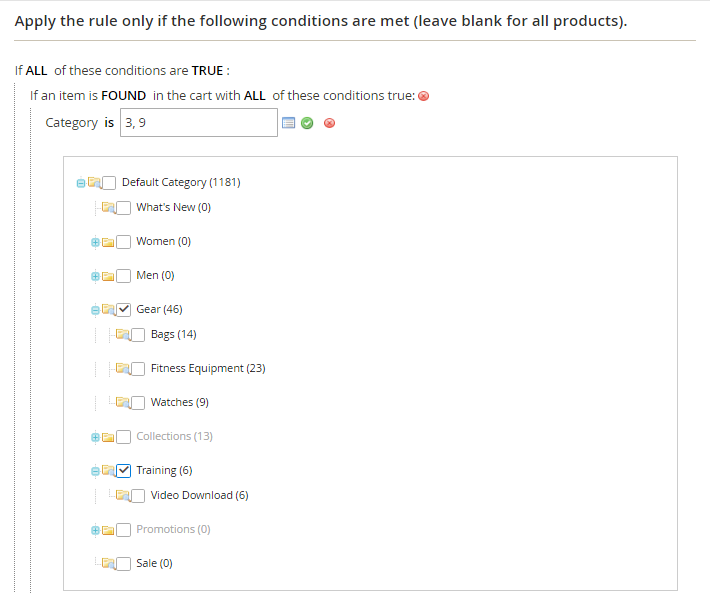
- Click
Addicon on the next line and set the condition to Price in Cart. Replace is parameter by equal or greater than, then insert the amount that the Price in Cart must meet the condition.
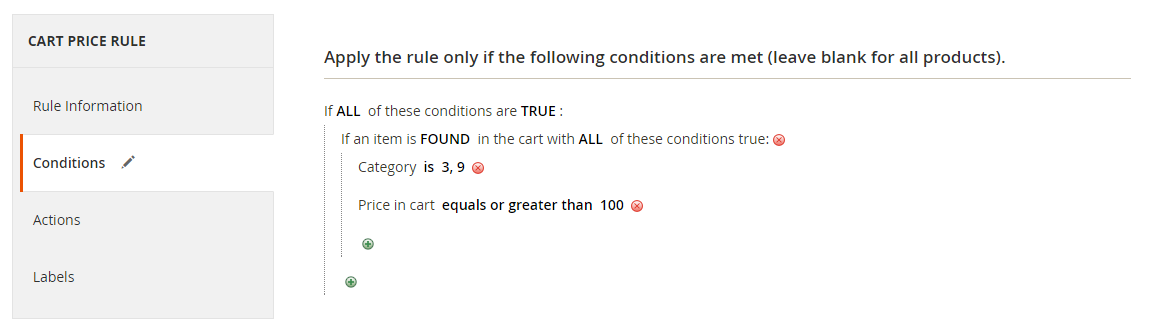
- Click on
Save and Continue Edit.
Step 3: Set Actions
- On the left panel, select
Actionstab.
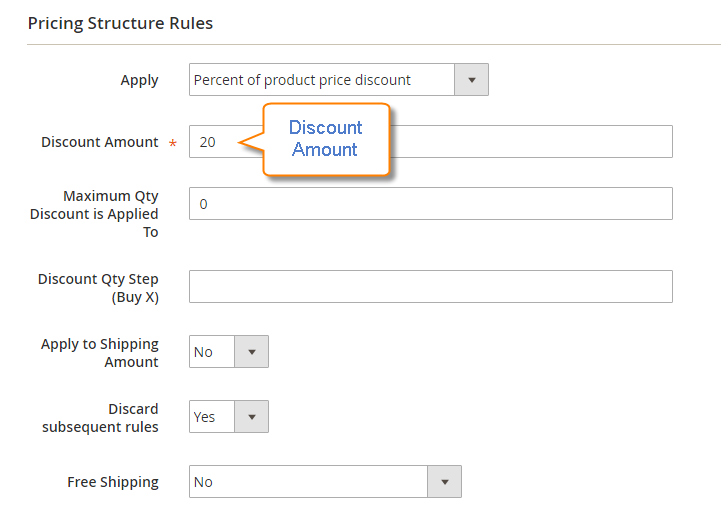
- Choose Percent of product price discount in the
Applyfield. - Insert the
Discount Amountfor the promotion. - In the
Stop Further Rule Processingfield, choose Yes if you want to prevent the purchase from qualifying for additional promotions. - Click on
Save and Continue Editto set the rule as your expectation.









