How to Add, Manage, Export Subscribers in Magento 2
Vinh Jacker | 06-15-2016
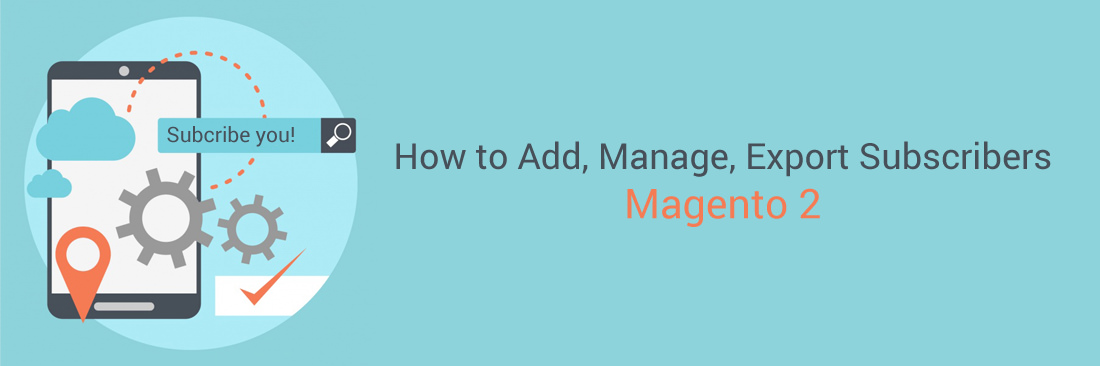
In Magento 2, you can manage effectively the subscription list. You can view all subscribers, take action as changing status to unsubscribe and even deleting the marked subscriber if necessary. Whenever customers request to unsubscribe your email, you should take action in a short period of time to satisfy them, if not that may make your customers unhappy and build negative perspectives on your site.
Magento 2 supports you to easily export your subscription list via CSV or XML files if you want to use your subscription list for many tasks or use a third-party service to send newsletters.
To Add, Manage, Export Subscribers in Magento 2
How to cancel a subscription
- On the Admin panel, click
Marketing. In theCommunicationssection, selectNewsletter Subscribers. - In the
Statuscolumn, find thesubscriberin the list. After that, mark the checkbox in the first column. - Change the
Actioncontrol toUnsubscribe. Then, clickSubmit. The status of the marked record will changes toUnsubscribed.
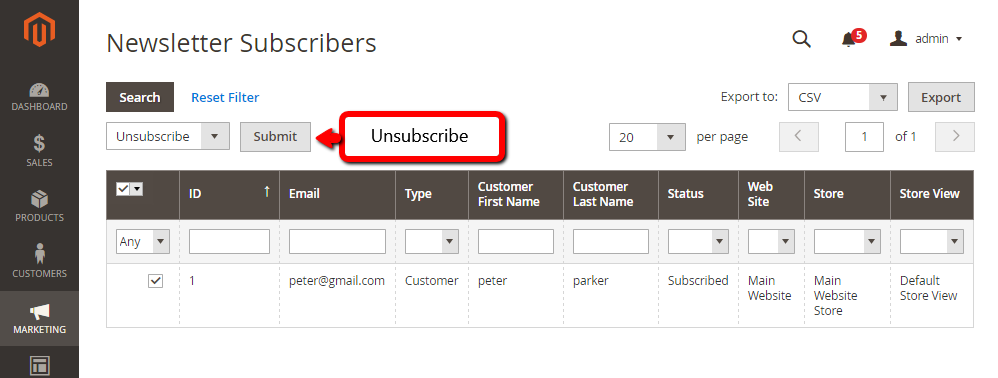
Export the list of subscribers
- In the
Statuscolumn, use the filter controls to filter all statuses of Subscribed that fit the appropriate website, store, or store view. - Choose the file you want to export to, either
CSVorXML - Then, click
Exportand save the file
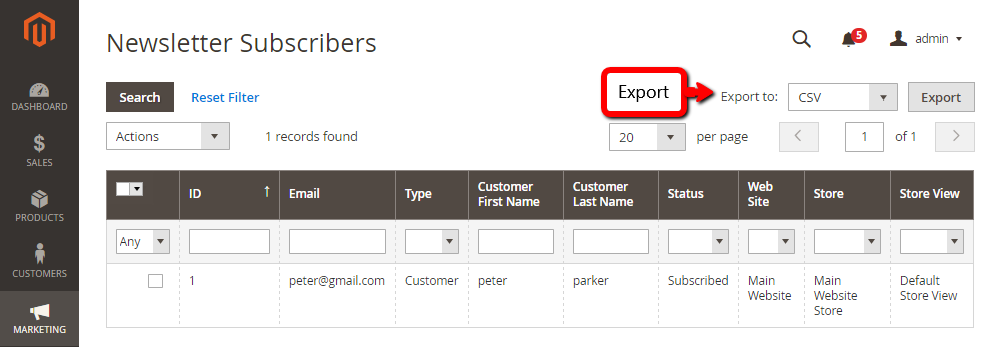
Related Post









