How to Configure Bank Transfer Payment Method in Magento 2
Vinh Jacker | 08-11-2016
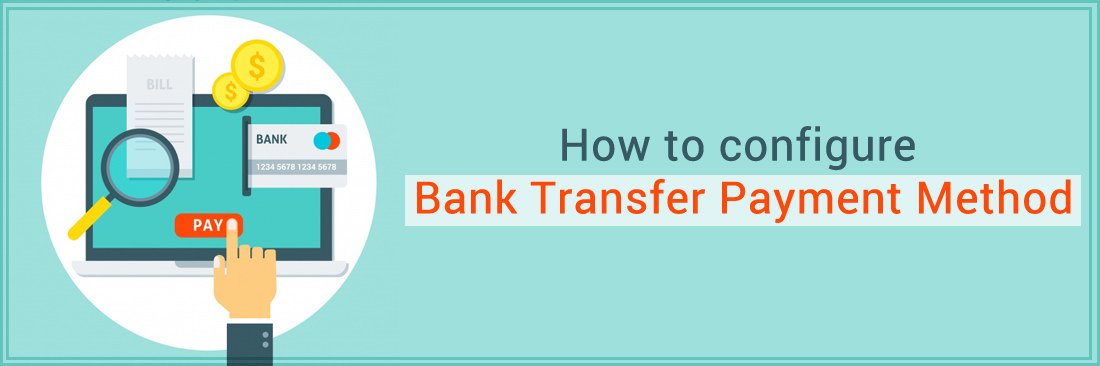
Being one of the earliest payment methods, the Bank Transfer Payment Method is still a popular payment method for every purchase in the world. Therefore, it is clear that Magento 2 allows you to configure the Bank Transfer Payment Method in the admin interface. This payment method also has the feature to only permit customers from specific countries to use depending on the merchant’s bank location and requirement.
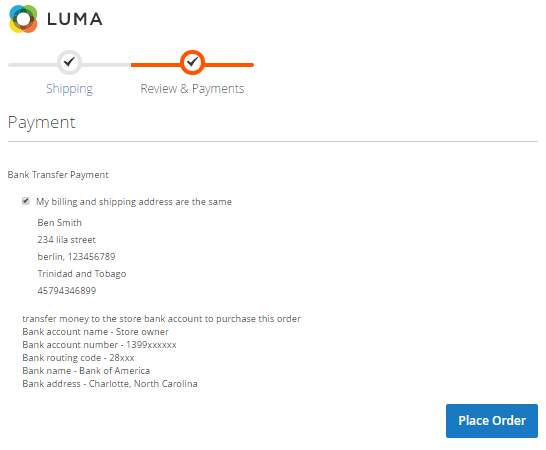
3 Steps to Configure Bank Transfer Payment Method in Magento 2
Step 1: Open the Bank Transfer Payment Section
- On the Admin sidebar, click
Stores > Settings > Configuration. - In the panel on the left, choose
Sales > Payment Methods > Bank Transfer Payment.
Step 2: Set options for Bank Transfer Payment Section
- In the
Enabledfield, pickYesto activate the Bank Transfer Payment Method. - In the
Titlefield, enter a new title to change or leave the default ofBank Transfer Paymentto recognize the Bank Transfer Payment Method during checkout. - In the
New Order Statusfield, setPendingfor new orders to wait until receipt of payment is authorized by admin. - In the
Payment from Applicable Countriesfield, chooseAll Allowed Countriesto accept Bank Transfer Payment Method for customers from all countries specified in your store configuration orSpecific Countriesto approve this payment method for some definite countries which you select from thePayment from Specific Countrieslist. - In the
Instructionsfield, enter guidance for the customer to make a Bank Transfer payment. You had better supply customers with the following information:- Bank account name
- Bank account number
- Bank routing code
- Bank name
- Bank address
- In the
Minimum Order TotalandMaximum Order Totalfields, set the order amounts required to qualify for this payment method. - In the
Sort Orderfield, enter a number to determine the position of Bank Transfer Payment in the list of payment methods that is shown during checkout (start from 0). 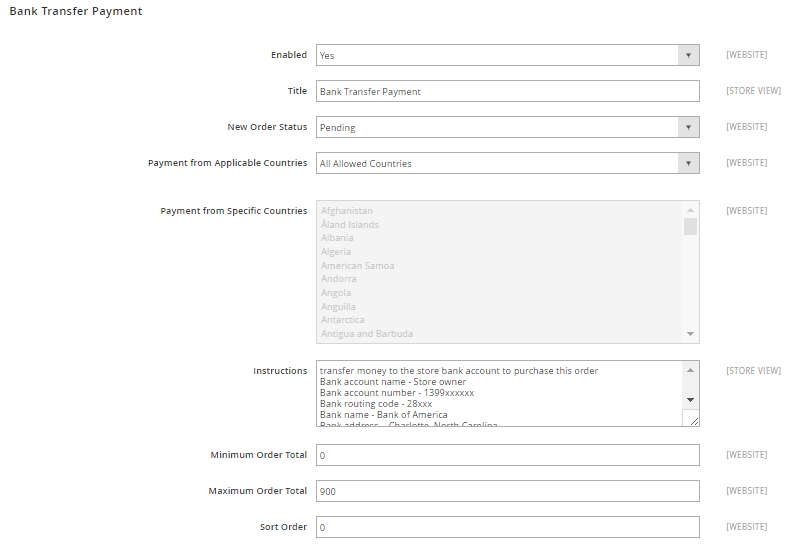
Step 3: Save the configuration
- Click the
Save Configbutton in the upper-right corner when you are done. - If you are notified to refresh the page cache, click the links in the notification, and follow the instructions.
Final words
Bank Transfer Payment Method in Magento 2 is essential with many online stores, as it still is a widely chosen payment option. It is also possible for you to restrict customers from certain locations to use this by following the above tutorial. Besides this, we also have the payment method configuration post series which you can check below. In case you have any problem, don’t hesitate to contact us.
Related Post









