How to Configure Content Delivery Network (CDN) in Magento 2
Vinh Jacker | 06-29-2016
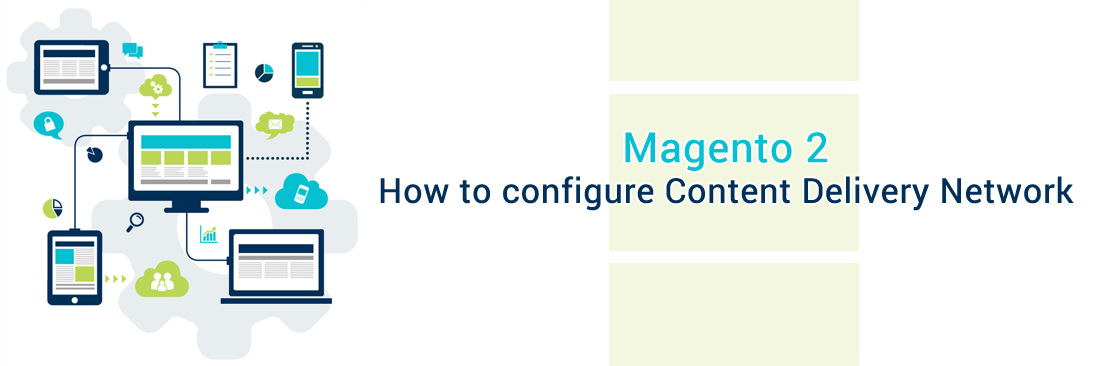
Content Delivery Network (CDN) is one of the advanced solutions to enhance your site loading performance. The further the customer is from your main server, the longer they have to wait for your site to load. As e-commerce is growing fast and customers have less time and patience, your web loading time is an important factor in grabbing their attention;, hence it greatly affects your SEO results. Unlike full-page cache, CDN is not fully integrated into Magento 2 Store, so you need to choose and configure a CDN for your own.
So, what exactly is a CDN, the importance of integrating it for a Magento 2 store and how to configure a CDN in Magento? Let’s dive in.
Overview of CDN for Magento
A Content Delivery Network (CDN) is a system of distributed servers strategically placed across different geographic locations to deliver web content to users more efficiently. Instead of relying solely on one central server, a CDN spreads the load across multiple servers, reducing latency and ensuring faster delivery of static content, such as images, CSS, and JavaScript files.
A CDN improves the user experience by caching website resources on servers closer to your users, thereby reducing the time it takes for web pages to load.
Importance of a CDN for Magento 2
For Magento 2 users, integrating a CDN is especially vital. Website speed is one of the most critical factors in ensuring a positive shopping experience. Slow websites lead to increased bounce rates, fewer sales, and even poor search engine rankings.
A CDN helps Magento 2 sites by distributing the heavy lifting of serving static content across various servers, thus allowing your site to respond faster and deliver a seamless experience for users no matter where they are located. This ensures that your site can handle traffic spikes, reduce the load on your primary server, and provide a consistent browsing experience.
Benefits of Using CDN for Magento 2
Integrating a CDN with Magento 2 provides numerous benefits:
- Faster Load Times: CDNs cache and serve static content from servers that are geographically closer to users, significantly improving page load speeds.
- Reduced Server Load: By offloading the delivery of static assets like images and CSS to the CDN, your main server can focus on dynamic content processing.
- Improved User Experience: Faster websites lead to better user experiences, resulting in higher engagement and potentially increased conversions.
- Enhanced Security: Many CDN services provide additional security features such as DDoS protection and automated SSL certificates, adding an extra layer of security to your store.
- Improved SEO: Faster load times and better site performance lead to improved SEO rankings, which is critical for any eCommerce store’s success.
CDN Workflow
The workflow of a CDN involves caching your website’s content on distributed servers (also known as edge servers). Here’s how it works:
- Content Caching: When a user first visits your Magento store, static files such as images and scripts are cached on the nearest CDN server.
- Content Retrieval: The next time a user from the same region accesses the site, the content is quickly delivered from the local CDN server, reducing latency.
- Cache Management: CDN servers periodically refresh cached content based on set expiration rules, ensuring users always receive the latest content without delays.
- Load Distribution: The CDN distributes traffic across multiple servers, preventing overload on any one server and ensuring high availability even during traffic spikes.
This streamlined workflow ensures that all users have access to fast-loading pages without overloading your primary hosting server.
Steps to Configure a Content Delivery Network in Magento 2
#1. Login to the Admin panel, then navigate to [Stores](https://www.mageplaza.com/kb/how-to-setup-multiple-stores-magento-2.html) > Settings > Configuration.

#2. In the panel on the left, select Web under General.

#3. Configure two sections: Base URLs and Base URLs (Secure)
In the Base URLs tab, add the CDN URLs for the Static & JavaScript (User Media) Files.

- In the
Base URL for Static View Filesfield, enter the URL of the location on the CDN where static view files are stored - In the
Base URL for User Media Filesfield, enter the URL of the JavaScript files on the CDN
#4. Update the Base URLs (Secure) section with the URL data. Add the same URL info in the Secure Base URL for Static View Files & User Media Files.

#5. Finally, click Save Config button to complete.
Note: All these fields can be left blank, or they can start with the placeholder: {{unsecure_base_ url}}
Tips and Recommendations of CDN for your store
Things to consider when you make CDN provider choices:
- The number of and locations of presence you have
- Failure rates
- Agreement on service level
- Additional services
- Cache and retention policy
- Image and Video Streaming support
Final words
Integrating a CDN with Magento 2 is a game-changer for improving site speed, user experience, and SEO. By following the steps outlined above, you can easily set up a CDN and enjoy all the benefits it has to offer. Take the time to optimize your website performance and troubleshoot any issues to ensure your store runs at peak performance. Also, you can check these site optimization solutions from us.
Related topics









