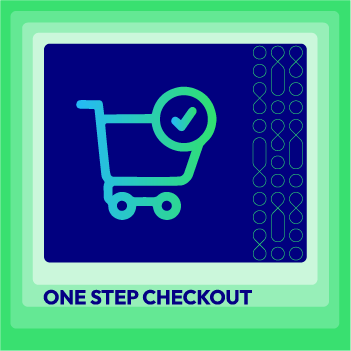Change Store Email Addresses - Mageplaza
How to configure Instant Purchase in Magento 2
Vinh Jacker | 04-23-2018
What is Instant Purchase in Magento 2?
After a journey of surfing and adding to cart their items, consumers can’t wait to see their products eagerly so they always try to rush the checkout process up as fast as they can. While checking out, logged customers who have default billing and shipping addresses will have those information filled automatically and they just need to proceed the rest optional fields. In the other hand, leading them to the checkout page is the final finish to build the business, so of obviously store owners wish to improve the payment stage to endeavour this customer’s demand as well.
In Magento 2, there is called Instant Purchase function that can assist on this issue additionally. This button will appear right below the Add to Cart button on the product page.
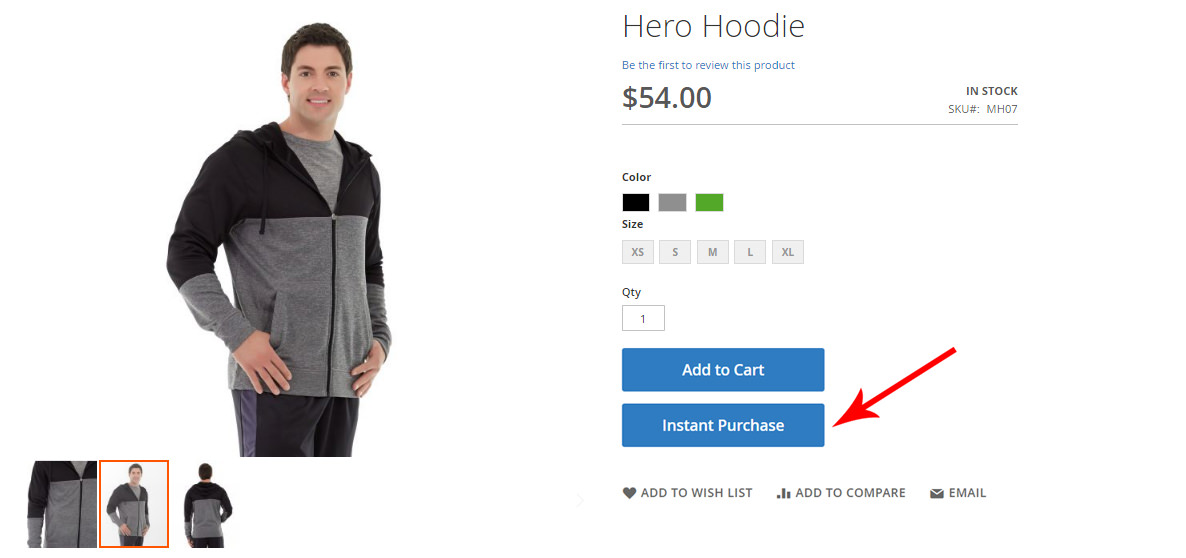
Instant Purchase allows buyers to purchase a single item, they can make this quick order immediately. Click that button to complete this transaction one.
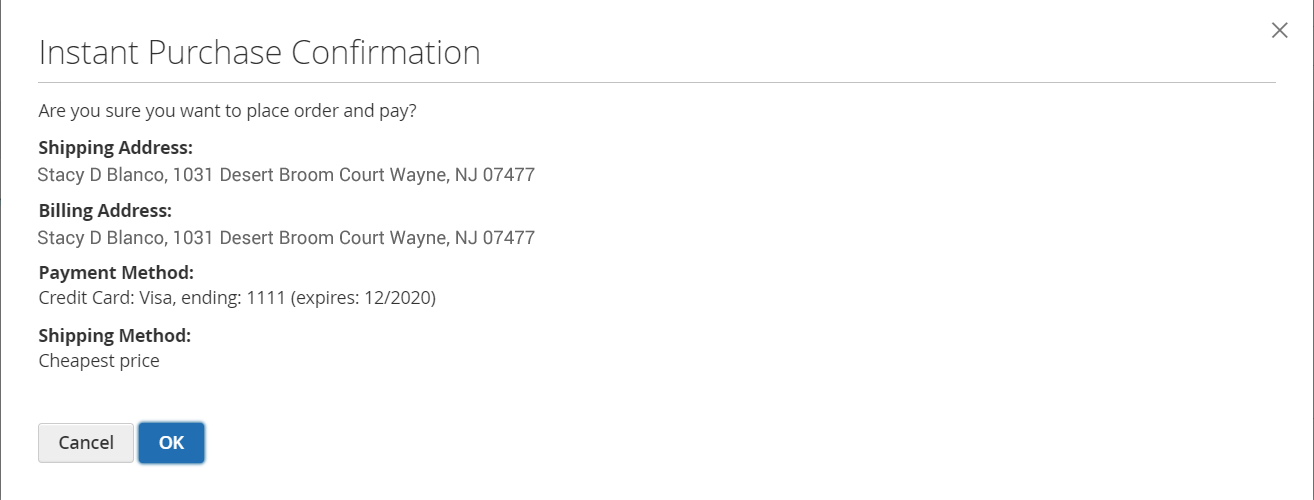
After confirming, success message along with a Order number will be delivered.
However, this is not applicable to general consumers, only who meet those requirements can be applied this Instant Purchase functionality:
- Logged customers
- Customers who have set their default Billing and Shipping addresses
- One or more available shipping method which belongs to the country is specified in the default shipping address.
- Their account have a stored payment method which has vault enabled. Here is some payment methods support enabling secure vault:
- Braintree Credit Cards (in case 3D Secure is not enable)
- Braintree with PayPal Enabled
- PayPal Payflow Pro You can take this followability to learn how to enable this Instant Purchase for your Magento 2 store.
Besides turning the Instant Purchase function on, One Step Checkout module is admired of its cutting-egde performance that can reduce almost 80% checkout time. Assembling all necessary fields onto one page only is the core trick and this solution can apply to every type of customers (registered customers, registering customers and guest).
How to configure Instant Purchase in Magento 2
- Step 1: Configure payment method vault
- Step 2: Enable Instant Purchase
- Step 3: Check configure result
Step 1: Configure Payment Method Vault
Login to the backend, follow Stores > Settings: Configuration. Look at the left panel, choose Sales > Payment Methods. We will pick Braintree payment method as an example one. Click on Configure button to expand below sections
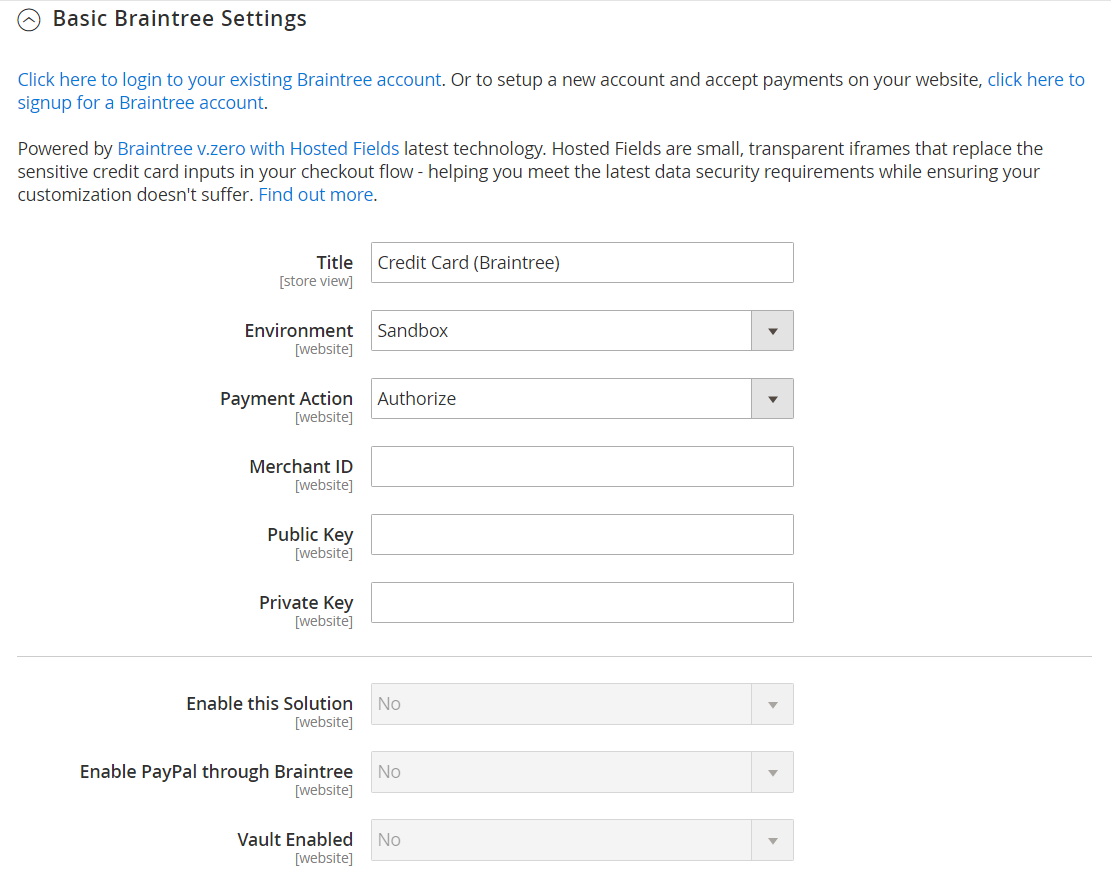
Enter these following information of the store’s Braintree account: Merchant ID, Public Key and Private Key.
Set the Enable this Solution, Enable PayPal through Braintree and Vault Enabled fields to Yes
Step 2: Enable Instant Purchase
Back to the left sidebar, choose Sales > Sales. Expand the Instant Purchase section.
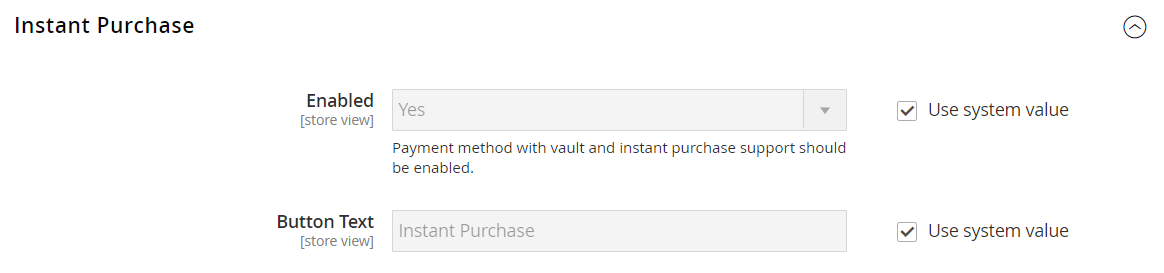
- In the
Enablefield: ChooseYesto enable this function. - In the
Button Textfield: Enter the text you want to display on the button. If you leave it blank, the default text is Instant Purchase
Tap Save Config and flush the cache in Cache Management
Step 3: Check configure result
Check the final result on the frontend.
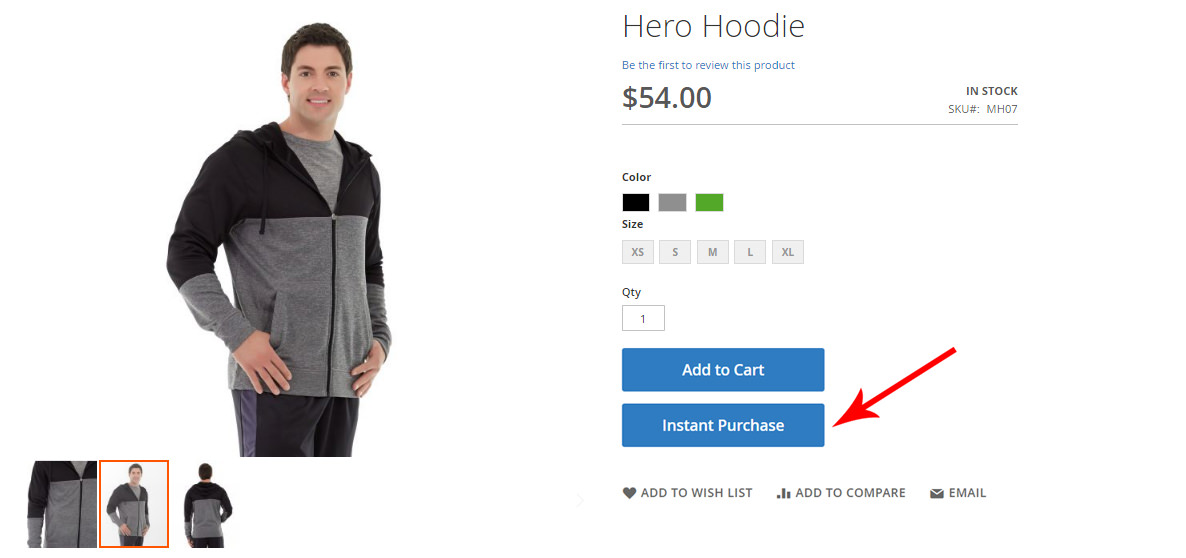
.Related Post