How to Configure Multiple Language Website in Magento 2
Vinh Jacker | 06-28-2016

Configuring multiple language website in Magento 2 is the important settings that will make your store more friendly with the global audience because the customers feel comfortable to use the favourite languages as a native website without the language barrier.
To allow translating the text instantly on your store into other languages, the visitors need to change the locale of the view when choosing the store view that is according to their native languages. Don’t actually translate the text word by word, Magento 2 creates a different translation table with the interface text for your store. The supported text in the table can be the title, labels, buttons, and links such as “My Cart” and “My Account”. In addition, you can also apply the Inline Translation tool to touch up text in the interface.
Configure Multiple Language Website in Magento 2
Create Store Views
Magento store views serve as language representations within a store. Enable multiple languages by creating store views. Navigate to Stores > All Stores > Create Store View. This step is pivotal as it lays the foundation for language-dependent functionalities.
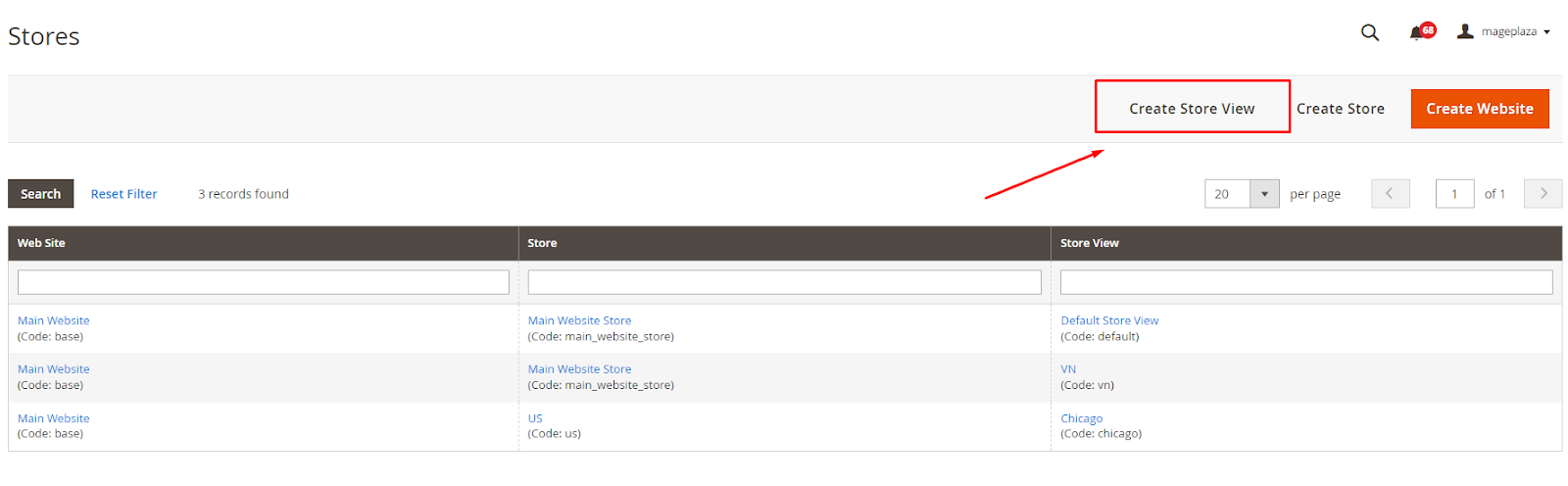
Install Magento Language Packs
English serves as Magento’s default language, but to broaden your store’s reach, language packs must be installed. Accessible online for free, these packs cover a wide array of languages. After installation, configure languages for specific store views by navigating to Stores > Settings > Configuration > General > General > Locale Options.
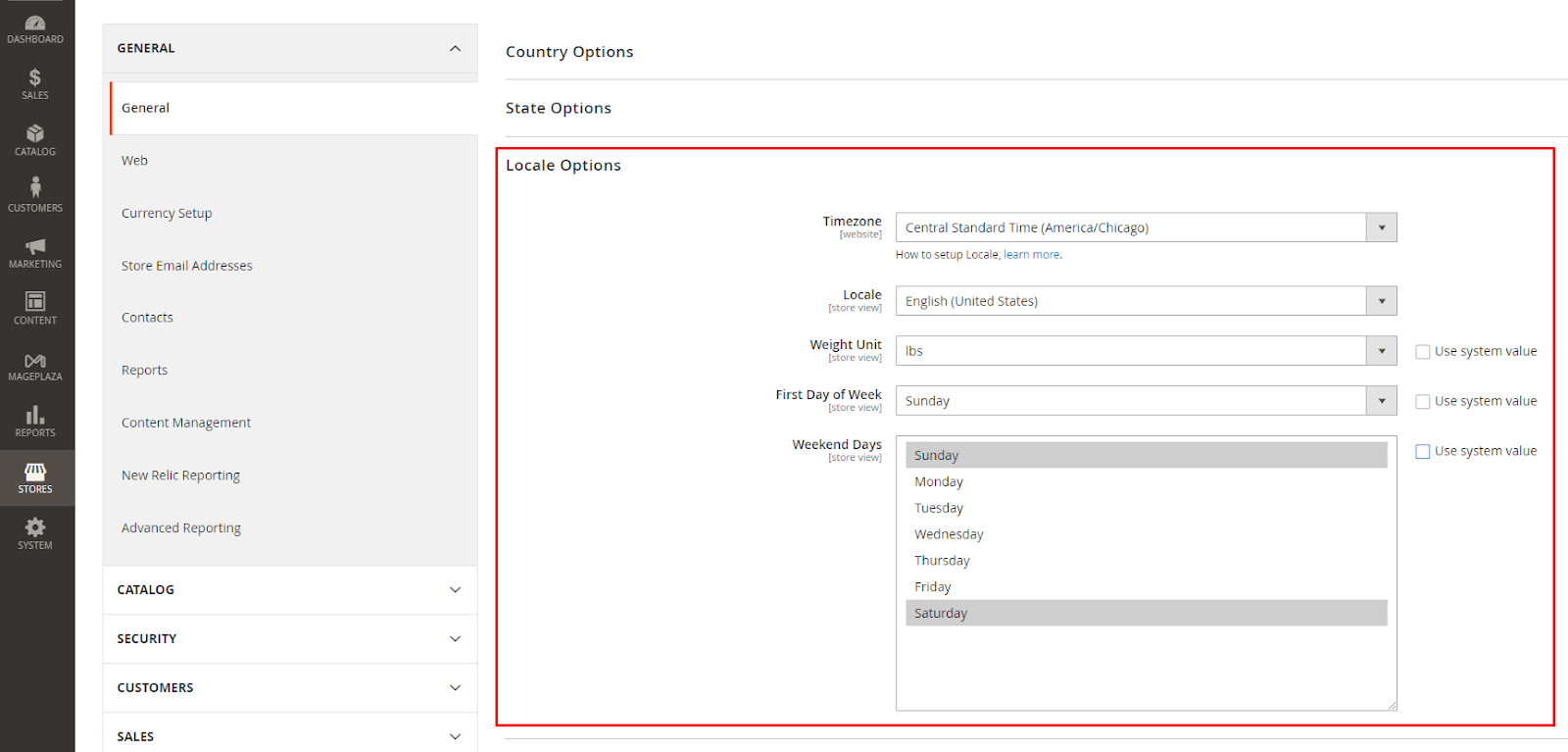
Translate Products and Categories
Products and categories are vital conversion drivers. Fortunately, Magento simplifies translation without creating new pages. In Product in Websites and Category in Websites sections, you can check all store views and switch accordingly. This seamless process ensures your products and categories are accessible in multiple languages.
Translate Product Attributes
Maintaining consistency in translation involves translating product attributes. In Stores > Attributes > Product > choose the product attribute to translate > Manage Labels, set translations for attributes displayed on the storefront. This step ensures a cohesive multilingual shopping experience.
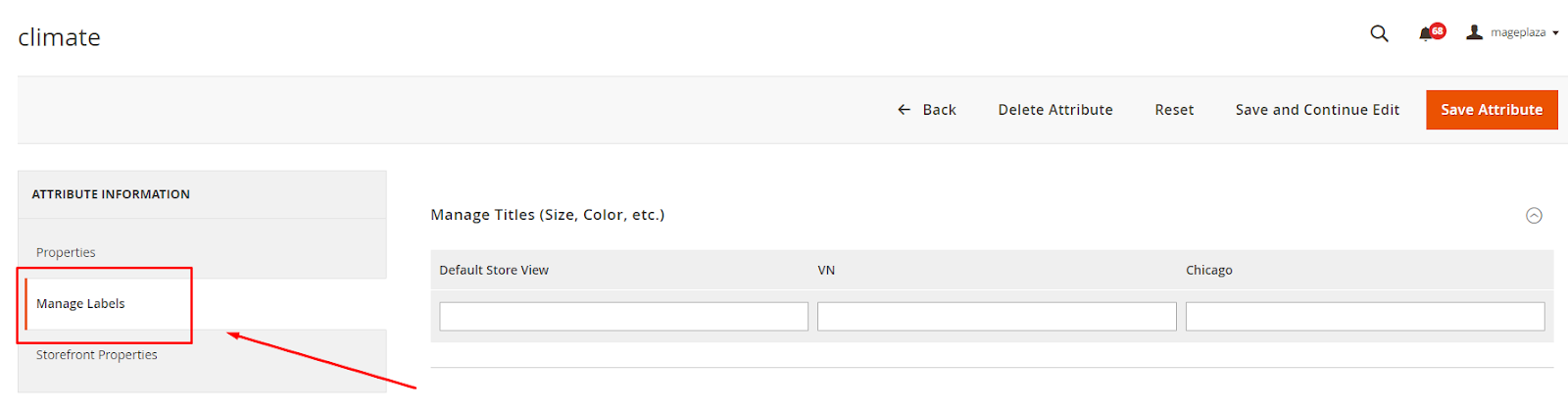
Translate CMS Pages and Blocks
CMS pages and blocks convey crucial information to customers. Creating new items for translation is necessary. Each page and block, with a unique ID, is assigned to a specific store view. Hence, a new page and block must be created for each language, ensuring a globally relevant message.
Translate Email Templates
Email communication is integral to customer engagement. Translate email templates for a personalized experience. After loading the default template, translate the subject line and content. Navigate to Stores > Settings > Configuration > Sales > Sales Emails, switch to the corresponding store view and assign the translated email.
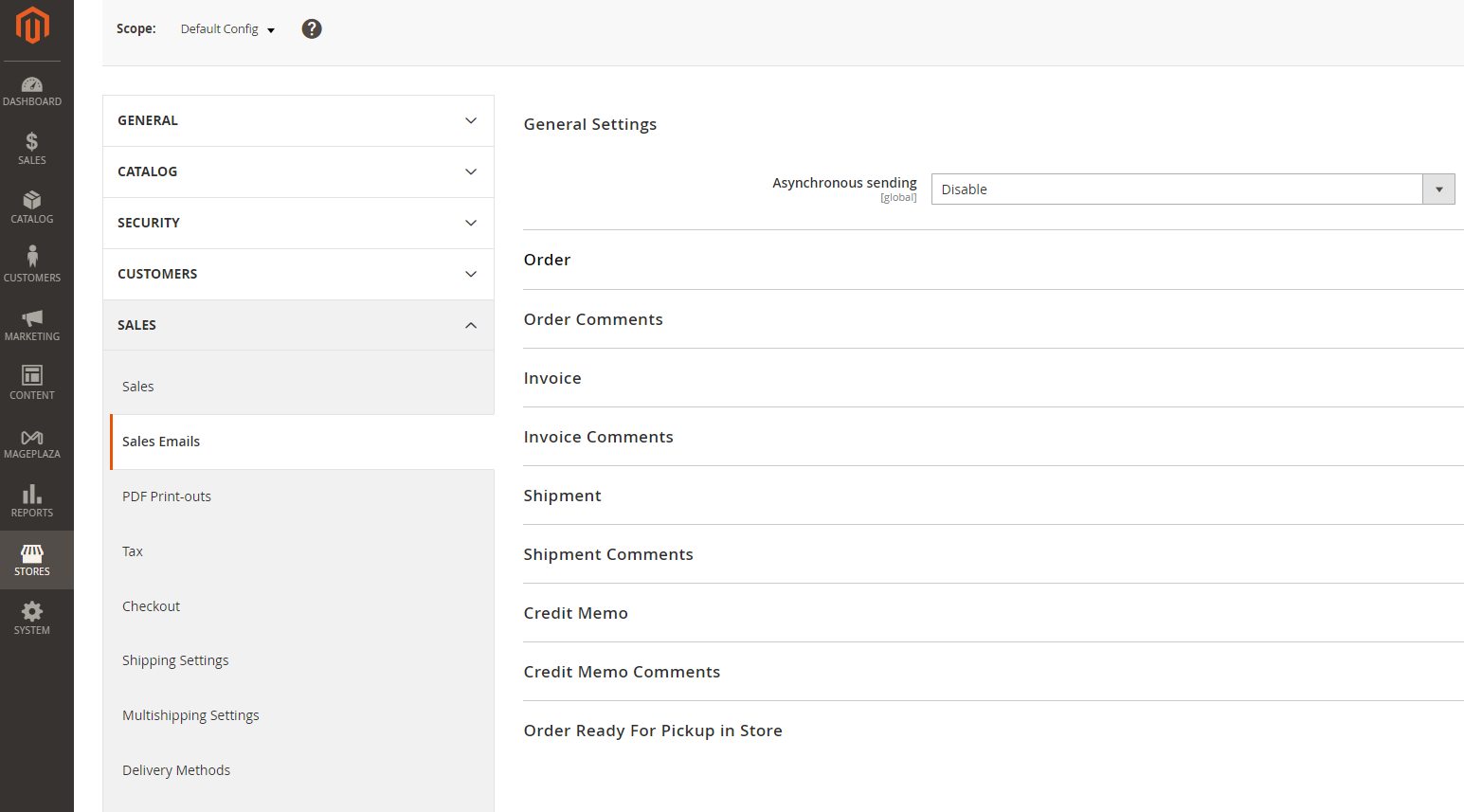
=> Recommend Used Store Switcher for Magento 2 to change store language
Related Post









