How to Configure Product Listings in Magento 2
Vinh Jacker | 06-16-2016
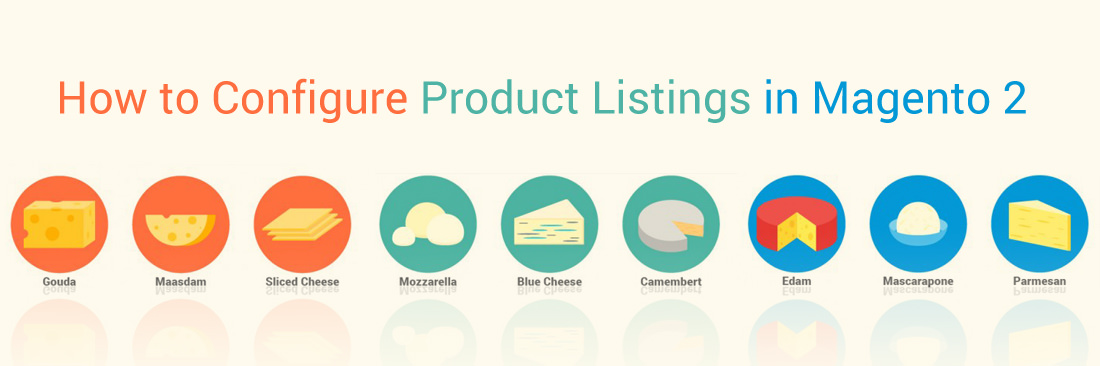
In this post, we will discuss how to configure product listings in Magento 2. Setting the effective way to show your product listings will help encourage customers to buy more and customers will conveniently and easily find their preferred products. You can set the default number product listing to appear as a list or in a grid. In the backend, you can also determine the selection number of products appearing per page and select which attribute is used to sort the list. Moreover, you can even set to allow customers to view all products per page or not. Build a product recommendation system like Amazon such as “You also may like” feature, frequently bought together, who bought this also bought is also a good idea. Now, let’s start with Configuring Product Listings in Magento 2.
Related topics
- How to Insert New Products List in Widget
- How to Configure the Wishlist
- How to Insert Products on homepage
- How to Configure Product Custom Options
- How to Configure Multiple Addresses Shipping
Steps to configure Product Listings in Magento 2
-
On the Admin panel, click
Stores. SelectConfigurationunder theSettingssection -
Click
Catalogin the lept panel and then selectCatalog -
Open the
Storefrontsection, and follow steps:
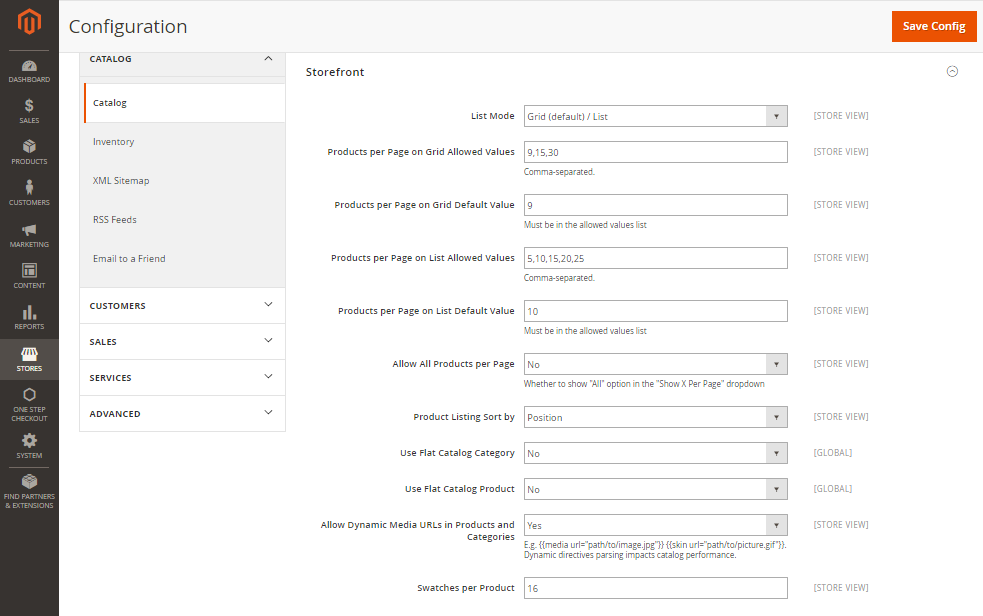
- Select default List Mode by choosing one of the following lists
- Grid Only
- List Only
- Grid (default) / List
- List (default / Grid
- In the
Products per page on Grid Allowed Valuesfield, enter the number of products that shown per page on grid as you want. If you want to set a list of values, please separate each number by a comma. - In the
Products per Page on Grid Default Valuefield, enter the number you want to set default for product appearing per page on grid. - In the
Products per Page on List Allowed Valuesfield, enter the number of products that shown per page on list as you want. If you want to set a list of values, please separate each number by a comma. - In the
Products per page on List Default Valuefield, enter the number you want to set default for product appearing per page on list. - In the
Allow All Products on Pagefield, chooseYesto allow customers to show a list of all products -
In the
Product Listing Sort byfield, set the default attribute to sort products, one of the following lists:- Position
- Name
- Price
-
If you use a flat catalog, do the following
- In the
Use Flat Catalog Category, selectYes - In the
Use Flat Catalog Product, set toYes
- In the
- In the
Allow Dynamic Media URLs in Products and Categoriesfield, set toYesif you want to allow dynamic references for media assets in category and product URLs
- When complete, click
Save Config.
Final words
Product listings are considered guidelines for customers in the product search process. A good product listing display can encourage more views and generate more sales. In addition, you can use Magento 2 sale label to gain customers’ attention, or other product recommendation tools to give related suggestions. Therefore, this tutorial hopefully provides you with ideas to optimize your product listings. If you have any concerns, don’t hesitate to leave comments below.










