Magento 2 Shipping Methods Configuration: A-Z Guide (2023)
Vinh Jacker | 05-12-2016
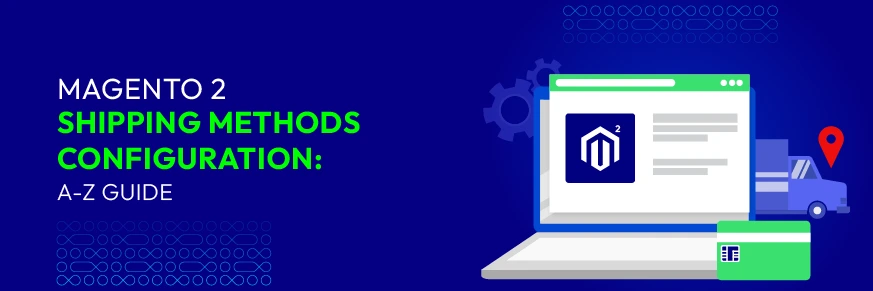
Magento 2 shipping methods refer to the different choices merchants can offer their customers for delivering their purchased products. This is an important part of the e-commerce experience because it affects customer satisfaction and can influence their decisions on what to buy.
Compared to traditional businesses, online businesses require more reliance on shipping services. Configuring shipping methods is considered a part of the shipping policy you offer to customers.
When done correctly, you can create a positive impression in the minds of customers, increasing the likelihood of them returning for more purchases and even referring their friends and family to your store due to the excellent shipping service.
Overview of Magento 2 Shipping Methods
Shipping methods in Magento 2 can be broadly categorized into 2 types: default shipping methods provided by the platform itself and third-party shipping extensions developed by various vendors.
Default Shipping Methods in Magento 2
- Free shipping method: Offers free shipping to customers based on the minimum purchase or the condition of cart price rule you set. In addition, the free shipping method can be set for certain products or an entire order, depending on your current strategy.
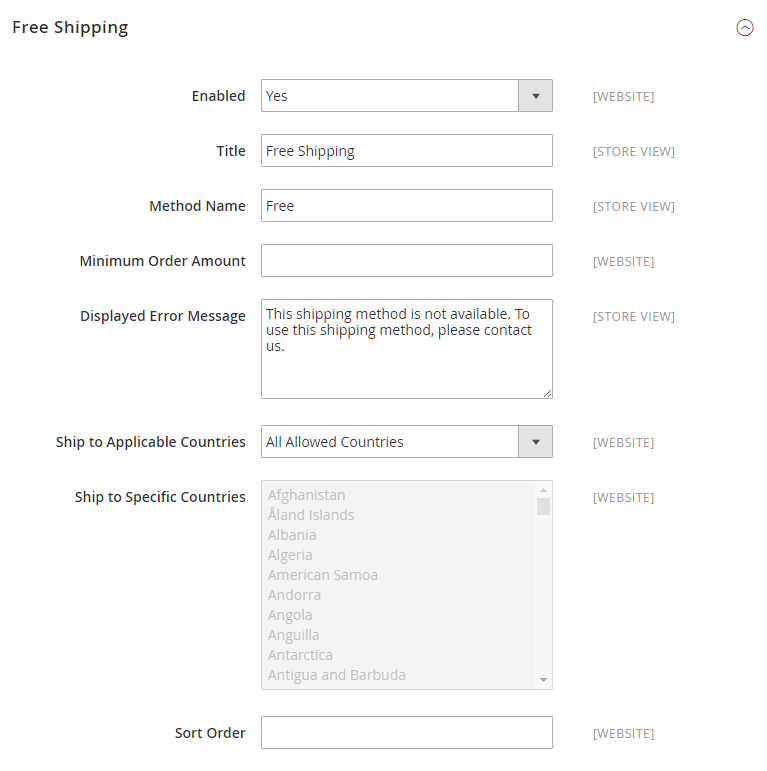
- Flat rate shipping method: This applies a fixed shipping rate to all orders, regardless of weight, size, or destination. Various shipping methods, such as ground or express, may have different rates.
- Table rates shipping method: Allows you to set shipping fees based on factors like order weight, price, and destination, giving you more flexibility and accurate cost calculations.
- In-store delivery: When it comes to Magento 2 shipping options by default, we often hear about the Free shipping method, Flat Rate shipping method, and Table Rates method. However, in fact, In-store Delivery is also one of the basic delivery methods of Magento 2.
In-store delivery is a method where customers go to a store or location to pick up their orders, instead of having the orders shipped to them. This is different from shipping, so it might be listed separately. Whether a store offers In-store delivery depends on how it works and what it can do.
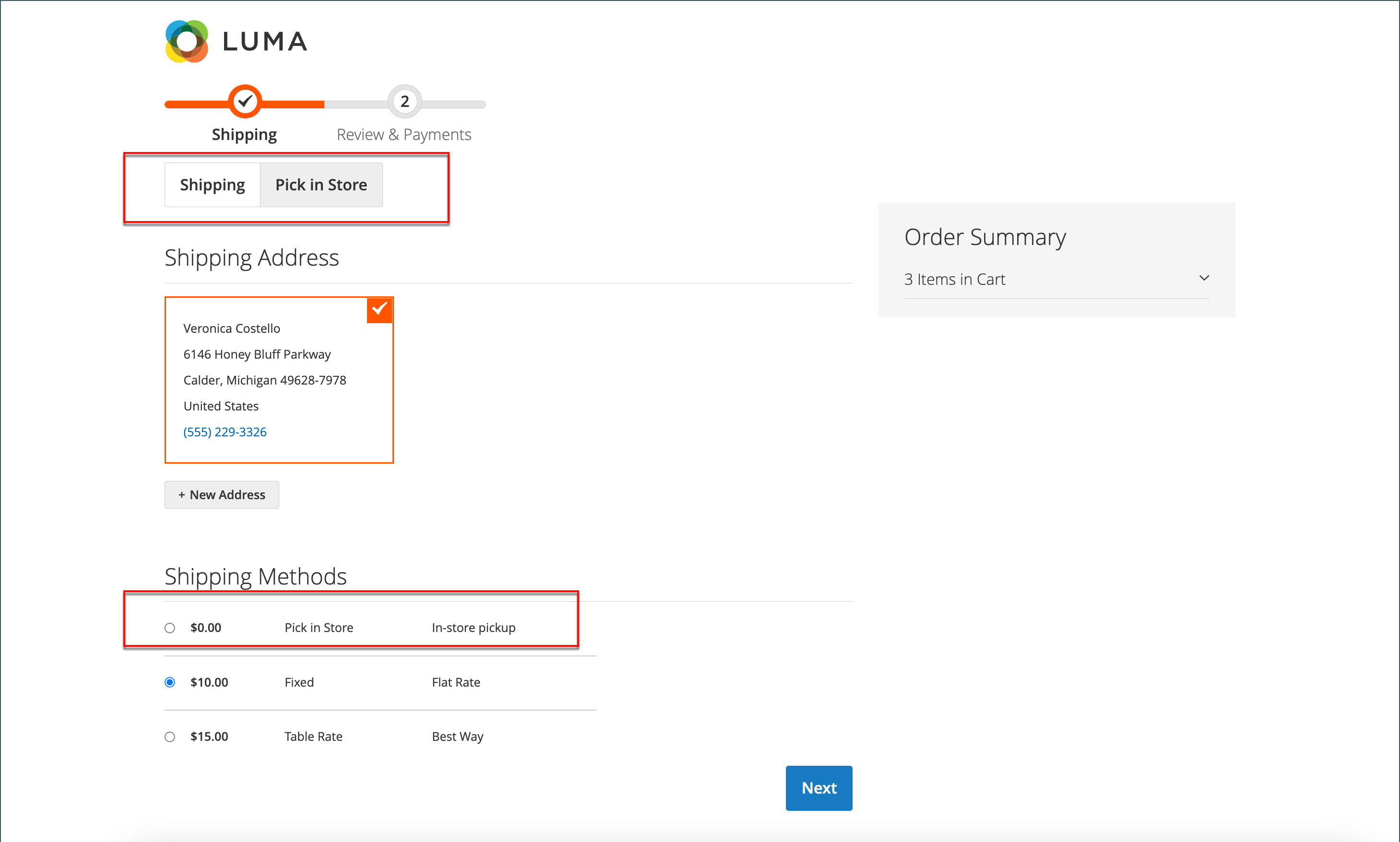
Third-Party Shipping Extensions
Magento 2 provides default shipping methods, but you can enhance your shipping capabilities through third-party shipping extensions.
These extensions offer advanced shipping options, such as setting up complex shipping rules based on different criteria, generating shipping labels, automatically updating tracking information, and providing various features to streamline delivery processes and improve the customer experience. Some of these extensions may be available for free, while others require a purchase.
What Features Are a Must for Shipping Extensions?
With hundreds or even thousands of shipping extensions available for Magento 2, many online store owners may find it challenging to choose suitable and cost-effective solutions. To avoid wasting time on trial and error, consider the following features before selecting an extension:
- Flexibility for diverse shipping needs
- Multiple shipping methods, including free, flat, table rates, and more
- Customization options based on customer groups, product attributes, and locations
- Compatibility with your Magento version and third-party extensions
- Real-time shipping rates based on customer addresses
- Tracking capabilities and order status notifications for customers
- Multi-carrier support for a wider range of shipping choices.
Examples of Third-Party Shipping Extensions
- Shipping Rules for Magento 2: Adjust shipping costs based on weight, value, destination, SKU, box, and more, ensuring suitable shipping for different situations.
- Magento 2 Multiple Shipping Flat Rates extension: Store owners can create up to 5 different shipping rates based on various countries to provide fair shipping costs.
- Magento 2 Shipping Restrictions: Customize shipping options based on specific conditions like cart/product attributes, payment methods, and shipping locations
- Table Rate Shipping: Help you make your own shipping methods and prices based on different conditions and for different groups of products, making your shipping process more flexible
By choosing the right shipping method options, you can improve customers’ experience, as well as optimize stores’ shipping process.
How to Configure Magento 2 Shipping Method
Configure Free Shipping Method in Magento 2
Step 1: Complete Free Shipping Method settings
- On the Admin Panel,
Stores > Settings > Configuration. - On the left panel, under
Sales, select theShipping Methodstab. - Open the
Free Shippingsection,Enablethe shipping method by choosing Yes for that.- Set the
Titlefor the free shipping on the checkout page. - Create a description of the shipping method in the
Method Namefield. - Offer the
Minimum Order Amountfor the shipping. - Enter an error message in the
Displayed Error Messagebox that will appear if Free Shipping is not available. - Set
Ship to Applicable Countriesto one of two options:- All Allowed Countries : Free Shipping is supported for every country.
- Specific Countries: Free Shipping is only supported for selected countries.
- Set
Show Method if Not Applicableto Yes if you want to show Free Shipping all time. - Set the
Sort Orderon the Shipping Method on the checkout page.
Save Configto finish.
Step 2: Display Free Shipping in the Carrier Configuration
- From the Shipping Methods configuration, open the
UPSsection. - Set Free Method to “Ground.”
- Enable the
Free Shipping with Minimum Order Amountand set a minimum number of orders applying free shipping in theMinimum Order Amount for Free Shippingfield. Save Configto finish.
Configure Table Rates Shipping Method in Magento 2
Applying Table Rates Shipping means calculating the shipping fee based on different conditions such as Weight vs. Destination, Price vs. Destination, and Number of Items vs. Destination. These conditions are listed in a table rate file that you can export and import in Magento 2 settings.
When a customer asks for a shipping quote, the results appear in the shipping estimate section of the shopping cart. Not only does it save time for both parties, but it also leaves them an impression of a professional business, and ensures that all the necessary shipping information is provided.
If you need to charge different shipping rates in your store, you can do it with Free Shipping Method and Flat Rate Shipping Method. And now, we will learn how to configure the table rate shipping method in Magento 2.
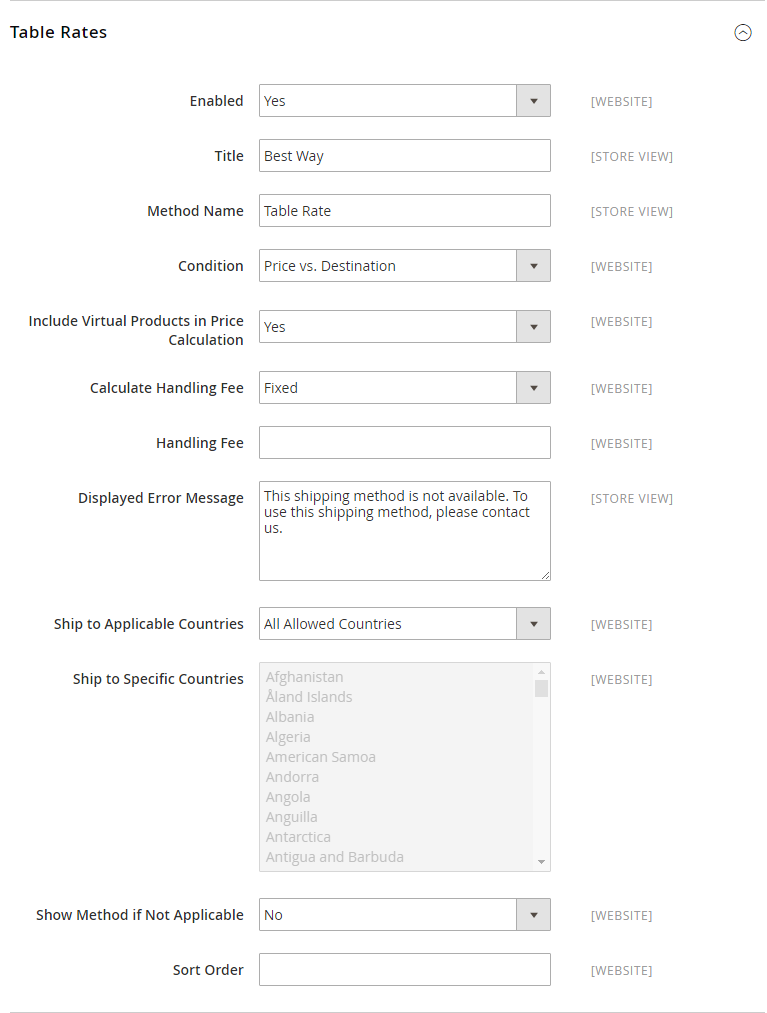
Step 1: Configure the Table Rate Shipping Method
- On the Admin Panel,
Stores > Settings > Configuration. - On the left panel, under
Sales, selectShipping Methods. - Open the
Table Ratessection,Enablethe shipping method by choosing Yes for that.- Set the
Titlefor the table rate shipping on the checkout page. You can use the default value - “Best Way” for the table rate title. - Choose
Conditionsby the calculating methods: Weight v. Destination, Price v. Destination, or # of Items v. Destination. - If the order includes virtual products for the price calculation, choose Yes in the ` Include Virtual Products in Price Calculation` field.
- If you ask to charge an additional handling fee, set
Calculate Handling Feeto fixed or percent, and then enter the number you want to set in theHandling Feefield. - Set
Ship to Applicable Countriesto one of two options:- All Allowed Countries : Free Shipping is supported for every country.
- Specific Countries: Table Rate Shipping is only supported for selected countries.
- Set the
Sort Orderon the Shipping Method on the checkout page.
Save Configto complete.
How Virtual Products Affect Shipping Methods?
Virtual products are items that are intangible and have no weight, such as digital downloads or services . For shipping calculations based on the Weight vs. Destination condition, virtual products do not have any impact as they do not contribute to the overall weight.
However, the virtual products can change the result of a calculation that is based on either the Price vs. Destination or Number of Items vs Destination condition.
In these cases, even though virtual products have no weight, they still play a role in determining the shipping cost based on the price or quantity of the non-virtual products in the cart. This ensures that the shipping charges are accurately calculated when both virtual and non-virtual products are present in the customer’s order.
Step 2: Preview the Table Rate Data
- In the upper-left corner, select the
Store Viewwhere the configuration is active, you can choose “Main Website” or any website you need.
There is the new appearance of the Import and Export option and the Use as Default checkbox that is next to each field in the Table Rate Shipping section.
- The “Use as Default” checkbox has been remarked, so if you want to change any settings, clear it.
- Click on the
Export CSVbutton and save the file (tablerate.csv) in your computer.
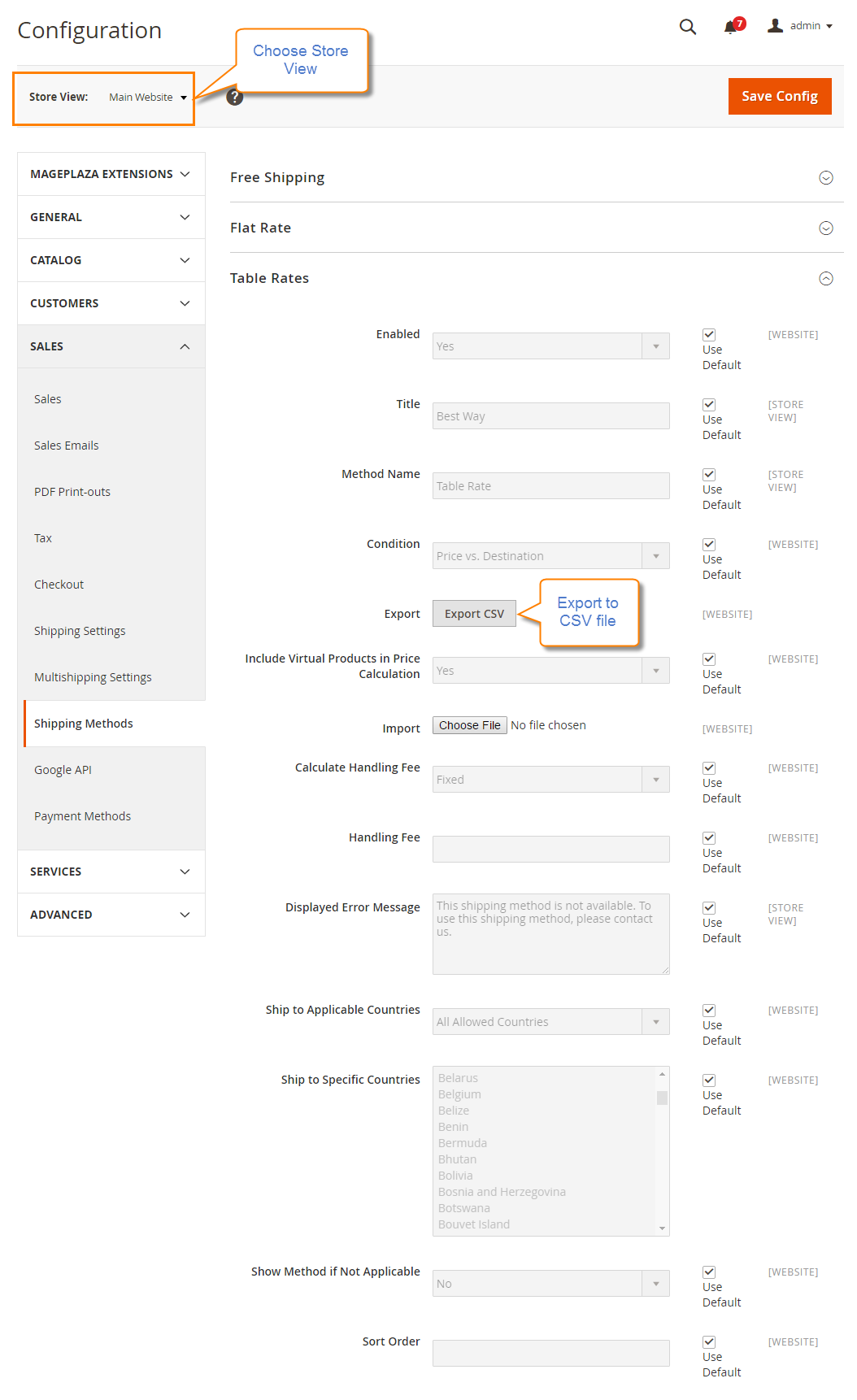
- Complete the CSV file in a spreadsheet
- Use an asterisk (*) as a wildcard to represent all possible values in any category.
- The “Country” column must contain a valid three-character code for each row.
- Save the file on your computer after finishing it.*
Step 3: Import the Table Rate Data
- Go back to the Table Rate Shipping section.
- In the upper-left corner, select the
Store Viewwhich allows using the method. Importthe “tablerate.csv” file by tapping theChoose Filebutton and then upload the file from your computer.
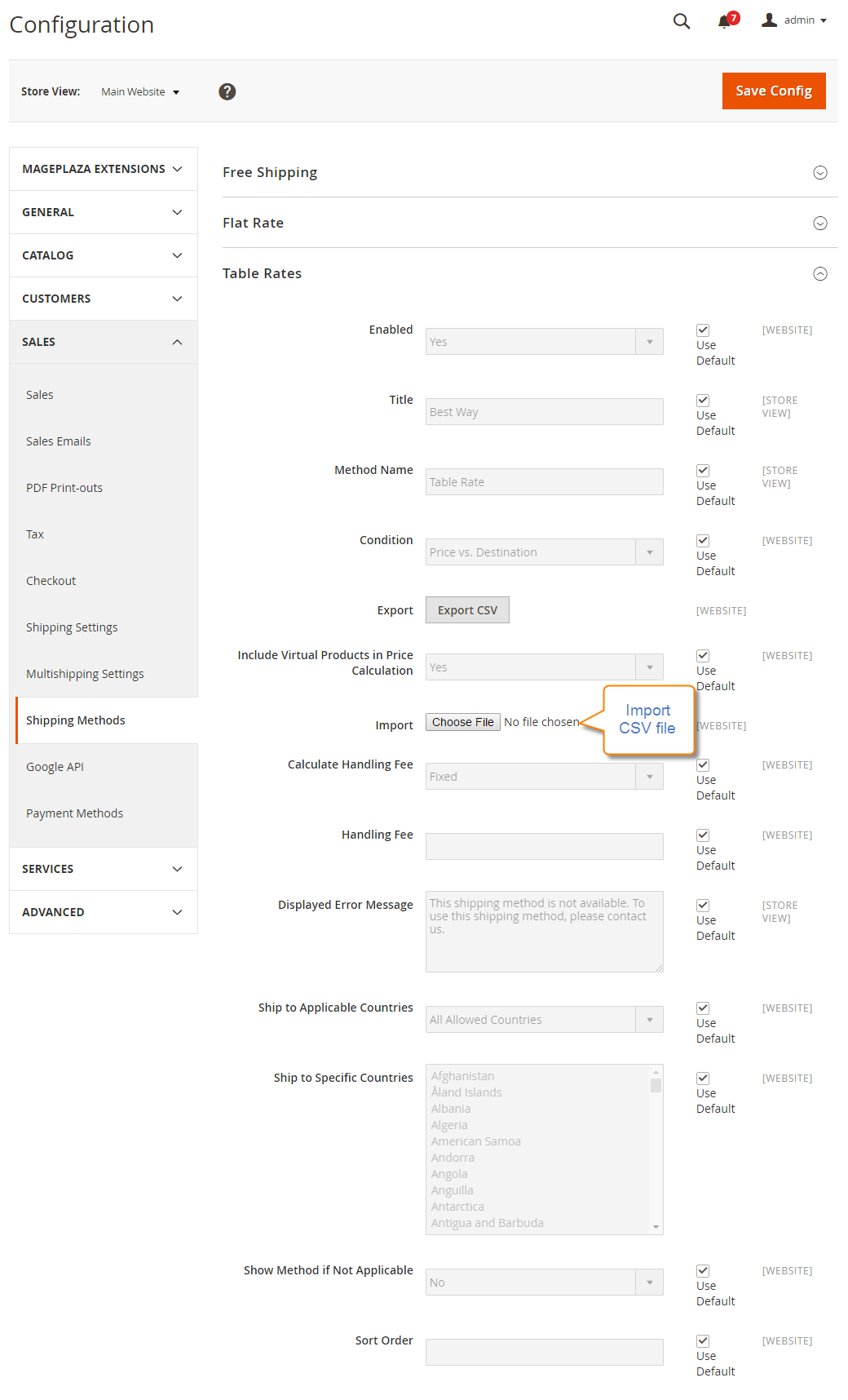
Save Configto complete.
Step 4: Check the Rates
To check the rates for assurance, try conducting the payment process with different shipping addresses at checkout. Thus, you can ensure that the calculation for the shipping as well as handling rates are absolutely accurate.
Configure Flat Rate Shipping Method in Magento 2
Flat Rate Shipping Method is a simple solution that enables the shipping method at your store to be configured. It charges a fixed shipping fee for any order with different sizes or weights or any shipping address. Because it is easy to configure and apply, flat rate shipping is popular with many carriers. Also, it is a great solution if stores want to control shipping costs and increase profits.
If you need to charge different shipping rates on your store, you can do it with the Free Shipping Method and Table Rate Shipping Method. And now, we will learn together how to configure the flat rate shipping method in Magento 2.
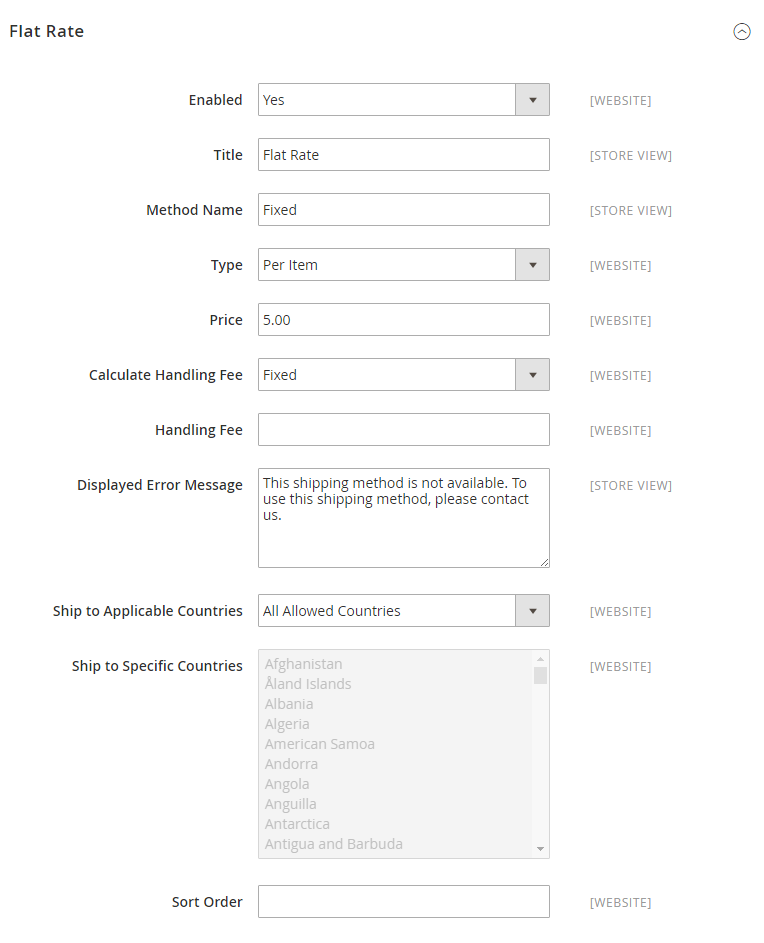
Configure Flat Rate Shipping Method
- On the Admin Panel,
Stores > Settings > Configuration. - On the left panel, under
Sales, select theShipping Methodstab. - Open the
Flat Ratesection,Enablethe shipping method by choosing Yes for that.
At that time, Flat Rate is available in the Estimate Shipping and Tax section of the shopping cart, and also in the Shipping section during checkout.
- Set the
Titlefor the flat rate shipping on the checkout page. - Describe the method in the
Method Namefield that displays with the calculated shipping rate in the shopping cart. The method name is “Fixed” by default or something suitable for your method. - To clarify the terms for applying Flat Rate Shipping Method, set the
Typeto one of the following:- None: The shipping rate for this type is zero, that is similar to free shipping method.
- Per Order: Set the flat rate shipping for an entire order
- Per Item: Set the flat rate shipping for each item. The rate is multiplied by the number of items in the cart, regardless of whether there are multiple quantities of the same, or of different items.
- Offer the
Pricethat you want to charge for flat rate shipping. - If you ask to charge an additional handling fee, set
Calculate Handling Feeto fixed or percent, and then enter the number you want to set in theHandling Feefield. - Type the short text for
Displayed Error Messageif the flat rate shipping is unavailable. - Set
Ship to Applicable Countriesto one of two options:- All Allowed Countries : Free Shipping is supported for every country.
- Specific Countries: Flat Rate Shipping is only supported for selected countries.
- Set the
Sort Orderon the Shipping Method on the checkout page.
Save Configto complete.
How to Sort The Shipping Methods Order?
To sort shipping methods in Magento 2, follow these steps:
- Go to
Stores > Settings > Configurationin the Admin Panel. In the left-hand sidebar, expand theSalessection and click onShipping Methods. - On the Shipping Methods configuration page, you will see a list of available shipping methods. Select the shipping method you want to sort.
- Once you have selected a shipping method, look for the
Sort Ordertext box to specify the order of the shipping method in relation to others. Lower values mean higher priority. For example, if you set the sort order as 0, the method will appear first in the list. - After setting the sort order, click on the
Save Configbutton to apply the changes.
To ensure that the changes take effect, you may need to reindex and clear the cache. Go to System > Tools > Index Management. Then, mark the checkboxes for Shipping Methods and click on the Submit button to reindex.
After that, navigate to System > Cache Management and select Flush Cache Storage, then click on the Flush Magento Cache button.
How to Configure Shipping Carriers in Magento 2
Magento 2 provides default shipping methods, but you can also integrate third-party shipping carriers like DHL, UPS, USPS, and FedEx. Below is a step-by-step guide to configuring each shipping carrier in Magento 2.
1. Configure DHL Shipping in Magento 2
The Dimensional Weight Shipment feature calculates shipping rates based on package dimensions (volume and weight) or the space it occupies. Follow these steps to configure DHL in Magento 2:
#1. Enable DHL for Checkout: Ensure this option is turned on so it appears during checkout. #2. Enter Credentials: Add the Access ID, Password, and Account Number (available in your DHL shipper account). #3. Set Content-Type: Specify whether the content is non-domestic or domestic. #4. Configure Handling Fees: Fill out fields for Calculate Handling Fee, Handling Applied, and Handling Fee.

#5. Divide Order Weight: Set this option to “Yes” to divide the order weight into smaller units for accurate shipping rates. #6. Weight and Size: Define the weight units and package dimensions for shipping calculations. #7. Allowed Methods: Choose supported methods for documents and non-documents. #8. Ready Time: Specify when the package will be ready for pickup after order submission. #9. Error Message: Add a custom message for when DHL is unavailable.

#10. Free Shipping: Select a method to use for free shipping offers. #11. Free Shipping Threshold: Enable this option to offer free DHL shipping for orders meeting a minimum threshold. #12. Applicable Countries: Configure shipping availability, method visibility, and sort order for countries. #13. Enable Debug Mode: Allow error logs for troubleshooting. #14. Sandbox Mode: Test DHL transactions in a development environment before enabling live mode.

2. Configure UPS Shipping in Magento 2
UPS (United Parcel Service) is another widely used carrier. The configuration steps include: #1. Choose UPS Type: Select either United Parcel Service or United Parcel Service XML.
- If United Parcel Service XML is selected:
- Enter the Access License Number, Password, and User ID (available in your UPS account).
- Provide the Gateway XML URL. #2. Shipment Origin: Select the origin location for shipments. #3. Enable Live Mode: Set the Mode to “Live” for secure connections. #4. Negotiated Rates: Enable this option if negotiated rates apply to your account. #5. Tax Inclusion: Specify whether shipping rates should include taxes. #6. Tracking URL: Set the Tracking XML URL.

#7. Additional Settings:
- Enter the method Title to be displayed during checkout.
- Configure container details, handling fees, allowed methods, and applicable countries.

3. Configure USPS Shipping in Magento 2
The United States Postal Service (USPS) is a reliable option for both domestic and international shipments. To set it up:
#1. Enable USPS Shipping: Turn it on, set the Title, and configure common settings similar to other carriers. #2. Enter Credentials: Add your User ID and Password from your USPS account. #3. Gateway URLs: Provide the Gateway URL and Secure Gateway URL. Note: The default Gateway URL can usually be used without changes.

#4. Packaging Details: Fill out the following fields:
- Packages Request Type
- Container
- Size
- Machinable (indicate if the package can be machine-processed)
- Maximum Package Weight

#5. Additional Settings: Configure handling fees, allowed shipping methods, and country restrictions.
4. Configure FedEx Shipping in Magento 2
FedEx is a global shipping provider offering various shipping options. To configure FedEx:
#1. Enable FedEx Shipping: Turn it on and set the Title. #2. Add Credentials: Provide the following information from your FedEx account:
- Account ID
- Meter Number
- Key
- Password #3. Sandbox Mode: Enable sandbox mode to test shipping configurations before going live.

#4. Packaging and Weight: Enter details for packaging and weight specifications. #5. Additional Settings: Configure handling fees, allowed methods, and applicable countries.

Once you’ve completed configuring the shipping methods in Magento 2, make sure to Save the Settings to apply the changes. This step is essential to ensure that your shipping options are correctly displayed on your storefront and available for customers during checkout.
FAQs for Magento 2 Shipping Methods
How do I choose the best Magento 2 shipping method for my business?
Determining the optimal Magento 2 shipping method for your business involves a thoughtful assessment of your specific needs and those of your customers. When choosing between flat rate and flat rate shipping options, it’s essential to tailor your decision to the unique characteristics of your business.
Flat-rate shipping stands out for its simplicity and is especially suitable for smaller businesses. On the other hand, table shipping offers greater flexibility and suits the requirements of larger businesses.
When configuring shipping options in Magento 2, it is important to take handling and shipping fees into account. Processing fees are designed to cover costs associated with packaging materials and labor, ensuring a comprehensive understanding of the total costs involved. Shipping rates are determined by major carriers such as FedEx, UPS, and USPS, further enhancing your decision-making process.
By carefully considering these factors, you can make an informed choice that not only meets the unique needs of your business but also fits your Magento 2 shipping method.
Which shipping method for Magento 2 is the cheapest?
In reality, there is no Magento 2 shipping option that can be considered the “cheapest”. Each method will have varying levels of cost-effectiveness for different merchants depending on the shipping destination, package weight, and shipping carrier rates.
Furthermore, some customers may have a preference for a specific shipping method. For instance, more shoppers may be inclined to make a purchase if they see a free shipping option. This is an important factor for sellers to consider when selecting the cost-effective Magento 2 shipping method.
However, you can refer to some of the analyses below to choose the most suitable shipping methods for your store’s needs and target customers:
- Flat Rate Shipping: Charges a fixed shipping cost regardless of weight or destination. Economical for regional shipping.
- Table Rate Shipping: Set up shipping rates based on specific conditions like destination, weight, and order total. Create custom rates for cost savings.
- Free Shipping: Attracts more customers and encourages larger orders. May not be the cheapest option for stores, but attractive to customers.
- Negotiated Rates: Some carriers offer better rates based on shipping volume. Negotiate rates for more affordable shipping costs.
- Local Pickup (In-store delivery): Eliminates shipping costs for customers who can collect their orders in-store. Available for stores with a physical location.
What is the shipping method code in Magento 2, and why should we pay attention to it?
In Magento 2, the shipping method code is a unique identifier for different shipping options available in the system. Each method has its code, which is used for configuration, enabling, disabling, and customization.
The shipping method code ensures the correct application of shipping rates, rules, and conditions based on the chosen option, which ensures accurate charges for customers.
Developers and administrators use the code for customizations, extensions, and configurations to provide a smooth and accurate shipping experience on the website.
To get the shipping method from an order in Magento, use the following code:
$_order->getShippingMethod();
This code will fetch the shipping method from the order object.
Which shipping method is better for international shipping?
Similar to the answer to the previous question about the cheapest shipping method, it’s challenging to determine the best method as it depends on various factors. However, when it comes to international shipping, DHL is a popular choice due to its extensive global network, fast delivery times, and reliable tracking system.
FedEx is also a viable option as it offers a range of international shipping options with different delivery speeds and services, making it suitable for various shipping needs.
Can I offer free shipping for specific products?
Yes, in Magento 2, you can offer free shipping for specific products. To set free shipping for specific products by following these steps:
- Go to the product for which you want to offer free shipping.
- In the product edit page, scroll down to the
Shipping > Free Shippingoption. Set it toYesfor this specific product. - Once you save the product, it will be eligible for free shipping.
Remember that you need to have the free shipping method enabled and properly configured in the Shipping Methods section for this to work. Additionally, ensure that the product’s weight and dimensions are properly set up, as these factors can influence shipping calculations.
What courier shipping methods does Magento 2 offer?
In Magento 2, you have access to various shipping methods, such as USPS, UPS, FedEx, and DHL. Additionally, you can create your own custom shipping method.
What are the steps to set up and configure shipping methods in Magento 2?
Configure Default Shipping Settings:
-
Navigate to
Stores > Configuration -
Under
Sales > choose Shipping Settings. -
Set the shipping origin details (country, region/state, ZIP/postal code, city, street address).
-
Decide whether to apply a custom shipping policy.
Configure Default Magento 2 Shipping Methods:
- Go to
Stores > Configuration > Sales > Delivery Methods.
Here are the default methods:
-
Flat Rate: Consistent rate per order.
-
Free Shipping: Set conditions for free shipping.
-
Table Rate: Based on destination, weight, and order value.
-
In-Store Delivery: Customers collect orders in person.
Can I offer same-day delivery to specific regions using Magento 2?
Absolutely! Magento 2 provides the flexibility to customize shipping methods based on geographical regions. You can configure same-day delivery options for specific areas, making use of local logistics networks to fulfill orders promptly.
How can I calculate handling fees for the Magento 2 shipping setup?
To set handling fees in Magento 2 Shipping, you need to follow these steps:
-
Go to
Stores > Configuration > Sales > Delivery Settings. -
Then, enter the handling fee amount.
-
Optionally, configure handling fees on a per-product basis.
How do I consult the USPS shipper account user ID for better shipping methods?
To consult your USPS shipper account user ID in Magento 2, follow these steps to optimize your shipping methods:
-
Go to
Stores > Configuration > Sales > Delivery Methods > USPS. -
Enter your user ID in the “User ID” field. This will help optimize your USPS shipping methods.
Is dropshipping integration seamless with Magento 2?
Yes, Magento 2 offers native support for dropshipping integration, allowing businesses to streamline operations and expand product offerings without maintaining inventory. With built-in features and extensions, setting up dropshipping partnerships is easy and efficient.
Related Topics
- Setup Free Shipping Promotion in Magento 2
- Configure Free Shipping Method in Magento 2
- Setup Buy X Get Y Free in Magento 2
- Configure Flat Rate Shipping Method in Magento 2
- Configure Table Rates Shipping Method in Magento 2
The bottom line
As online businesses grow, shipping policies should be optimized for cost and efficiency. For example, during the initial stage with low order volumes, a simple shipping strategy may suffice.
However, during the growth stage with high daily order volumes, upgrading shipping management becomes crucial. This may involve adding in-store delivery or international shipping and collaborating with multiple carriers to meet diverse customer needs.
Having the best delivery options can increase sales and save costs. Shipping options can also support marketing campaigns. Through this tutorial, I hope you have learned how to configure Magento 2 shipping methods.








