Change Store Email Addresses - Mageplaza
How to Create Category Rewrites in Magento 2
Vinh Jacker | 06-20-2016
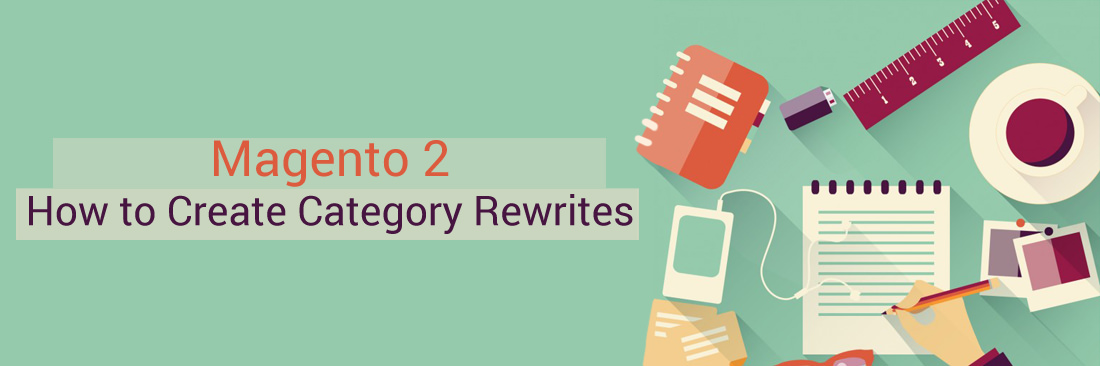
With the URL Rewrites tool, you can create both Product Rewrites, and CMS page even Category Rewrites in order to redirect the visitors to another URL instead of the previous address if there is any change in the category. It removes concerns about any category changes, helps retain customers and brings higher search engine rankings.
In addition, Magento 2 store owners can set multiple URLs that point to the same product. Driving new traffic for better product promotions is easier than ever. You can learn how to manage the multiple paths for SEO at Canonical Meta Tag.
3 Steps to create Category Rewrites in Magento 2
Step 1: Add the Rewrite
- On the Admin Panel,
Marketing > [SEO & Search](https://commercemarketplace.adobe.com/mageplaza-magento-2-seo-extension.html) > URL Rewrites. - In the upper-right corner, click on
Add URL Rewrites. - From the dropdown list of
Create URL Rewrites, choose “For Category” option. - In the category tree, find the category you want to redirect.

- In the URL Rewrite section, you can:
- Set the
Storeto apply the rewrites if necessary. - In the
Request Pathfield, insert the new URL key and suffix for the product. - Convert
Redirectto Temporary (302) or Permanent (301). - Leave some description for the rewrite.
- Set the
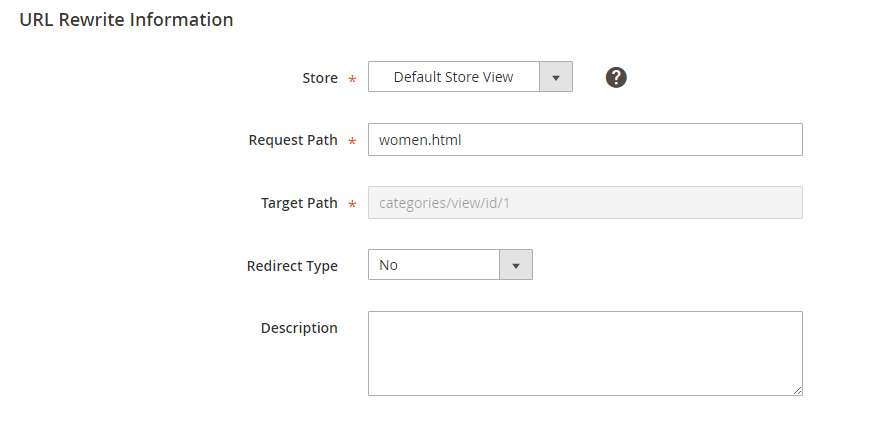
Saveto complete.
And now, you can see the new product rewrite at the top of the list.
Step 2: Update the Index
- On the Admin Panel,
System > Tools > Index Management. - Mark the
Catalog URL Rewritescheckbox. - Choose Reindex Data for the
Action. Submitto update the index.
Step 3: Check the Results
Be careful to check the rewrite to ensure that it works perfectly. Besides, ensure that the URL you test goes directly to the intended category, rather than to a subcategory
The bottom line
Category Rewrites in Magento 2 is helpful in taking customers to new links effectively without losing anyone in the middle of the transition. It is SEO-friendly and can ensure higher traffic for online merchants. Please follow the above 3 steps to Create Magento 2 Category Rewrites, and feel free to chat with us in case of any concerns.
Related Post








