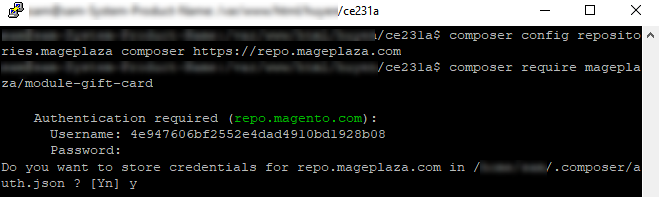How to Install Magento Extension via Composer
Vinh Jacker | 06-05-2019
How to Install Mageplaza Paid Extension via Composer
- Step 1. Login and get Mageplaza Access Key
- Step 2. Extension Installation
- FAQ: How to get Magento Access Keys
Step 1. Login and Get Mageplaza Access Keys
Log in to your Mageplaza account, go to My Account > My Access Key then create new Access Keys here:
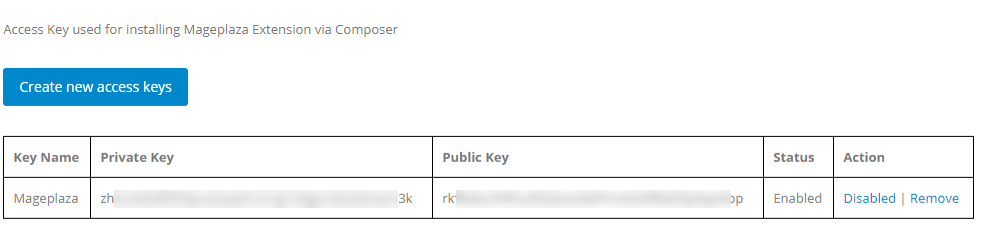
In which:
- Publish Key is User Name
- Private Key is Password
Please save these access keys for Step 2.
Step 2. Extension Installation
In this guide, we will show you how to install Magento Gift Card extension which is one of the best-seller extensions at Mageplaza.
Note: This solution is only applied for Paid extensions.
For the first time installing Mageplaza extension via composer, run the following command:
composer config repositories.mageplaza composer https://repo.mageplaza.com

Next, continue running this command:
composer require mageplaza/module-gift-card
You will get this message:
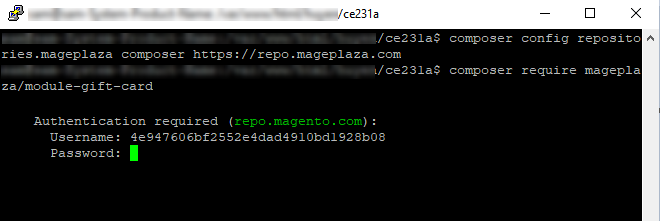
See how to get Magento Access Keys at FAQ below
Now, insert the Mageplaza Publish Key and Private Key saved at Step 1 into the User Name and Password required for Mageplaza Authentification.
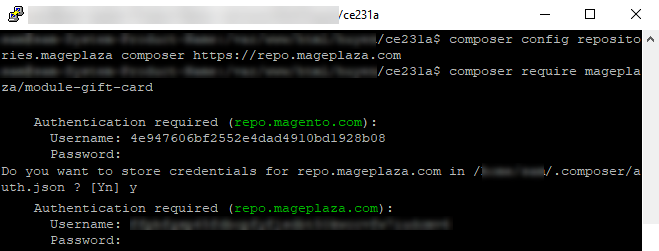
Then, you will receive a request of Store Credential Authentification. Please type Y to save the Credential for later settings.
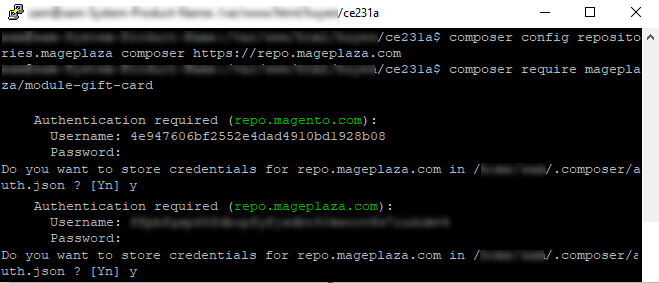
Result: After typing Y, all of the required files for your module will be downloaded:
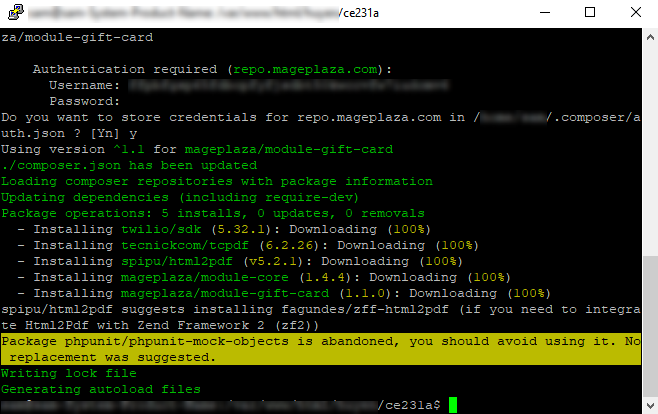
Now, run the following commands to finish installing the extension:
php bin/magento setup:upgrade
php bin/magento setup:static-content:deploy
FAQ: How to get Magento Access Keys
Access to this link and create Access Keys
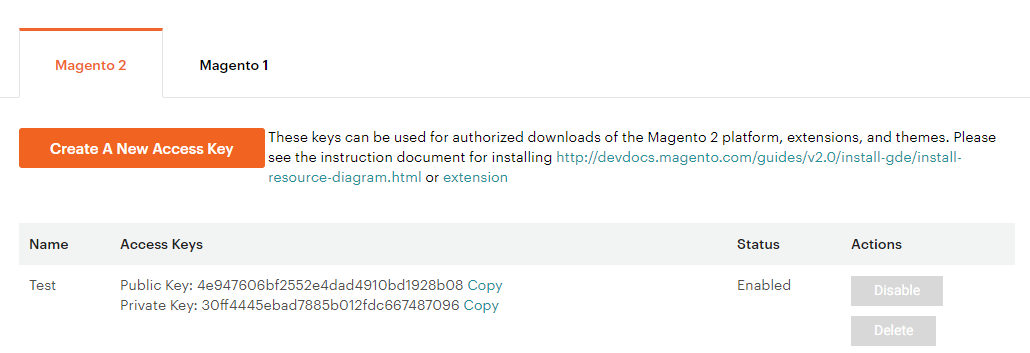
In which:
- Publish Key is User Name
- Private Key is Password
Also, you can use our sample Access Keys here:
- Publish Key: 4e947606bf2552e4dad4910bd1928b08
- Private Key: 30ff4445ebad7885b012fdc667487096
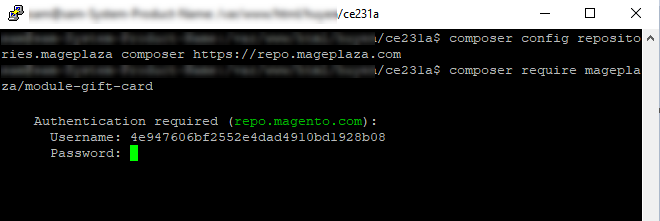
-
When there is a request to insert username, you need to fill in the Magento Publish Key (obtained above). Click to
Enter, then shown a request of password filling, please insert the Magento Private Key (obtained above). -
Next, you will receive a request of Store Credential Authentification. Please type
Yto save the Credential for later settings.