Steps to Integrate Magento 2 with Facebook Shop
Vinh Jacker | 06-04-2018
Being a platform with over 2.3 billion active users, Facebook is a crucial social network for online merchants. In this guide, we will walk you through the essential steps to successfully integrate Facebook Shop with Magento 2, enabling you to leverage the power of social commerce and drive sales like never before.
Importance of integrating Magento 2 with Facebook Shop
Let’s explore the key benefits of Magento Facebook integration:
- Direct Sales Channel: Sell products directly on Facebook and Instagram through Meta Business Suite.
- Cost-Effective Marketing: Reach a wider audience without heavy marketing expenses.
- Enhanced Customer Engagement: Increase brand visibility and connect with potential customers.
- Scalable Growth: Expand your customer base efficiently within budget.
- Massive Reach: Access millions of active Facebook and Instagram users.
In conclusion, connecting these two powerful platforms can enhance brand visibility, attract a wider audience, and streamline your customers’ shopping experience.
Magento API Integration Service by Mageplaza
Connect your store with any 3rd-party software and boost customer experience quickly and efficiently.
Learn more4 Steps to integrate Facebook with Magento
Follow these steps to learn how to integrate Facebook with Magento 2:
- Step 1: Permit browser to enable popups for Facebook connector.
- Step 2: Enable Magento Facebook Social
- Step 3: Integrate Facebook store.
- Step 4: Upgrade your Magento Social if necessary
Friendly note that Magento Social only supports choosing products from a specific category, not from the catalog individually. So you should gather your wanted products into a special category then later, we will pick products from that category up to display them on the Facebook page. (remember not to set them displayed on the frontend of Magento 2).
Step 1: Permit browser to enable popups for Facebook connector
When connecting to Facebook, you should be noticed by popup messages appearing at the upper-right corner of the screen. By adding a URL whitelisted, and in case your browser is disabling the essential popup box to be displayed, you can take those steps to allow it to appear properly.
This example will have Chrome as an example for the performance, and other browsers will have the same actions to deal with.
-
Go to your Chrome Settings at the upper-right corner by clicking on the dots icon
 , you will be redirected to the settings page, scroll down till the end and expand Advance section
, you will be redirected to the settings page, scroll down till the end and expand Advance section - Continue to follow
Privacy and security > Content Settings > Popups - Below the Allow section:
- Add your store link on Magento 2
- Add another one
Step 2: Enable Magento Facebook Social
Back to your Magento 2 backend, follow Marketing > Social: Connect to Facebook, do the following actions:
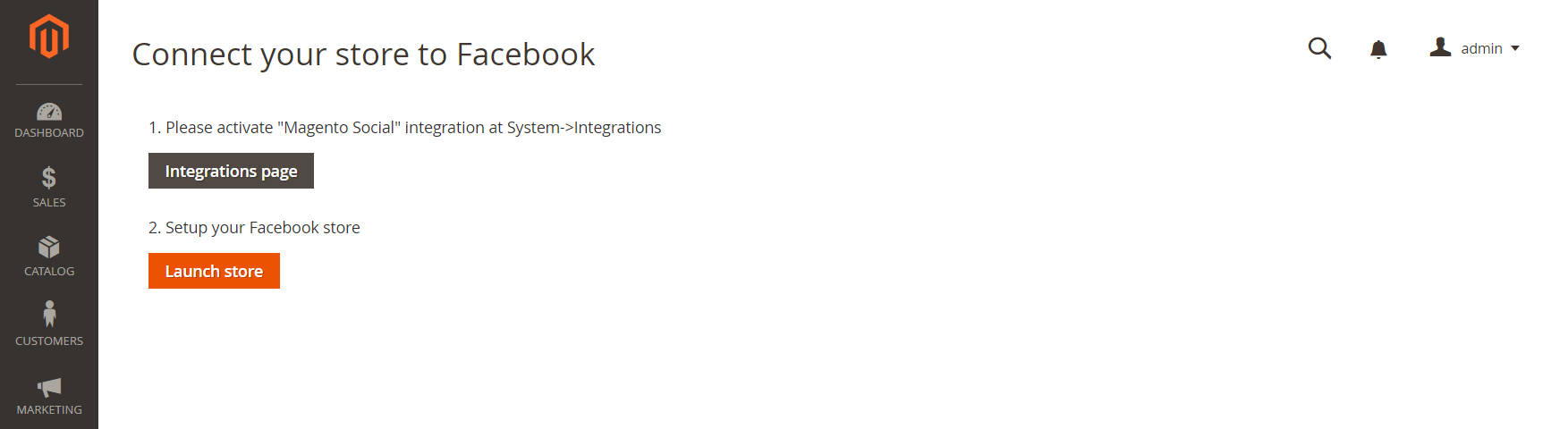
- Click on the
Integration Pagebutton. After clicking, you will be directed to the Integration grid, click Active of Magento Social line. - You need to approve the access of these API resources, and click again on
Allowbutton.
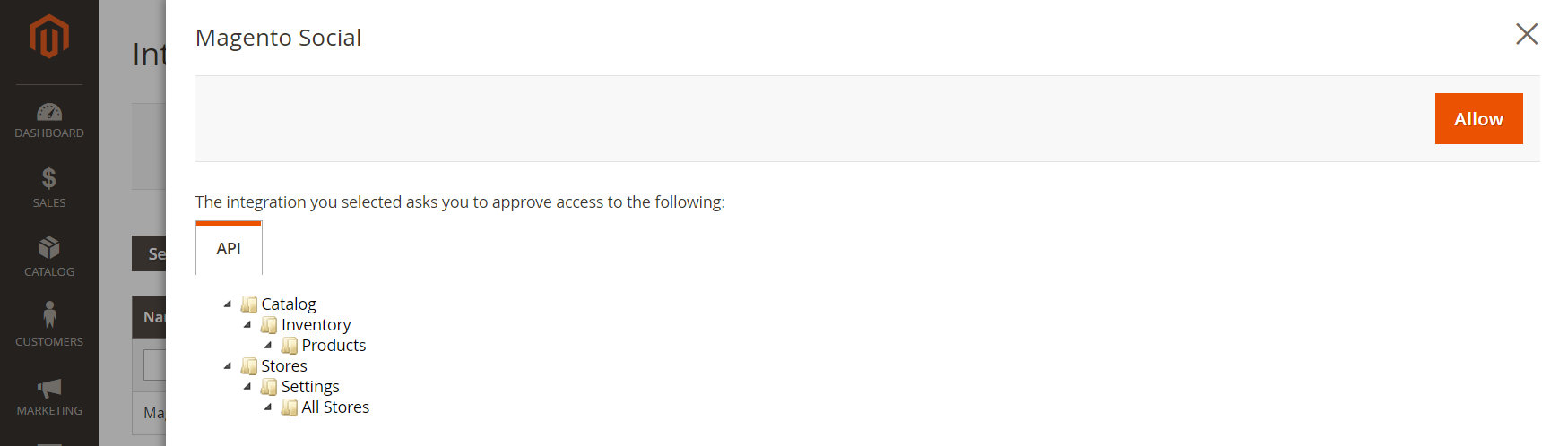
- The successful message is triggered. Back to the Integration grid, the status of Magento Social is “Active” now.
- Note: In case the “Unable to Connect” message is displayed, please scroll to the end of this article to fix the issue, then you can go back and take action from Step 2.
Step 3: Integrate Facebook store
- While opening the Magento 2 backend, open a new tab to access your Facebook account. Log in properly.
- Back to the tab of Magento 2 backend, click on the
Launch Storebutton. This infographic box will appear
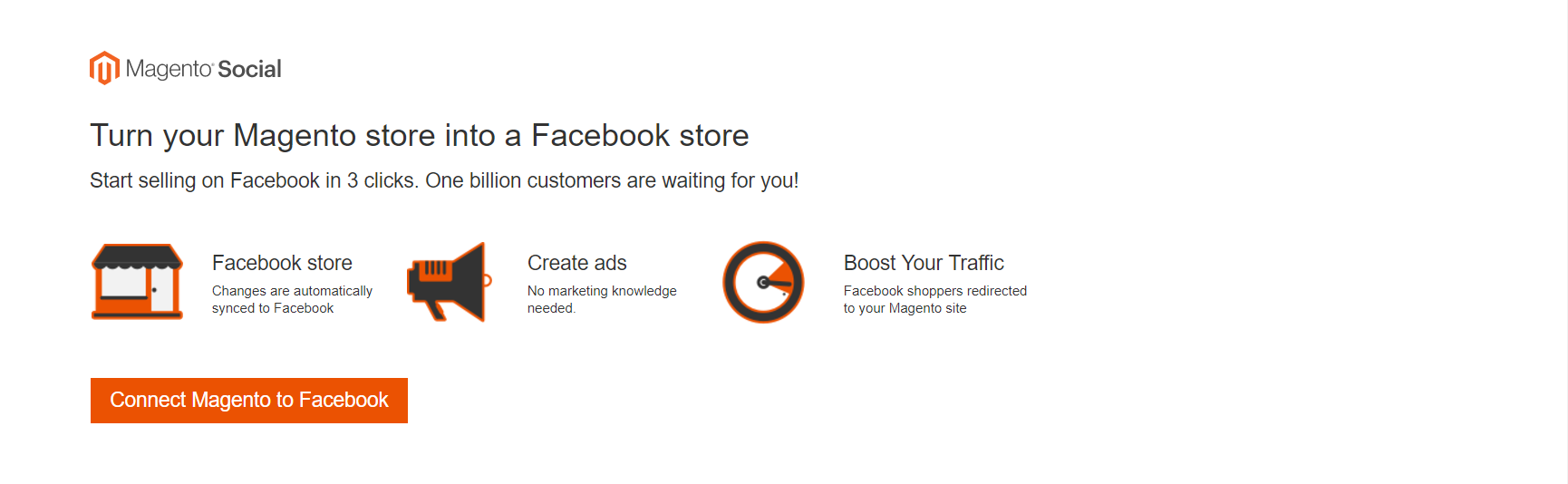
- Tab Connect Magento to Facebook
- The data will be synchronized, and the tab that opens your Facebook account is waiting for your approval of access
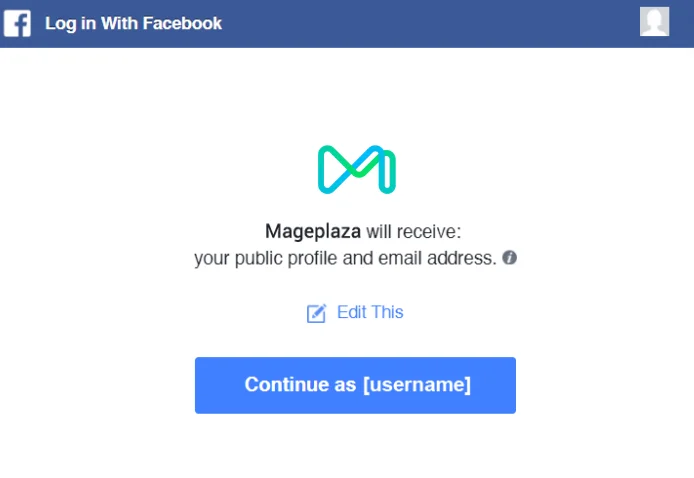
-
Click Continues as then OK like a normal approving process.
-
Back to the Magento 2 tab, click on Create a Facebook page.
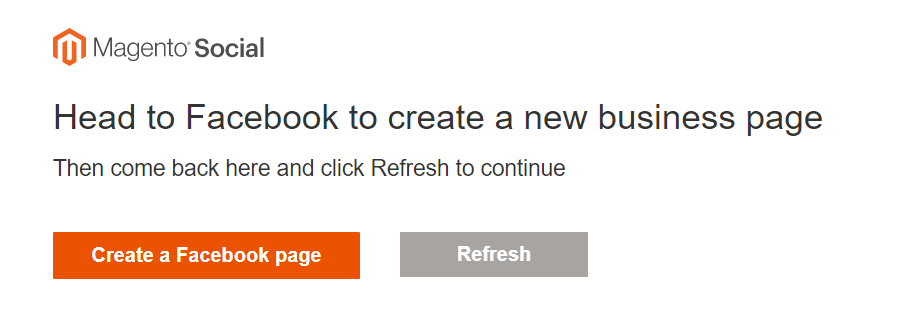
- To display product on the Facebook page, choose Brand or Product
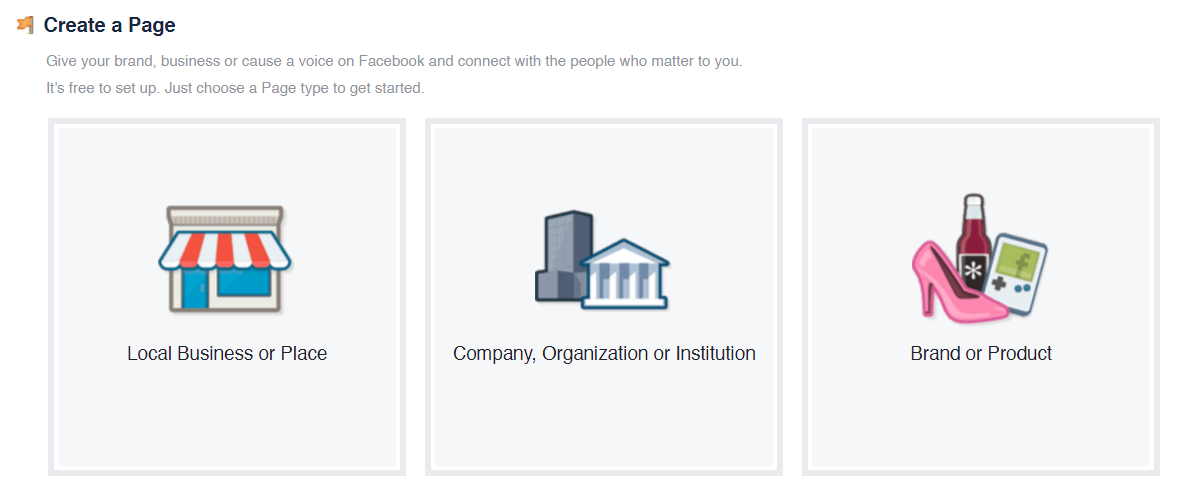
- At Choose a Category, select App page then select the category which contains the product you want to display it on the Facebook page.
- Type a name for your Magento Social, then click
Get Started button - Return to the Magento 2 tab, click Head to Facebook and Refresh. Successful message will be delivered.
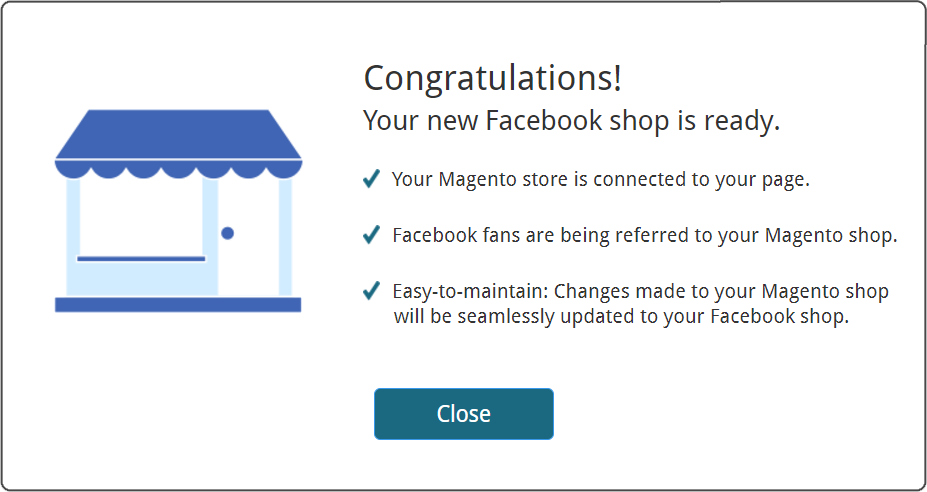
You can make your way back to the new facebook page to upload the avatar, cover and description of your boutique to make it look more professional.
Step 4: Upgrade your Magento Social if necessary
A free Magento Social account allows only 9 products to be added on your Facebook shopping page, so in order to unlock this limited storage, upgrading the Magento Social account is required.
- Check at the left sidebar,
See more > Store

- Point and click See plans and pricing here of the green message. There’re 3 packages for you to upgrade the Magento Social account with different limitations of featuring products. Choose your favourable one and proceed with the checkout process.
Troubleshooting If you’re encountered this error, you need to refresh your request and enable your token back
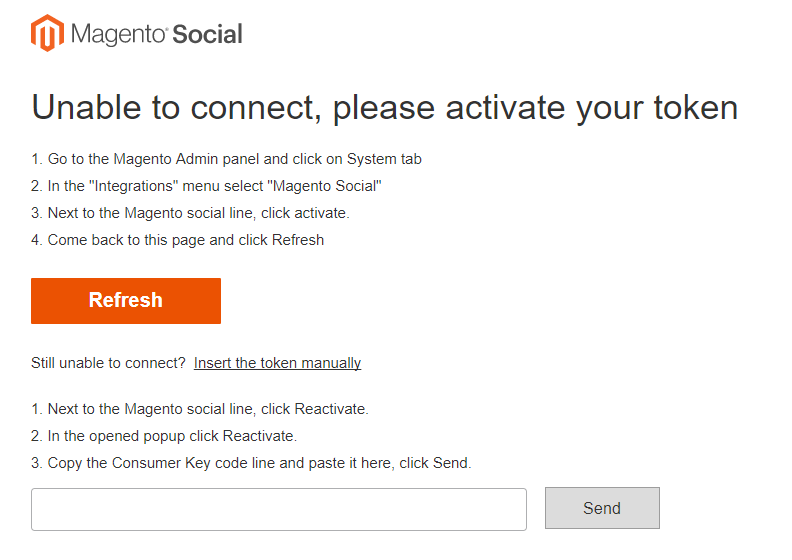
There’s no need to be worried. You can
- Follow
System > Extensions: Integration, then find Magento Social in the list of extensions. - At the Current User Identity Verification field, enter your password.
- Expand Integration Details, copy (Ctrl+V) the line in Consumer Key.
- Back to the “Unable to connect” page, paste to the field that requires it. Then click to send.
Now you can go back to Step 2: Enable Magento Social and overview the tutorial again.
The bottom line
With its undeniable popularity, Facebook is a great platform to drive more traffic for any online store. Therefore, integrating it can be a great approach to advertise your site, which takes you one step closer to new potential customers. Mageplaza also develops an extension to assist you in promoting Facebook pages, about which you can find more information here. Please contact us if you have any questions.
Explore Mageplaza Facebook Plugin for Magento 2
Learn more:









