Change Store Email Addresses - Mageplaza
How to Restrict Products By Customer Group in Magento 2?
Vinh Jacker | 04-30-2021

Have you ever thought of putting some restrictions on your eStore due to several purposes? For instance, you want to allow a specific customer group to see and purchase product A while allowing another group to see product B.
If yes, you properly ask for a solution that enables you to set access permissions to particular products/ categories.
For a Magento Community user - a platform involved in a certain level of complex coding techniques, this post will show you how to restrict products by customer group in Magento 2 easily.
Table of contents:
- Benefits of restricting products by customer groups
- Magento 2 Category Permissions: Built-in features and limitations
- How to restrict products by customer group in Magento 2
- The bottom line!
Benefits of restricting products by customer groups
Create a sense of purchase priority for loyal customers
Relying on top-notch products or services is no longer the top priority of modern businesses due to the increasingly crowded marketplaces.
It’s the quality of customer relationships that determines your development speed and sustainability over a long period of time. The loyalty of customers and wholesalers is the most valuable competitive advantage a company can gain.
Still, loyalty needs to be built on depth of value, not giving steeper discounts. One way for you to allocate and control your resources to specific customer groups while maintaining profitability is to restrict products by customer groups, for instance:
-
Give prior access to only wholesalers or the brand’s loyalty fans for products that are on deep discounts or sold with wholesales
-
Create special sales campaigns for loyalty programs that allow loyal groups to early access and make purchases to the brand’s special or limited products
Only allowed customer groups can access and make purchases to specific products or services of the company. This restriction creates a sense of exclusivity for loyal customer groups, thus strengthening the relationship between the business and your valuable customer group.
Better reach to targeted customer groups
When it comes to strategy management, no matter your business’s size, resource allocation is crucial in delivering high performance to your business plans.
Proper allocation of the brand’s value to the right customer groups comes with many advantages, including:
-
Eliminate risks of wasting money, time, and effort on less valuable customer groups
-
Better deliver deep value to targeted groups, hence boosting productivity
For eCommerce companies, product restriction is an effective way to help them control and display their products to their specific customer group.
Merchants can create multiple restriction rules to target particular customer groups based on their shopping interests, wants, and needs. With a proper allocation, these restricted products come with better sales performance.
Share sensitive information with specific groups of customers
In some cases, you will want to restrict sensitive information to a specific customer group such as commission policy or price rates for wholesalers and retailers, other store content, etc.
If you want to hide sensitive information from unauthorized people, simply restrict these products’ visibility or data to only special viewers like VIPs or wholesalers.
Leverage the effectiveness of the business’s sales strategy
By setting the access permissions for specific categories, store owners can flexibly adjust stock quantities based on the business situation, shopping seasons, or sales strategies to customers with different levels of priority. For example,
A sales strategy targets a new customer group will have different price rates and promotions compared to ones of the brand’s loyal shoppers
Launch a new product with limited stock quality
When the demand for certain products is too high, the store owner can apply restrictions to new customer groups with no accounts. Thus, only customers with existing accounts can see and purchase products
Improve customer experience
Last but not least, customer loyalty results from a company consistently meeting and exceeding customer expectations.
A special access priority to special offers gives customers who are loyal to your brand a much higher satisfaction when shopping. Thus, they would like to come back to your website for upcoming purchases.
Magento 2 Category Permissions: Built-in features and limitations
Features in Magento Category Permissions
Step 1: Enable category permissions at the backend
First, you need to open the store backend and navigate to Stores > Settings > Configuration > Catalog to create a new restriction for a customer group. Here, tap on to expand the Category Permissions section.
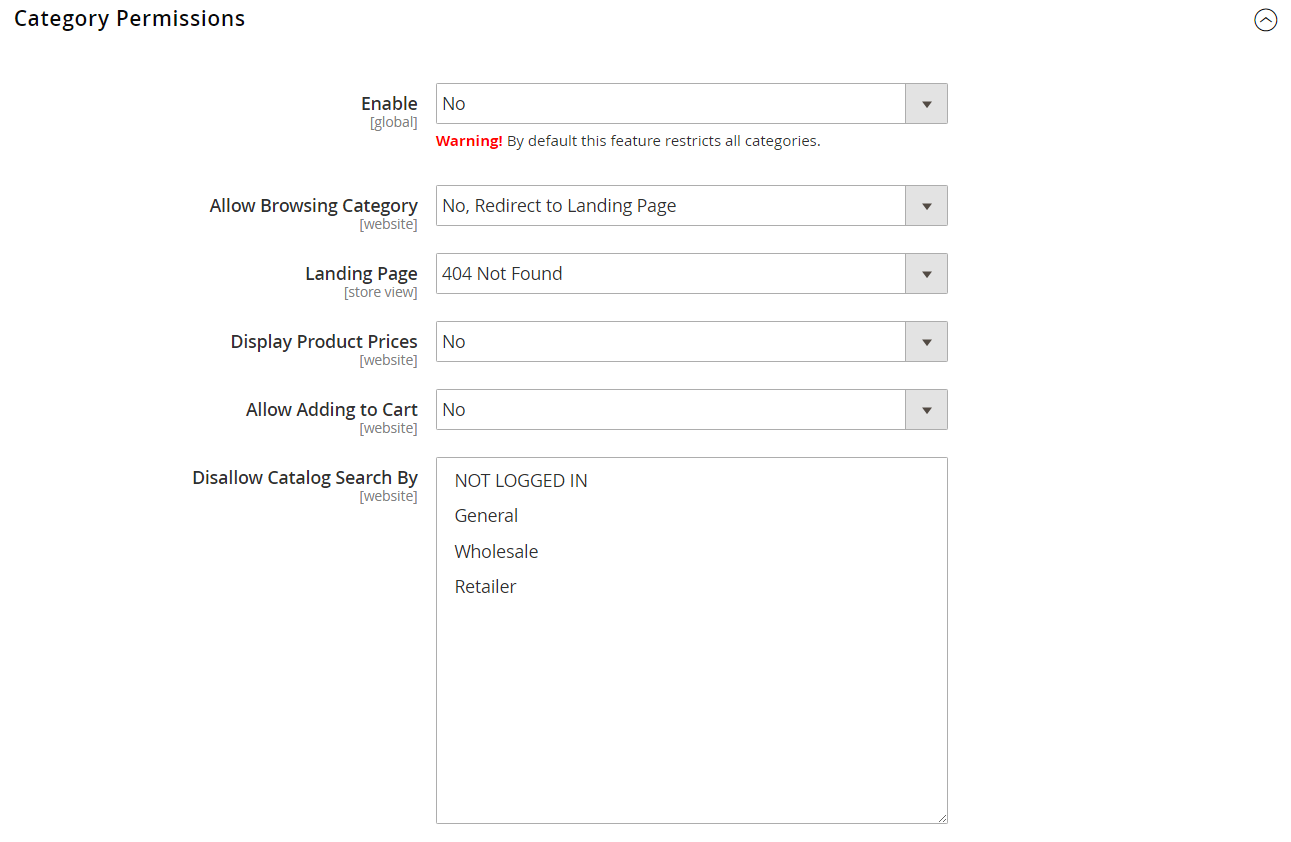
On the Category Permissions settings, select Enable = Yes to activate this feature on the storefront.
Step 2: Configure category permissions
Magento Category Permissions allows merchants to restrict products by customer groups based on 4 factors:
-
Allow Browsing Category: Select the customer group that is allowed to browse through selected categories
-
Display Product Prices: Set the display of product prices for specific categories
-
Allow Adding to Cart: Restrict people who can purchase products from the category
-
Disallow Catalog Search by: Selected groups of customers won’t able to search for products in the category
Browsing category permissions
You get 3 options when it comes to the Allow Browsing Category field
-
Yes, for Everyone - All visitors and customers can access the category
-
Yes, for Specified Customer Groups - Only allowed visitors and customers get access to browse the category
-
No, Redirect to Landing Page - No one can access the category. Those who click on this category will be navigated to another page selected by the admin
Here, you can restrict the access permission by choosing either Yes, for Specified Customer Groups or No, Redirect to Landing Page for Allow Browsing Category field.
Restrictions for product price display
Magento gives merchants 3 options to control the display of product price in the category:
-
Yes, for Everyone - Everyone can see the product price in the category
-
Yes, for Specified Customer Groups - Only members of a selected customer group are able to see the product price in the category
-
No - Disable the setting for the restriction for product price display
Restrictions for the ability to Add to Cart
Store owners can set the restrictions of whose can purchase products from the category via 3 selections:
-
Yes, for Everyone - There is no restriction on who can shop in the category
-
Yes, for Specified Customer Groups - Only selected customer groups to get permission to purchase products in the category
-
No - No one can make orders for products in the selected category
Restrictions for Catalog Search by
In the Disallow Catalog Search By box, you can choose the customer group that won’t be able to use the Category Search. 4 options include:
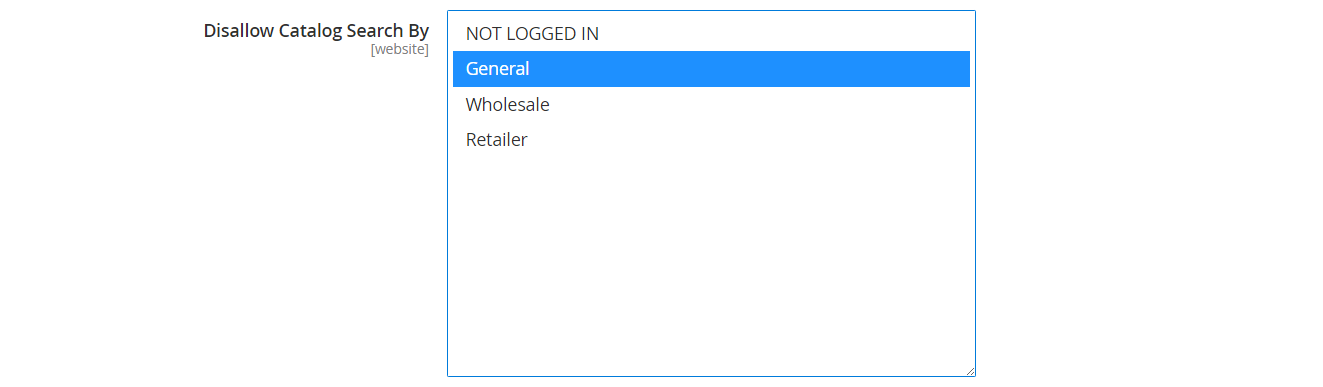
-
Not Logged In
-
General
-
Wholesale
-
Retailer
Remember to click on the Save Config button to save all your settings when you complete the configuration.
Step 3: Assign permissions to specific customer groups
-
Choose
Catalog > Categories -
Select your wanted category in the category tree
-
Open the
Category Permissions sectionand choose the applicable website as well as Customer Group -
Set the permissions as needed
-
Finally, click on the
Savebutton
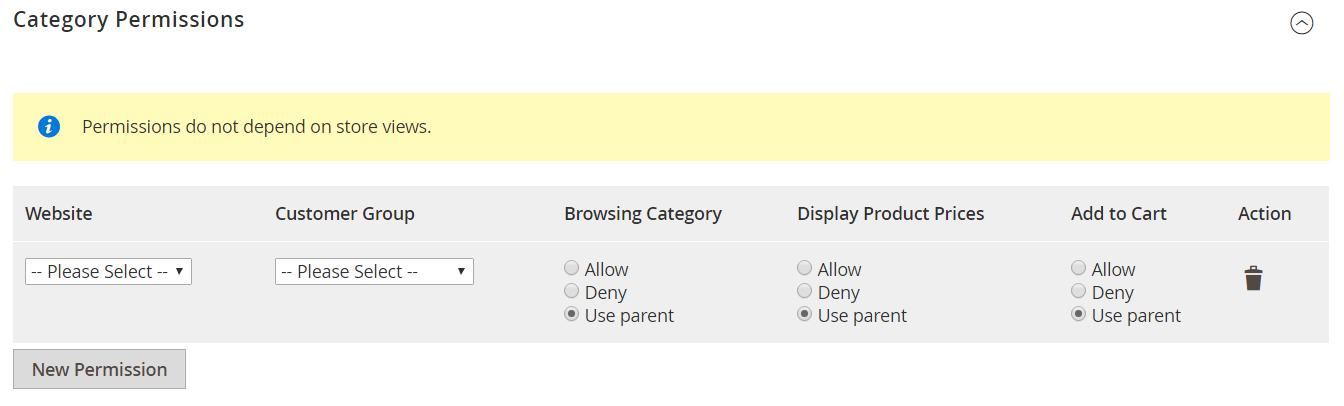
Besides, you can also create multiple restriction rules by clicking on the New Permission button under the Category Permissions grid.
Limitations of Magento Category Permissions
Category permissions are beneficial for merchants to set the permissions on specific categories for different purposes.
They cover all features a merchant needs for any sales strategy or data security. Store owners have complete control over the category access, whether to restrict the access to specific customer groups or be restricted entirely.
The only disadvantage here is that the ability to set category permissions is available only for Magento Commerce users. In other words, users who opt for Magento 2 Open-source edition won’t get access to Category Permissions at the backend.
How to restrict products by customer group in Magento 2?
Step 1: Install Mageplaza Catalog Permissions
Access Mageplaza’s official website, go to Magento 2 Catalog Permissions Extension. Mageplaza offers Magento users 2 extension versions:
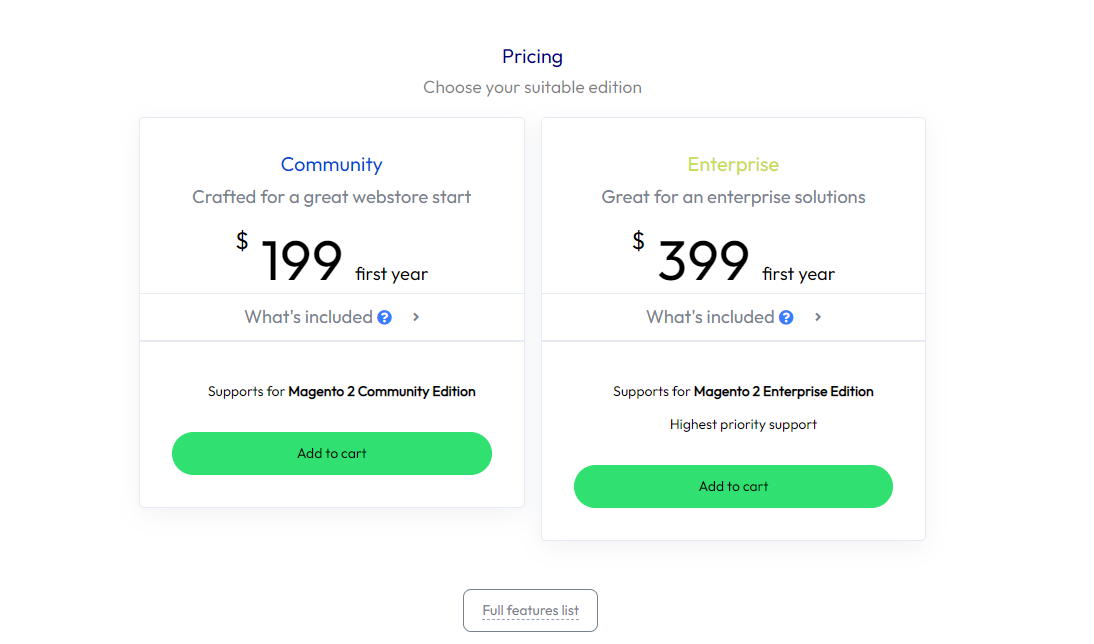
-
Version for Magento Community/ Open-source edition
-
Version for Magento Enterprise/ Commerce edition
Once you successfully install Catalog Permissions on your store backend, let’s move to the next step - Active Catalog Permissions.
Step 2: Activate the extension at the backend
Enable Mageplaza Catalog Permissions
To start working with Mageplaza’s Catalog Permissions extension, you need to log into your Amind account at the store backend. In the left panel, choose Stores > Configuration > Catalog Permissions.
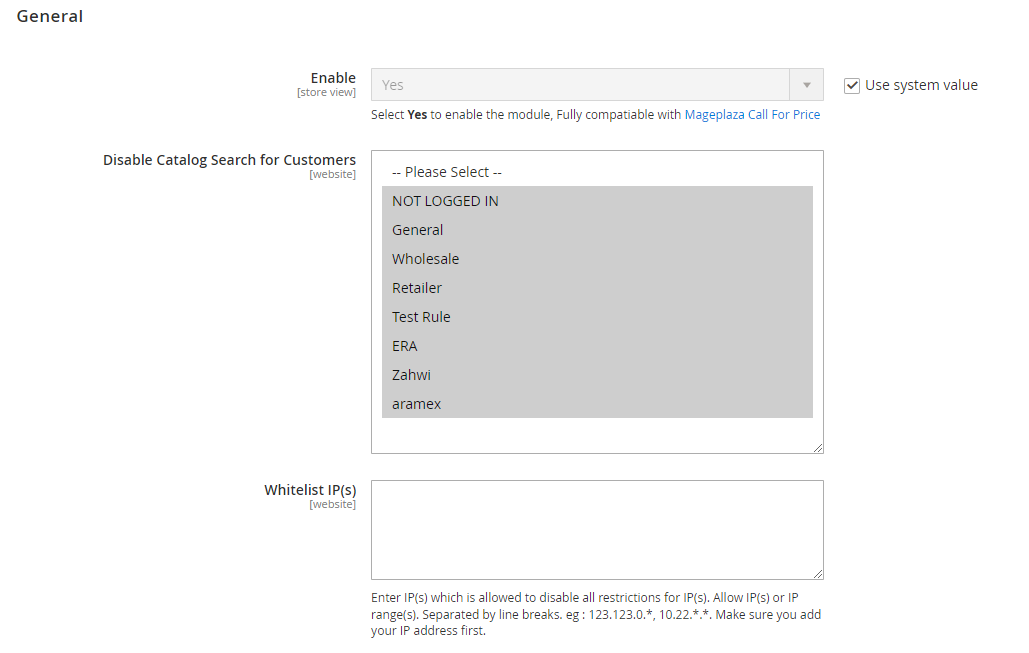
Once you open the settings of Catalog Permissions at the backend, expand the General section and choose Yes for the Enable field to enable the module.
Disable Catalog Search for customers
In the General section, merchants can not only activate the module but also restrict products by customer groups from having the search tab. The restriction can be applied to:
-
Not Logged in (The guest group)
-
General
-
Wholesale
-
Retail
Whitelist IP(s) field is where you enter the IP of those who are allowed to disable all restrictions when accessing selected pages. That’s why make sure to add your IP address first.
Step 3: Set catalog permissions
4 types of restrictions on Mageplaza Catalog Permissions
Now, you’re ready to set different types of permissions for your categories, including:
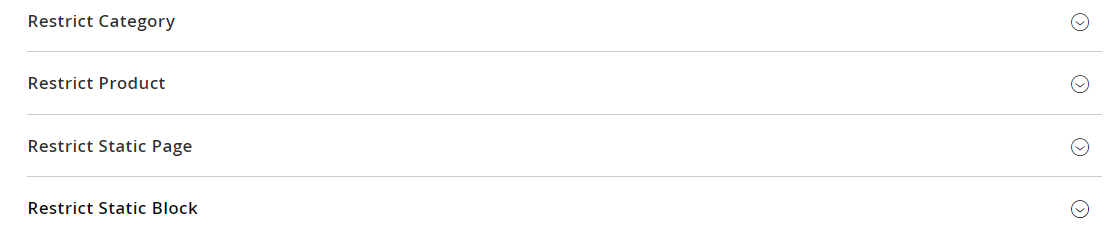
-
Restrict category
-
Restrict product
-
Restrict static page
-
Restrict static block
Configure different types of catalog permissions
Mageplaza Catalog Permissions extension allows store owners to configure 4 different essential types of permission rules.
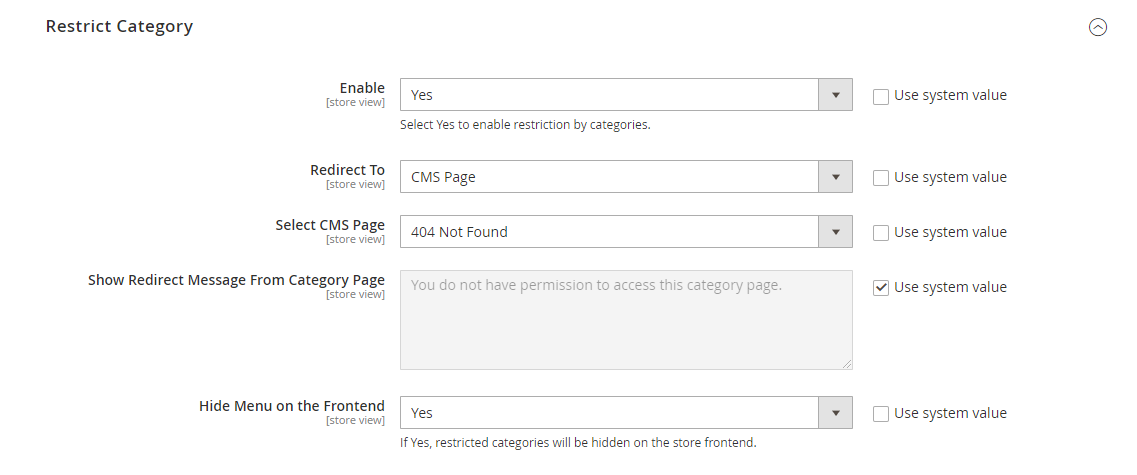
The settings for the restriction of category, product, and static page on Mageplaza Catalog Permissions are the same. More specifically,
-
For each setting section, select
Enable= Yes to enable that feature on the module -
Next, choose the page you want to redirect to when visitors access the restricted products, catalog, or static page by selecting
Redirect To= CMS Page/ Specific Url -
If you choose
Redirect To= CMS Page, you can select amongst available pages on your site to redirect visitors to, such as Home Page, Privacy Policy, 404 Not Found
It’s possible for you to create more pages you want to redirect to. You can create new pages on your site where visitors can be redirected by simply accessing Content > Page > Add New Page.
When it comes to product restrictions and catalog restrictions, users get one more option on whether to Hide on Category Page & widget (for product restriction) and Hide the menu on Frontend (for category restrictions).
Set the restrictions for a specific Product/ Category/ Page/ Block

-
Choose
Catalog > Products/ Categories/ Pages/ Blocks -
Scroll down to the Restric Customers Group(s) section and expand it
-
Select
Enable= Yes to enable the restriction with the product, category, page, and block you choose -
Settings for other fields are the same when you configure the restrictions on the Catalog Permissions tab, including Customer Group(s), Redirect To, Also Hide on Category and Widget, etc.
-
Plus, you can also set the Start Date and End Date for the restriction to be applied. Or else you can leave this field blank.
The bottom line!
There are always times you want to limit the access rights of a customer group to specific products and categories.
When that happens, it’s critical that you have an advanced Catalog Permissions extension for Magento 2 to help you set rules and assign permissions to the targeted groups.










