Change Store Email Addresses - Mageplaza
How to Setup Google Adwords Conversion Tracking in Magento 2
Vinh Jacker | 06-21-2016
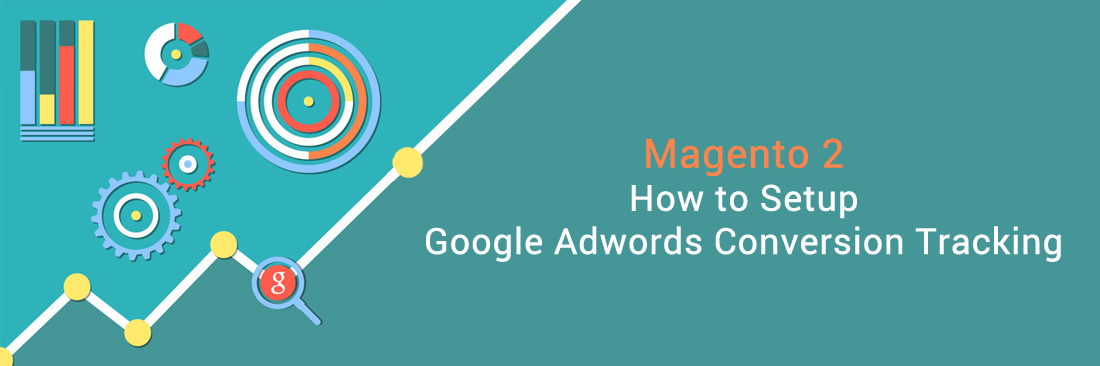
Google Adwords and Google Universal Analytics are both the awesome Google tools that help you optimize your content, analyze your traffic, and connect your catalog to shopping aggregators and marketplaces. In fact, Google Adwords is the biggest search advertisement provider with more than 65% market share (Statista).
Google Adwords tool allows store owners advertise their websites as ads in the Google Search Results in order to drive more traffic. However, reaching your audience is one thing, but tracking the conversions to manage your advertising campaigns and see what you can do to improve is what matters the most.
In today’s tutorial, I will introduce you the way to set up Google Adwords on Magento 2 stores. If you want to learn more about Google Universal Analytics, follow our previous topic here.
3 Steps to Setup Google Adwords Conversion Tracking in Magento 2
Step 1: Create a Conversion Action
First, you have to get yourself a Google Adwords account. Log in to your Google Ads account and go to Tools > Conversions.
-
Click on
+ Conversion. -
Select the Magento website.
-
Choose a category for the tracked action, provide a name, and click
Done. -
Specify the
Value, if applicable, or leave it blank. -
Configure the Conversion window and settings to determine the duration for tracking conversions.
-
Define the View-through conversion window.
-
Set
Reporting CategorytoYesorNo. -
Select the
Attribution model. -
Click
Create and Continueto finalize the conversion.
Step 2: Obtain Your Conversion Tag
-
Sign in to Google Ads and navigate to
Tools > Conversions > Tag setup. -
Under
Install your tagopt to count conversions on Page load. -
Choose how you want to manage your AdWords tag:
-
For self-installation, select
Save instructions and tag. -
If someone else is handling the script addition for you, choose
Email instructions and tag.
-
-
Click
Doneto complete the process.
Step 3: Set the Magento Configuration
Now, go to the Admin backend and start configuring:
- Login to Magento 2 Admin, on the Admin Panel,
Stores > Settings > Configuration. - On the left panel, under
Sales, selectGoogle API. - Open the
Google Adwordssection, you need to do:
![]()
- Enable the Google Adwords by choosing Yes for that field.
- Fill your Google Adwords ID in the
Conversion IDfield. - In the
Conversion Languagefield, choose the language that is defined in your Google Adwords script. - In the Conversion Format field, fill the number that is taken from your Google AdWords script.
| Conversion format | |
|---|---|
| 1 | Shows a one-line notification with a link for additional details on Google tracking. |
| 2 | Shows a two-line notification with a link for additional details on Google tracking. |
| 3 | Shows no customer notification. |
- In the Conversion Color field, fill the hexadeciamal value from your Google AdWords script.
- In the Conversion Label field, fill the text string from your Google AdWords script.
- Set the Conversion Value Type to a dynamic variable based on the Total Cost of sales.
| Conversion Value Type | |
|---|---|
| Dynamic | Identifies a conversion by evaluating the dynamic Order Amount value. |
| Constant | Identifies a conversion based on a manually specified value. |
Save Configto complete.
Download Google Adwords Conversion
To get a conversion tracking tool with more than 70 tag types support and 5 powerful data reports which can assist your remarketing campaigns at a higher level, check this module out:
Final words
Google Adwords Conversion Tracking in Magento 2 provides online stores with a chance to keep track of their ad performance to upgrade future marketing campaigns. With these 2 simple steps, we believe you can set it up at a glance. And don’t forget to take a look at this Google Tag Manager solution to effortlessly manage your marketing campaigns.








