How to Translate CMS Pages in Magento 2
Vinh Jacker | 06-28-2016
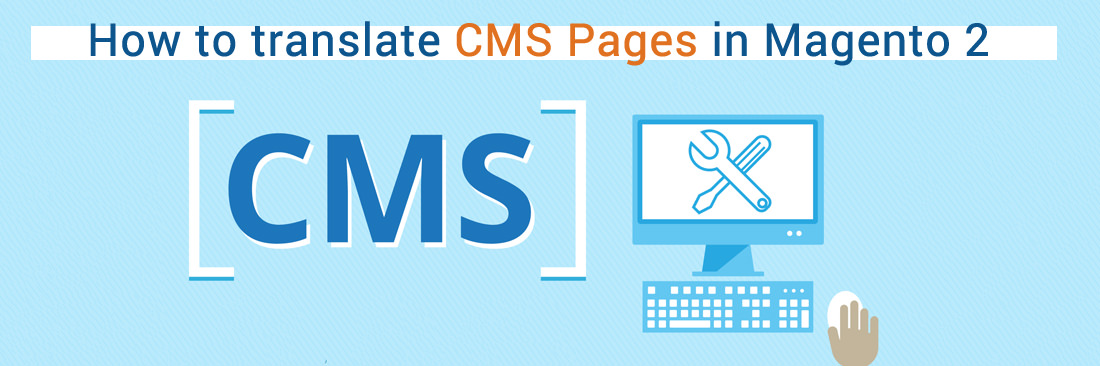
Translating CMS Pages is one of the supported way to develop your business on the global. This means you can create a translated site and then make it visible on a specific store view for your customers. To set the content page for the translation, you have to create a new page with the same URL to assign it to the store. After configuring, you will update the CMS page for the specific view with the translated text.
6 Steps to Translate CMS Page in Magento 2:
- On the Admin Panel,
Content > Elements > Pages. - Find the page that needs to be translated, and open it in the edit mode.
- Copy the
URL Keyto the clipboard. Then, tap theBackbutton to get back to the Pages grid. - Click on
Add New Page, you need:- Translate the
Page Title. - Paste the
URL Keythat you have copied before - In the upper-left corner, select
Store Viewfor the translation display - On the left panel, under
Page Information, selectContent, then insert the translated text for the page. - Create the
Layoutfor the page in theDesigntab. - Complete the translation for
KeywordsandDescriptionin theMeta Datatab
- Translate the
- Click
Save Pageto complete, and flush the cache if prompted. - Go to the storefront and use the language chooser to check the translation on the store view. Some elements such as the company footer links block and the welcome message also need to be translated.
Pro tip: we recommend adding hreflang tags to your CMS pages. By doing so, you indicate that you have certain pages in different languages. Thus, search engines can rank each of them separately.
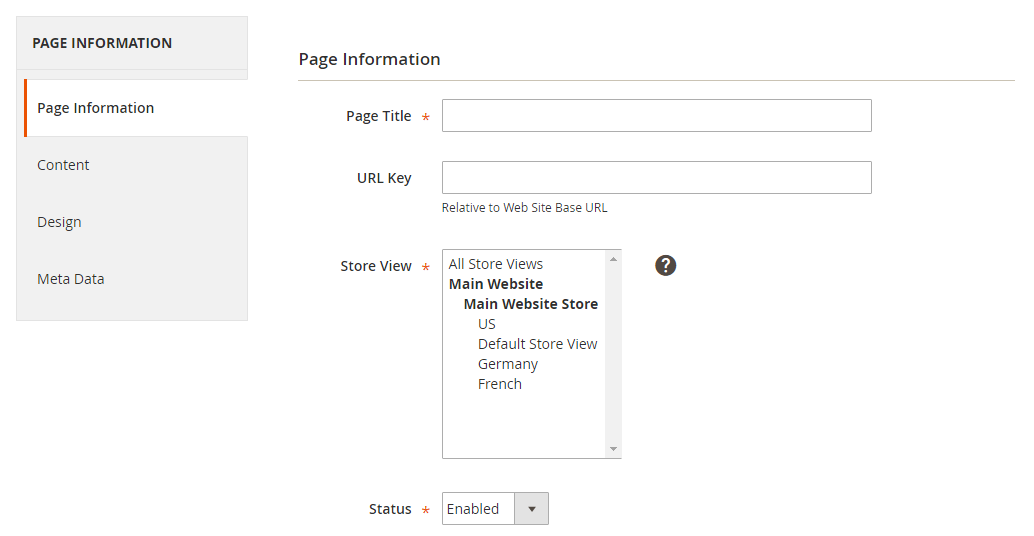
Final words
Online merchants need to translate CMS Pages in Magento 2 if they want to run the business in different countries. It helps CMS Pages to be translated in the suitable language to drive more traffic. If you are interested in the CMS topic, click to read the related posts below.
Mageplaza also provides online stores with Import Export CMS extension to assist the CMS Pages/Blocks data transfer between Magento 1 and Magento 2, as well as Magento 2 and other data sources. If you have any questions, feel free to mention in the comment section.
See you in our next updates!
Related Topics









